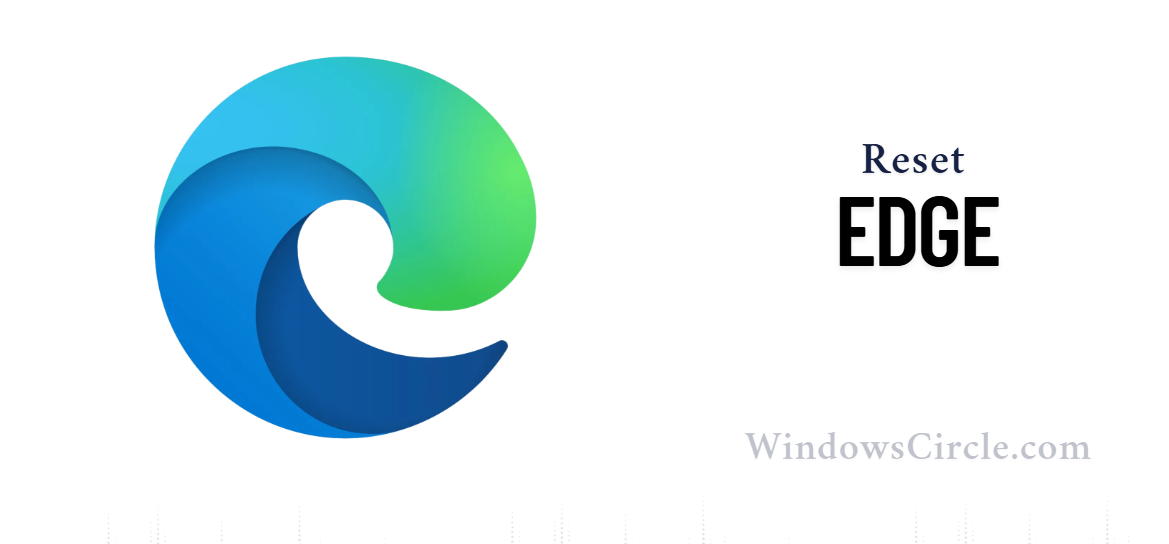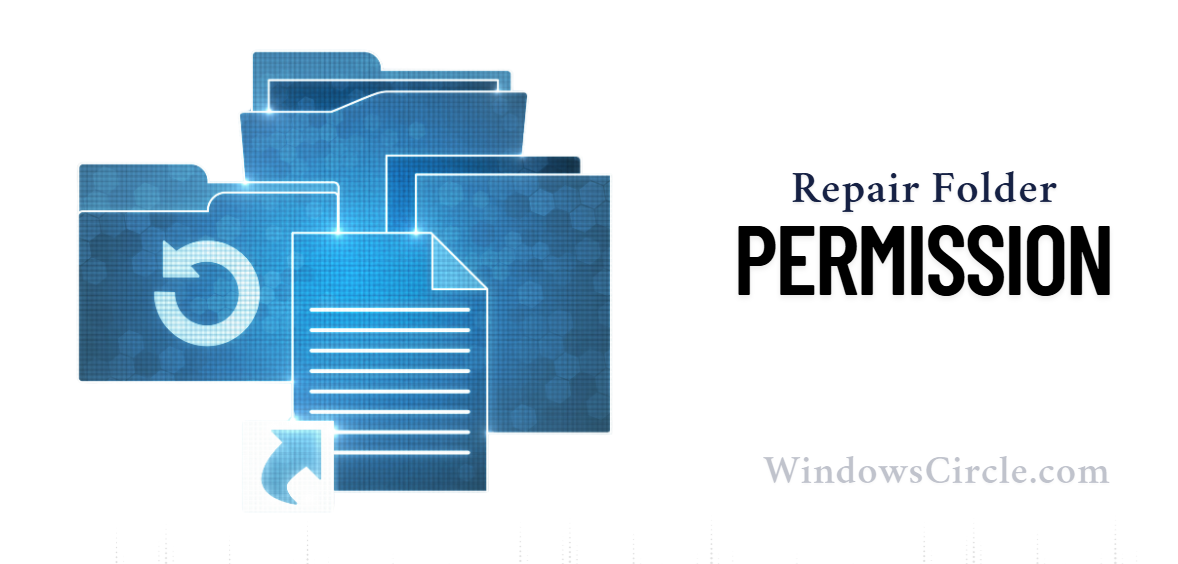 Method 1
Method 1
Why It Works: Directly addresses the core permission conflict.
Navigate to Edge directory
Go to C:\Users<YourUsername>\AppData\Local\Microsoft\Edge
Open Security settings
Right-click Edge folder → Properties → Security → Edit
Add Full Control
Add your user account, SYSTEM, and Administrators with Full Control
Apply & Restart
Apply changes → Restart Microsoft Edge
Tip: Use a trusted "Take Ownership" utility if permission changes fail