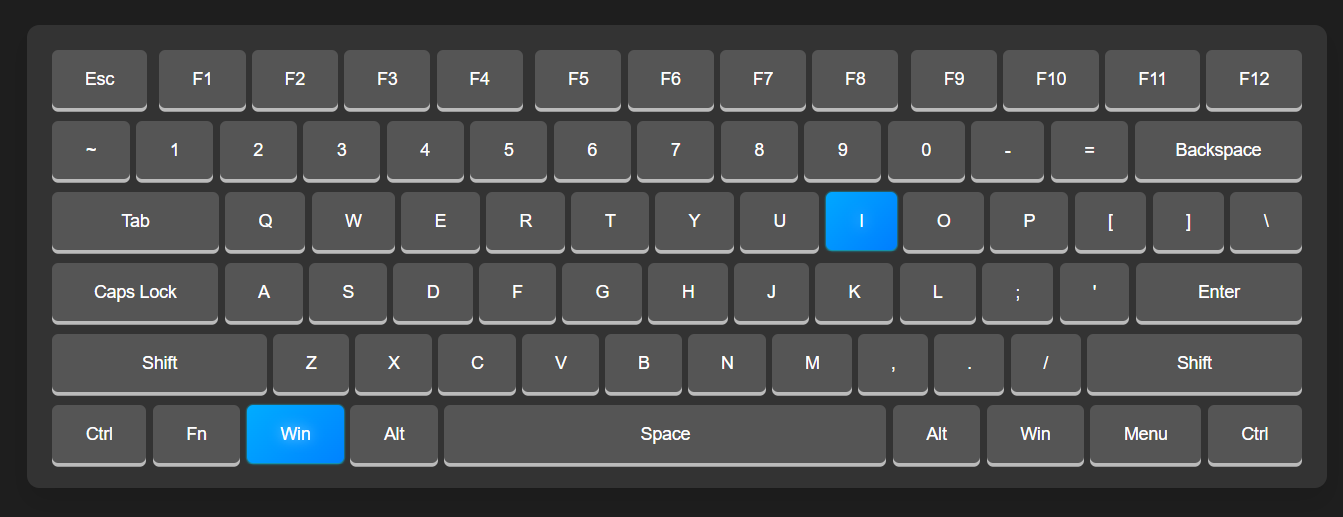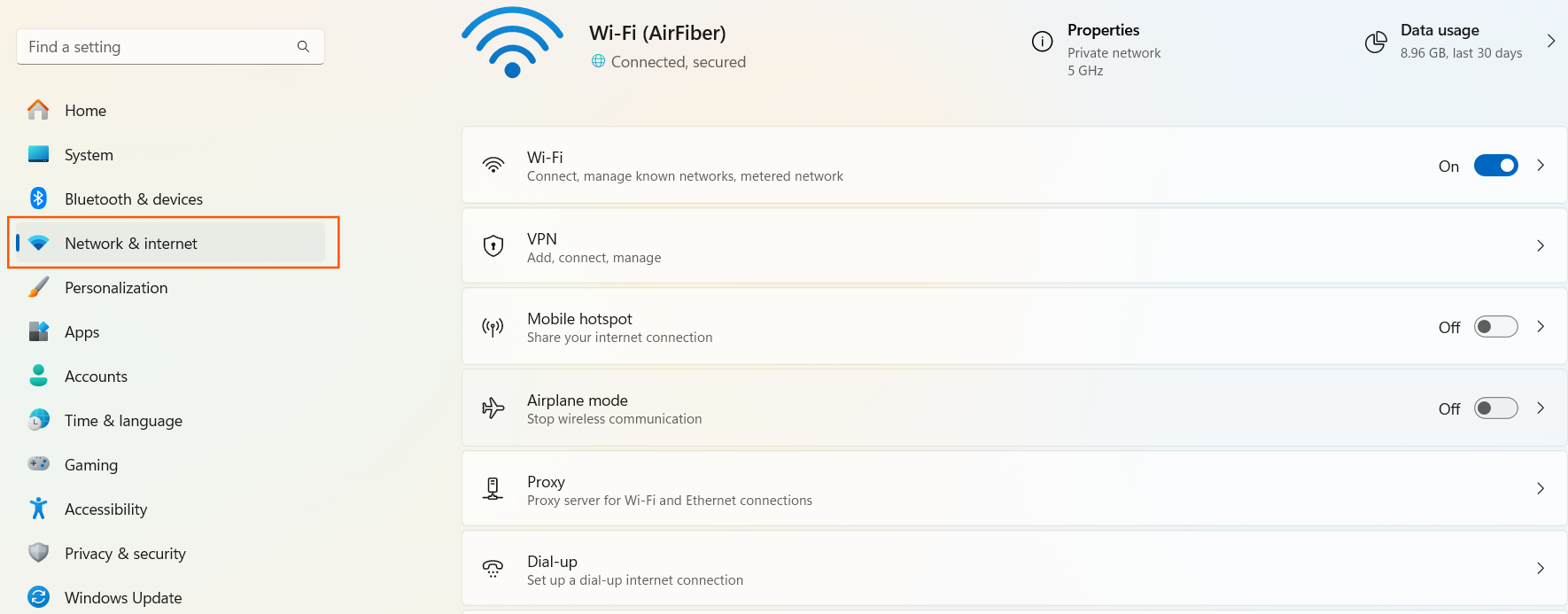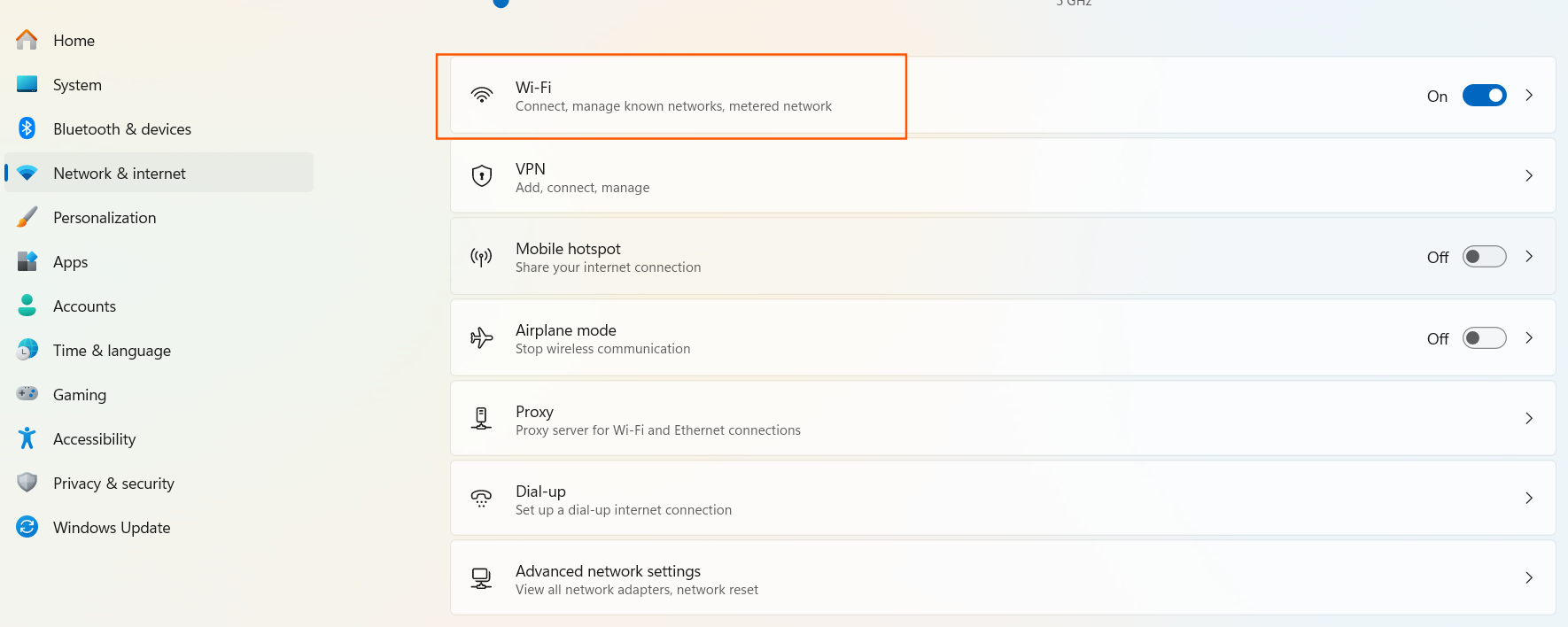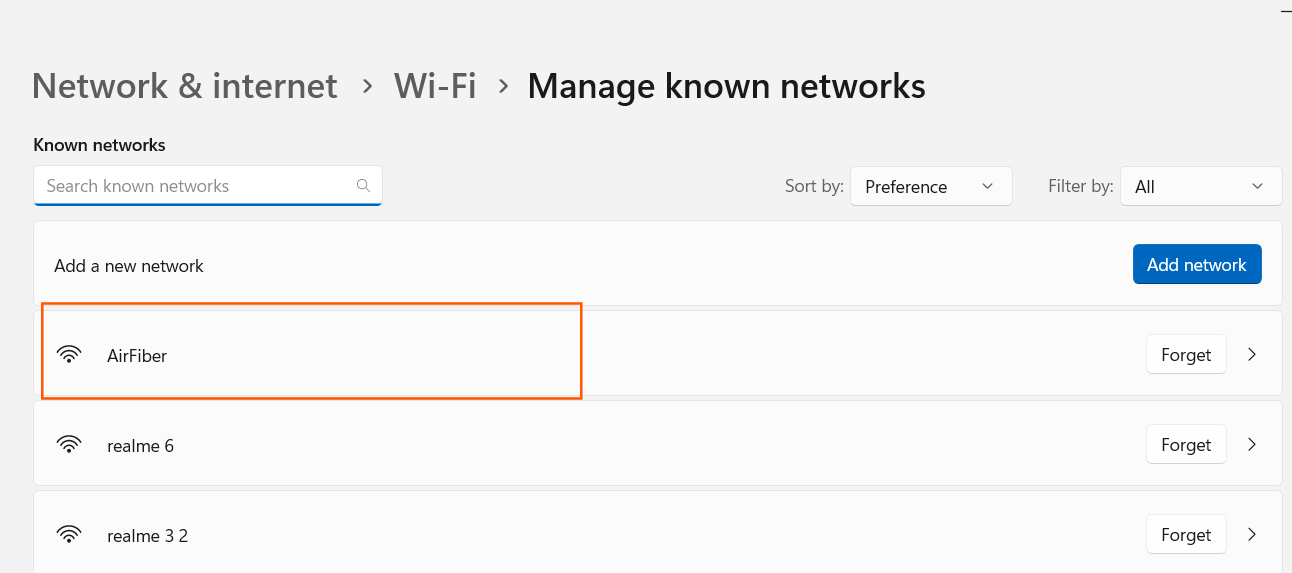Method 1
Method 1
This method allows you to view your Wi-Fi password by accessing the Control Panel and Network Settings. It involves six simple steps, taking about two minutes to complete.
Open the Run Dialog
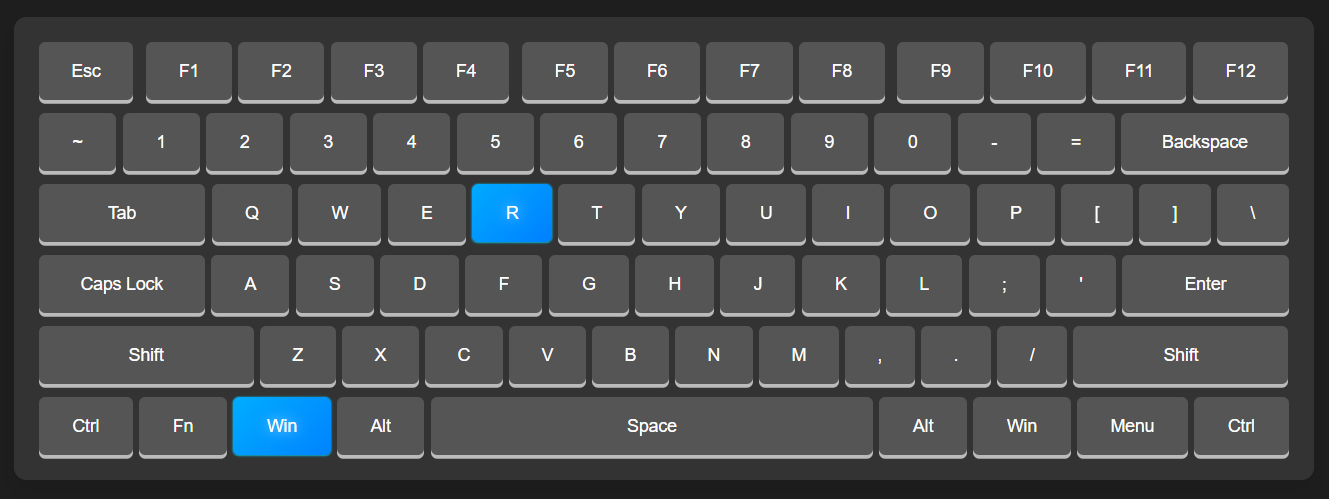
Press Win + R on your keyboard.
Open Control Panel
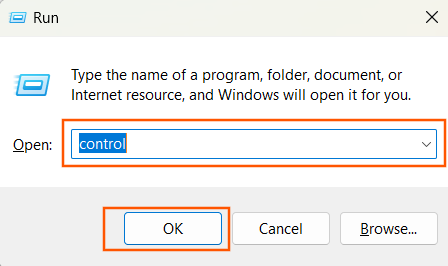
Type control and Press OK.
Go to Network Settings
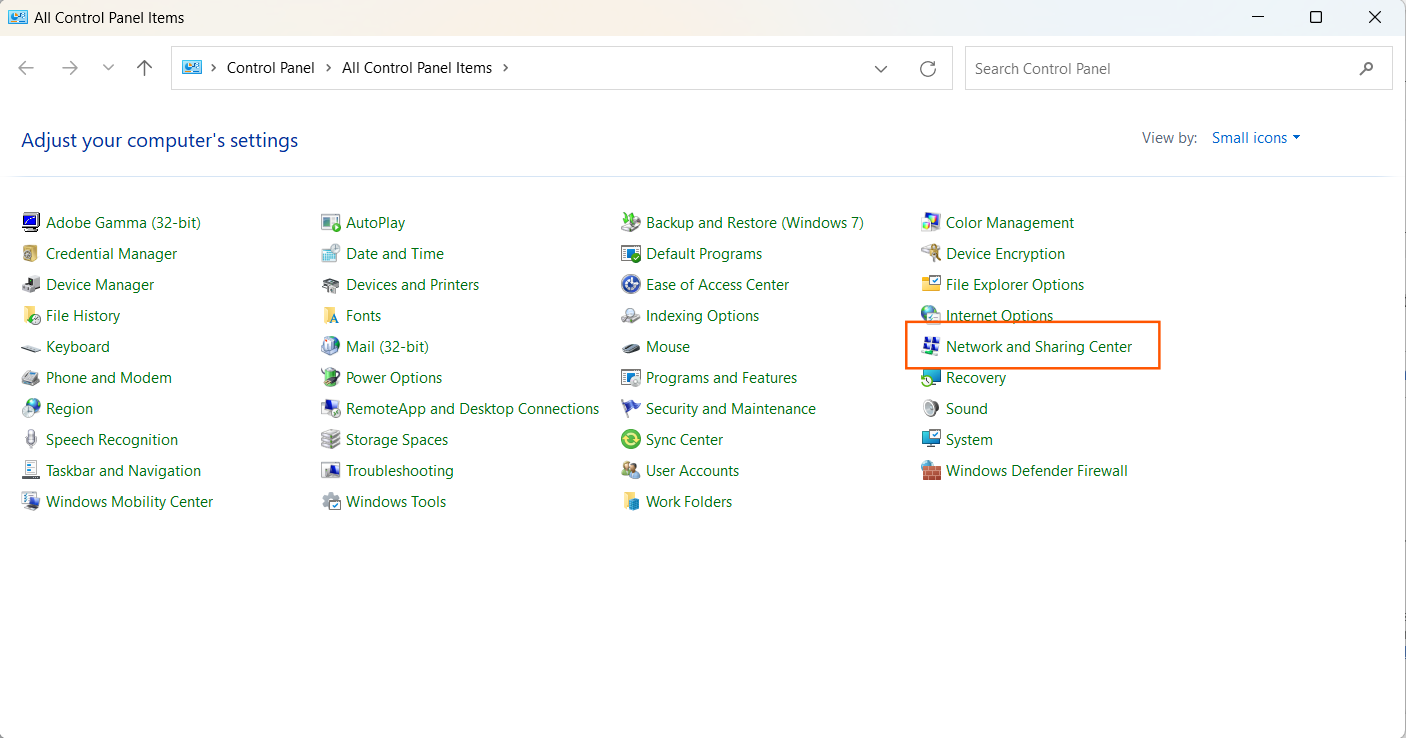
Click on Network and Sharing Center.
Find Your Wi-Fi Network

Look for Connections and click on your Wi-Fi network name
Open Wi-Fi Settings
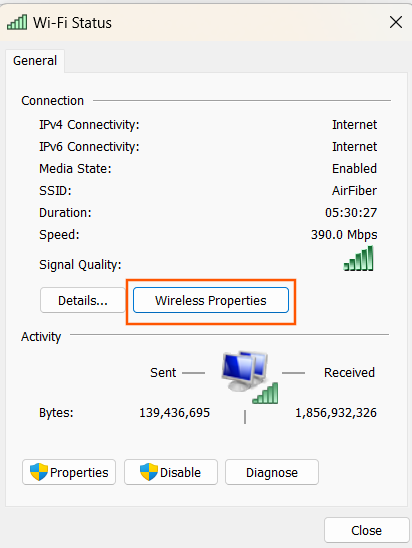
In the window that opens, click on Wireless Properties.
See the Wi-Fi Password
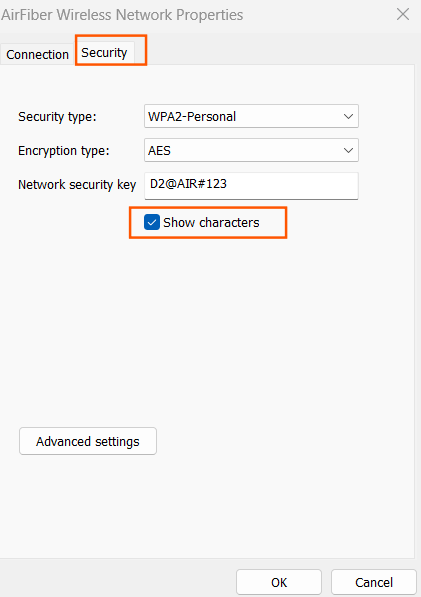
Go to the Security tab
Tick the box next to Show characters to see your Wi-Fi password.