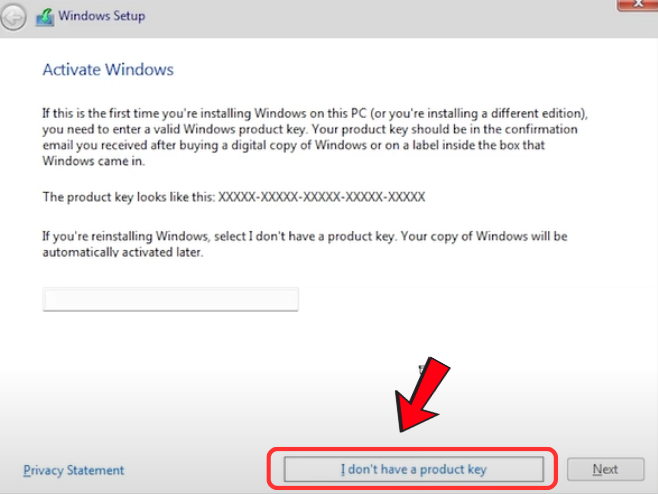Download Rufus
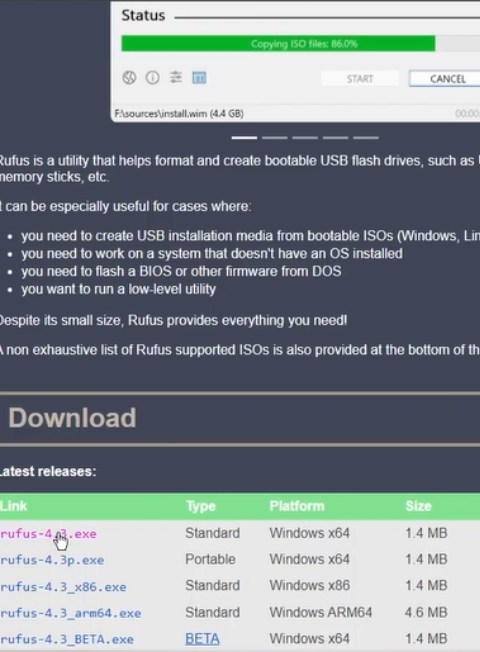
Get the latest version (v3.20+) as it supports TPM bypass.
Insert USB Drive
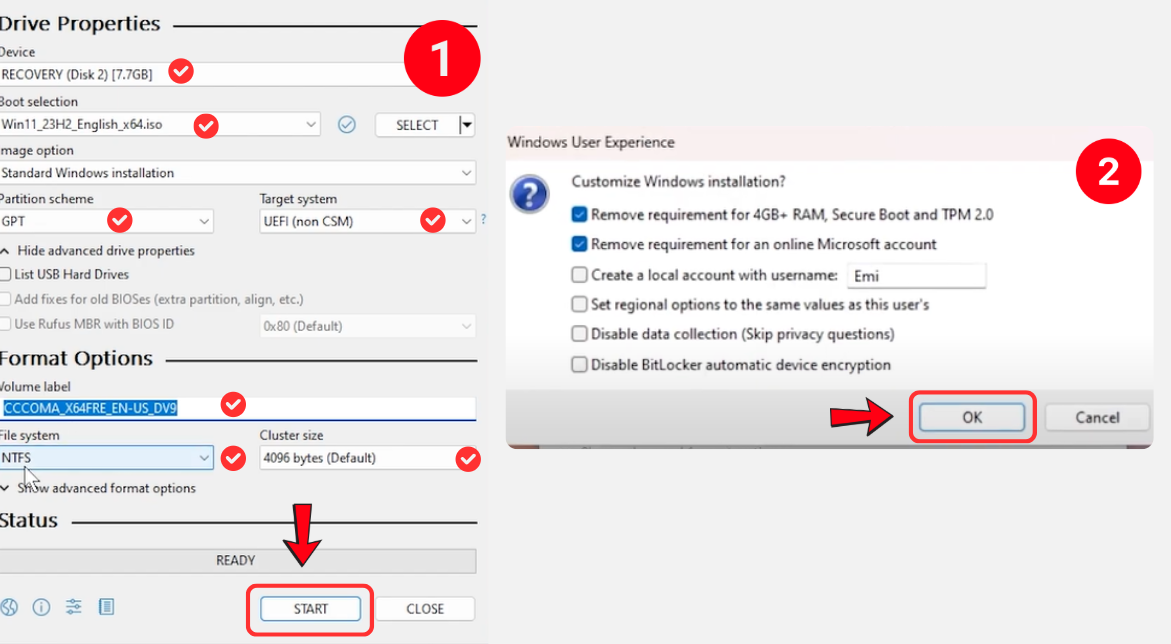
Use a USB drive (8GB+) for the installation media.
Load Windows 11 ISO
Open Rufus, select your USB drive, and load the Windows 11 ISO.
Modify Image Options
Under Image Options, select "Extended Windows 11 Installation (no TPM/no Secure Boot)".
Create Bootable USB
Click Start to begin the process. Wait for Rufus to complete.
Remember: Use Rufus’ “Advanced Options” to tweak partition schemes (e.g., MBR for old BIOS systems).