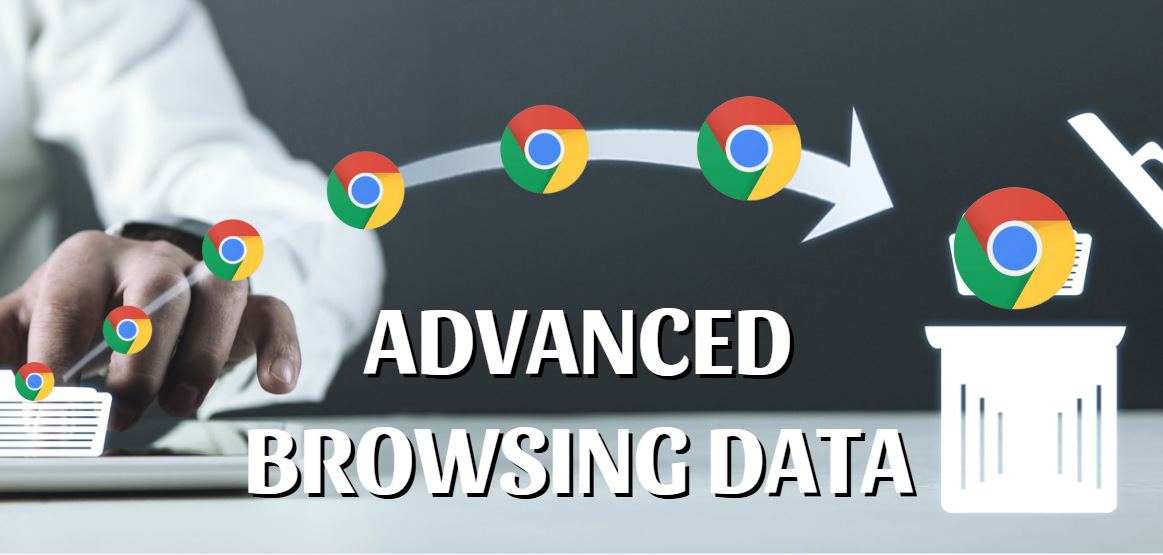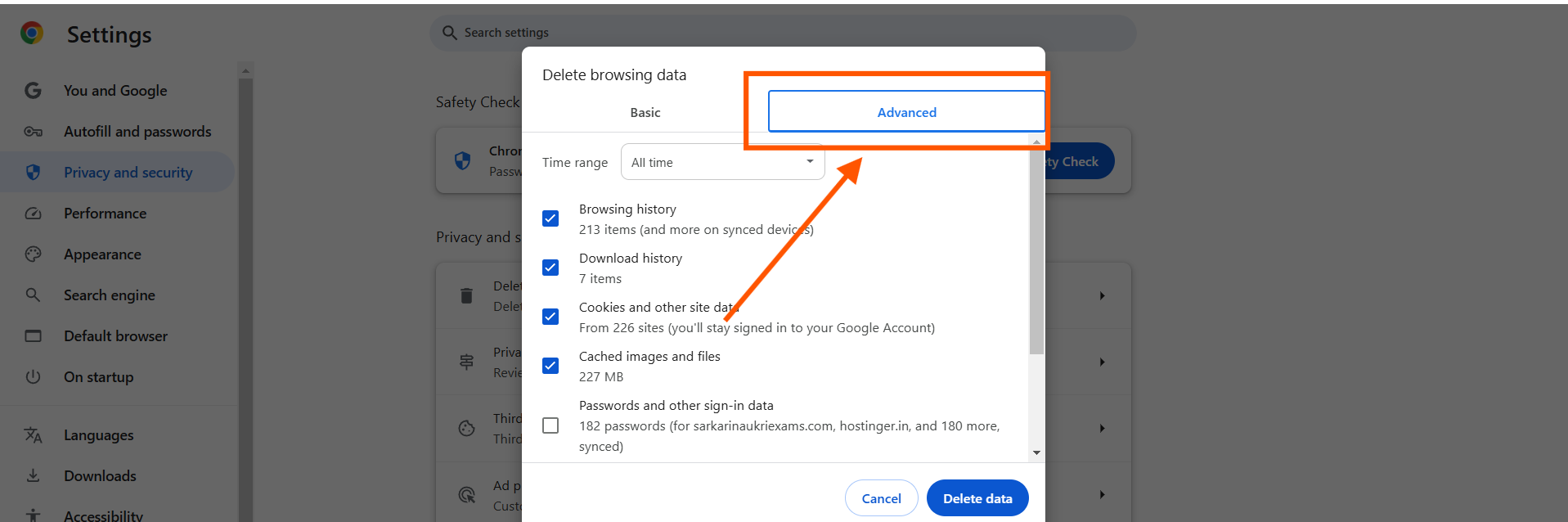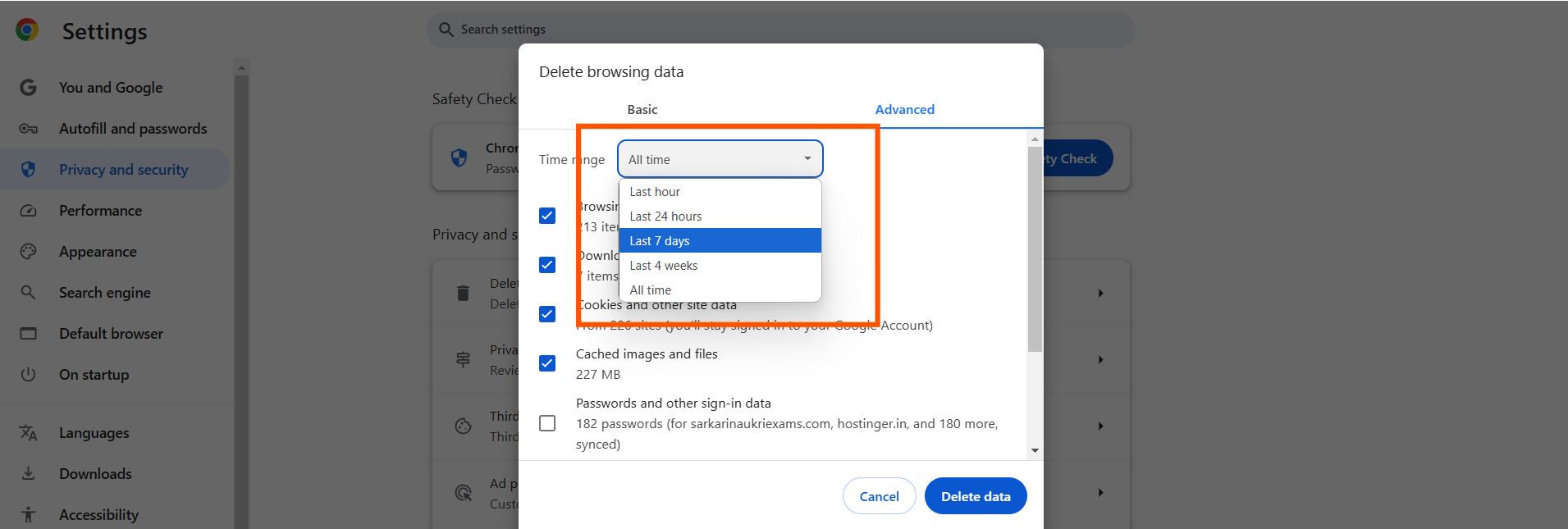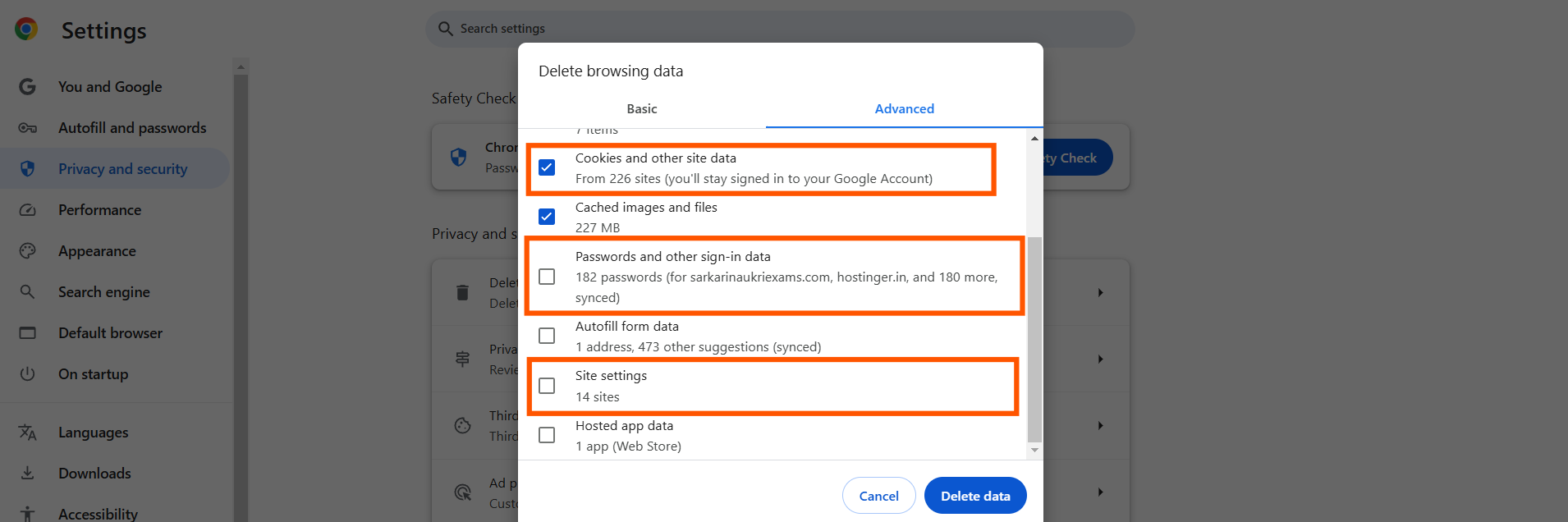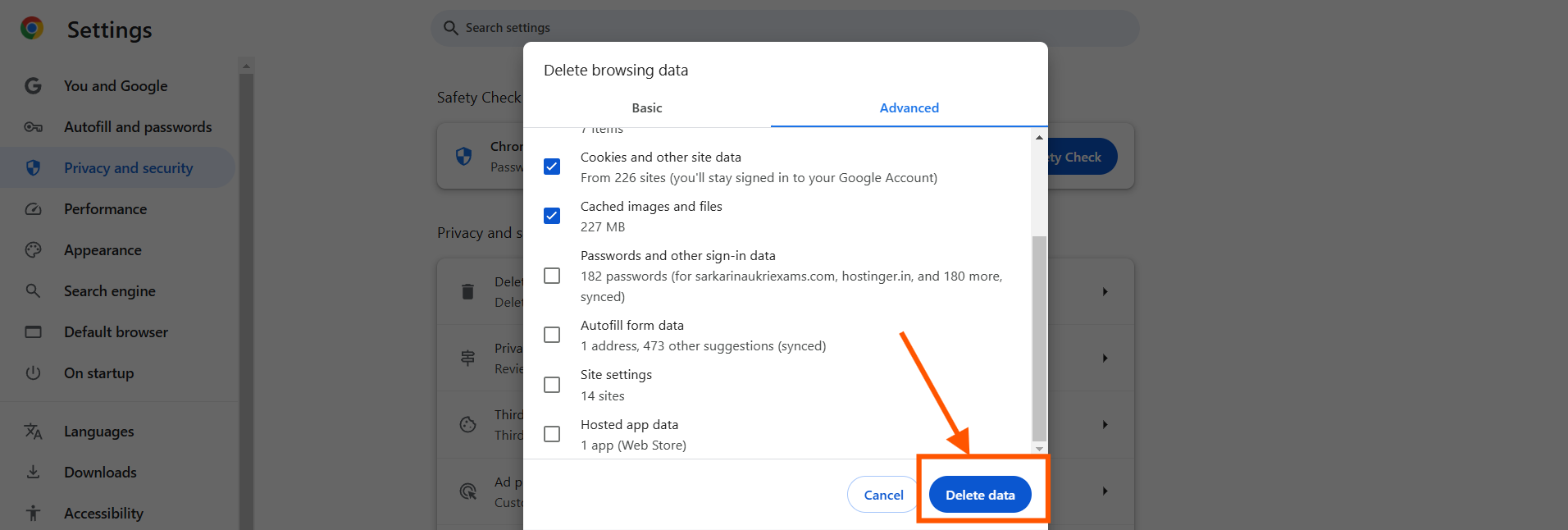Method 1
Method 1
The Basic Clear method is to delete browsing data in Chrome.
Open Chrome

Open your Google Chrome browser in Windows 11.
Access the Menu

Click Three Dots (top-right).
Shortcut Key : Press Alt + E to open the menu.
Go to Delete Browsing Data
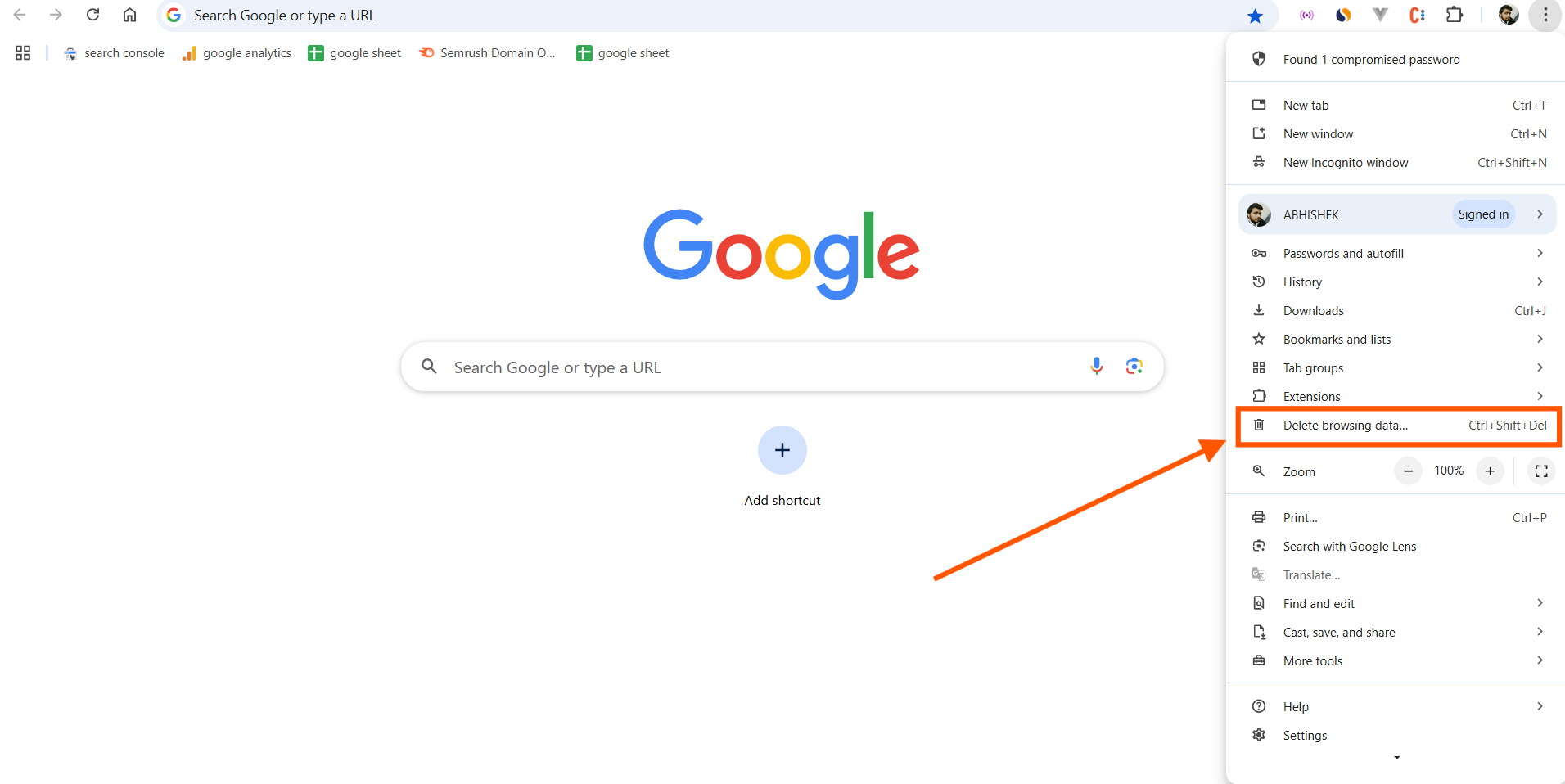
Click on Clear browsing data to open the dialog box.
Select Time Range and Data Types
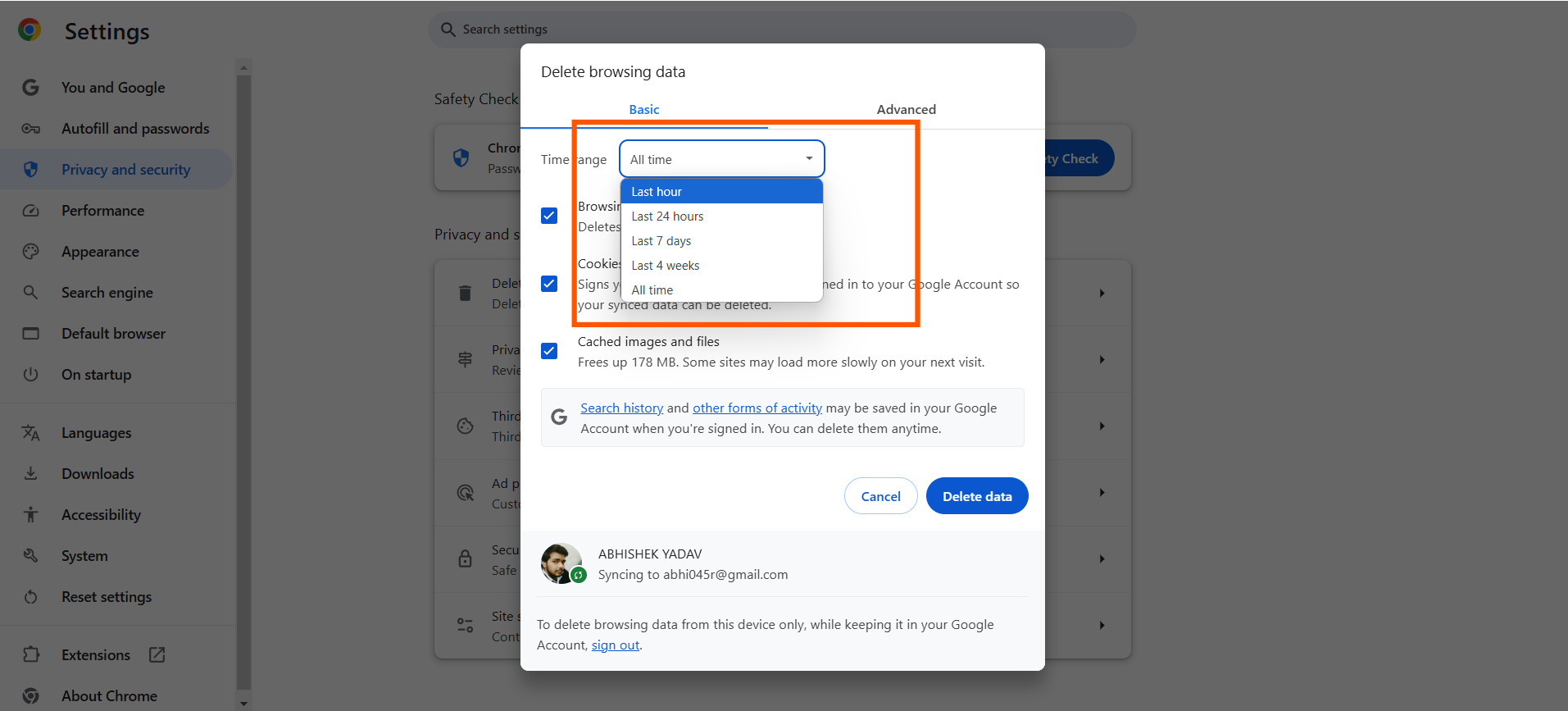
Shortcut Key : Press Ctrl + Shift + Del to open the Clear Browsing Data window directly.
Click Time range for deleting data like last hour, last 24 hours, or all time in the dialog box.
Check the boxes for the types of data you want to clear

Browsing history
Cookies and other site data
Cached images and files
Delete Data

Once you've selected the time range and data types, click on Delete data to remove the chosen items.