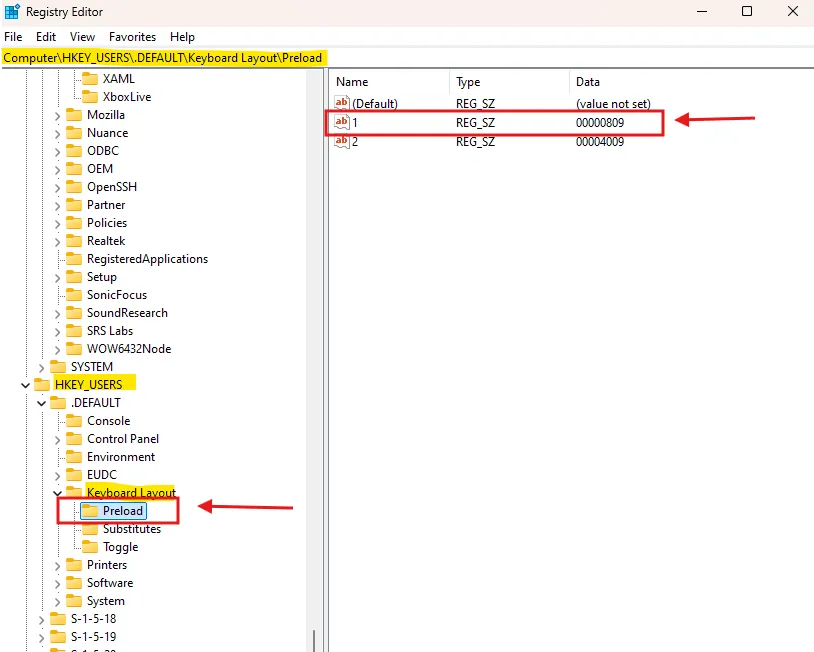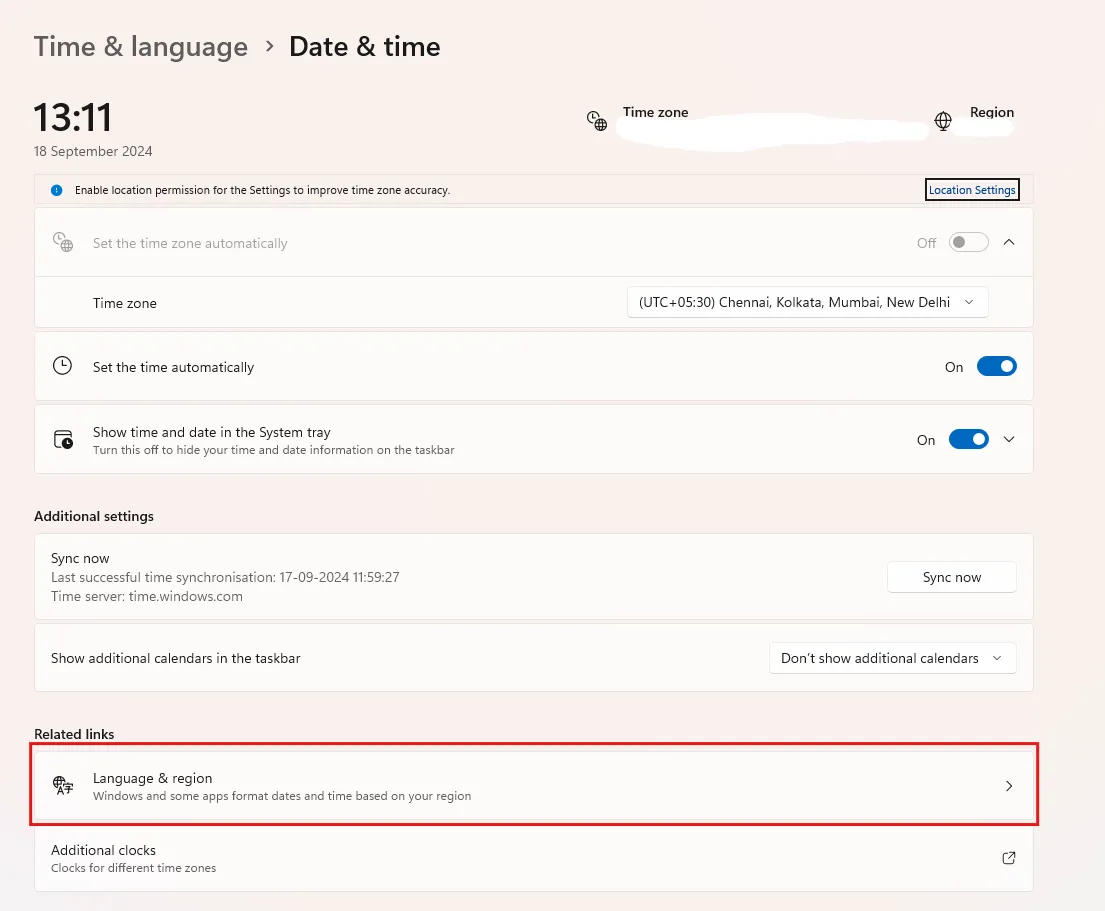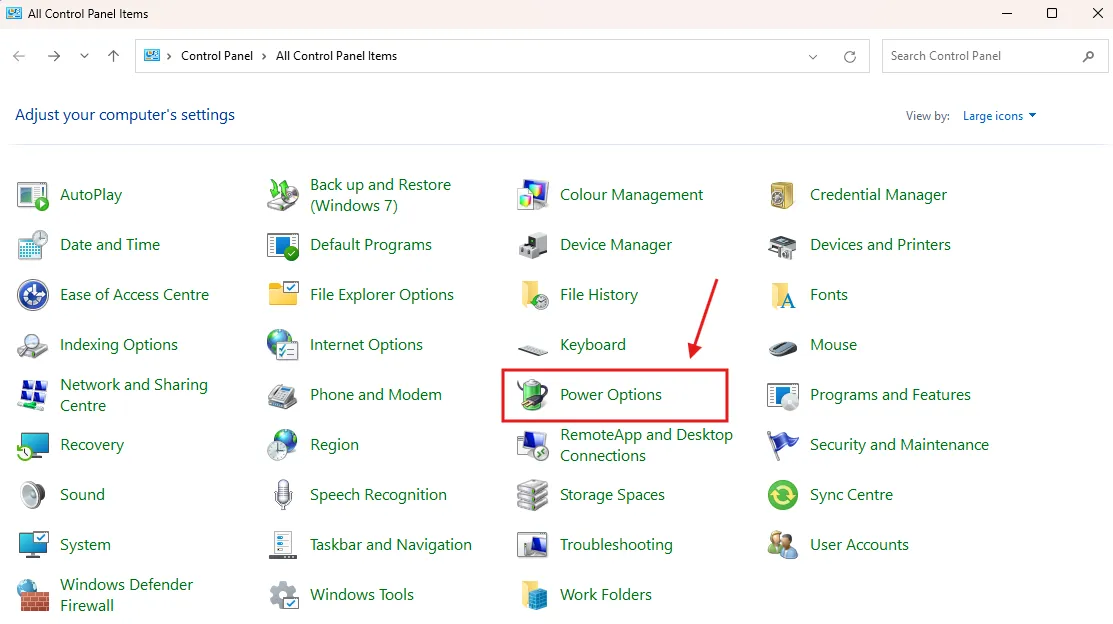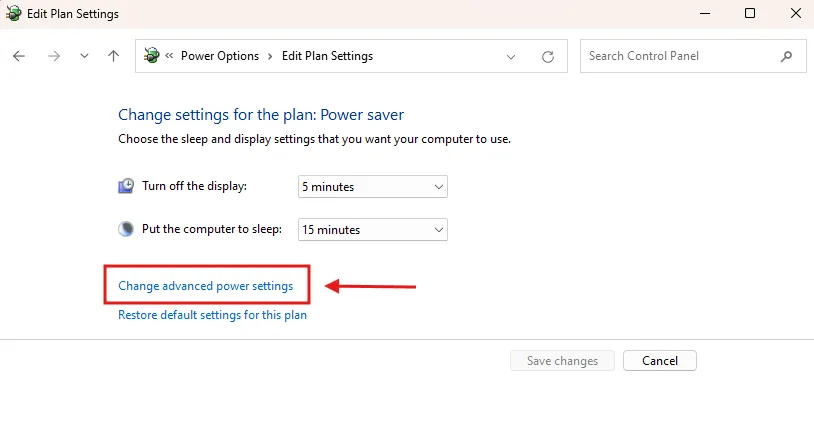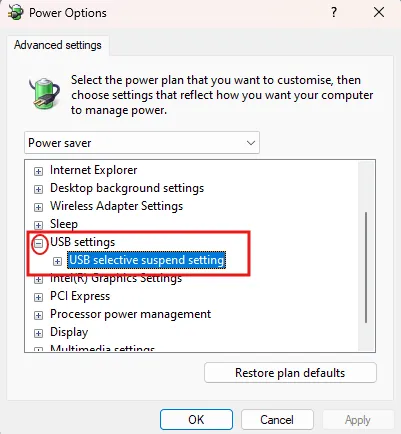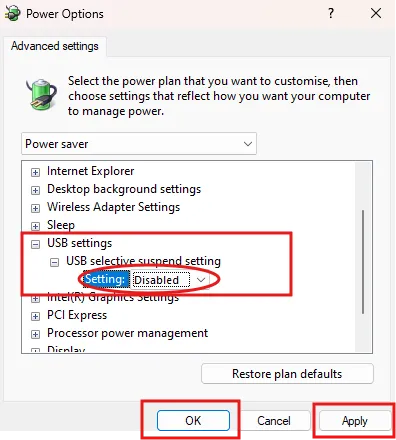How to Fix Number Keys Not Working on Windows 11
If your number keys aren't working on Windows 11, the problem could be due to drivers, recent updates, hardware issues, or software conflicts. Here's a simple guide with effective steps to fix the issue. Start by checking the Num Lock key before making any changes.