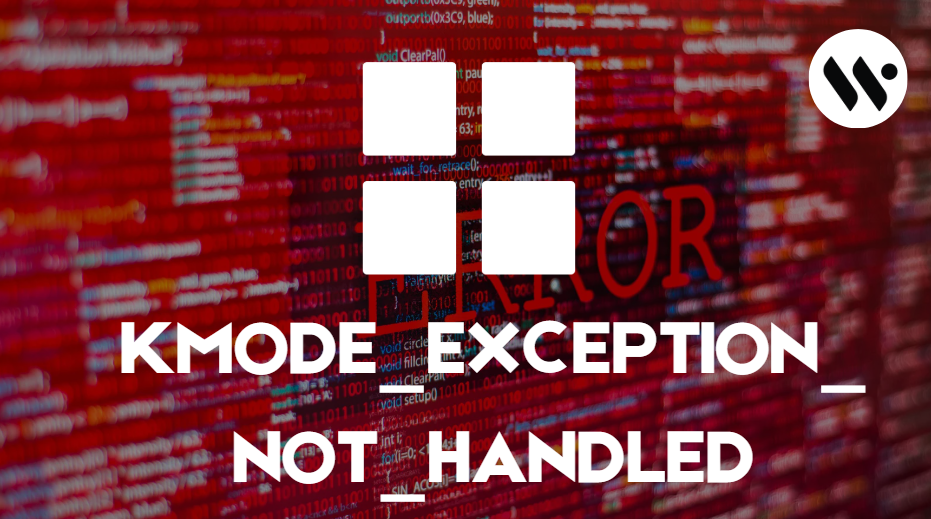How to Enable Dark Mode in Windows 11 (Updated 2024)
To enable dark mode in Windows 11 (2024 update), use Quick Settings for a fast toggle or customize it through Settings > Personalization > Colors. You can also use shortcuts, browser extensions, or schedule it automatically. For detailed steps and tips, check the sections below.
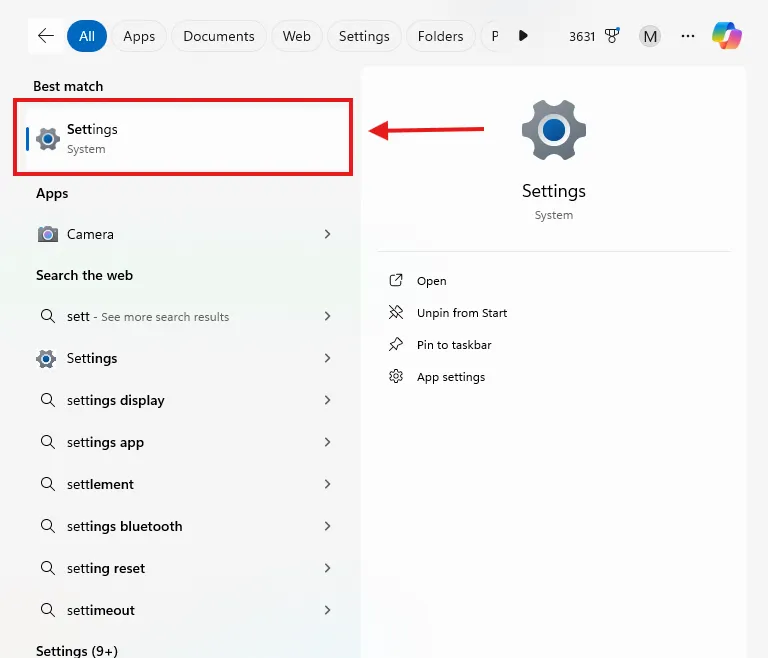

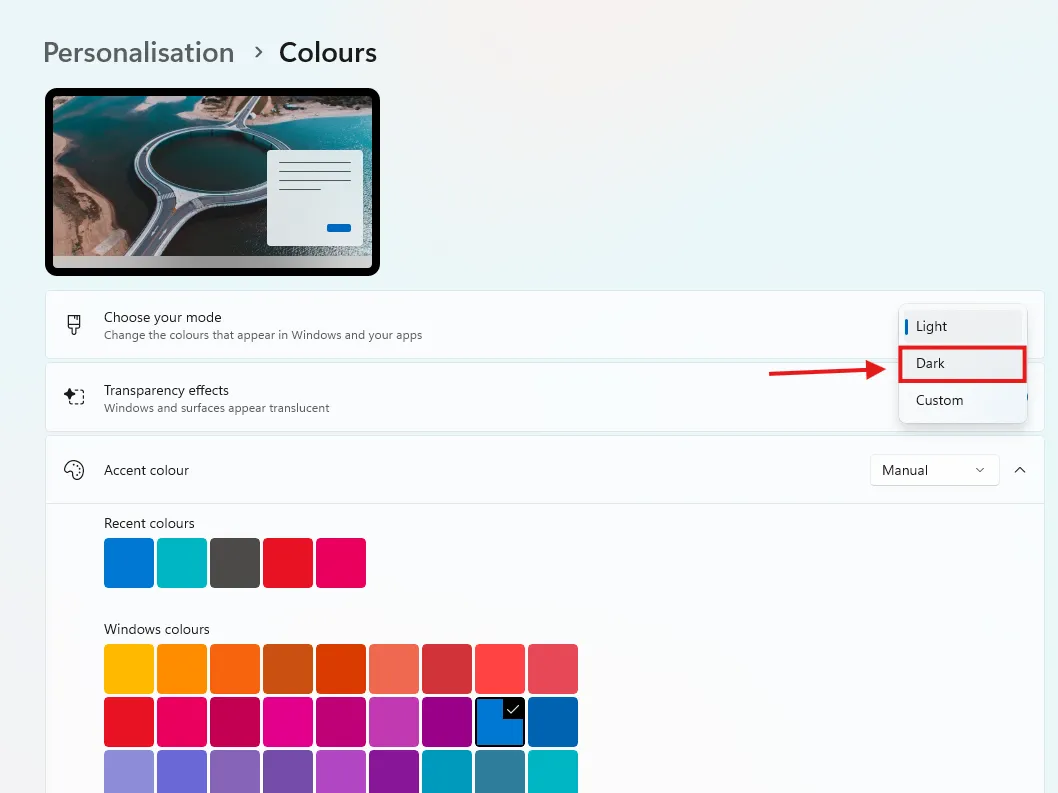
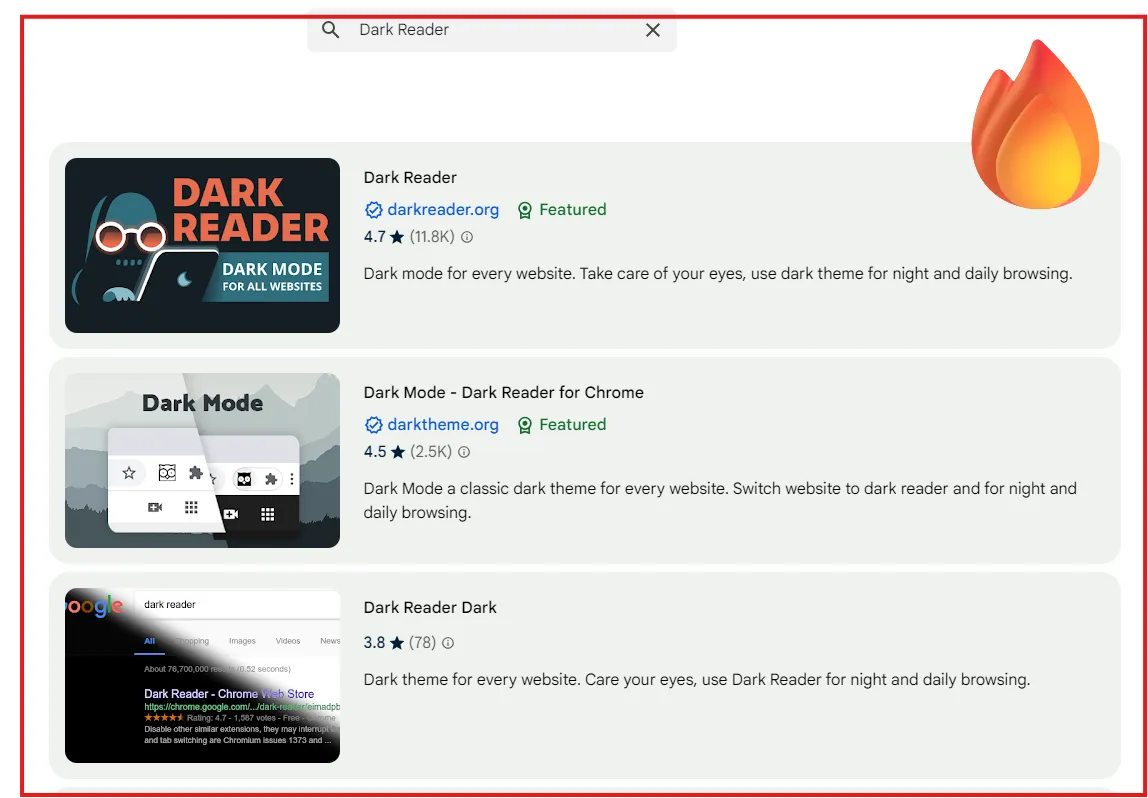
.webp)
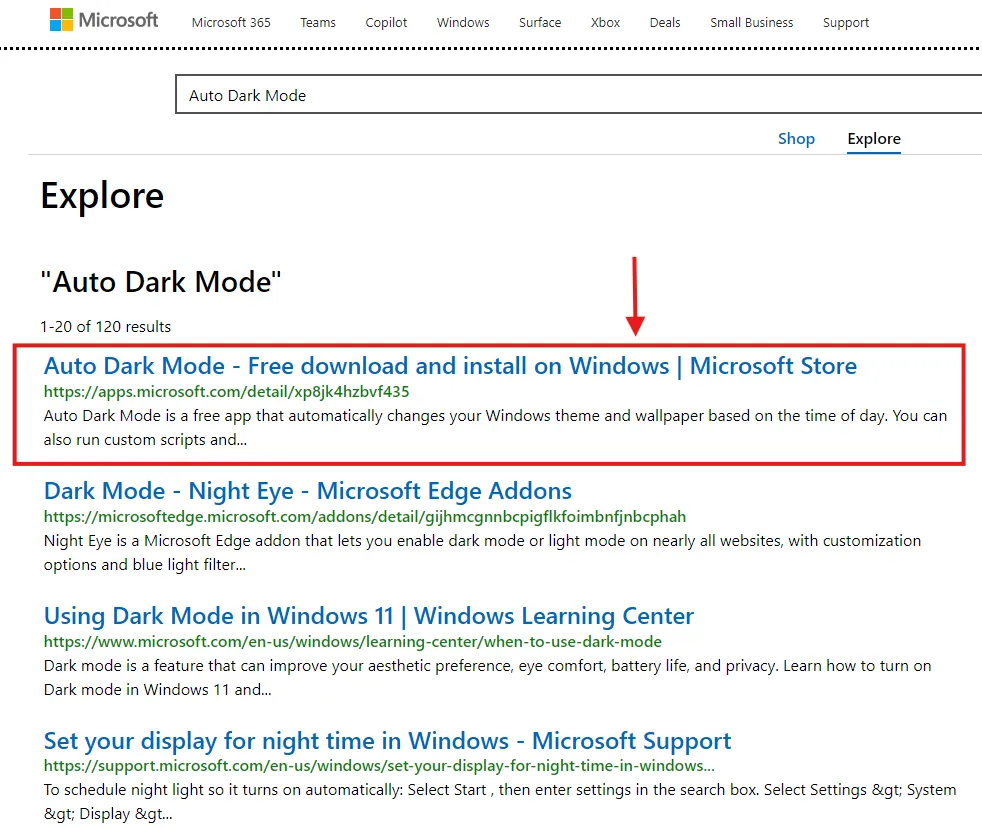
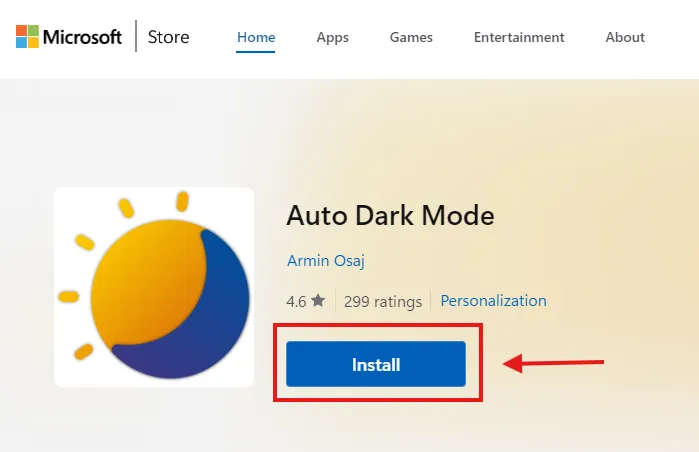
.webp)