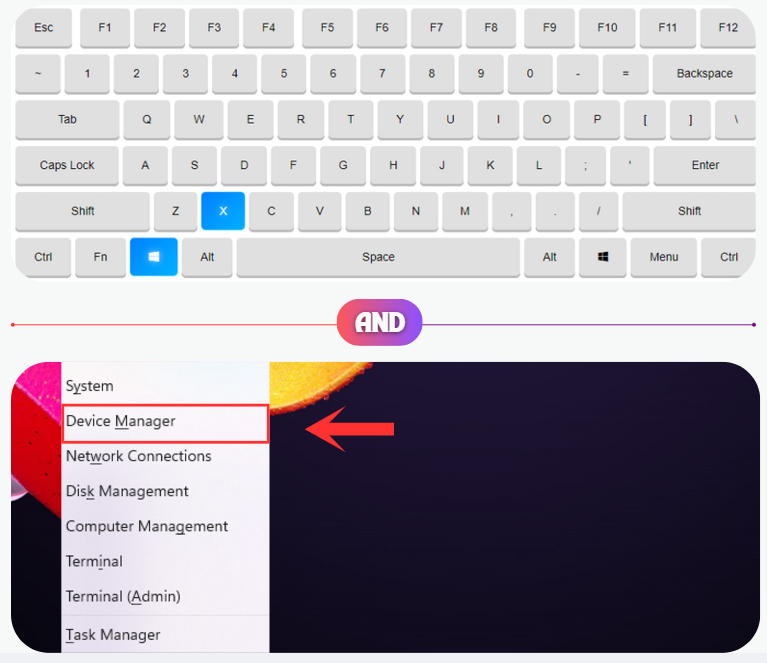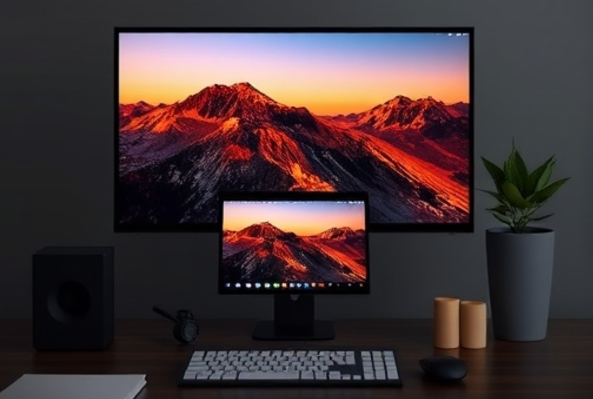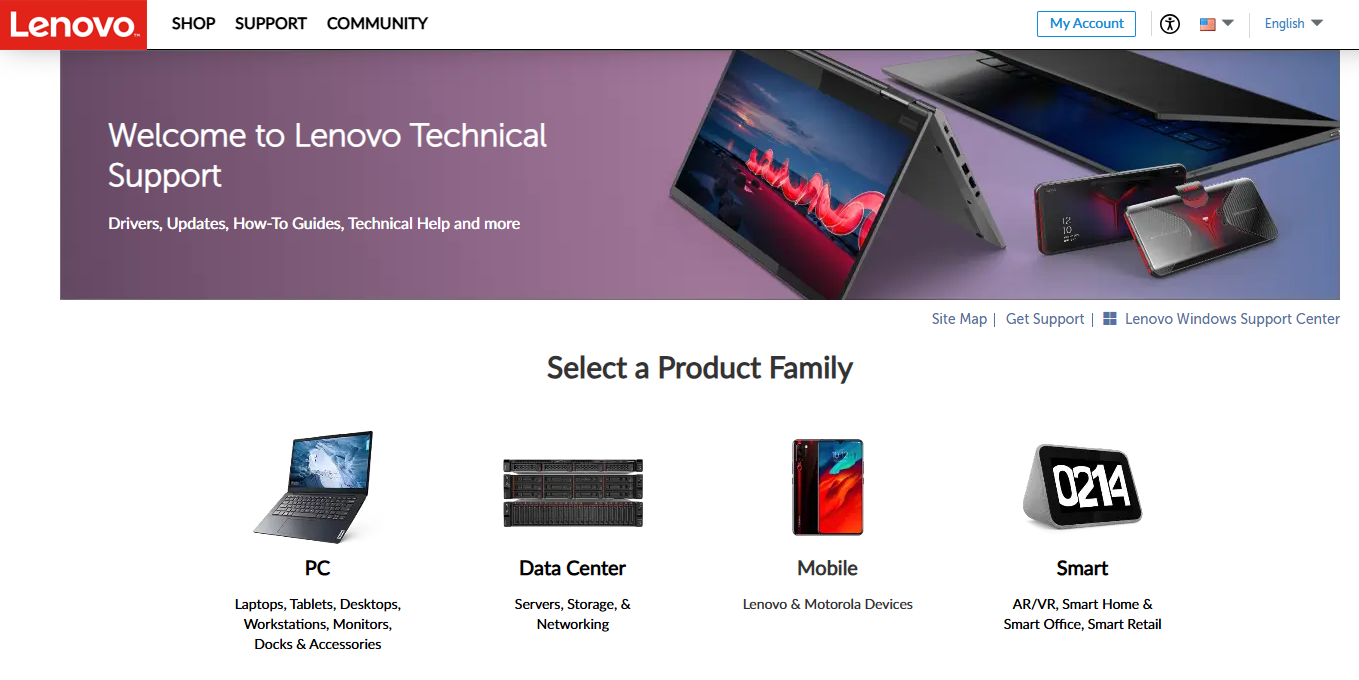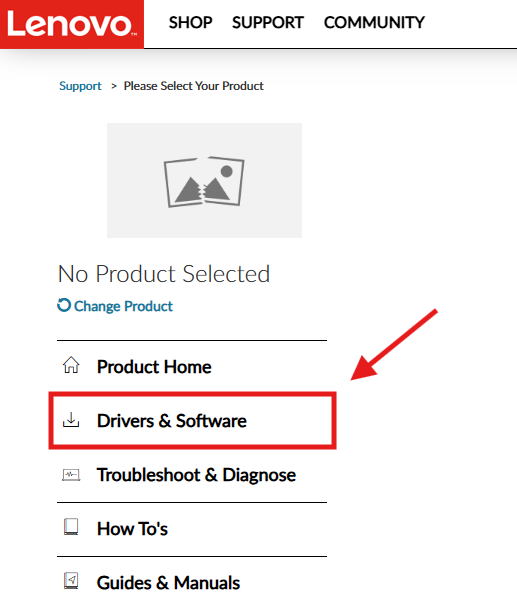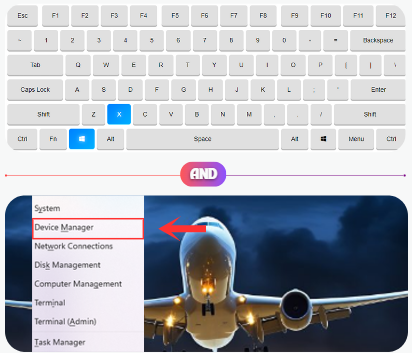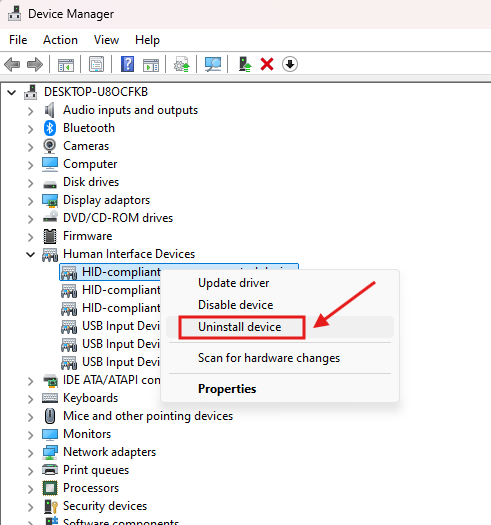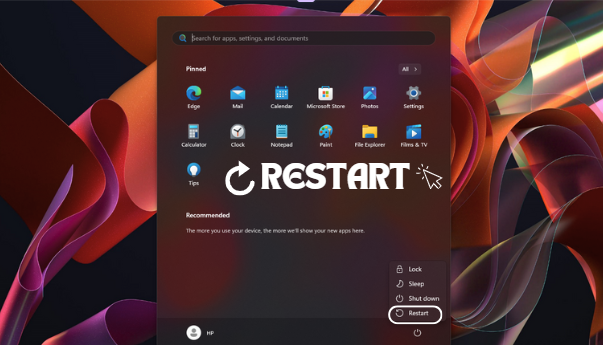Method 1
Method 1
The easiest way to get the HID-compliant touchscreen driver is through Windows Update. Microsoft regularly updates drivers in their library.
Access Windows Update

Press Win + I to open Settings, then navigate to Windows Update.
Check for Updates

Click Check for updates. If an HID-compliant touch screen driver is available, it will be listed and installed automatically.
Restart Your Device

Restart your system to apply the changes.
Caution: Ensure a stable internet connection during this process to avoid interruptions.