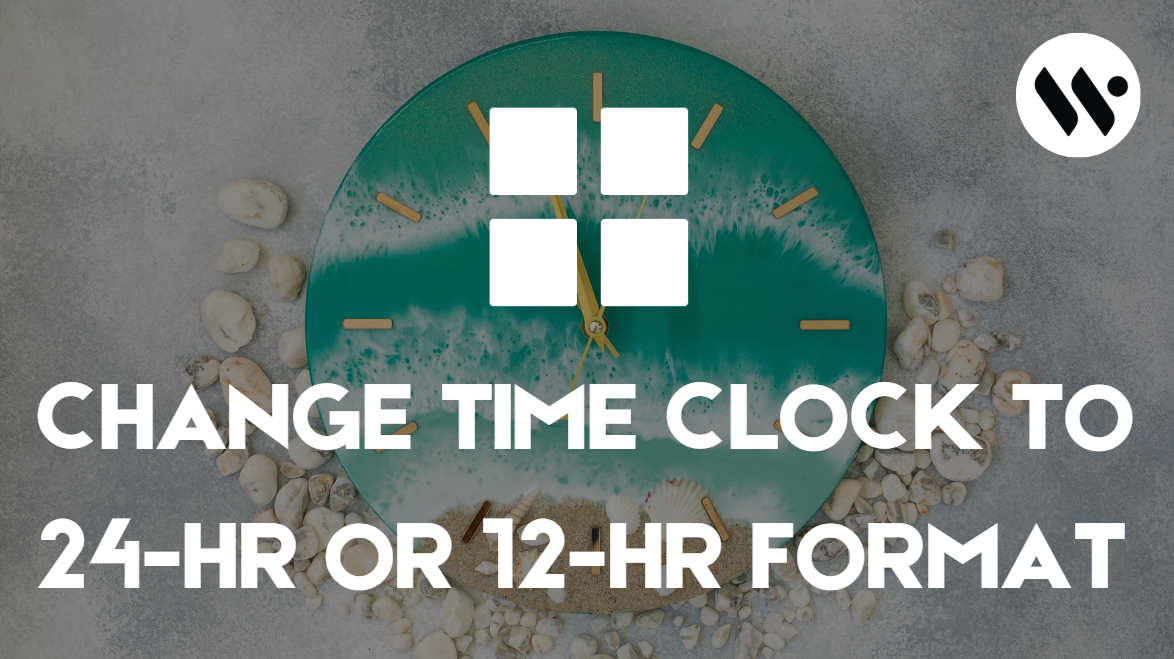Method 1
Method 1
Windows 11 does not have a built-in world clock widget you can put directly on your desktop. However, its Clock app lets you add and see multiple time zones.
Open Clock App

Press Win + S → Type Clock → Open the app
Open World Clock

Go to World Clock tab on the left panel
 Step 3
Step 3
Add cities

Click the “+” icon → Search and add cities (e.g., Tokyo, New York)
Check Layout

View time zone layout as a global map with all selected clocks
Tip: Right-click the Clock icon on Taskbar → Choose Pin to taskbar for quick acces