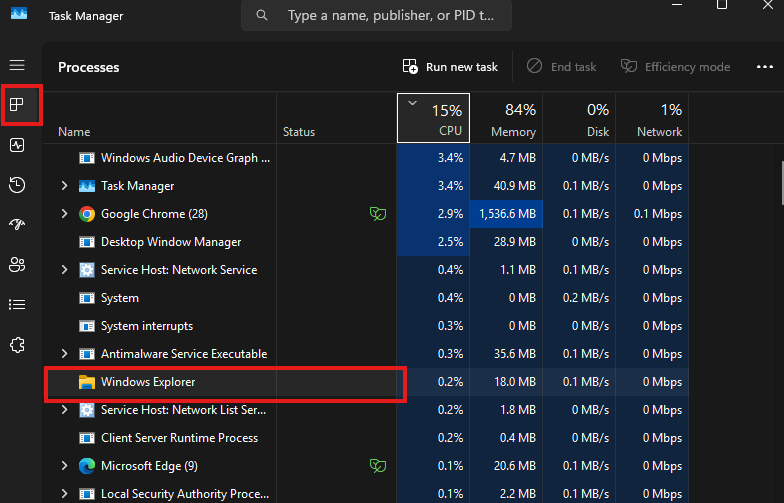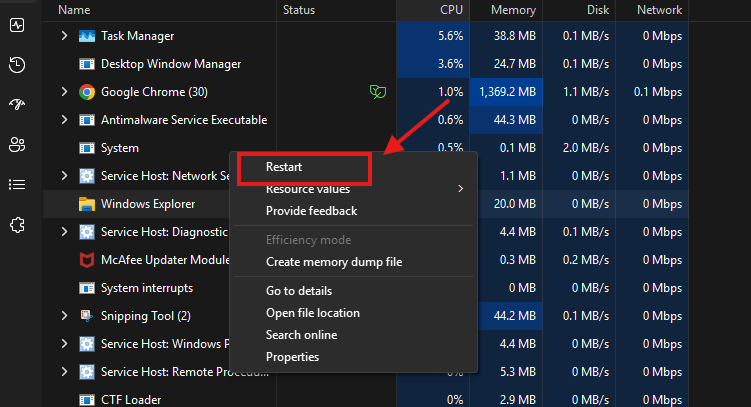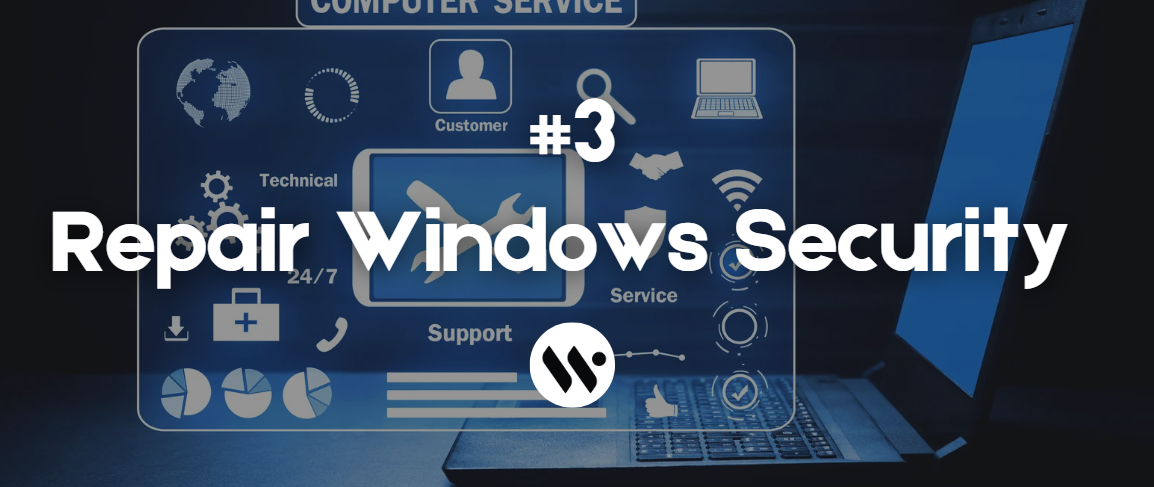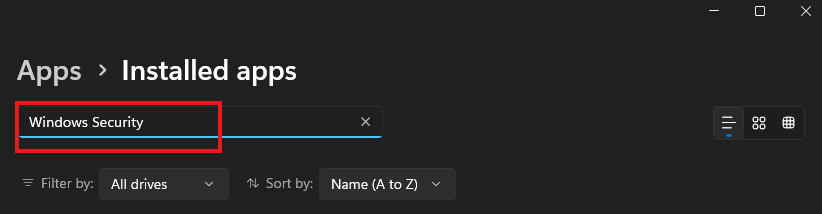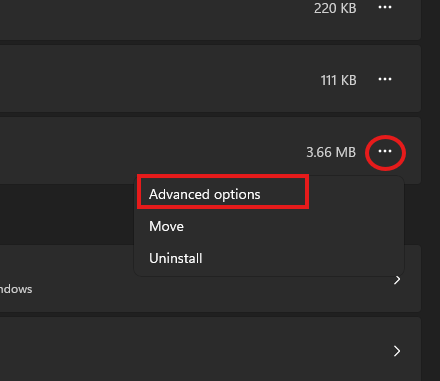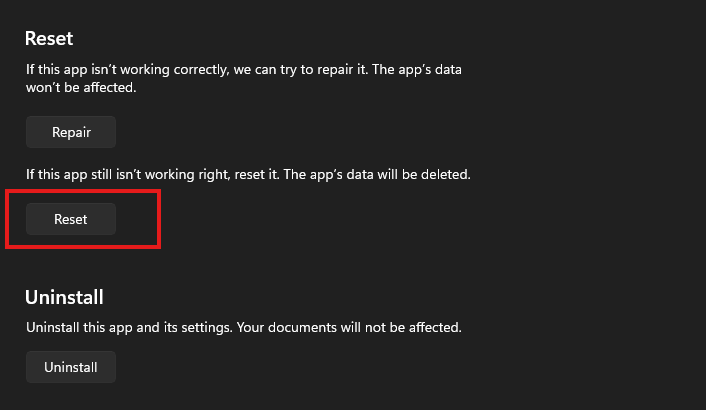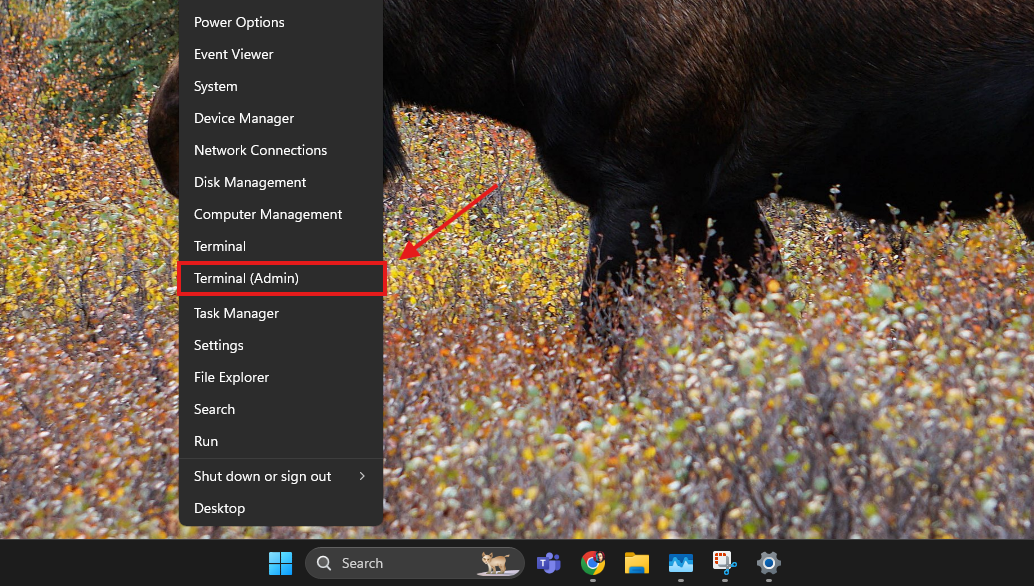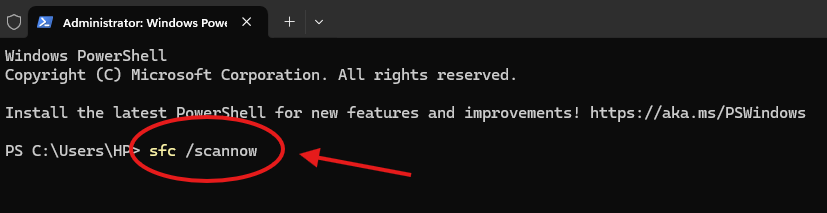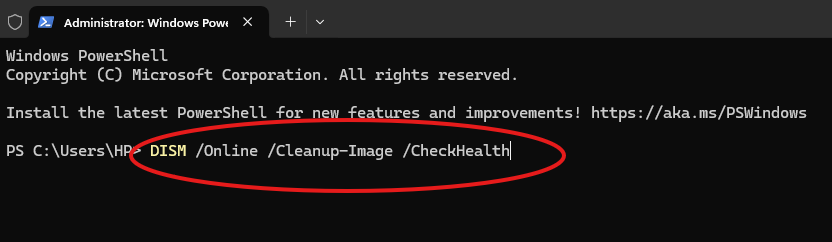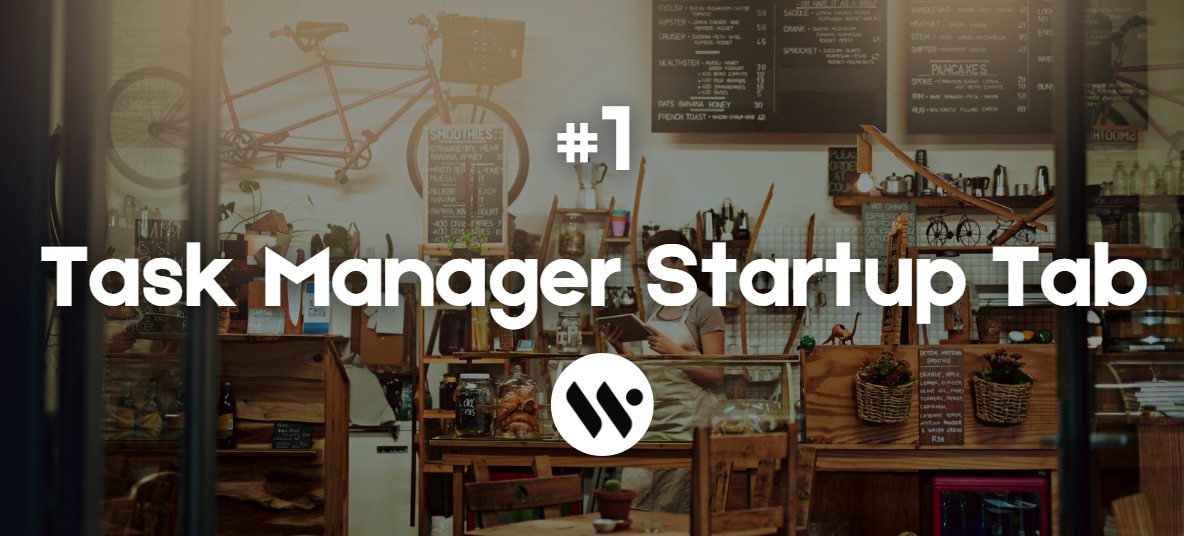 Method 1
Method 1
Addresses the most common cause by re-enabling Windows Security's startup components and taskbar display permissions through system settings.
Open Taskbar Settings
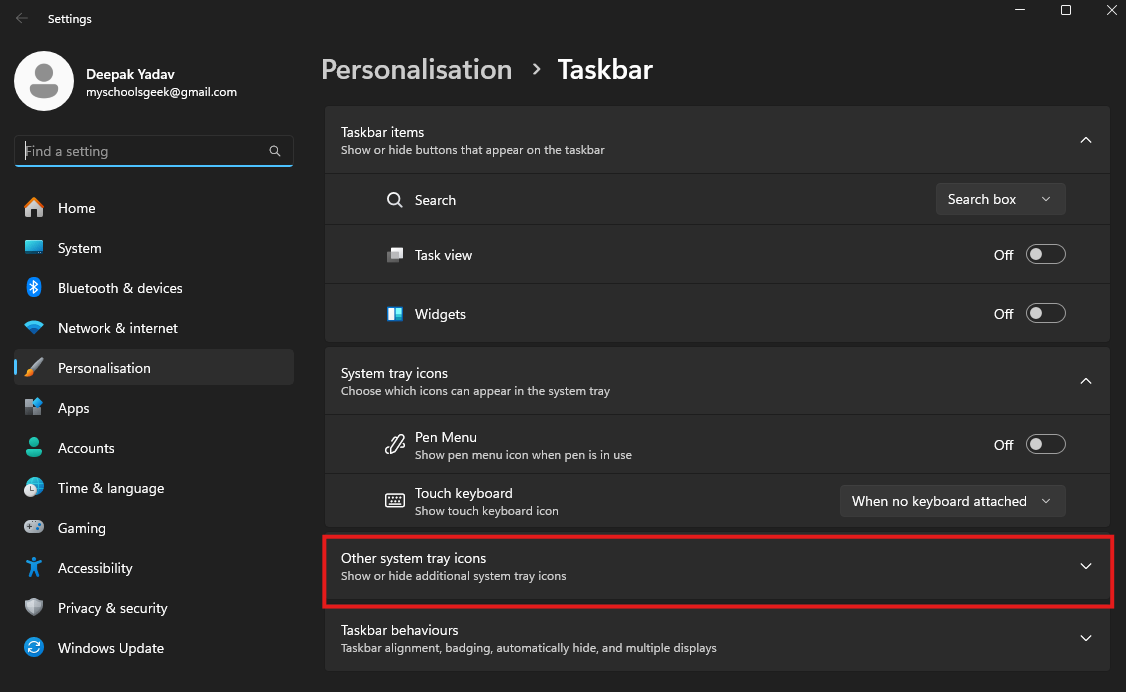
Right-click on the Taskbar
Click on "Taskbar settings"
Click on the "Other System Tray Icon"
Note: This will directly take you to: Settings > Personalisation > Taskbar
Trun On Notification
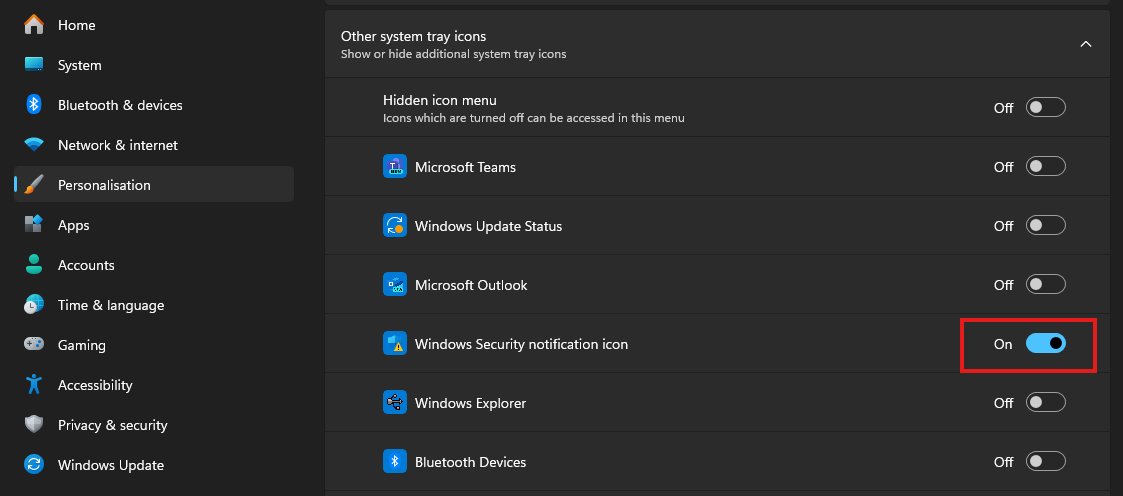
Toggle on the "Windows Security Notification Icon"
Switch Windows Security toggle to On (If Any Available)