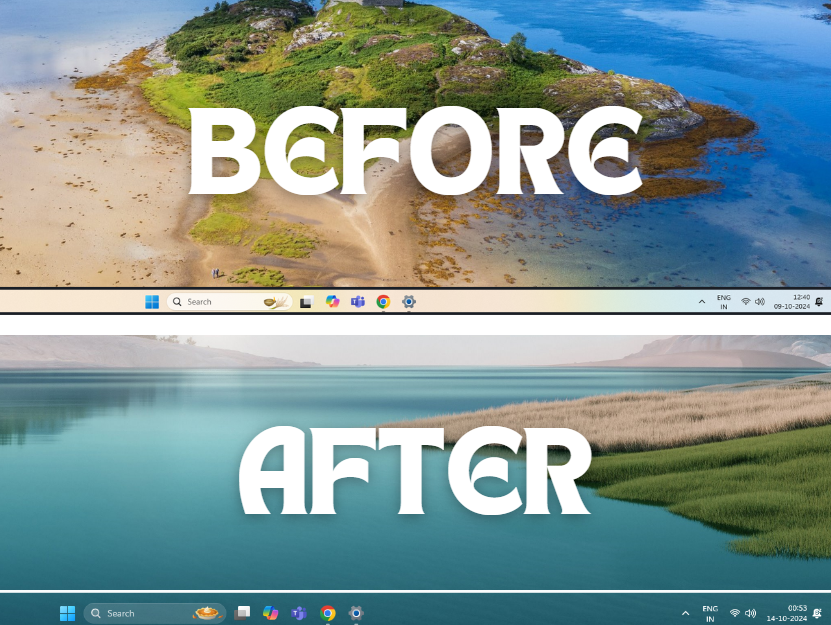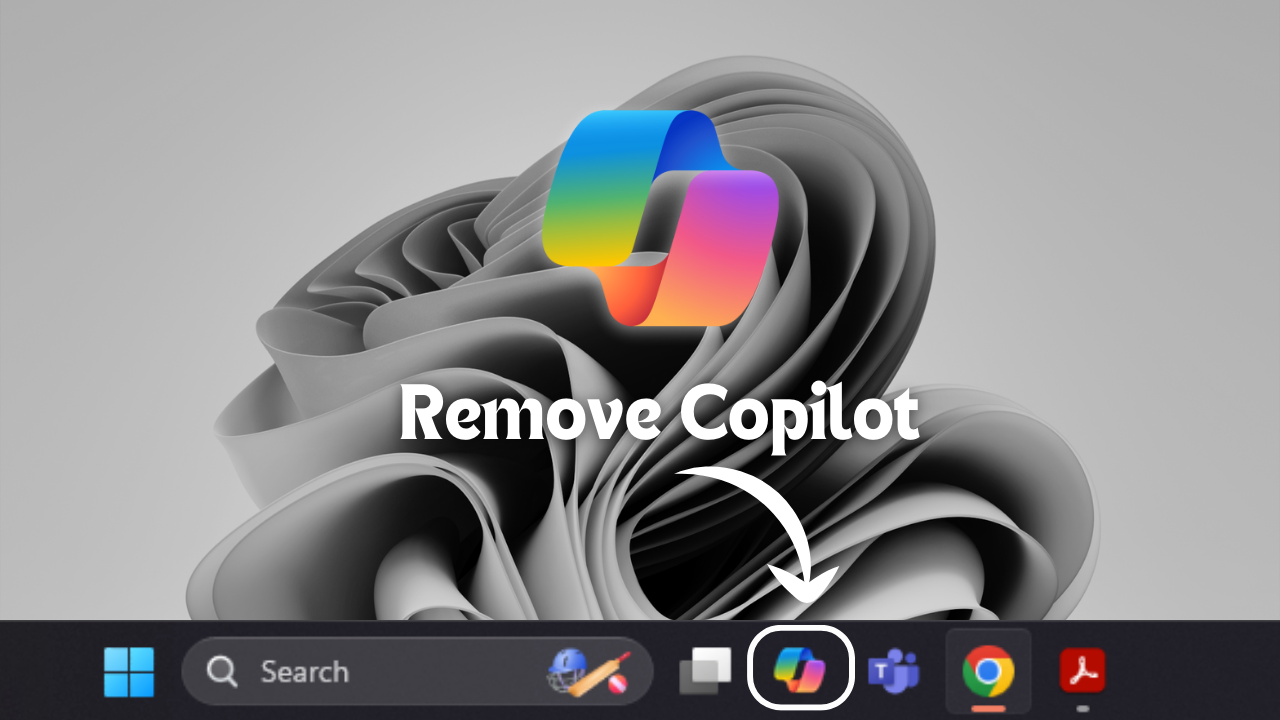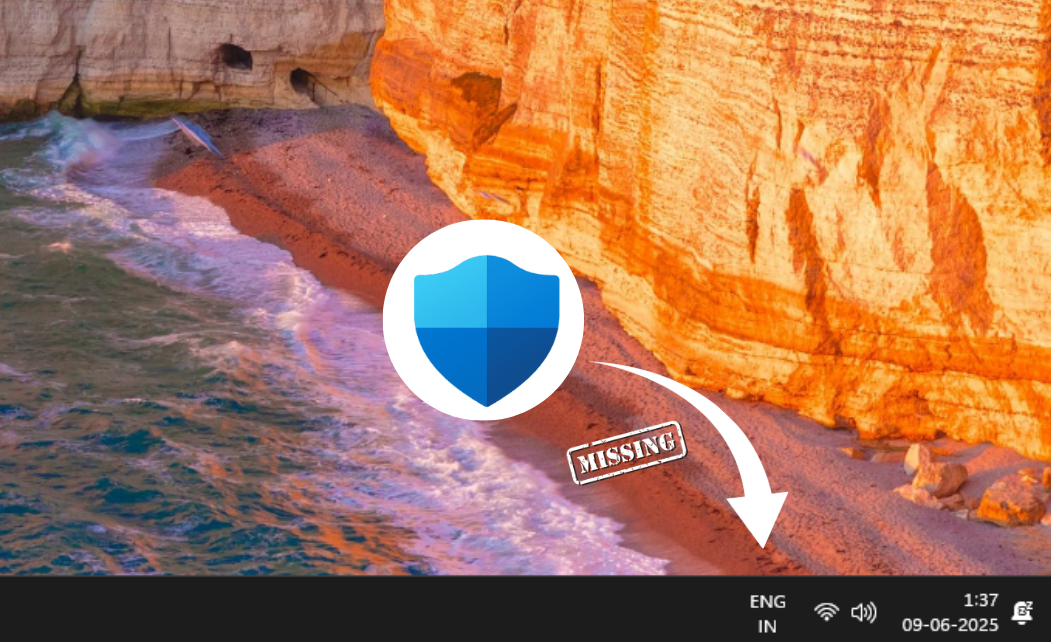How to Fix Blurry Taskbar Icons in Windows 11
Clear up blurry taskbar icons in Windows 11 with these quick fixes. Restart Windows Explorer, adjust display settings or update your graphics drivers—just a few easy steps to get your icons looking sharp again.

















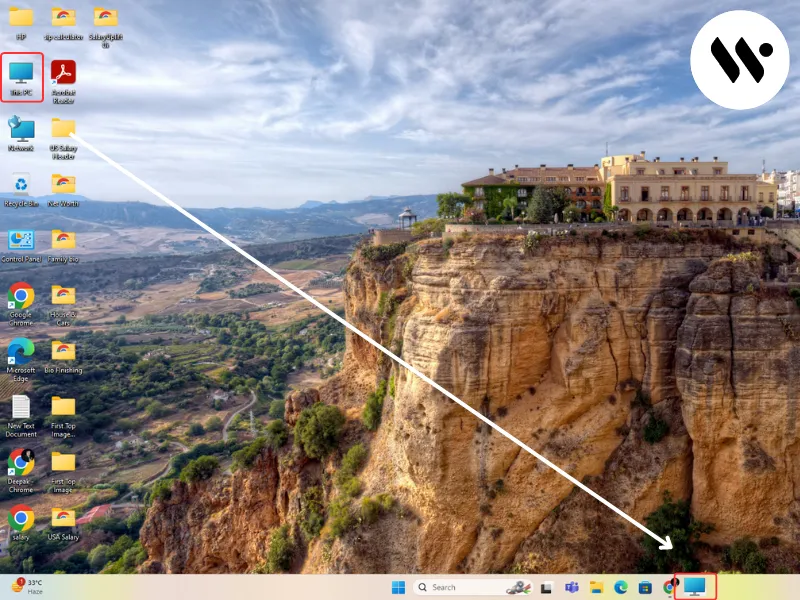

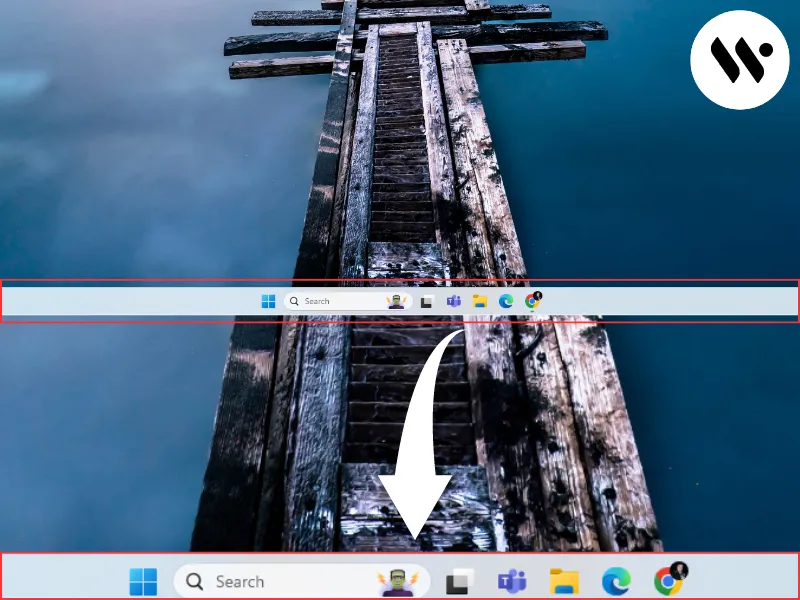
.webp)