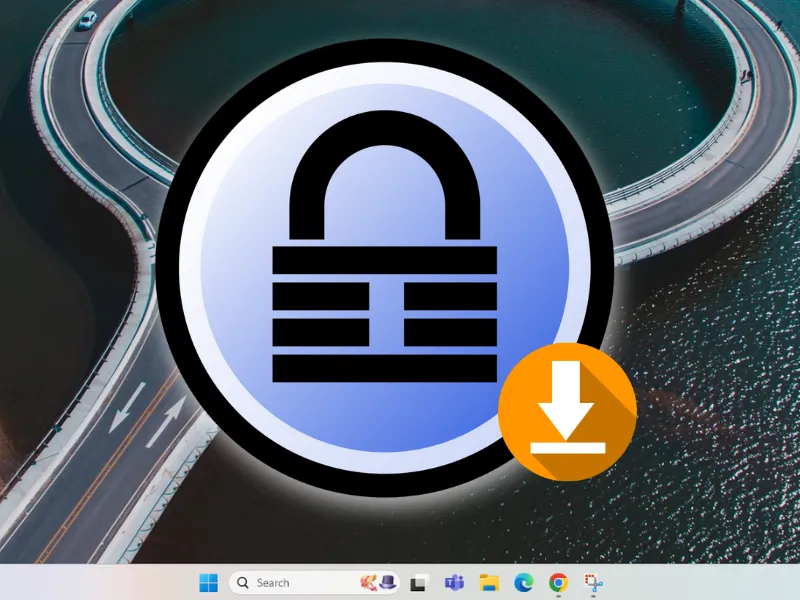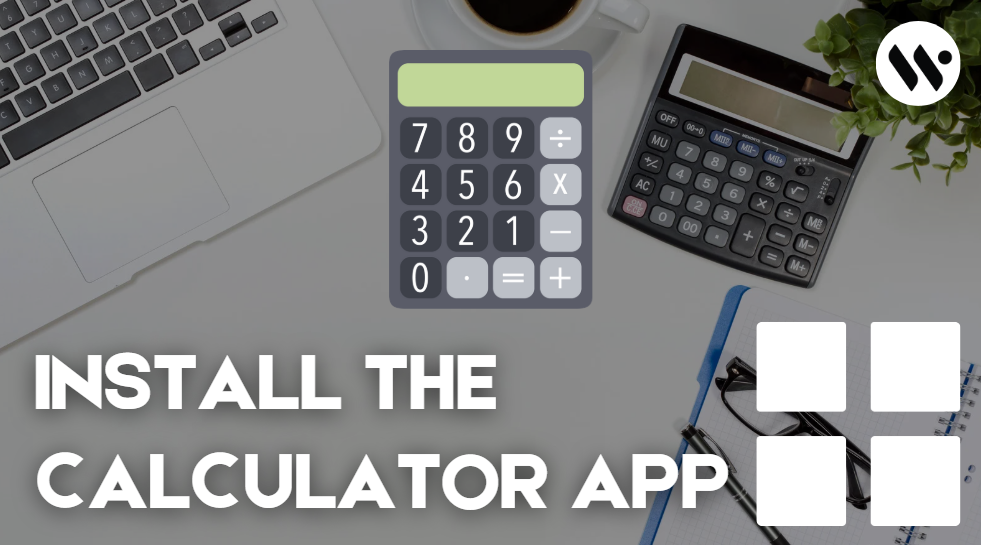Log in
Use your registered email and password, or your SOLIDWORKS serial number (Subscription customers only).
Access Downloads
Go to “Downloads and Updates” under the "Download" section.
Select Version
Choose "2021" and your required Service Pack from the dropdown.
Accept License
Read and accept the End-User License Agreement → Click Download to begin.