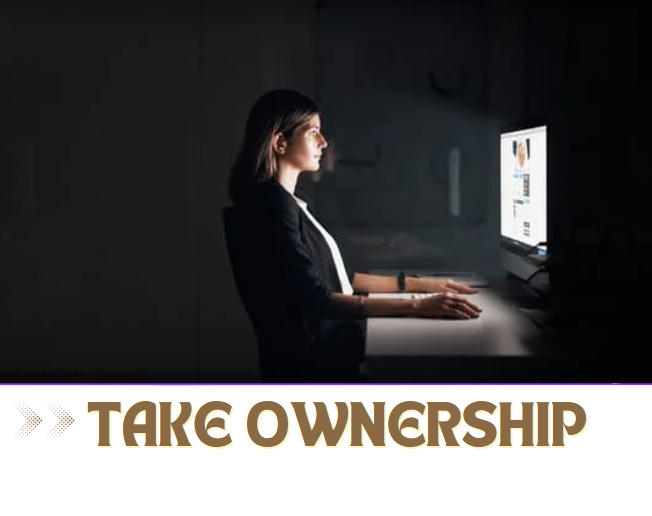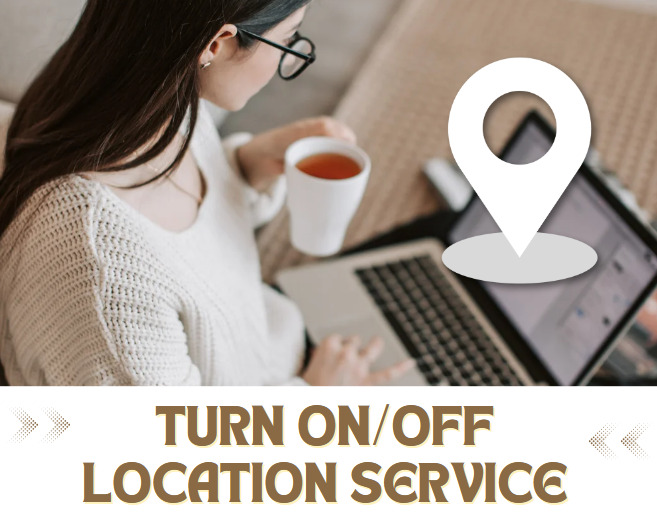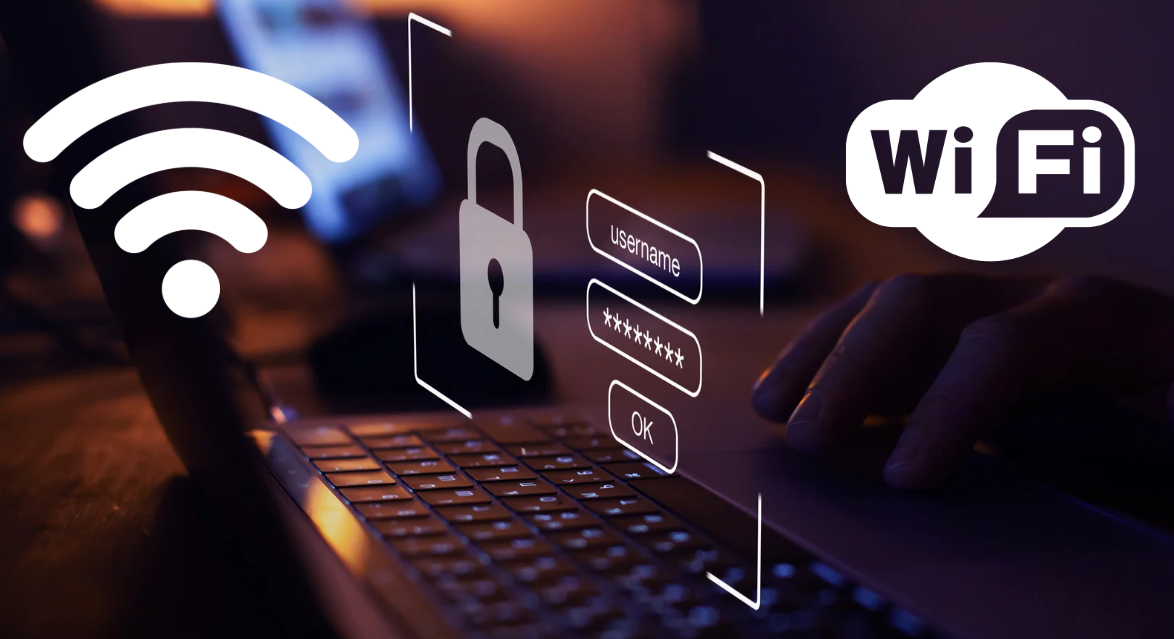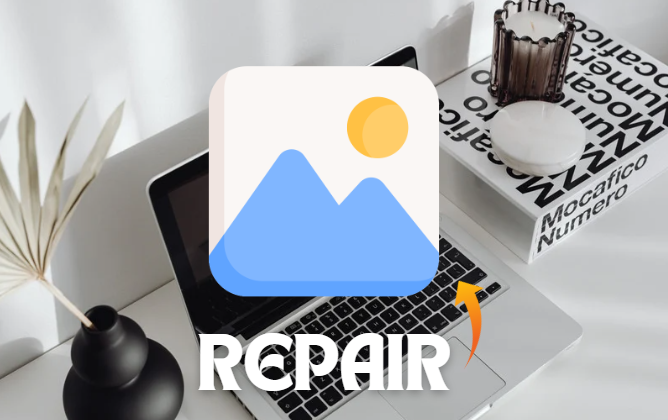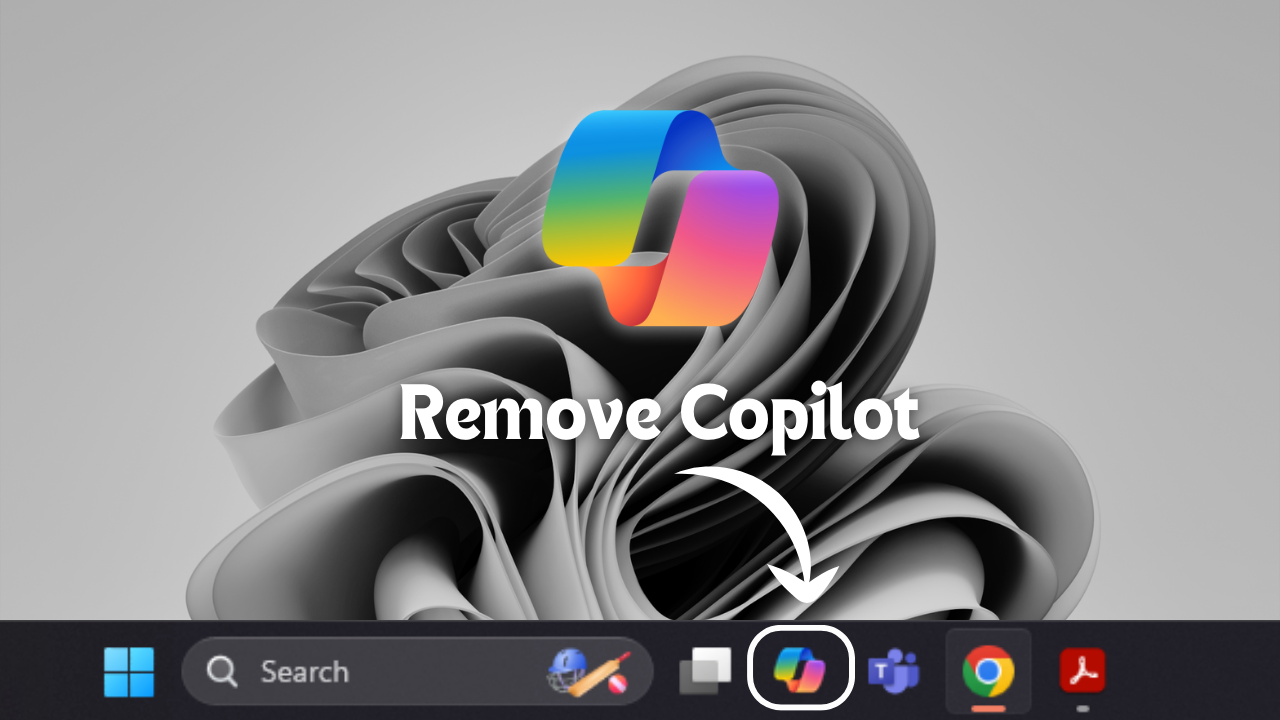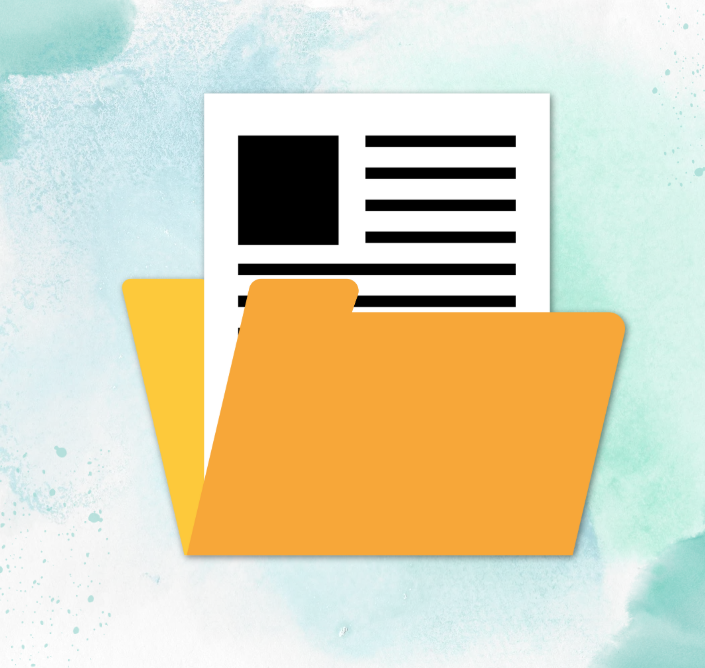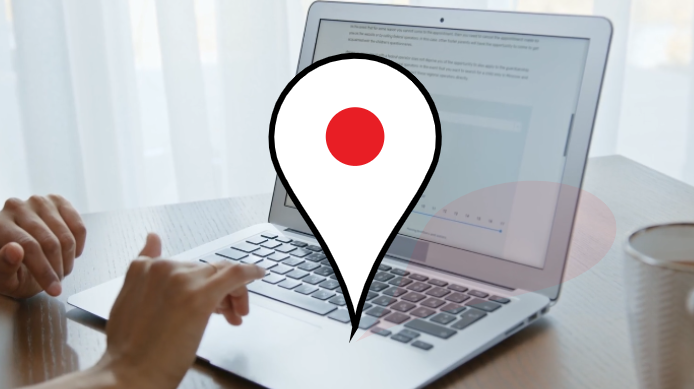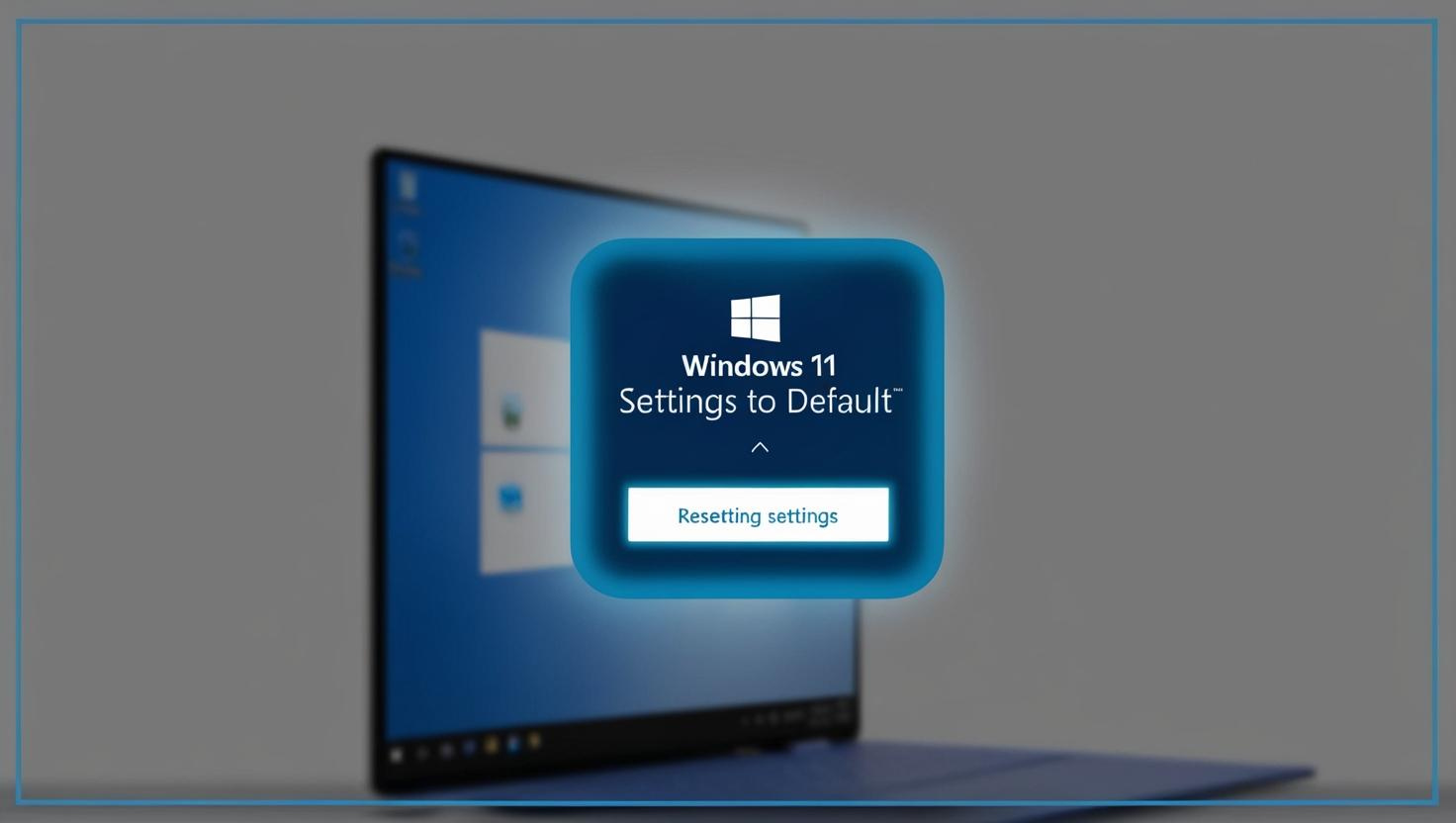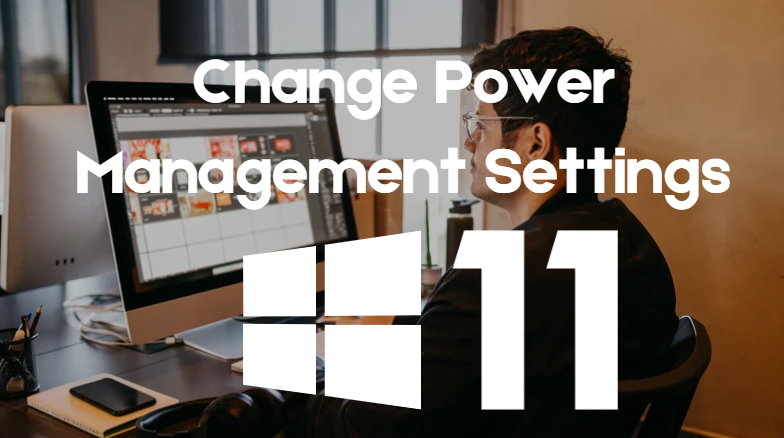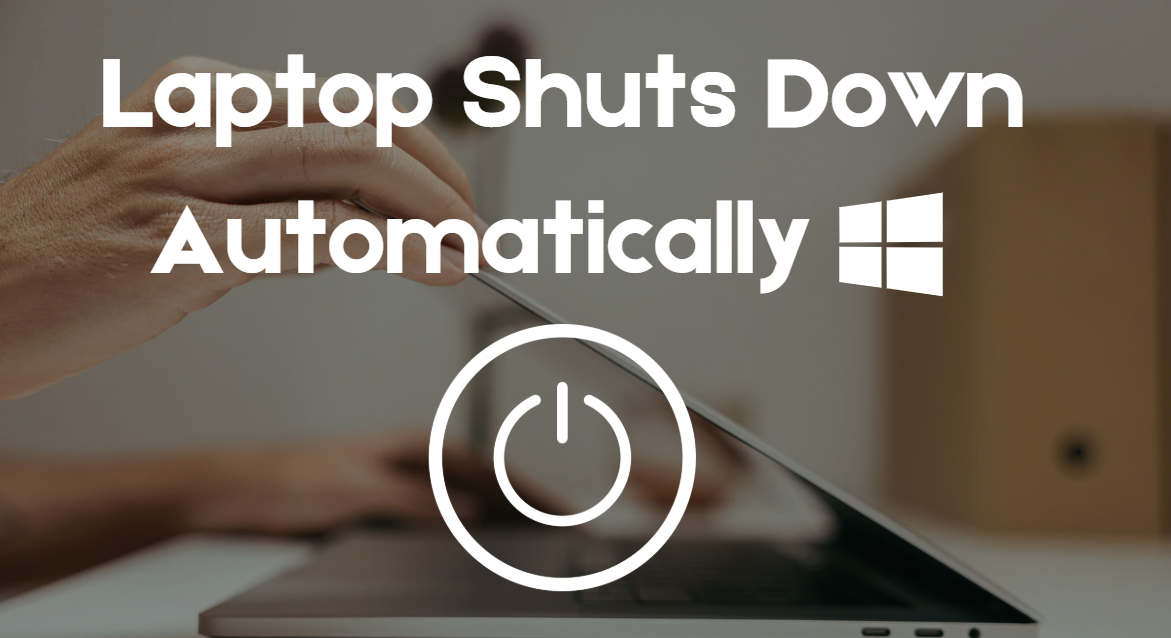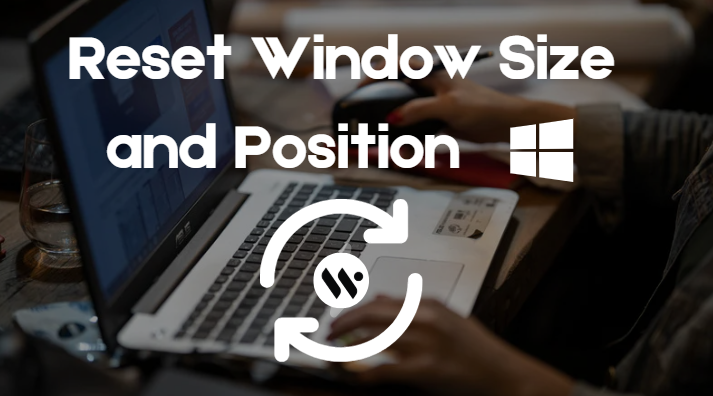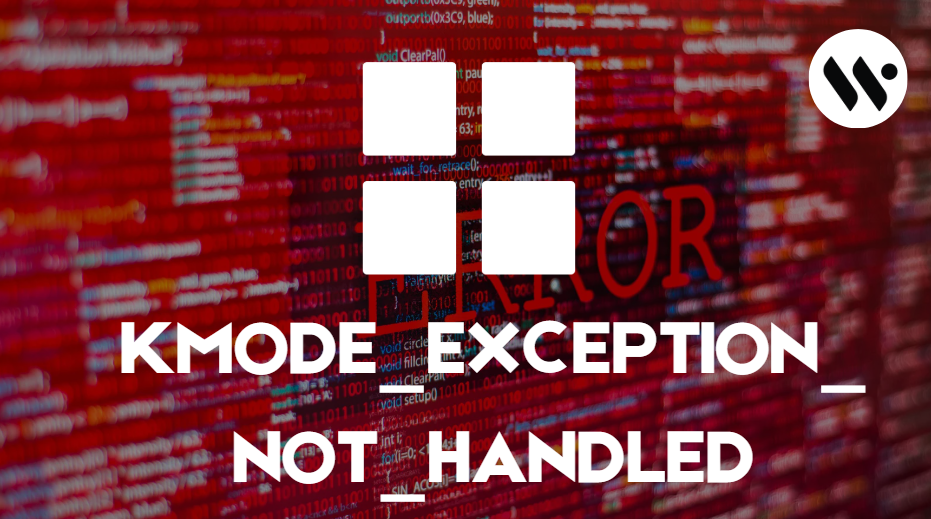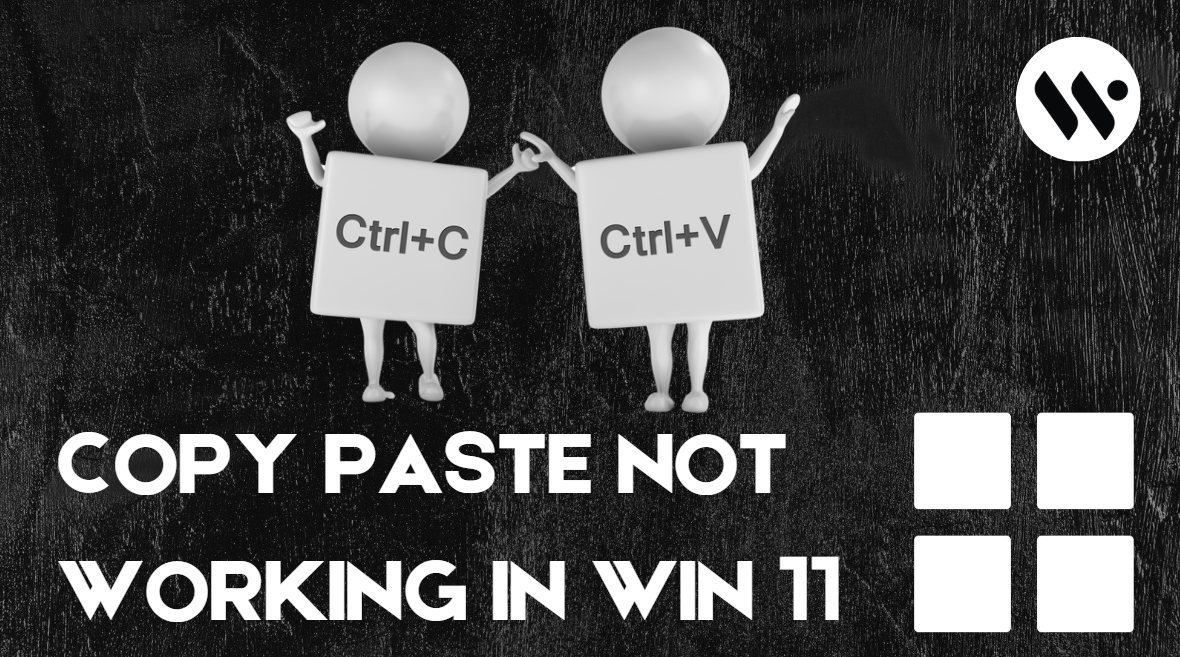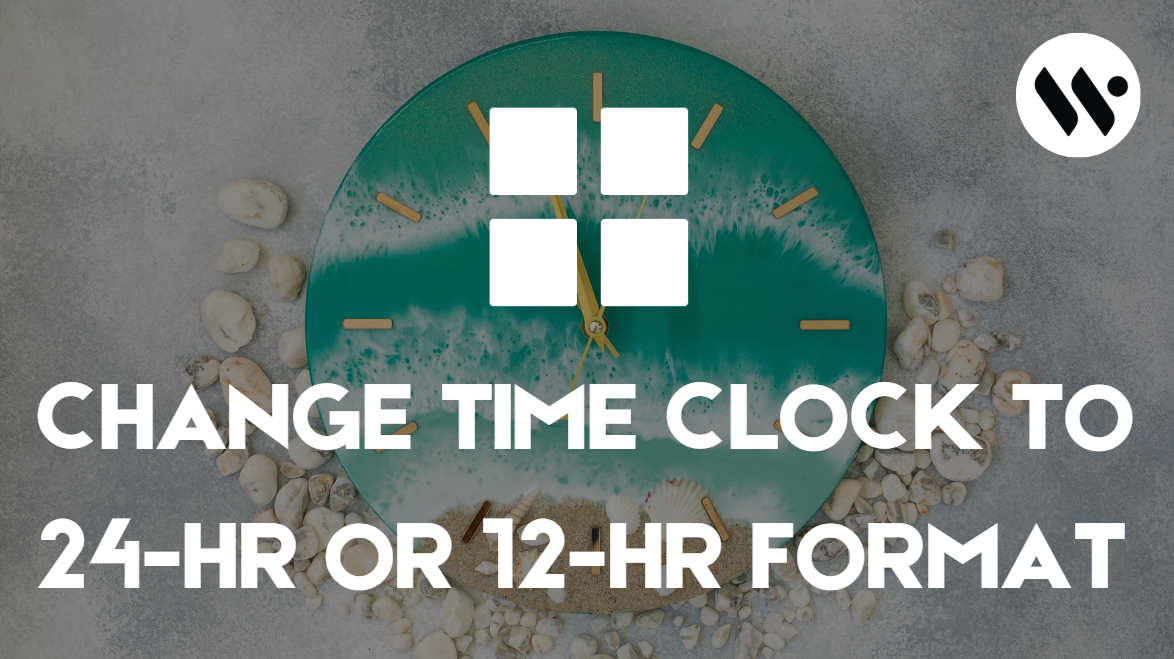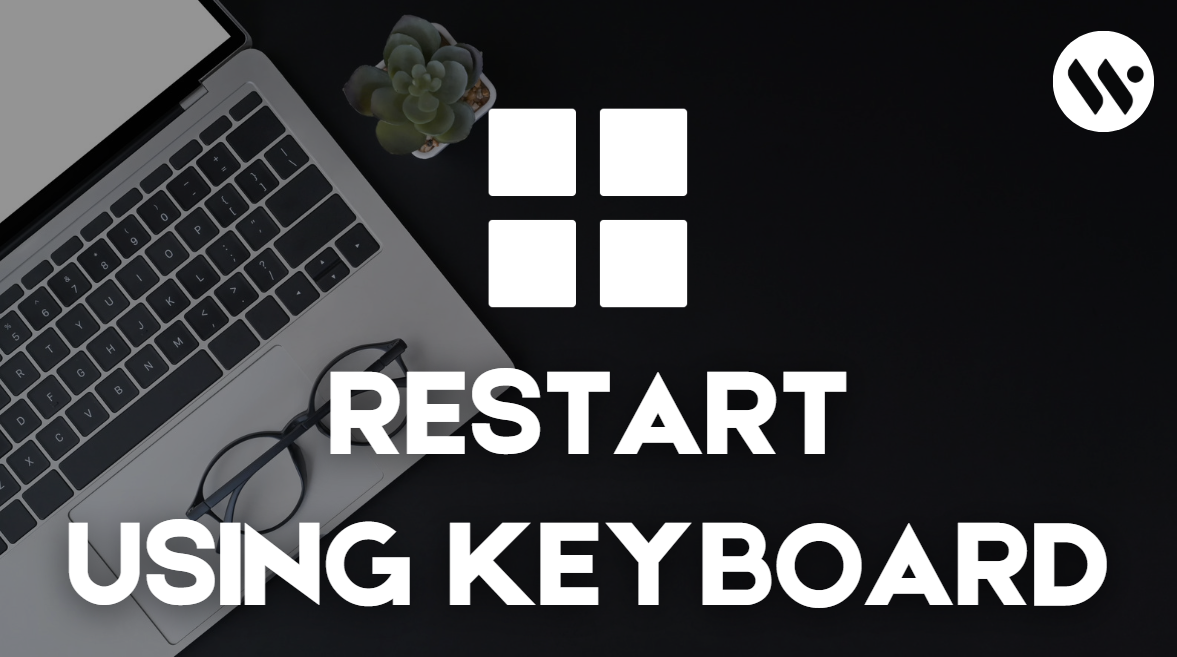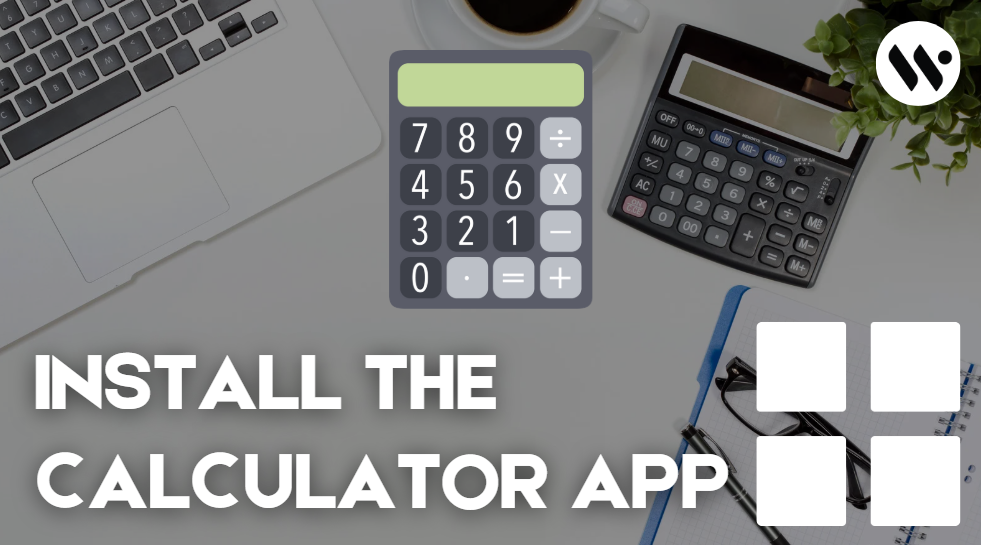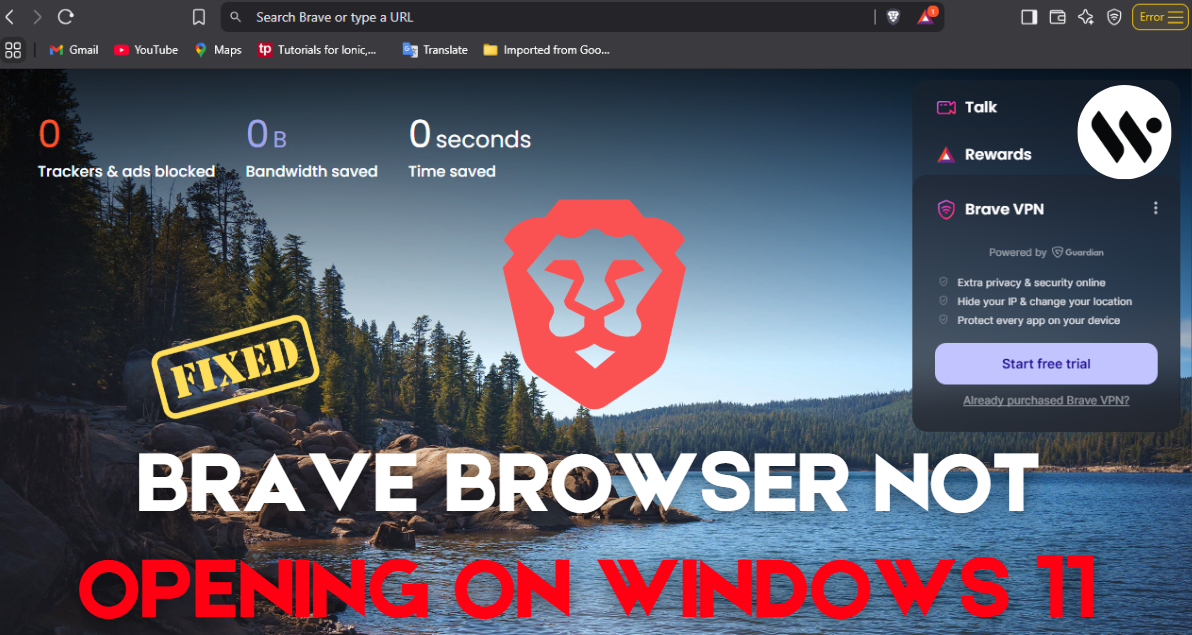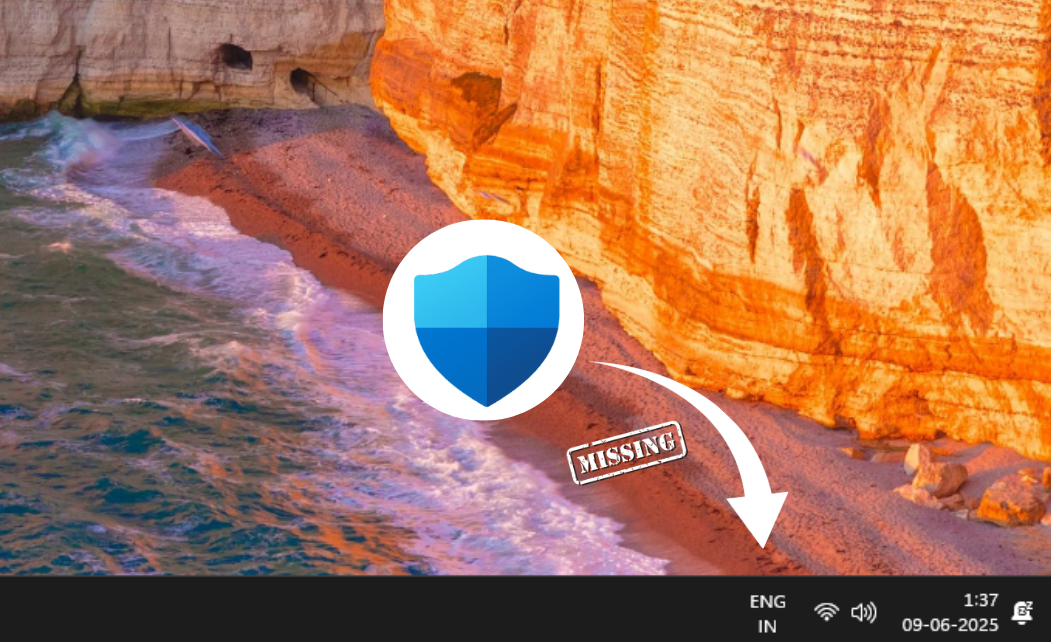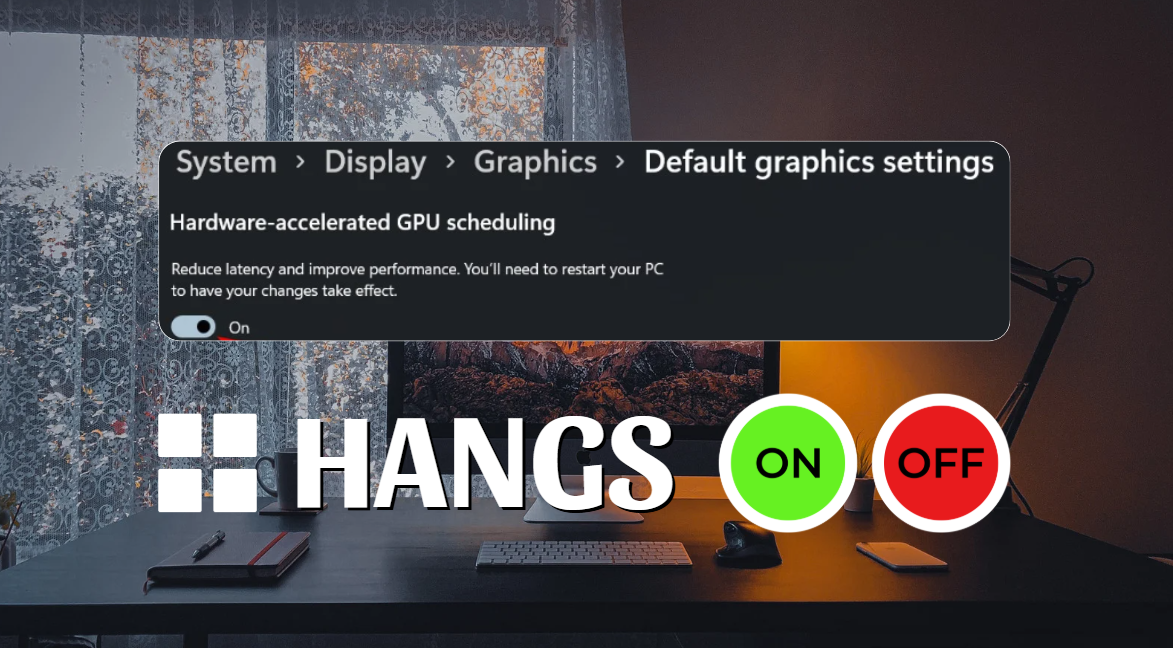How to Install KeePass on Windows 11
KeePass is a free tool that helps you manage your passwords securely. It keeps all your passwords in one place with strong encryption. You can create and store unique passwords for each account. Just download and install KeePass to get started.
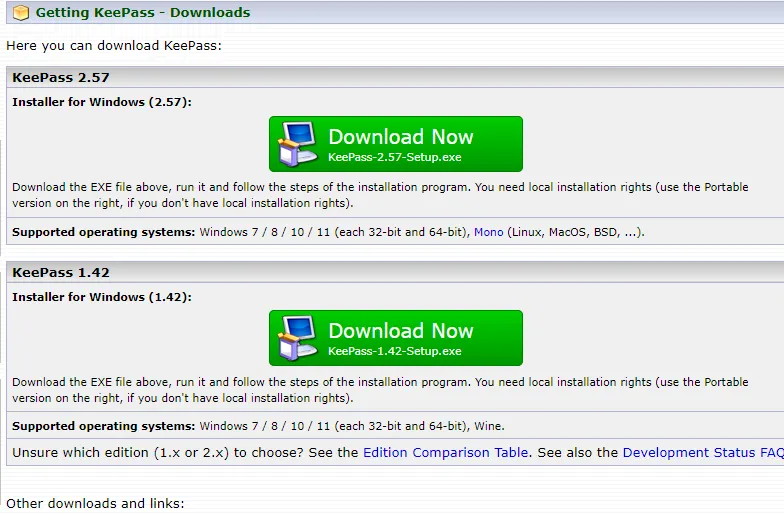
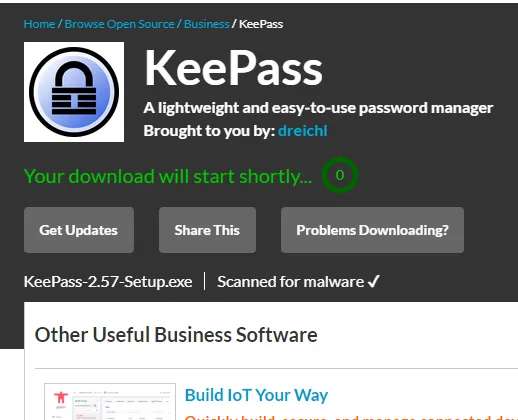
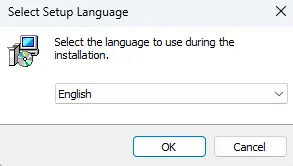
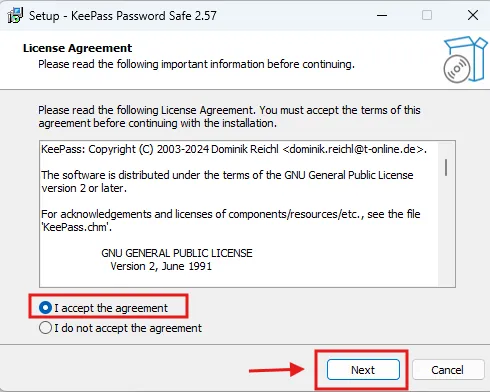

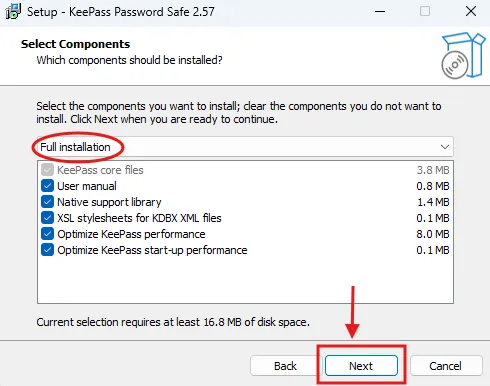
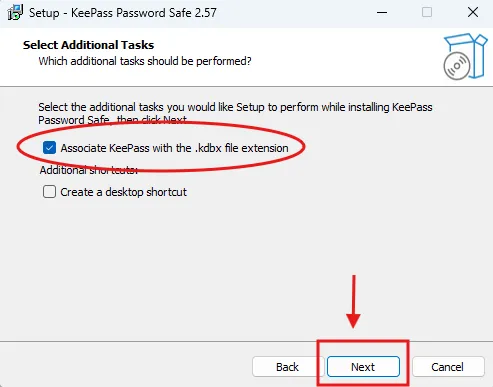

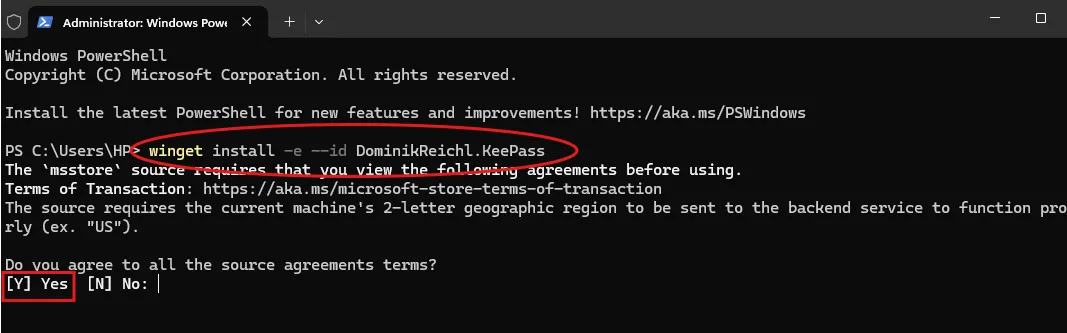
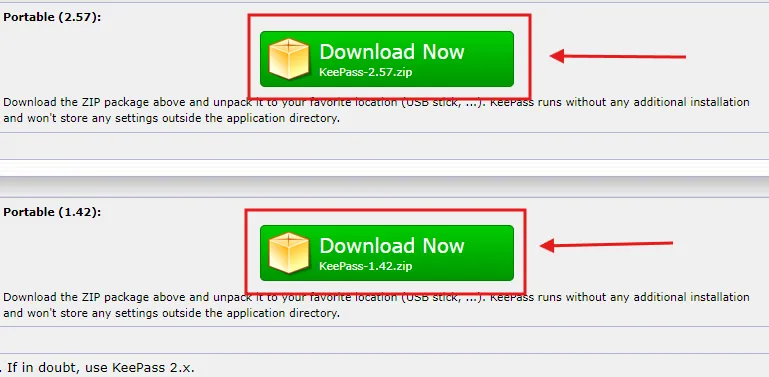
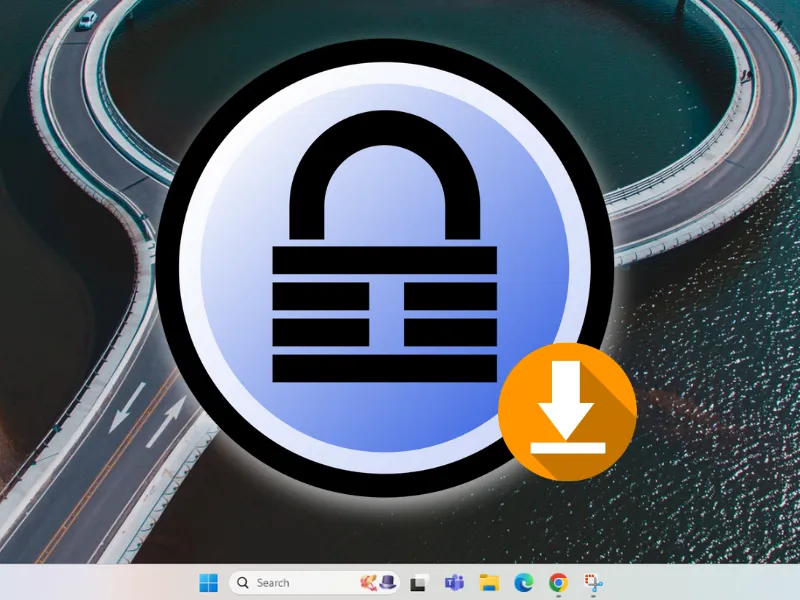

.webp)


.webp)

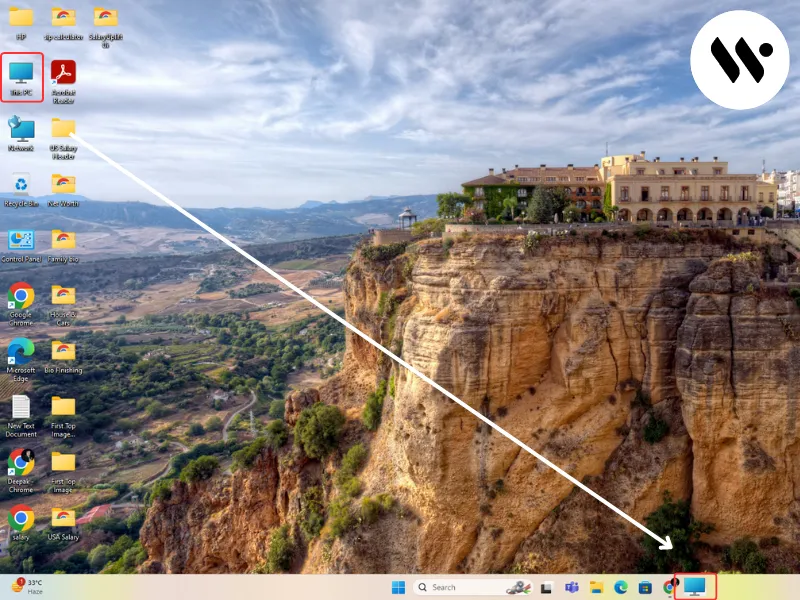
.webp)

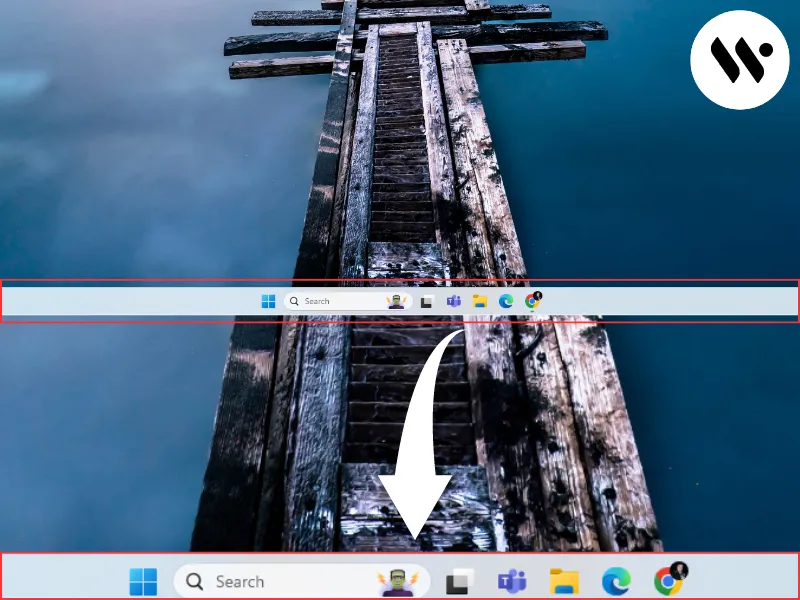
.webp)
.webp)
.webp)
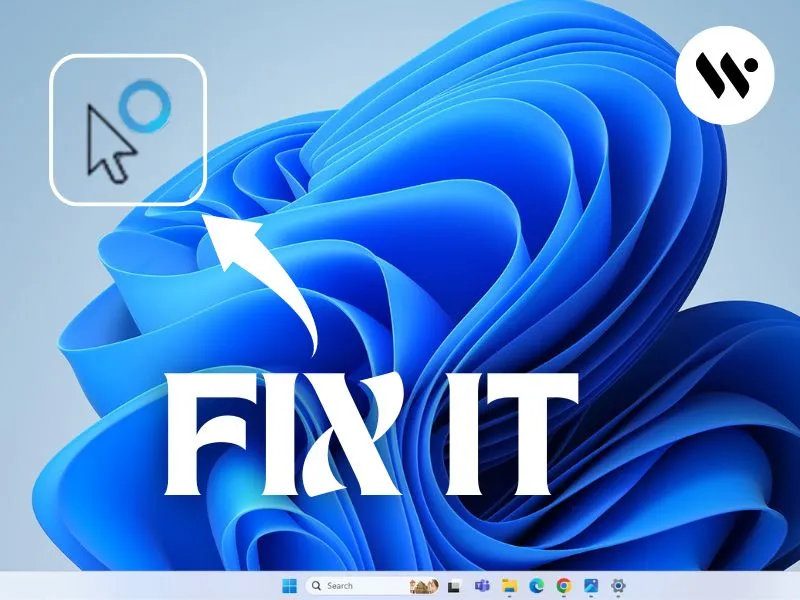

.webp)


.webp)
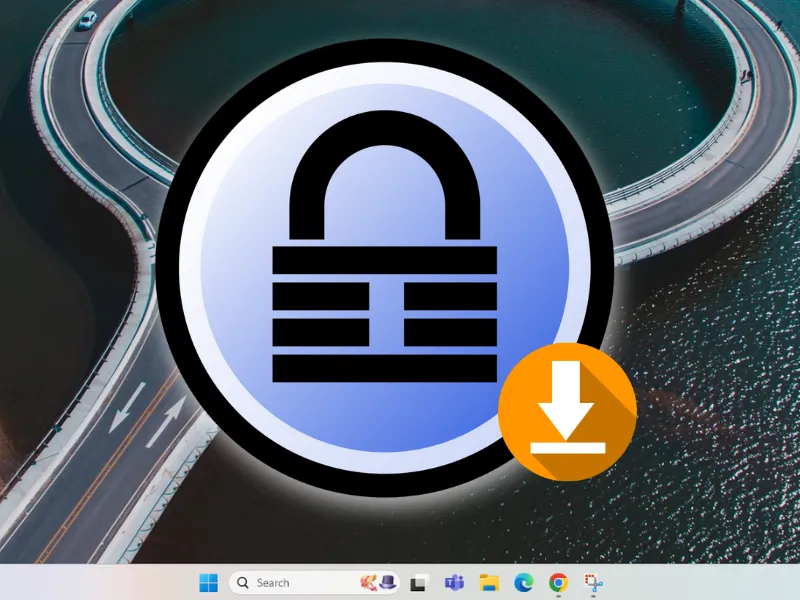
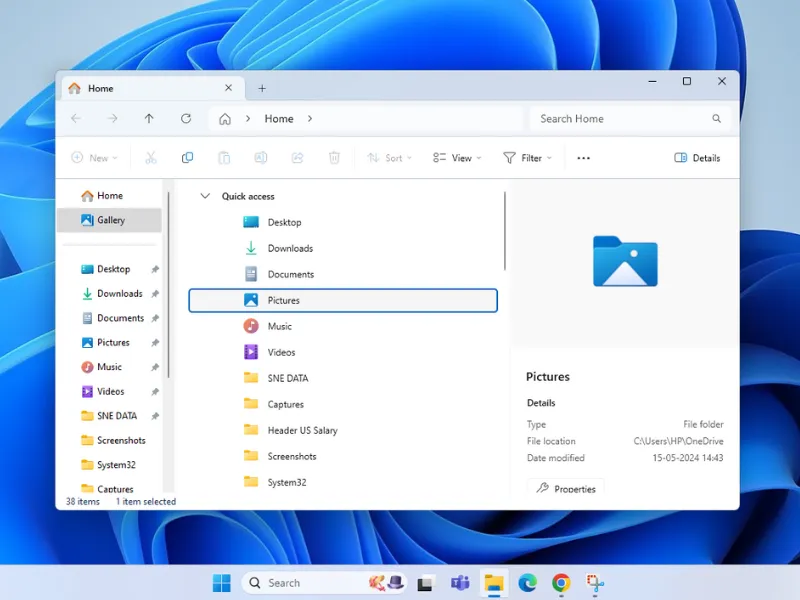
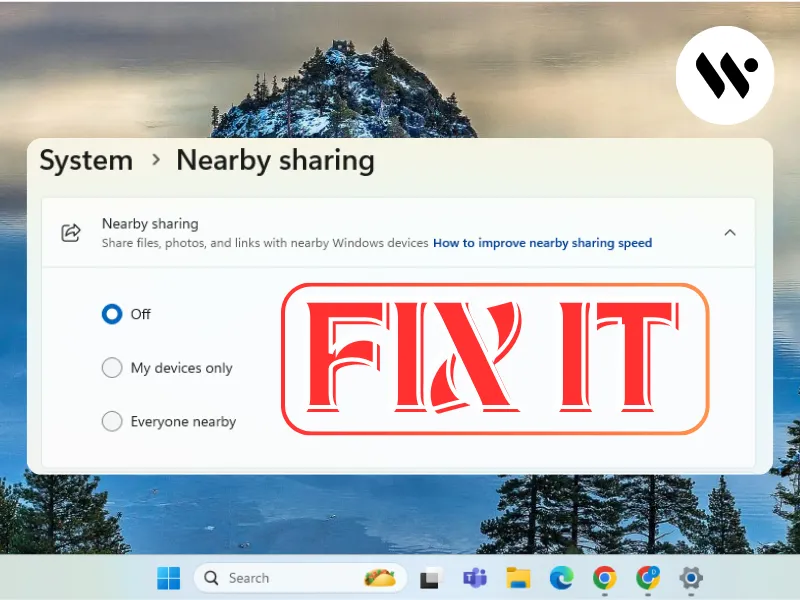
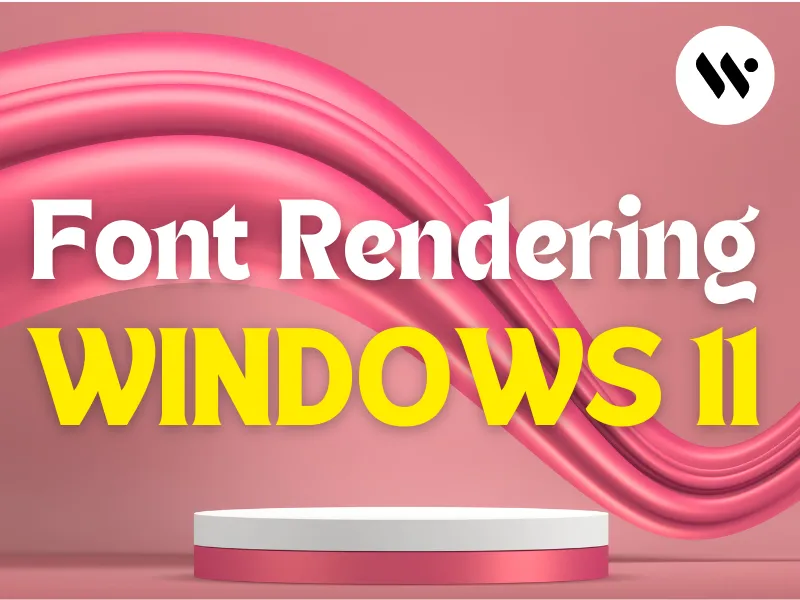





.webp)
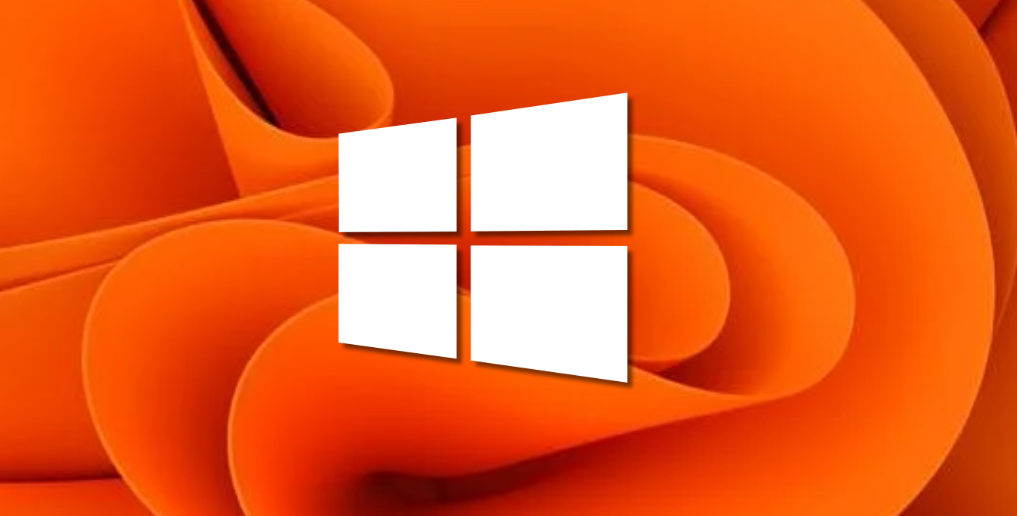




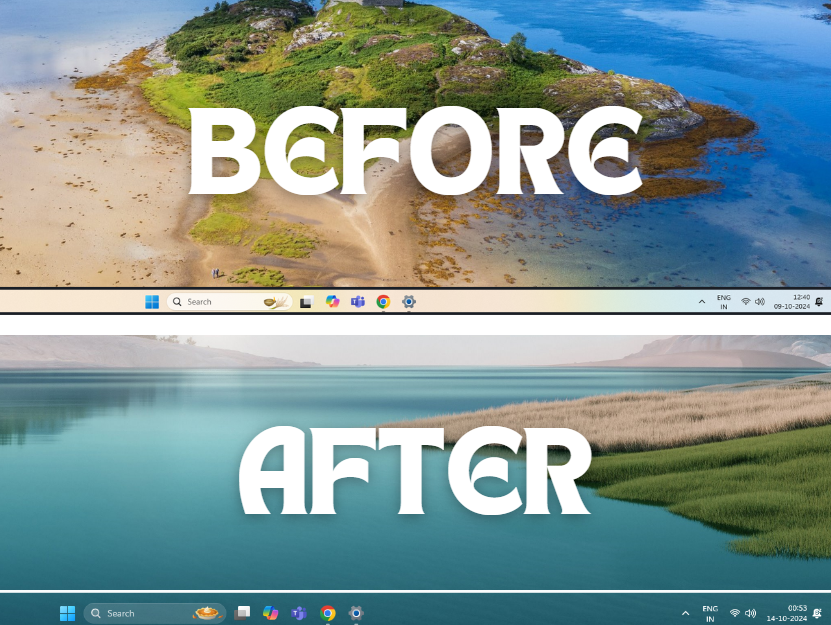



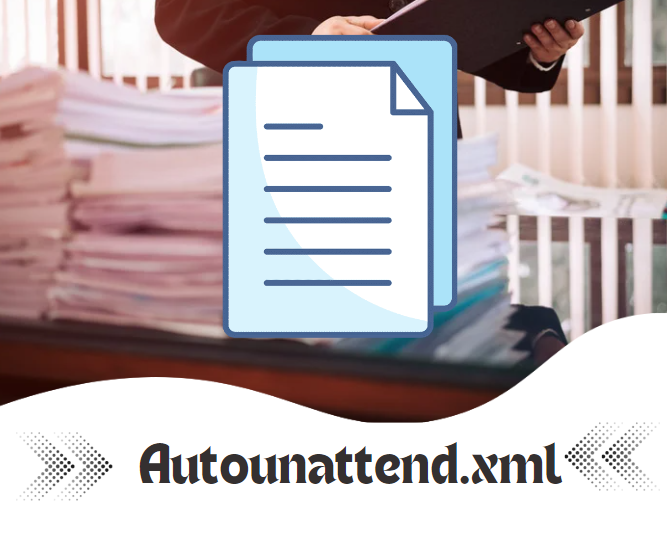



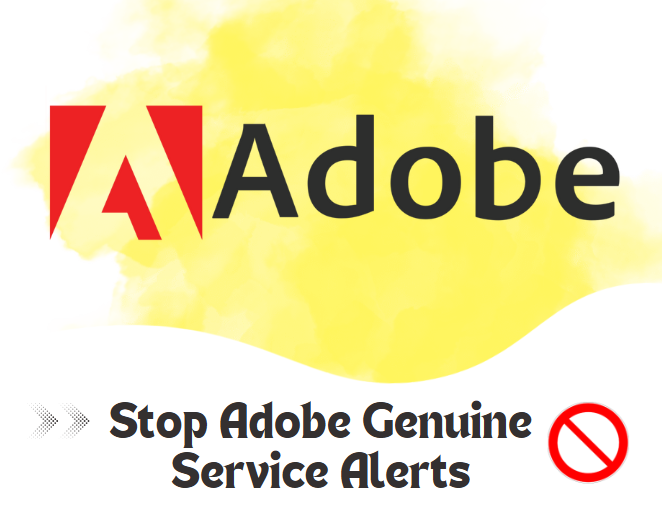


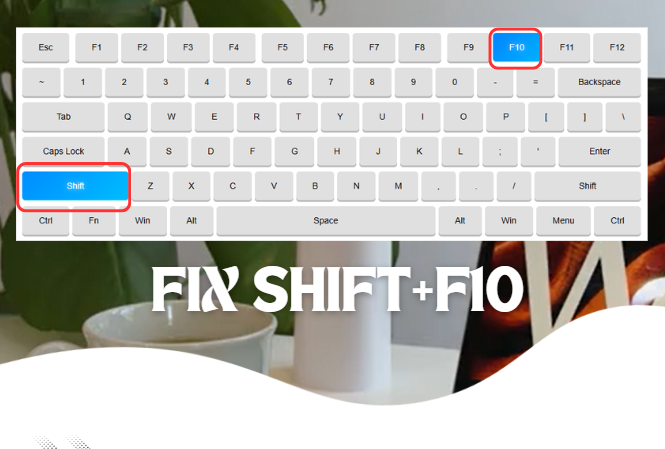

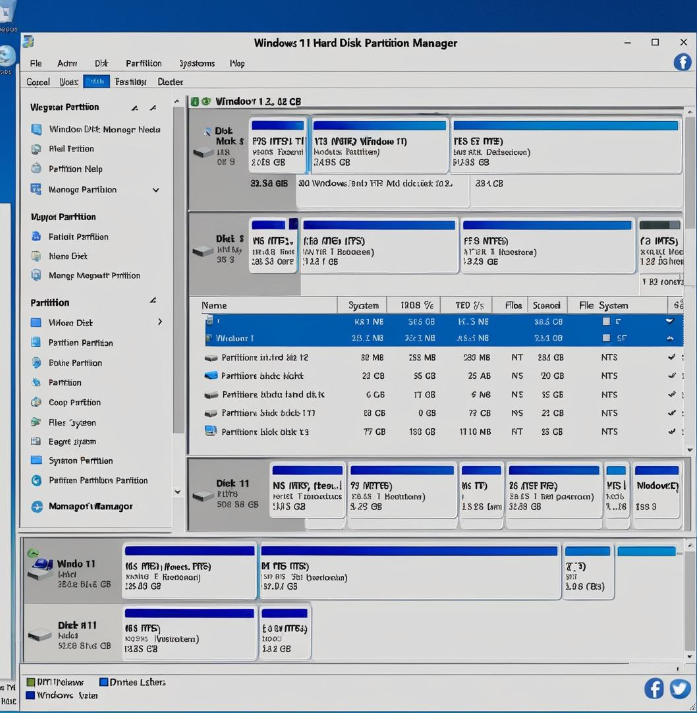
.webp)