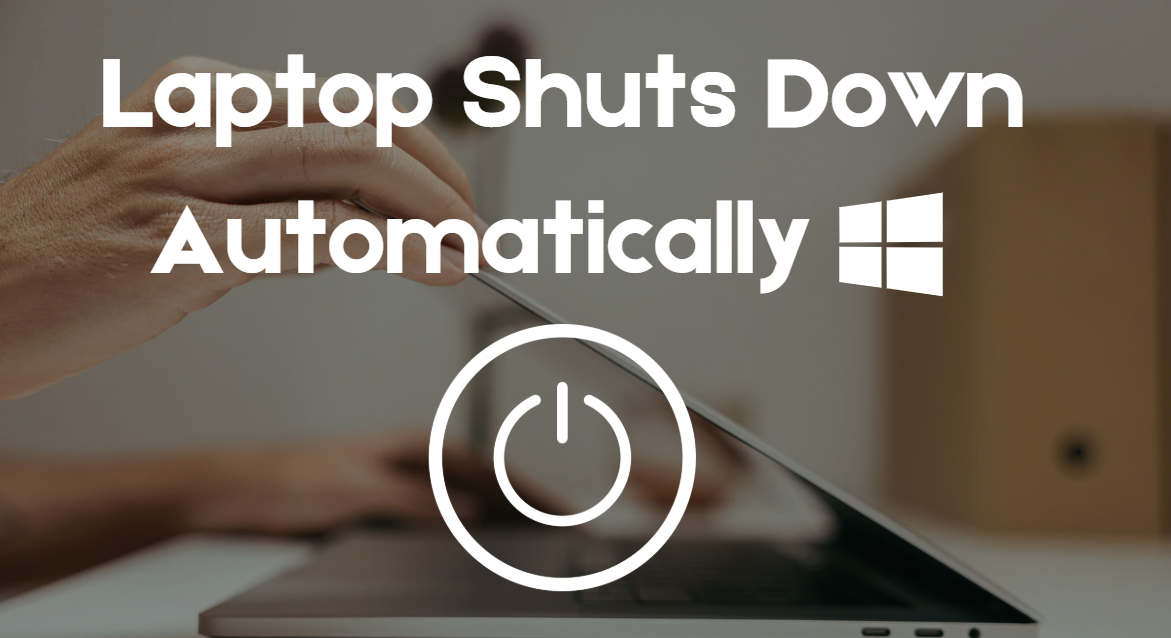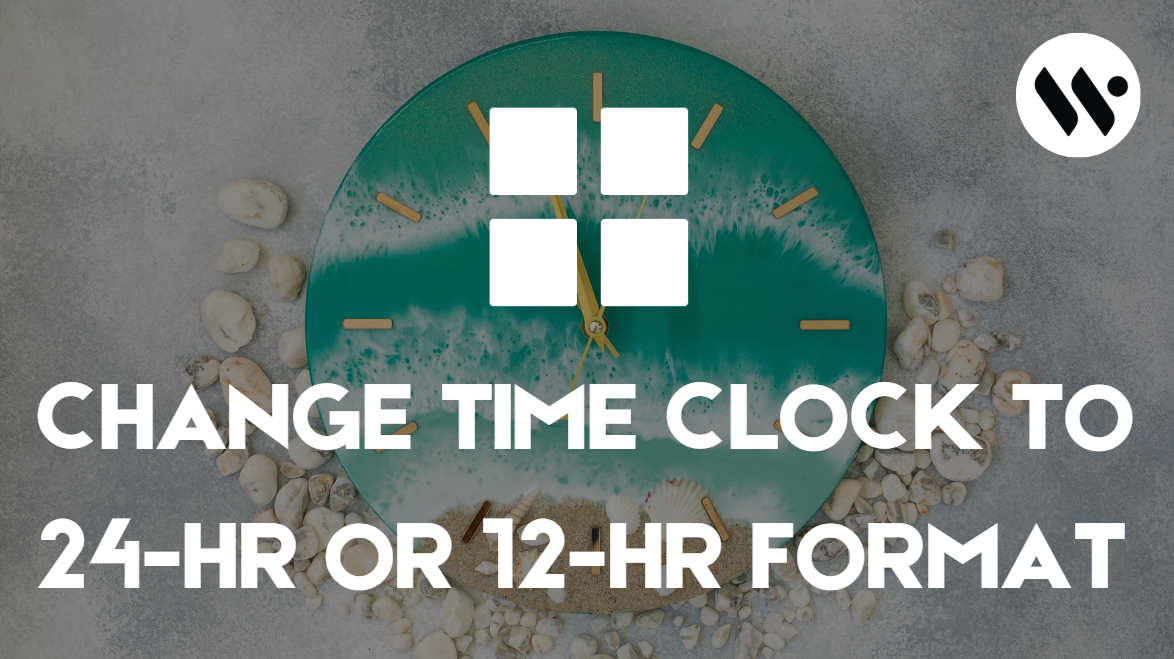Windows 11 Clock Wrong? Enable Automatic Time & Time Zone Instantly
If your Windows 11 clock is wrong, things can go wrong too. Websites might not open. You may have trouble signing in. Your files might not update or sync. Many apps and programs need the right time to work properly. This guide will show you why time matters and how to fix it. Turning on automatic time sync usually solves the issue. All you need is an internet connection and a few simple settings. Follow these steps, and your clock will stay correct.
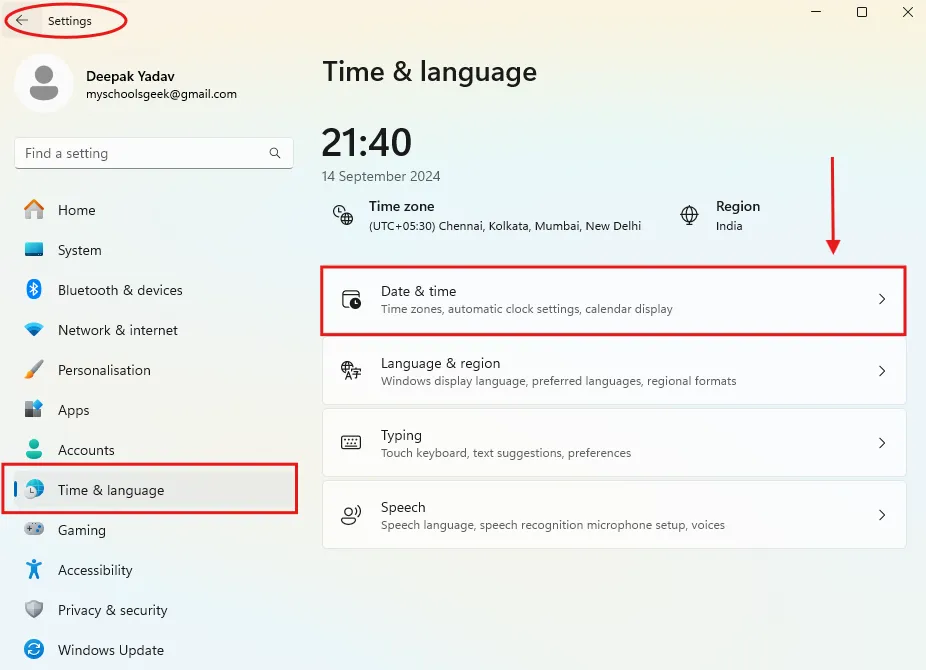



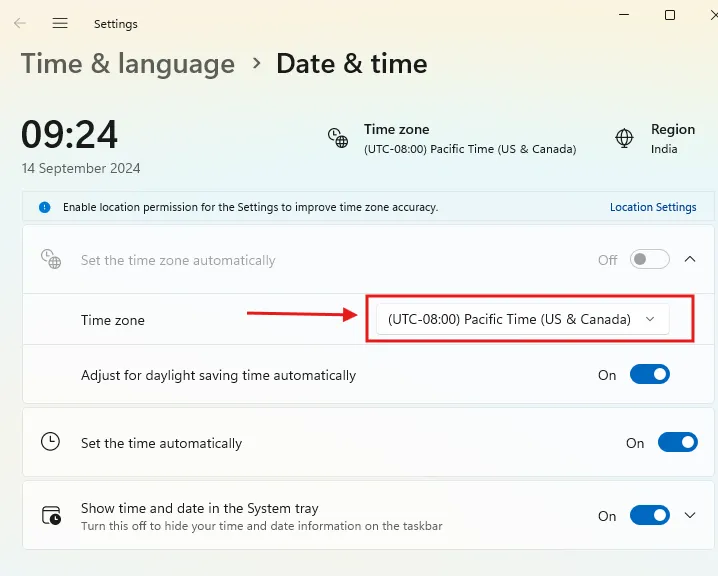
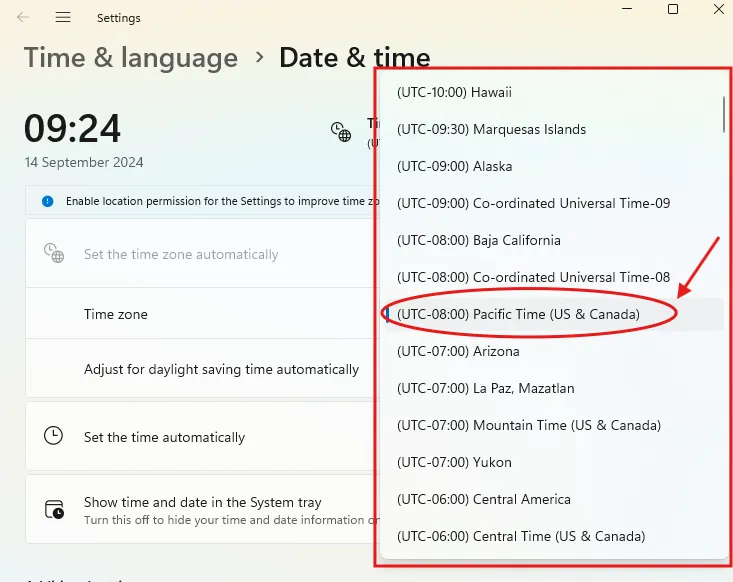

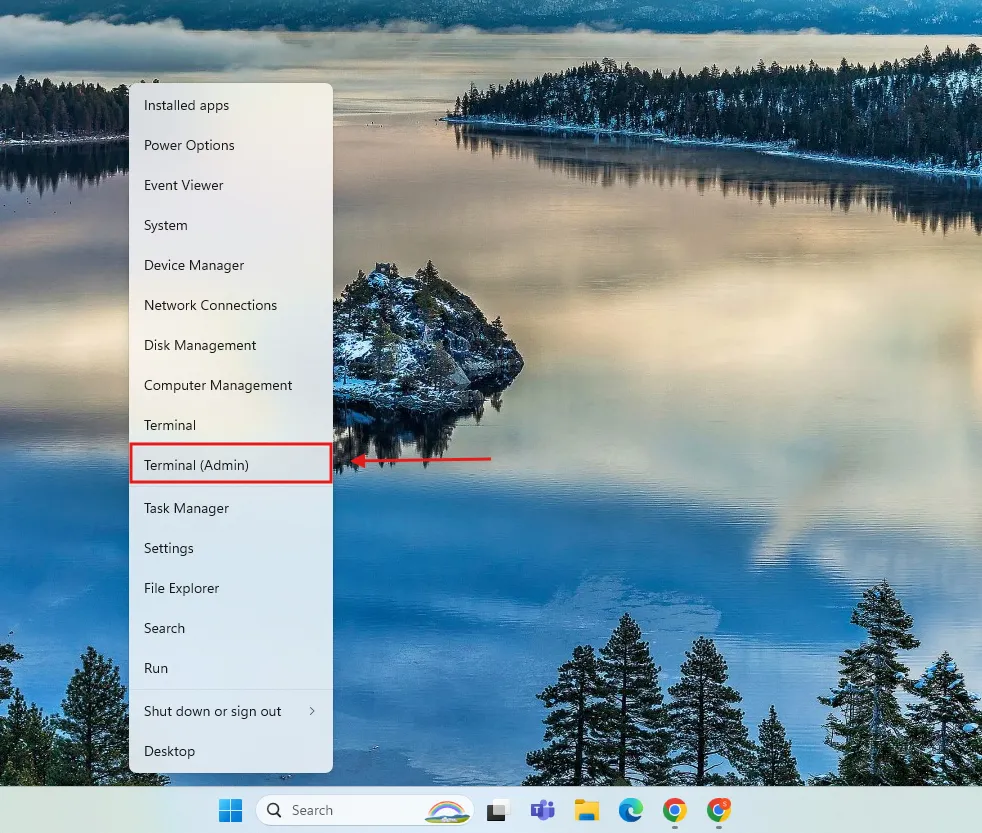
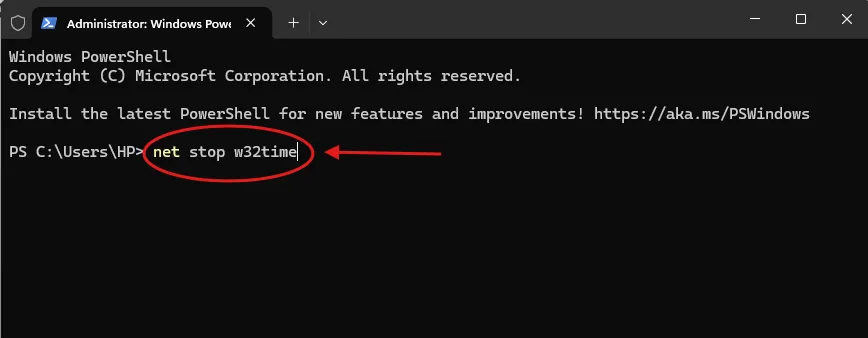
.webp)