How to fix AutoHotkey (AHK) Not Working in Windows 11
AutoHotkey (AHK) scripts may not work in Windows 11 due to permissions, security software, or compatibility issues. Here are some practical fixes that should get your AHK scripts working again.
AutoHotkey (AHK) scripts may not work in Windows 11 due to permissions, security software, or compatibility issues. Here are some practical fixes that should get your AHK scripts working again.

Locate your AHK script.

Right-click and choose Properties.
Go to the Secuirty tab.

Check Run this program as an Administration.
Click Apply.
Create a shortcut for AutoHotkey.exe, set it to run as admin, and drag scripts onto it for quick elevated launches.
Press Win + I to open Settings.
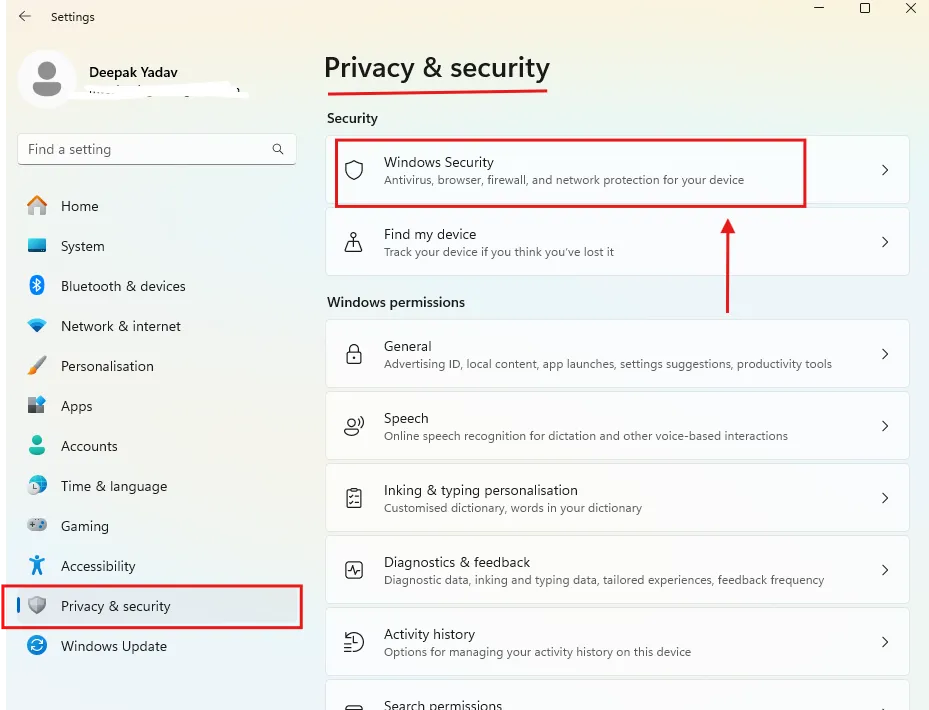
Go to Privacy & Security > Windows Security > Virus & Threat Protection.

Under Virus & Threat Protection Settings, click Manage Settings.
Scroll to Exclusions, then click Add or remove exclusions.
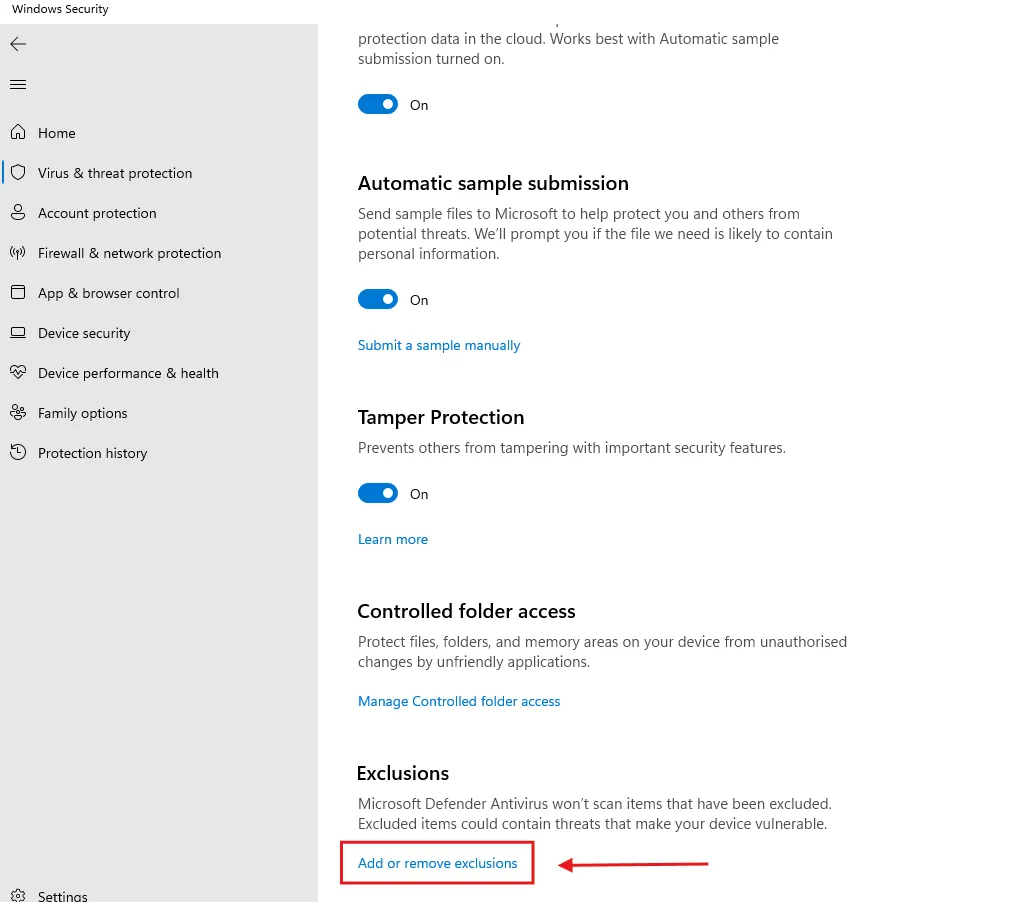
Add your AHK folder and script locations.
Use Windows Sandbox to test scripts before adding exclusions.
Download the latest version from AutoHotkey.com.
Uninstall the old version via Control Panel.
Restart your PC.
Install the new version.
Test with a simple script: MsgBox, Hello World! .
Keep a portable version of the previous AHK in case of script issues.
Open your script in Notepad++.
Use AutoHotkey syntax highlighting (press F5).
Check for outdated syntax.
Refer to AHK documentation for updated syntax.
Use Find/Replace to update your script quickly.
Add version checks to ensure compatibility: autohotkey if (A_AhkVersion < "1.1.33") { MsgBox, 16, Error, Requires AutoHotkey v1.1.33 or later. ExitApp }
Open Command Prompt as admin and run: net stop w32time w32tm /unregister w32tm /register net start w32time w32tm /resync /force
If still unsynced, open regedit and navigate to: HKEY_LOCAL_MACHINE\SYSTEM\CurrentControlSet\Services\W32Time\Parameters Modify NtpServer to: "time.windows.com,0x9". Restart your PC.
Add multiple servers for redundancy: "time.windows.com,0x9 pool.ntp.org,0x9 time.google.com,0x9".
2.webp)
Download Process Explorer to check if other programs are interfering with AHK’s keyboard hooks or functions.
Create a script that runs at startup and alerts you via email if something goes wrong.
Explore AutoHotkey_H for better Unicode handling and 64-bit support, especially for large or complex scripts.
Set up a scheduled task in Task Scheduler to restart AHK periodically if you encounter memory leaks or other stability issues.