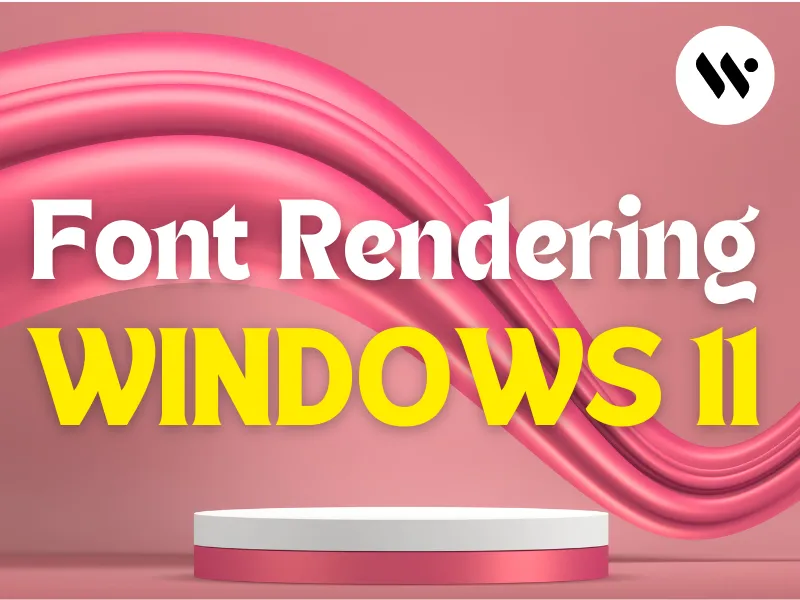How to Improve Font Rendering in Windows 11
Font rendering is how Windows 11 displays text on your screen. Good font rendering makes the text look clear, smoother, and sharp, without jagged edges or blur. Here are six simple ways to improve font rendering in Windows 11.
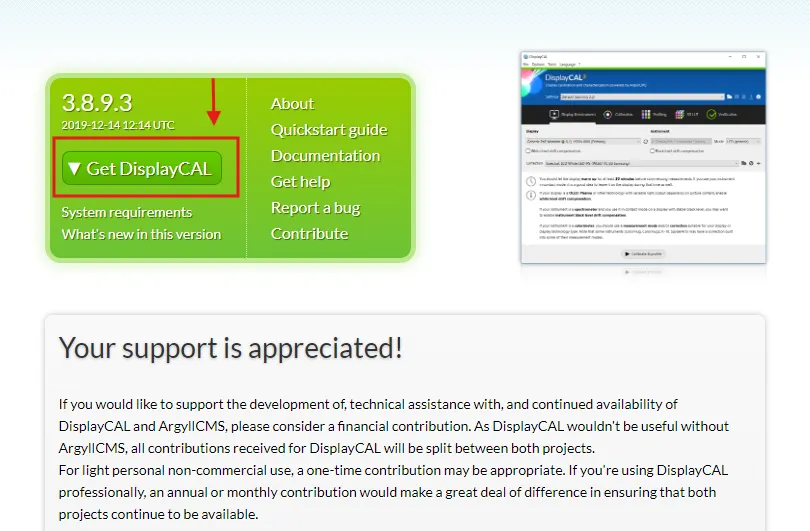
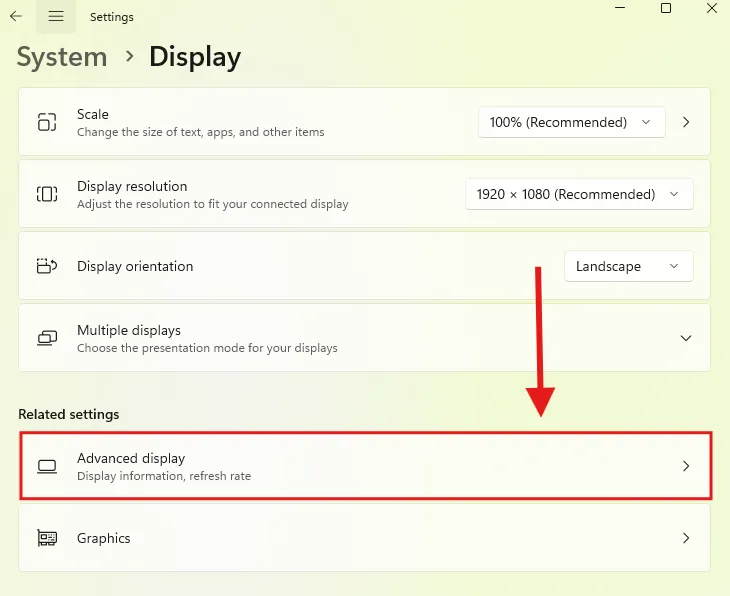
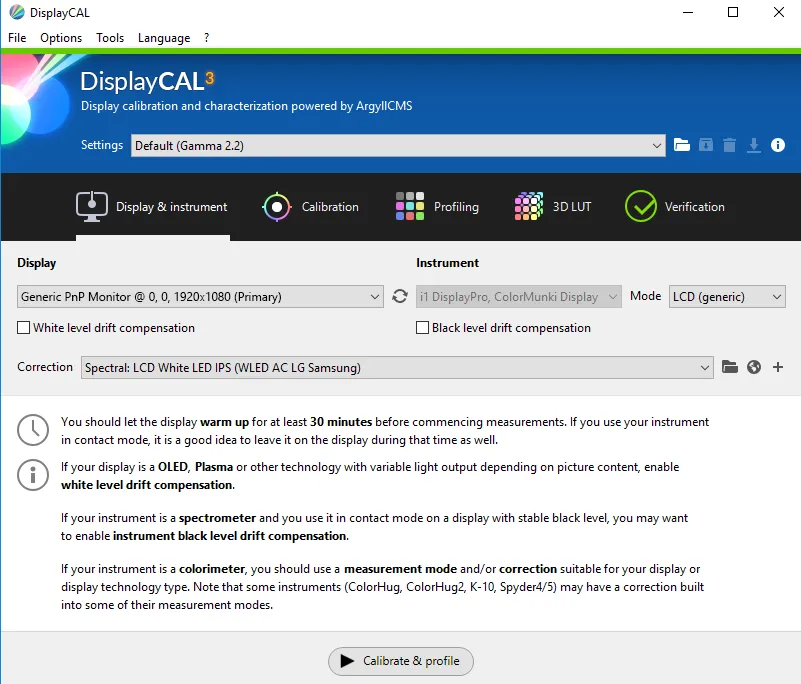
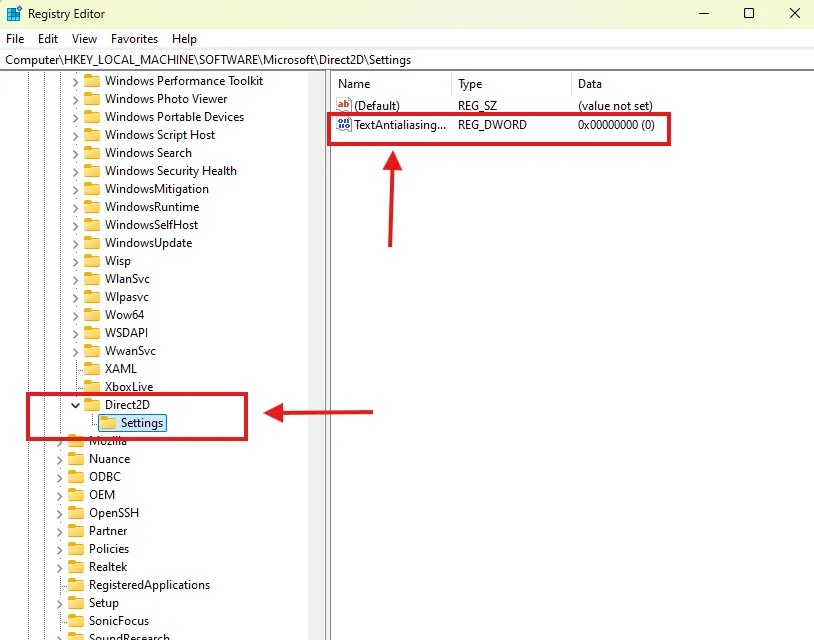
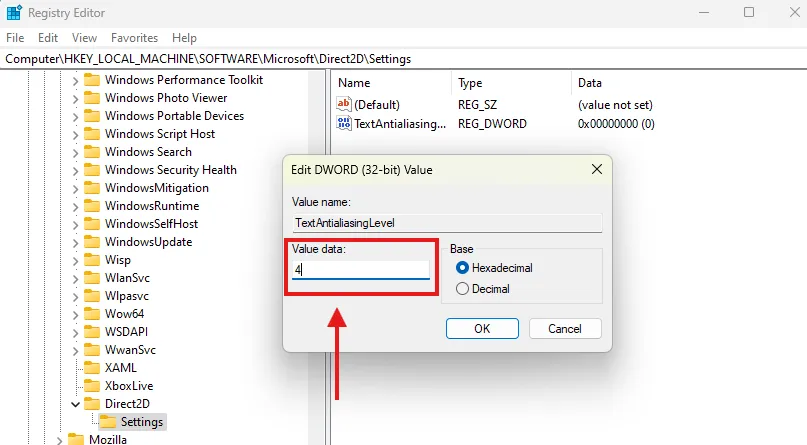

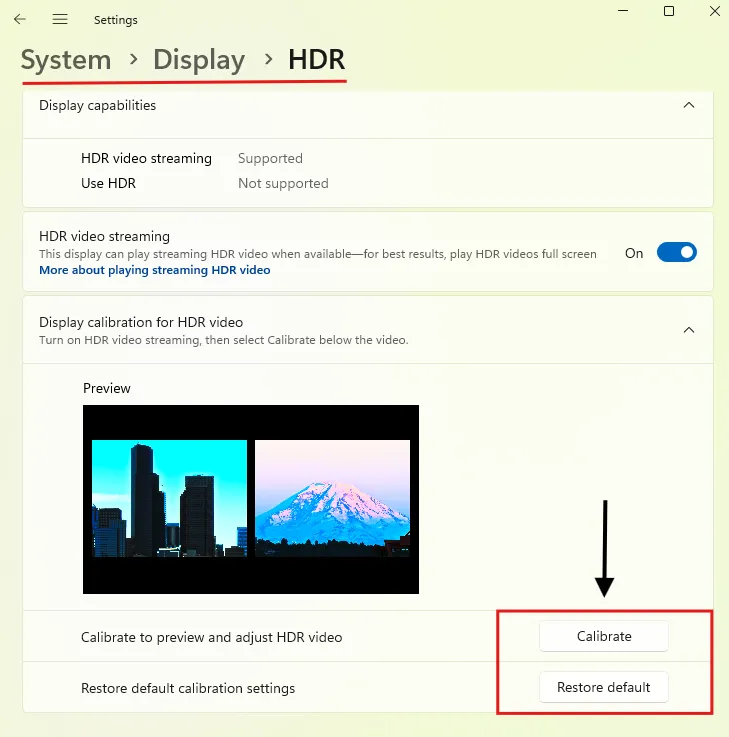
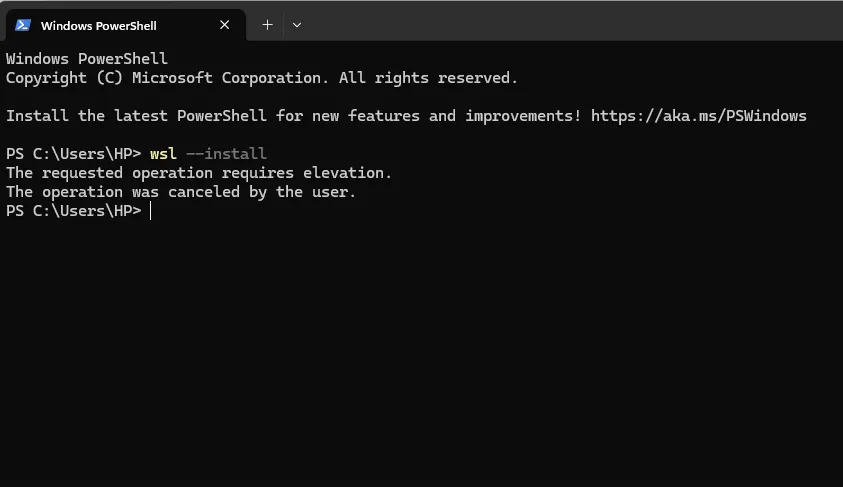

.webp)
.webp)