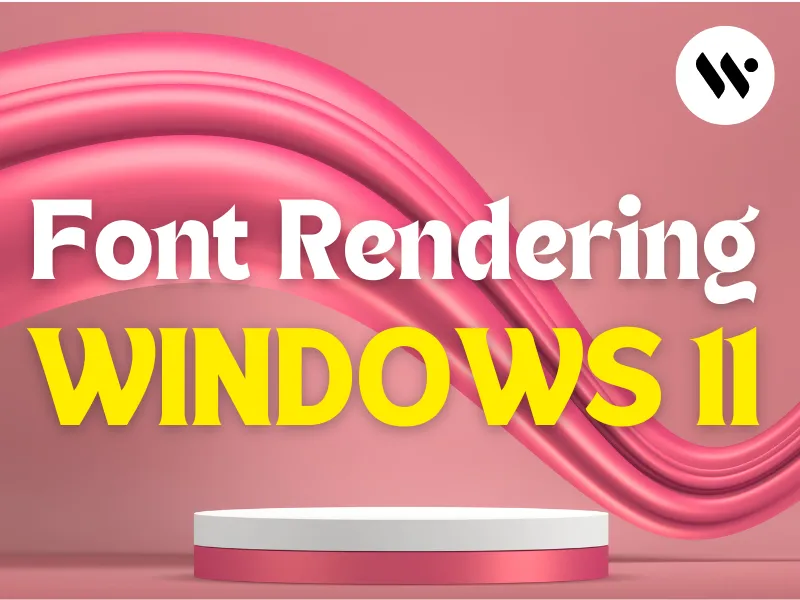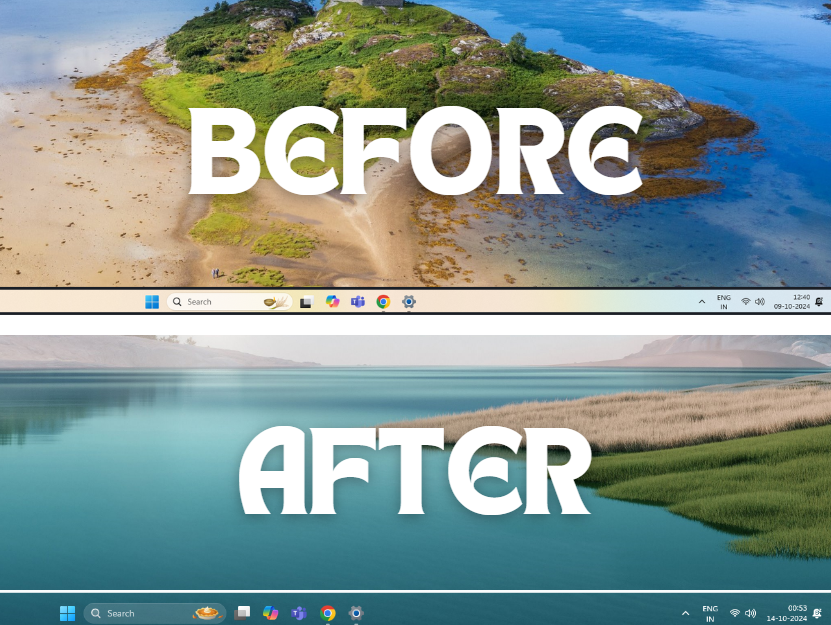How to Change Font Color in Windows 11
To change font color in Windows 11, navigate to Settings > Personalization > Colors. Select an Accent Color or create a custom one, then preview and apply your changes. Follow the detailed guide below for step-by-step instructions.


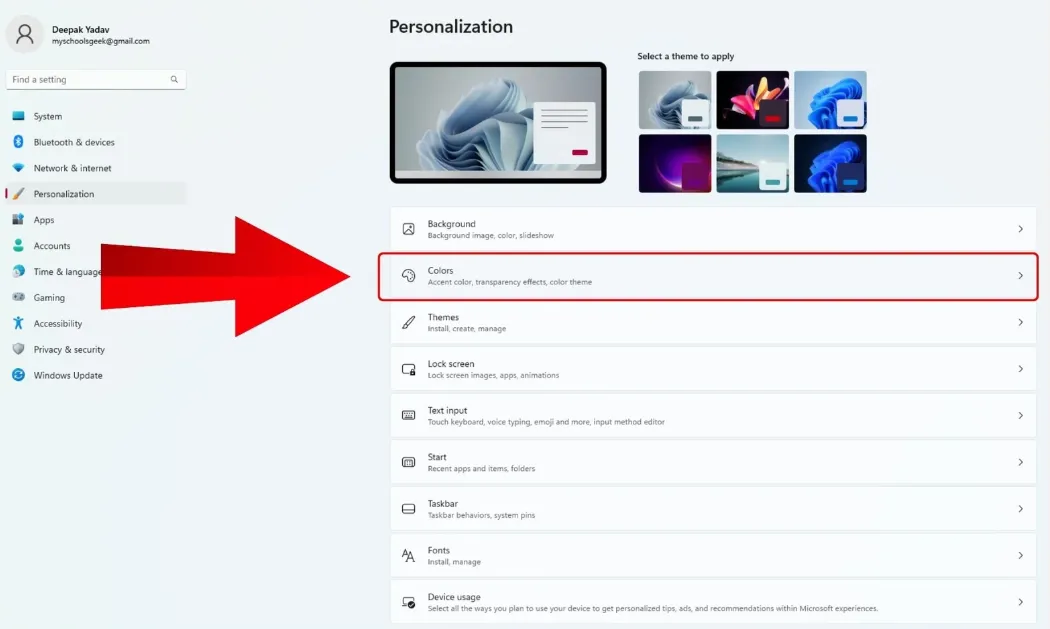

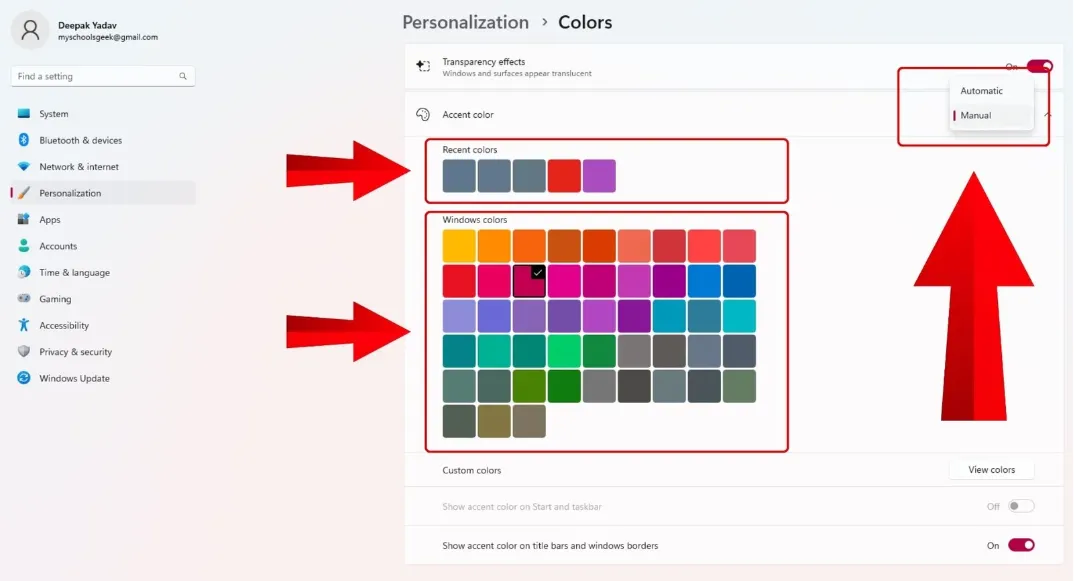


.webp)
.webp)