Drag the Window
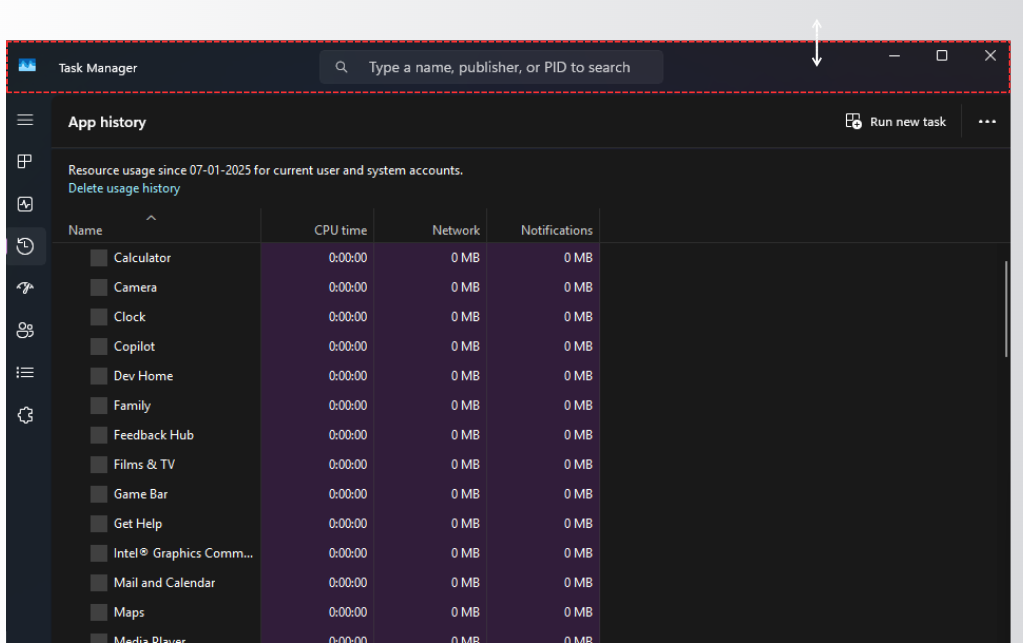
Click the app’s title bar and drag it to your screen.
Snap to Reset
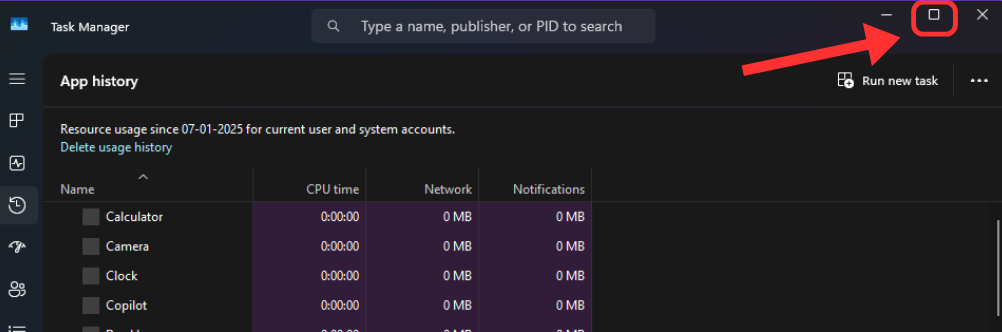
Hover over the Maximize button (top-right corner).
Choose Layout
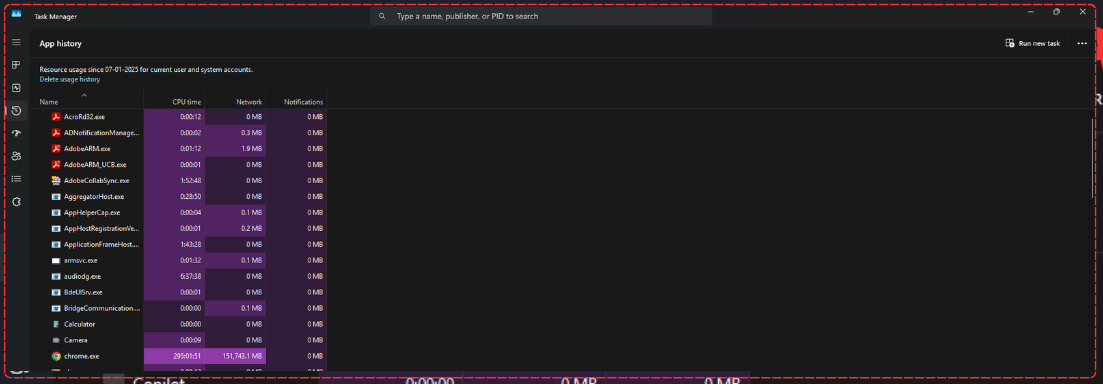
Select a layout (e.g., full-screen).
Snap with Keyboard: Press Win + ← or Win + → to snap left/right.
Resize Manually: Drag window edges to adjust.
Note: Snap Assist overrides saved positions, forcing a reset.

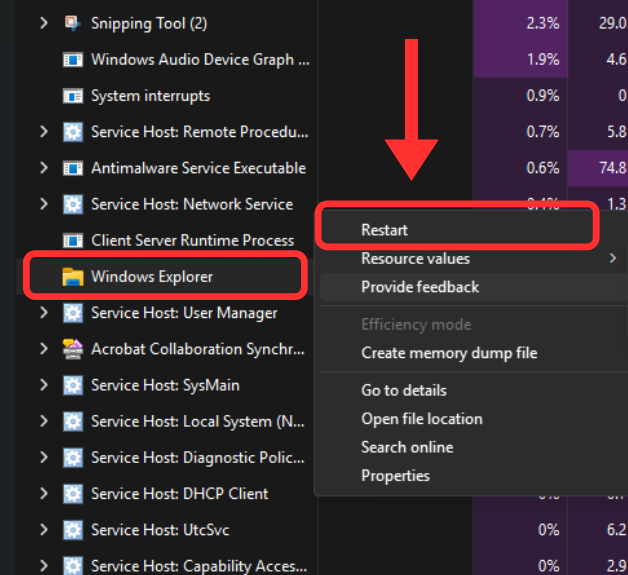
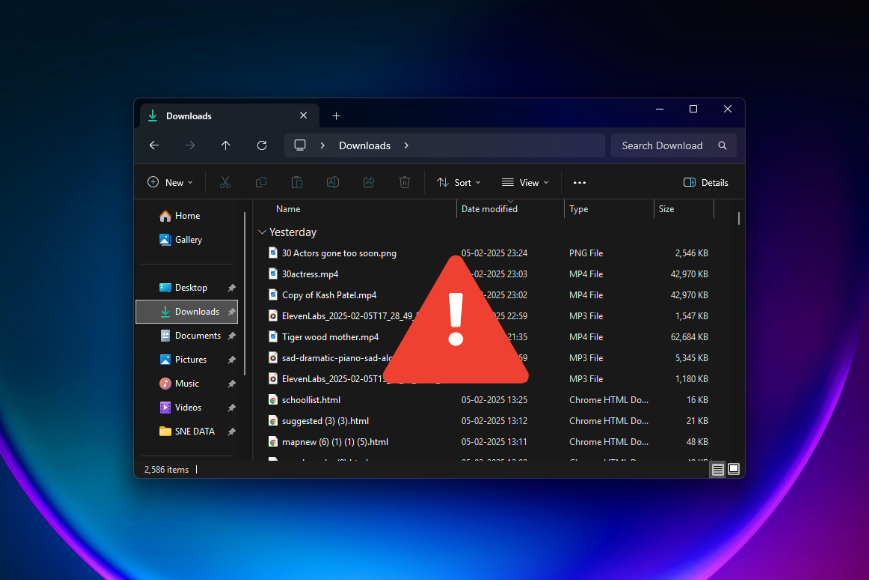
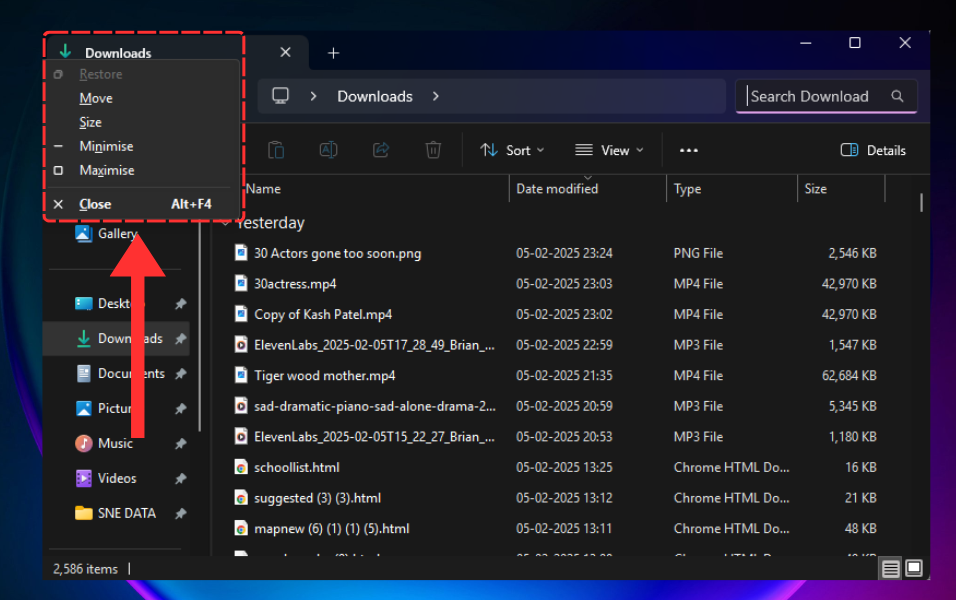


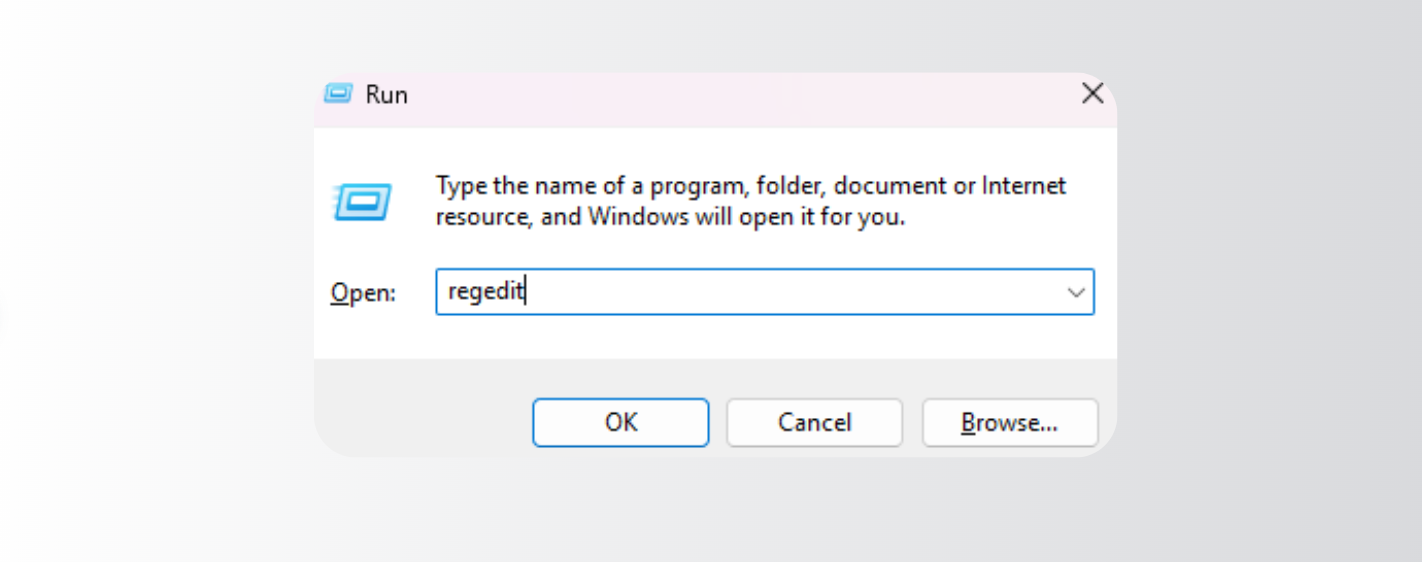
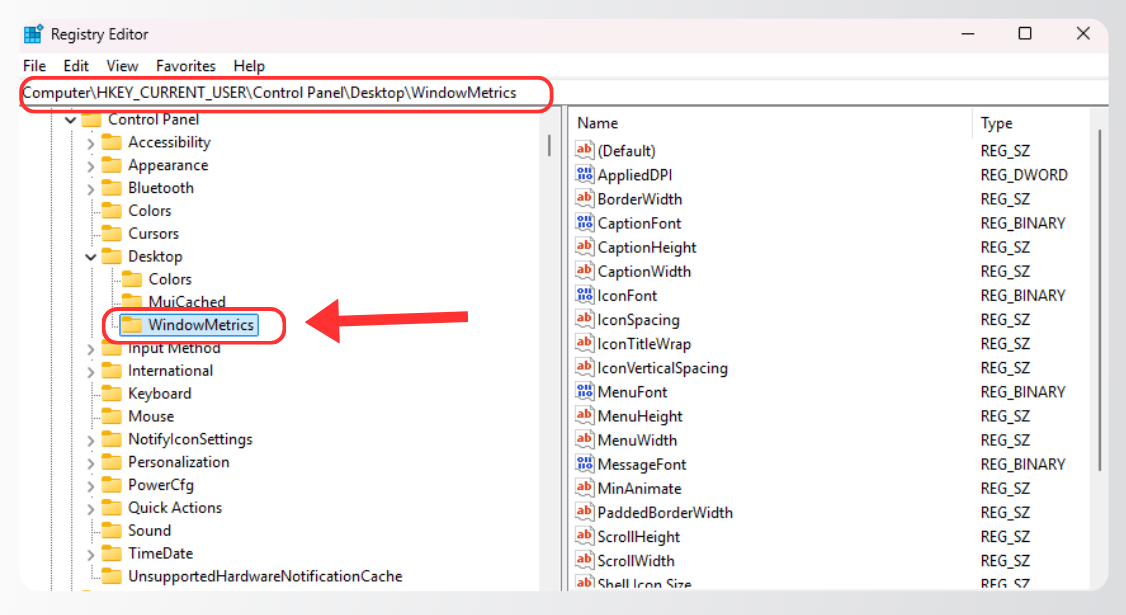
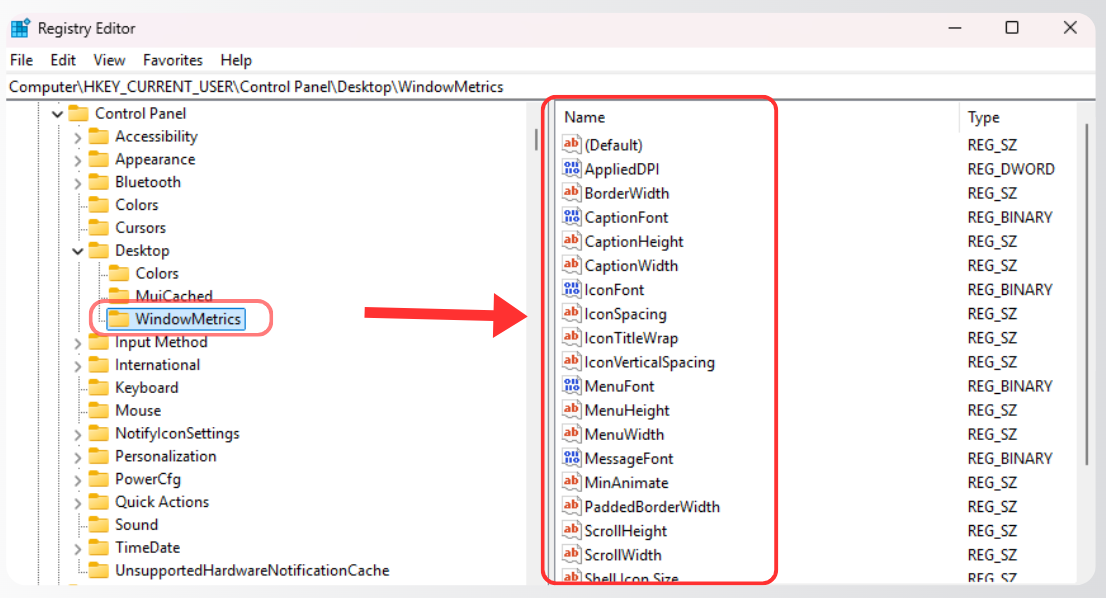

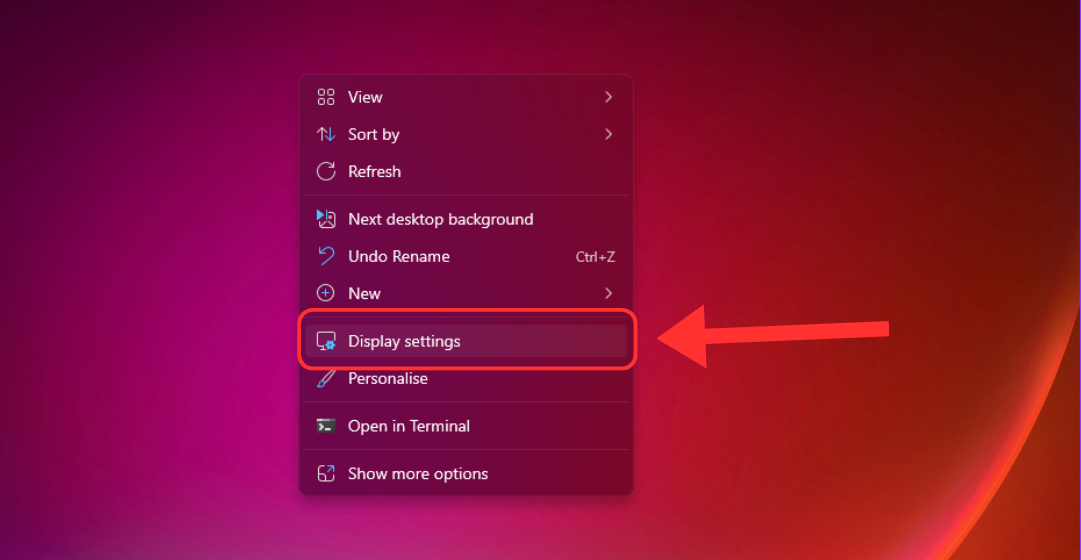
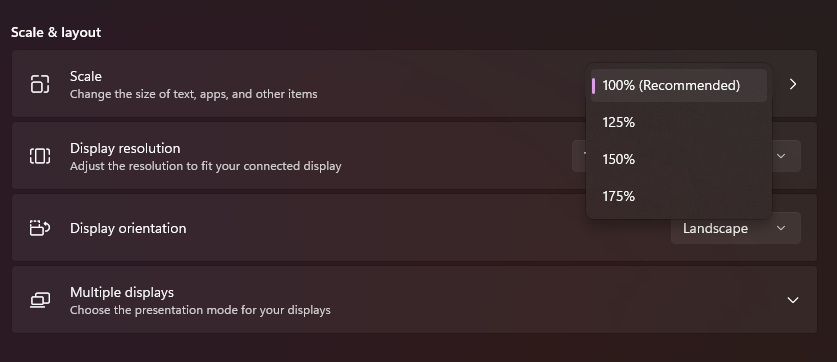

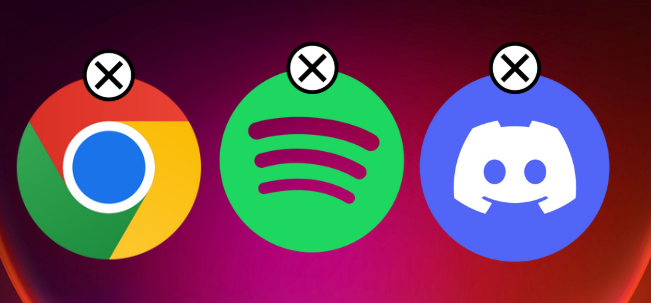
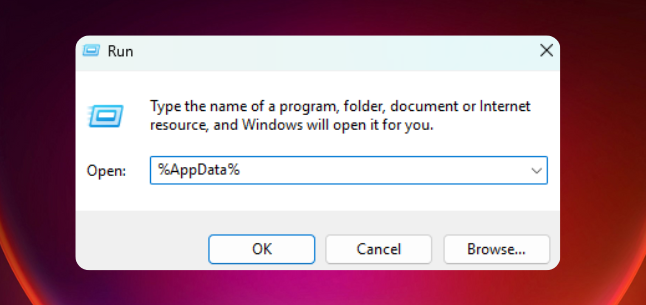


.webp)


.webp)
