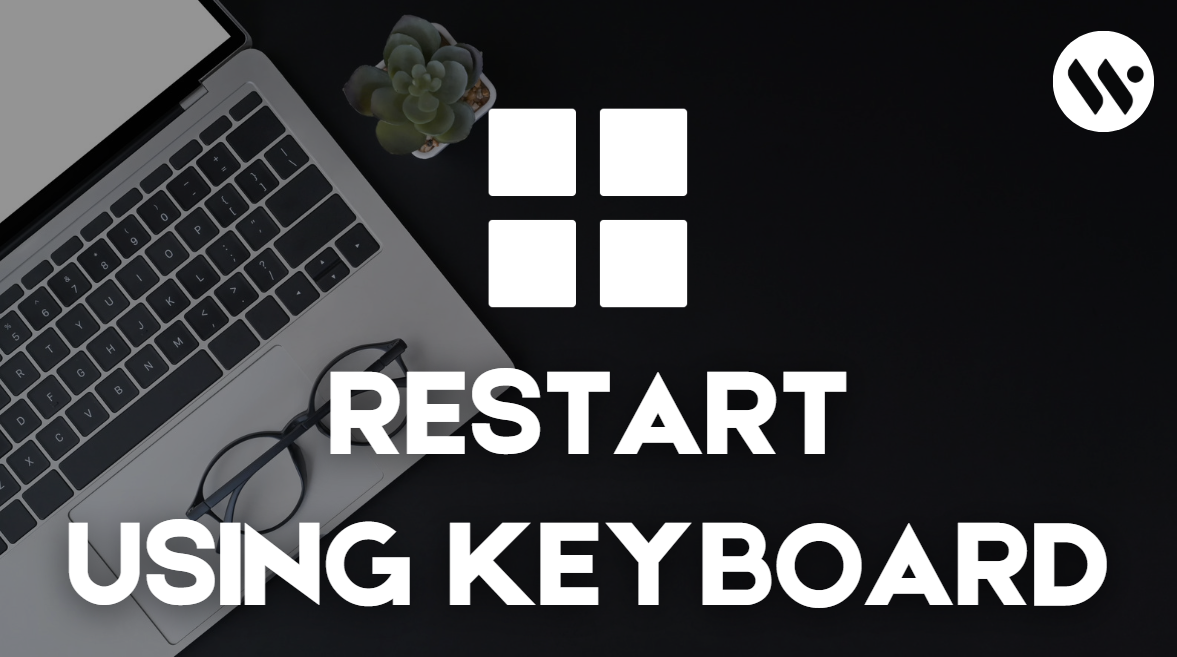Some Keys on Laptop Keyboard not working Windows 11
Have you recently noticed that some Windows keys on your keyboard, such as volume, brightness, and mute, aren't working? Don't worry – this is usually caused by audio driver updates or previously installed keyboard software. We've got a reliable method to fix these issues on your Windows 11 device.