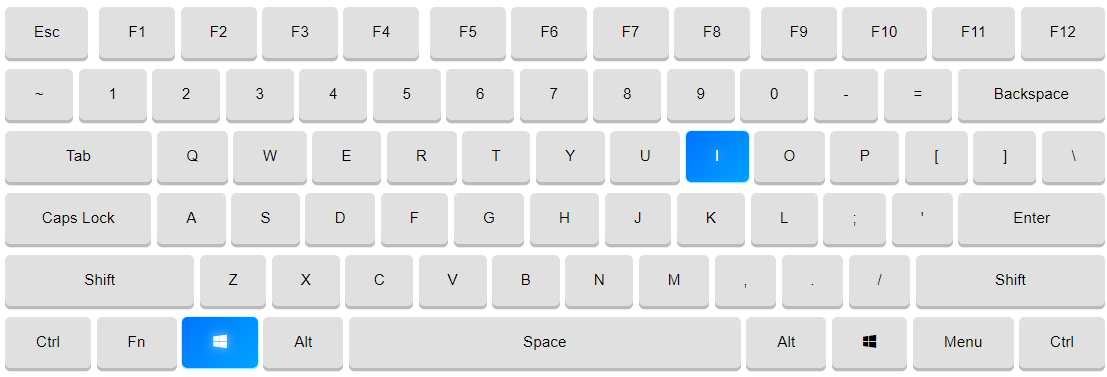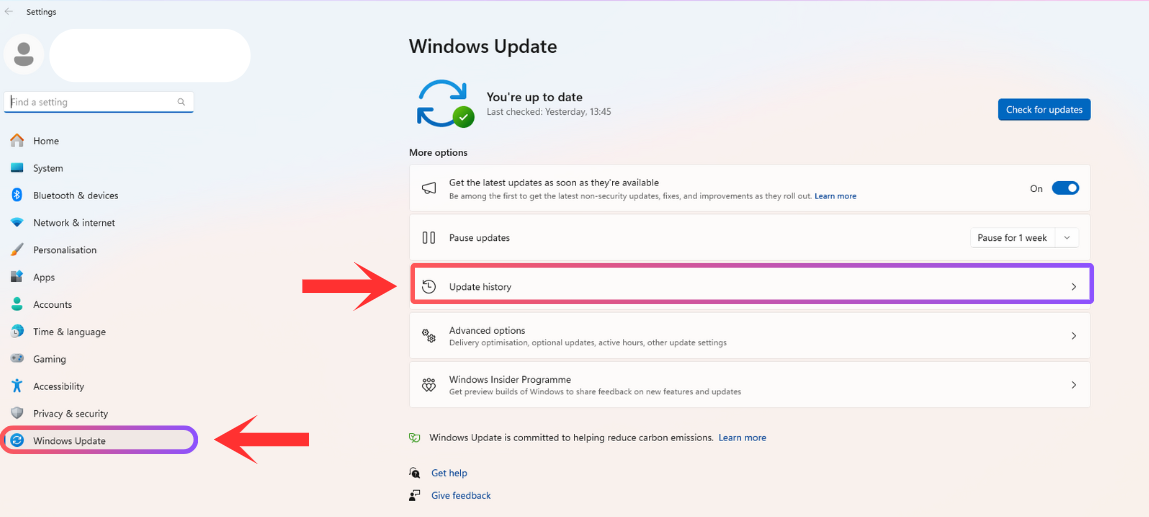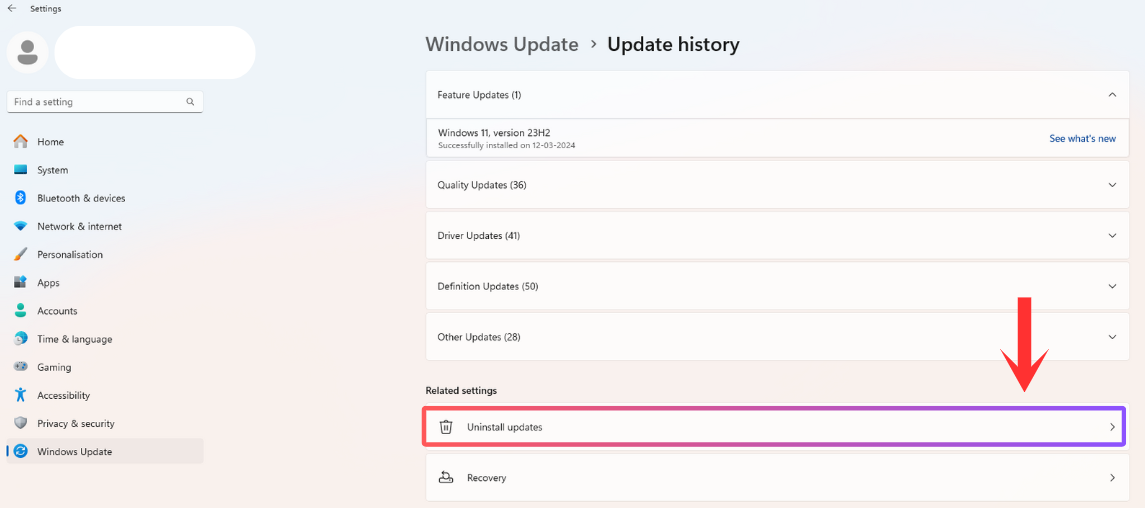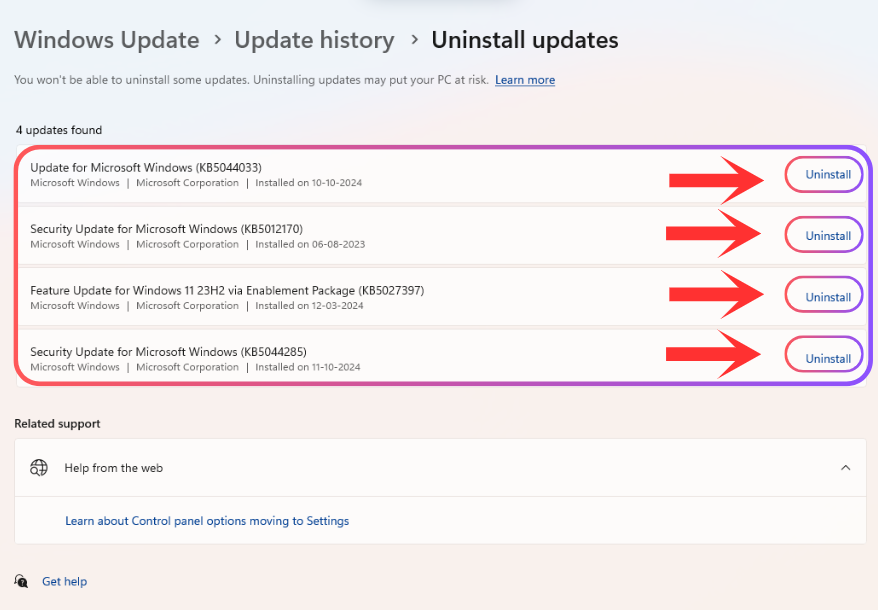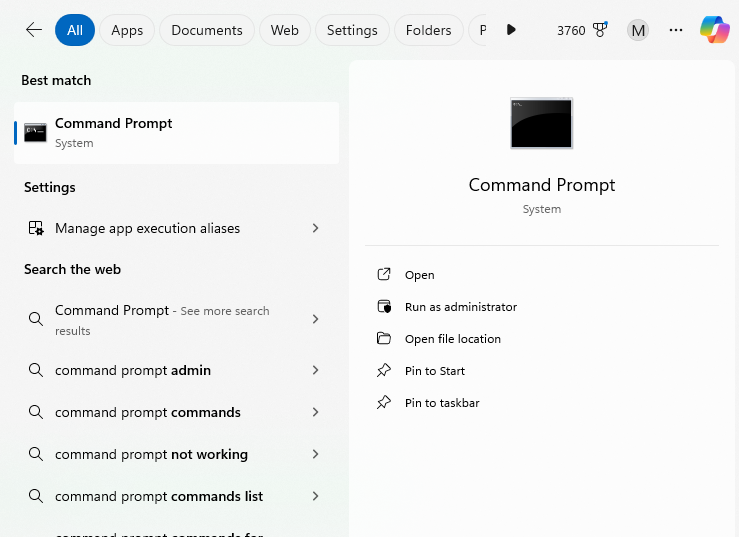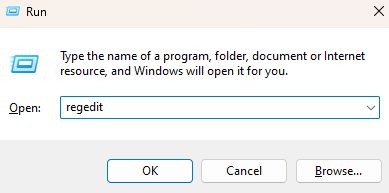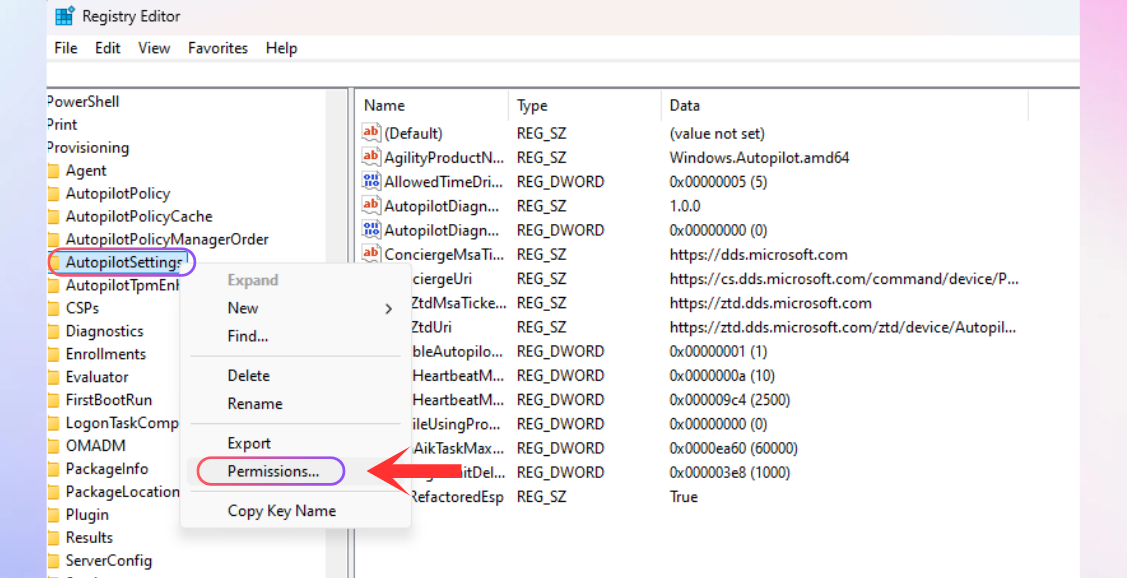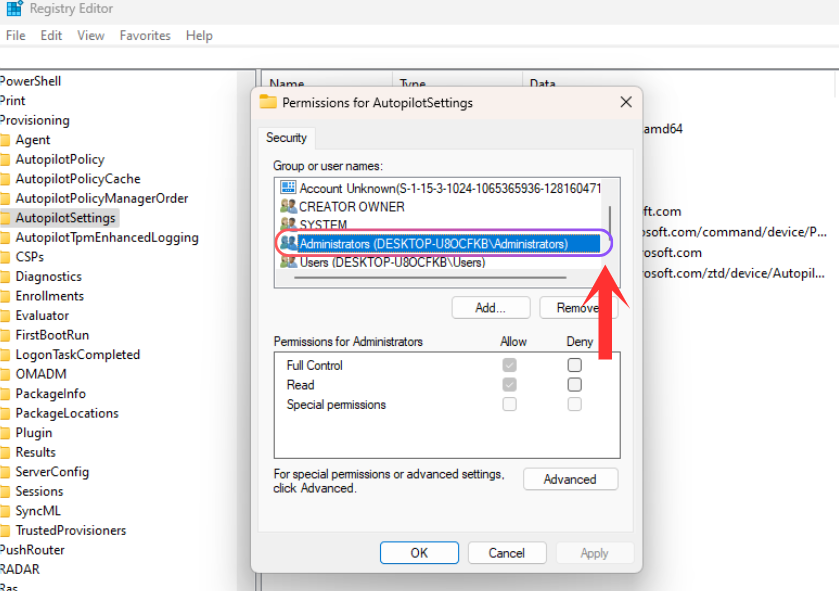Autopilot.dll WIL Error on Windows 11? (3 Proven Fixes)
The “Autopilot.dll WIL Error” means something in Windows isn’t working right. It can slow down your system or cause crashes, but don’t worry. This guide explains the issue in plain English and walks you through simple steps to fix it, from easy repairs to stronger solutions. Just follow along and your PC will be running smoothly again.