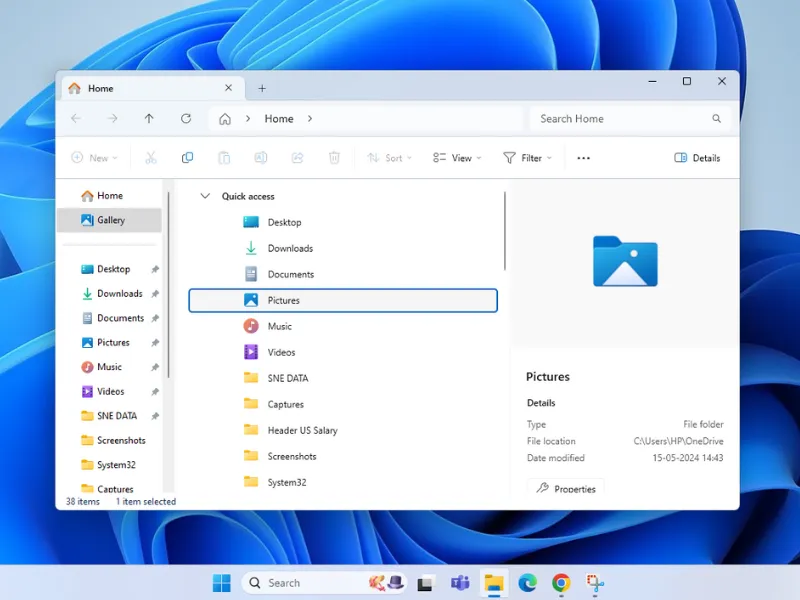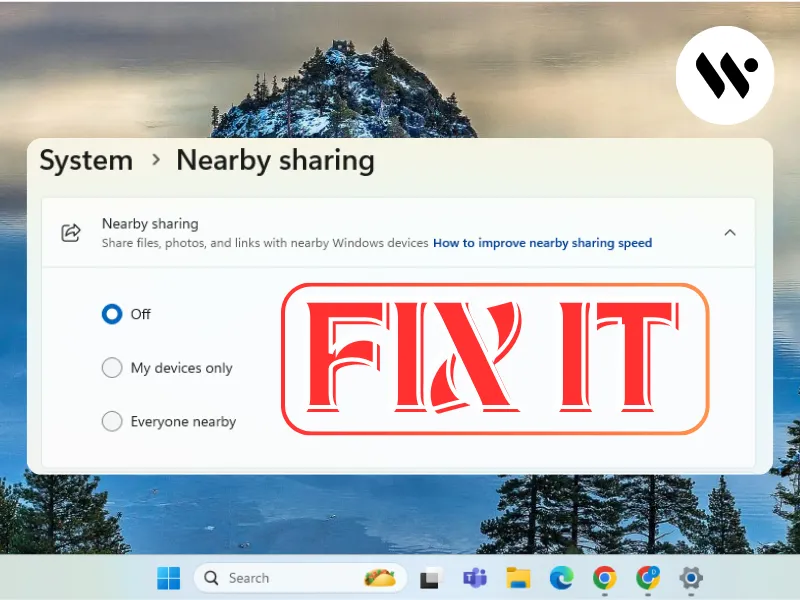Method 1
Method 1
This tackles the root cause - apps constantly requesting permissions through Runtime Broke
Turn off Windows Tips

Press Win + I → Go to System → Notifications
Turn OFF:• “Show me tips about Windows”• “Offer suggestions on how I can set up my device”
 Step 2
Step 2
Disable Background Apps

Press Win + I to open Settings
Go to Apps → Installed apps
Click ⋯ next to any app → Advanced options
Select Never from the dropdown to disable background activity for that app






















.webp)