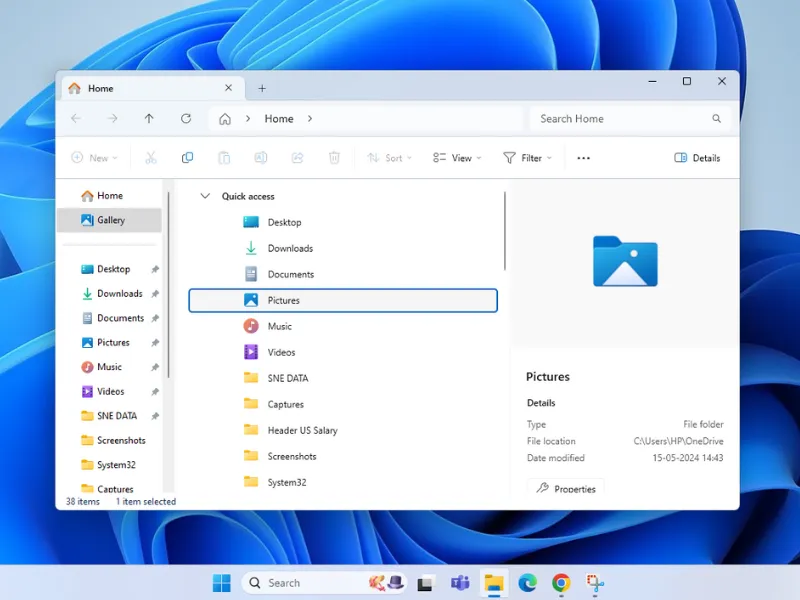Method 1
Method 1
Turn off Fast Startup via Power Options to resolve boot conflicts, with a pro tip to force a full shutdown.
Open Power Options

Press Win + R → Type powercfg.cpl → Press Enter
Access Fast Startup Setting

Click Choose what the power buttons do
Enable Setting Controls

Click Change settings that are currently unavailable
Disable Fast Startup

Uncheck Turn on fast startup (recommended)
Save Changes

Click Save changes
Tip: Hold Shift while clicking Shut down to perform a full shutdown


















.webp)

.webp)

.webp)