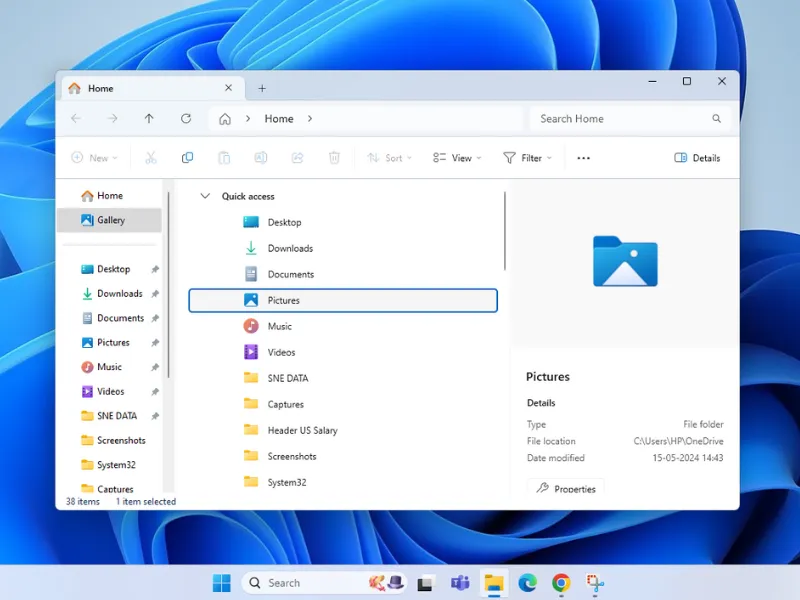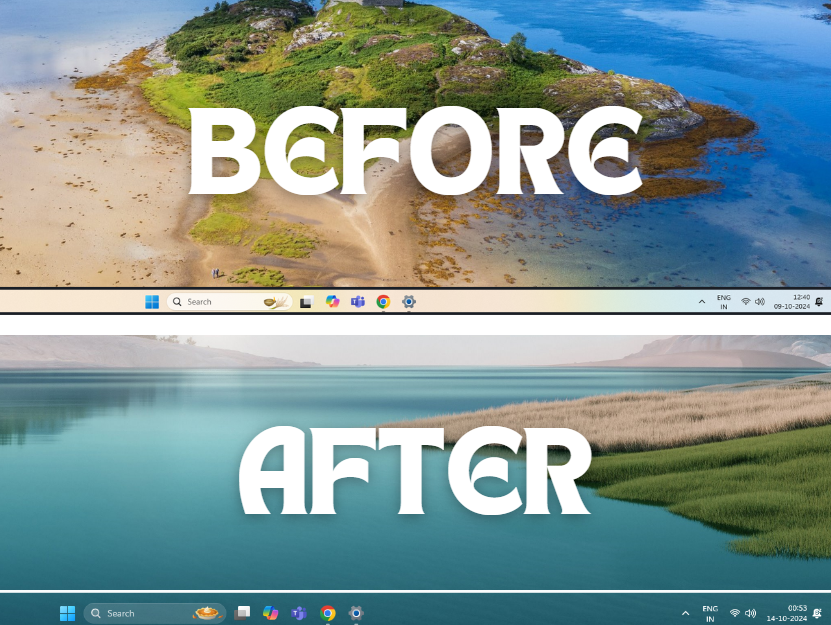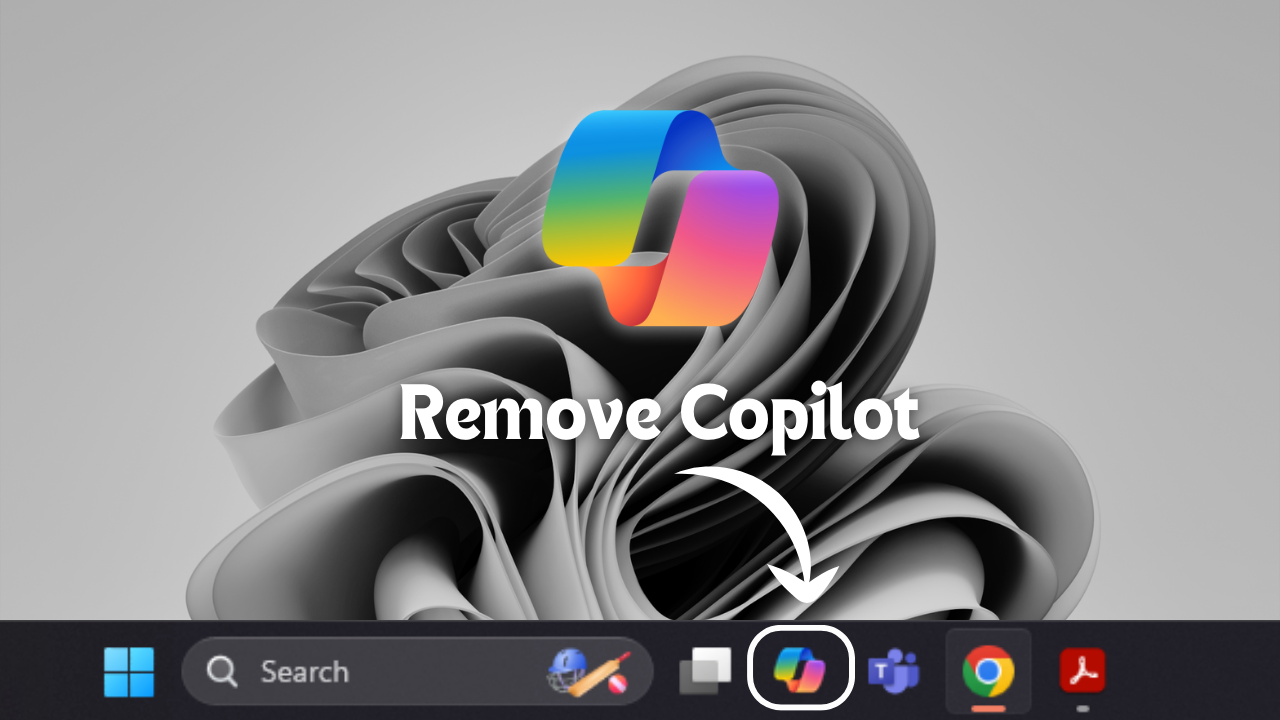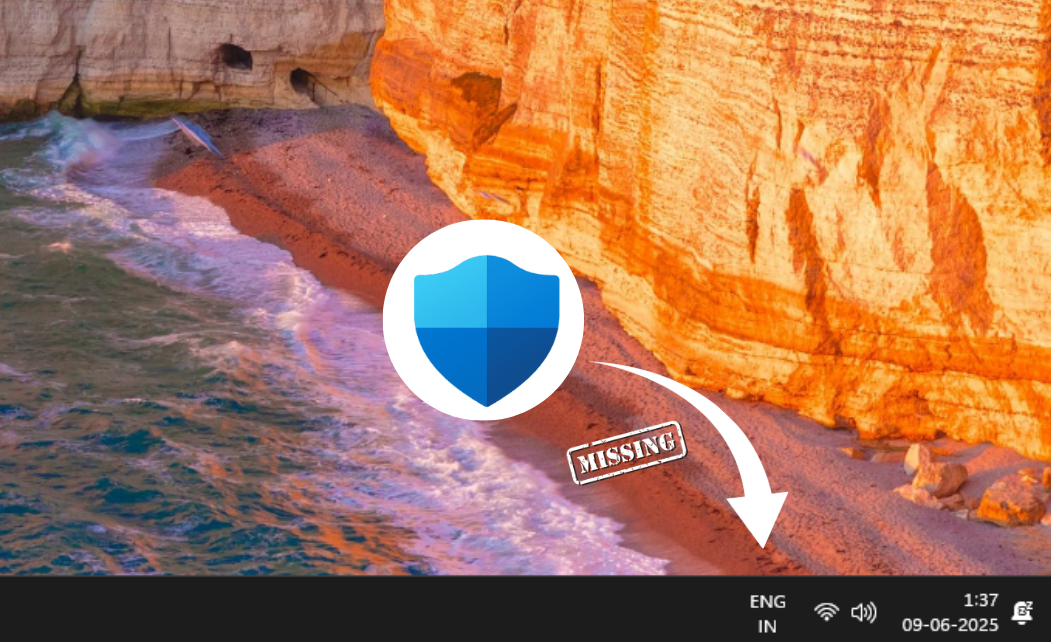Quick Fix: Restore the Missing Menu Bar Not Showing in Windows 11
The Menu Bar in Windows 11 is missing sometimes due to system glitches, file corruption, or incorrect settings. It could also be caused by software conflict, outdated drivers, and problems with Windows Explorer. Check out these effective solutions to get it back in place.
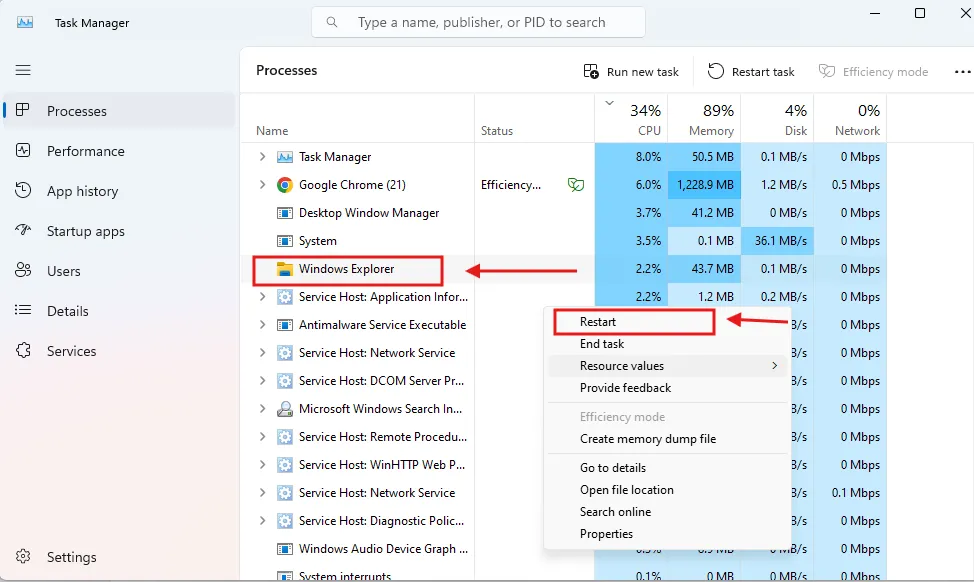


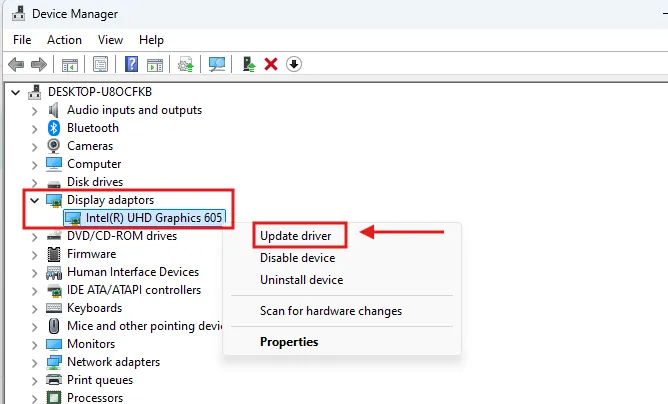

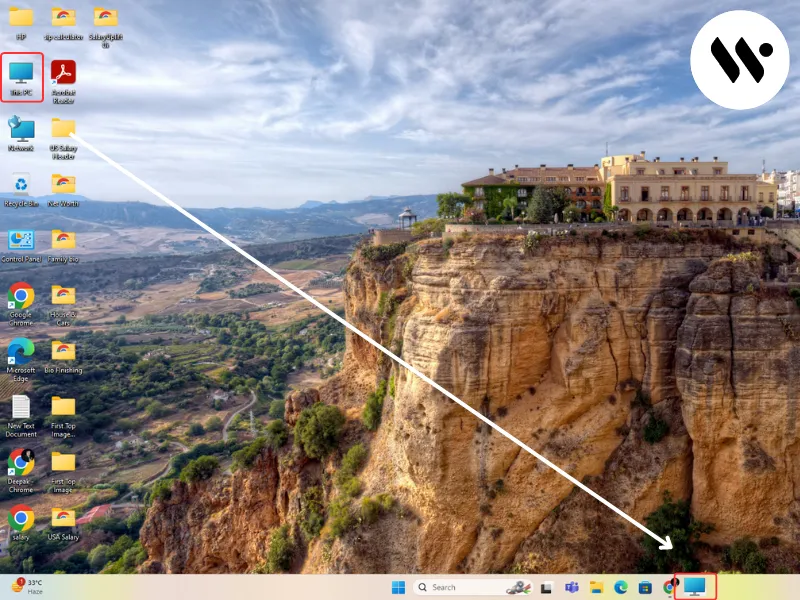

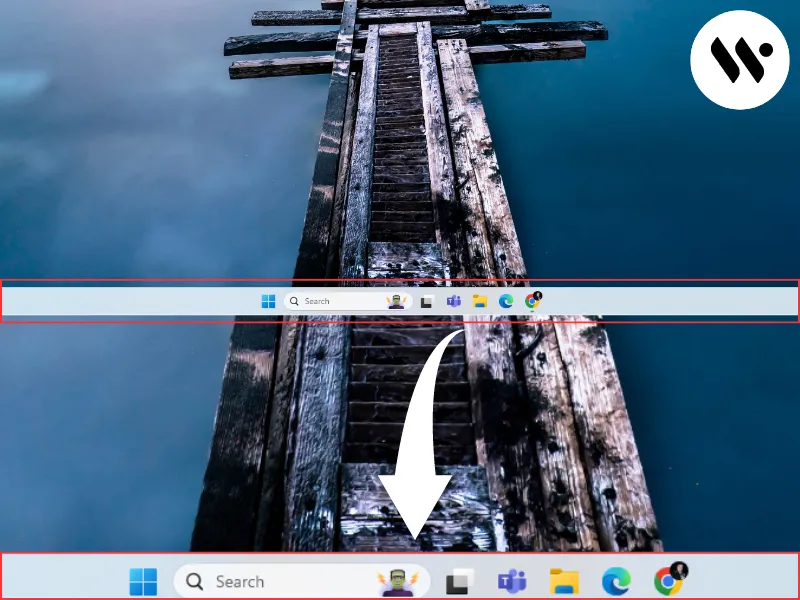
.webp)