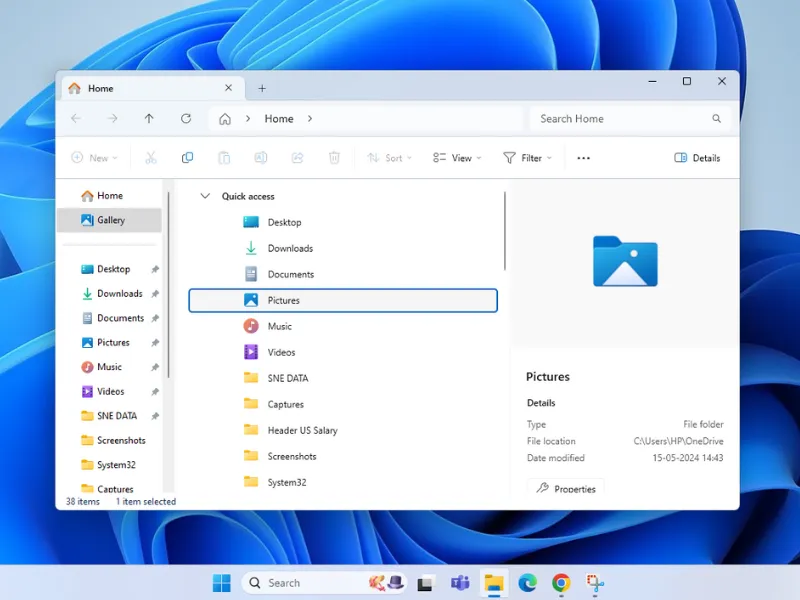Method 1
Method 1
You can even solve the gpedit.msc "Not Found" problem with just installing Group Policy Editor by having all its components add right inside Windows 11 Home.
Open Command Prompt as Administrator:

Press Win + S, type cmd, right-click on Command Prompt, and select Run as Administrator.
Run the Installation Command:

Copy and paste the following command into the Command Prompt, then press Enter
dism /online /add-package /packagepath:"%windir%\servicing\Packages\Microsoft-Windows-GroupPolicy-ClientExtensions-Package3amd64en-US10.0.22621.1.mum" dism /online /add-package /packagepath:"%windir%\servicing\Packages\Microsoft-Windows-GroupPolicy-ClientTools-Package3amd64en-US10.0.22621.1.mum" Caution: When pasting multiple lines into Command Prompt or PowerShell, Windows warns you. Review commands, then select Paste anyway to execute.
Restart Your Computer

After the command executes successfully, restart your PC.
Verify Installation

After restarting, press Win + R, type gpedit.msc, and hit Enter.
Group Policy Editor should now open.
Caution: If you face an installation error, check if you have the correct Windows version. Go to Settings > System > About to confirm.
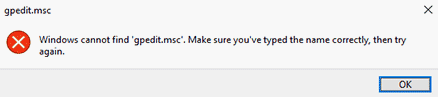












.webp)

.webp)

.webp)