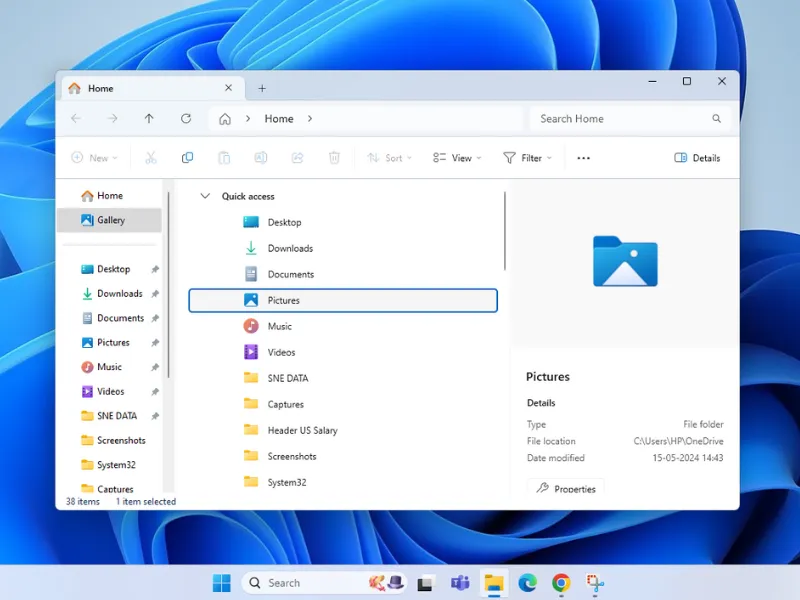Method 1
Method 1
The SysMain service (formerly SuperFetch) is essential for ReadyBoost functionality. Without it running, the ReadyBoost tab won't appear.
Open Services
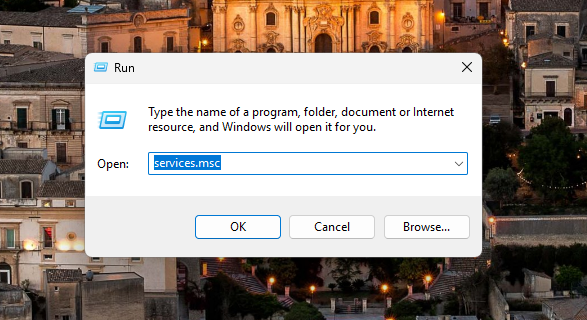
Press Win + R → Type services.msc → Press Enter
Find SysMain
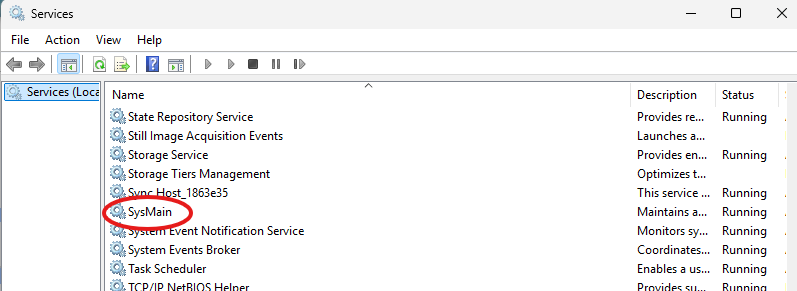
Scroll to “SysMain” in the list
Open Properties
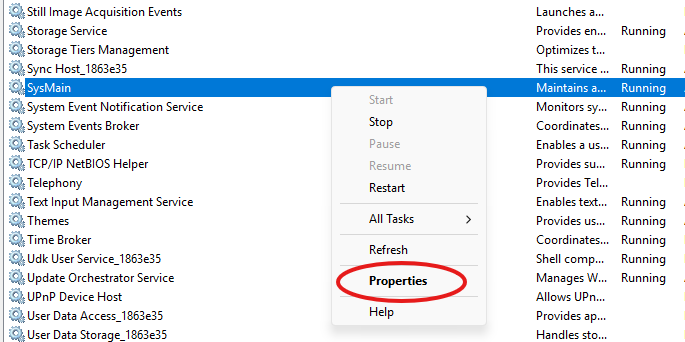
Right-click → Properties
Enable the Service
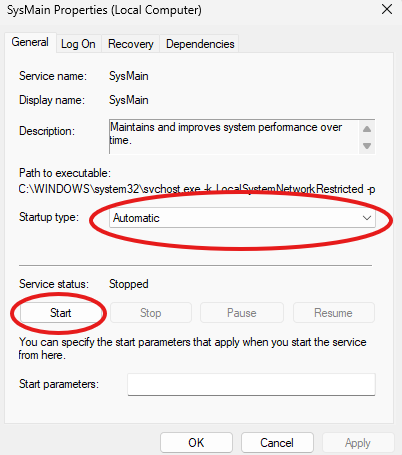
Set Startup type: Automatic
If Status = Stopped, click Start
Save and Reboot

Click Apply → OKRestart your computer
Alternative via CMD
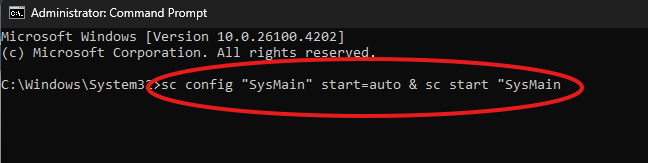
Run as Admin:sc config "SysMain" start=auto & sc start "SysMain"
Tip: Always restart after enabling SysMain to properly initialize the service.



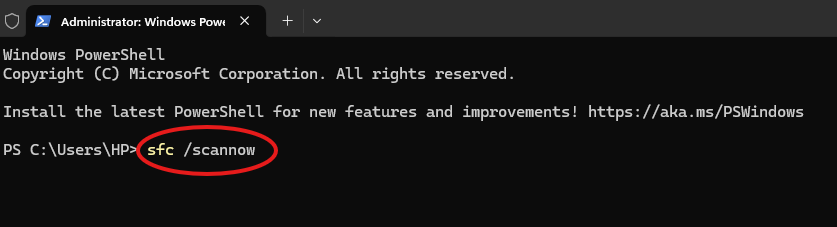

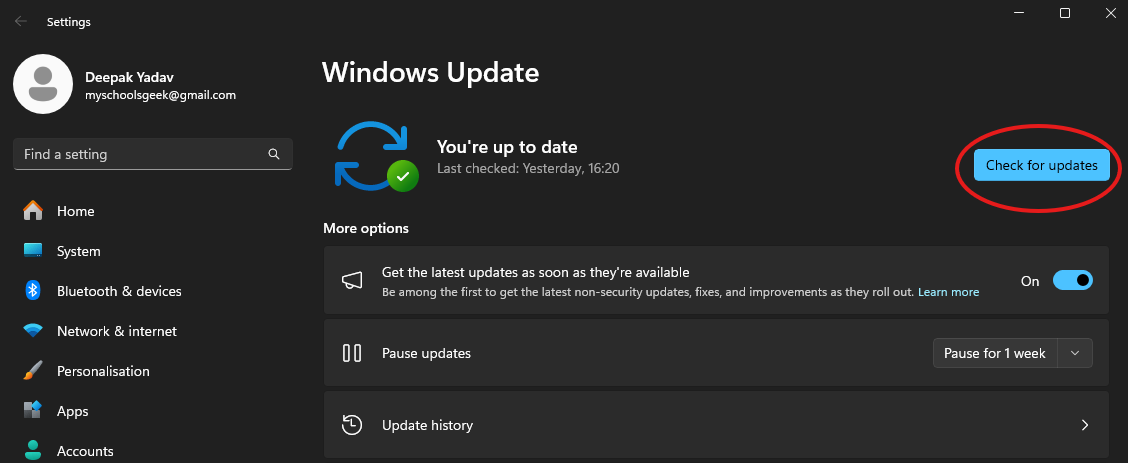
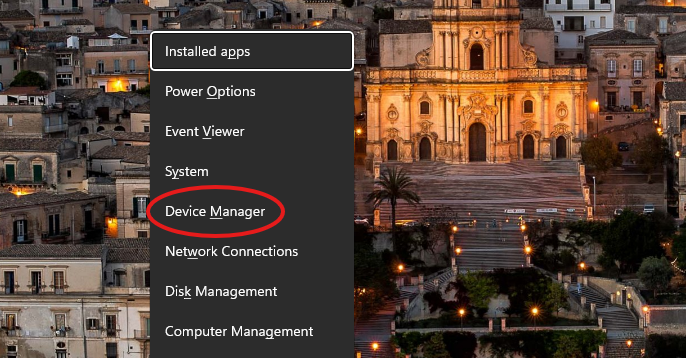
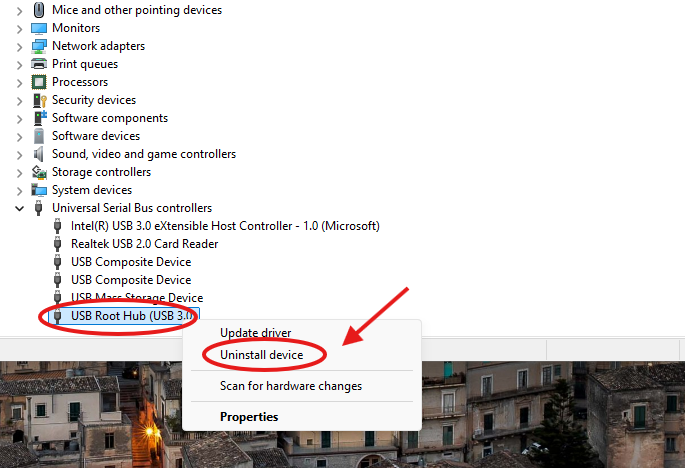




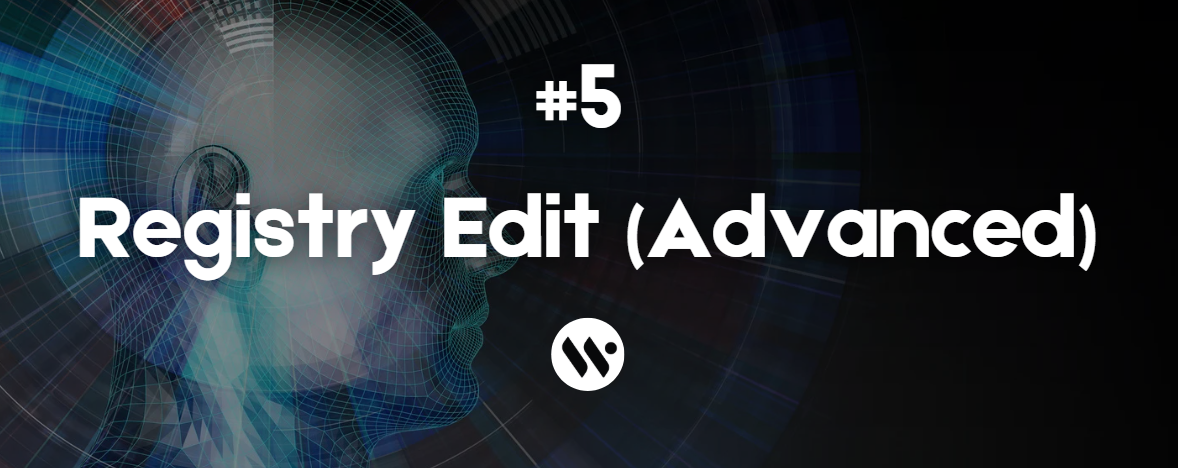
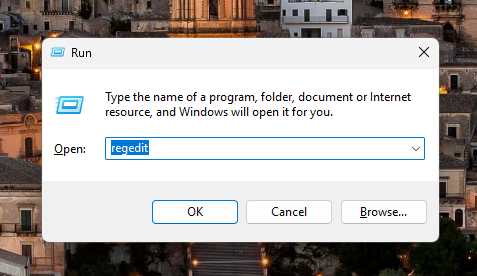

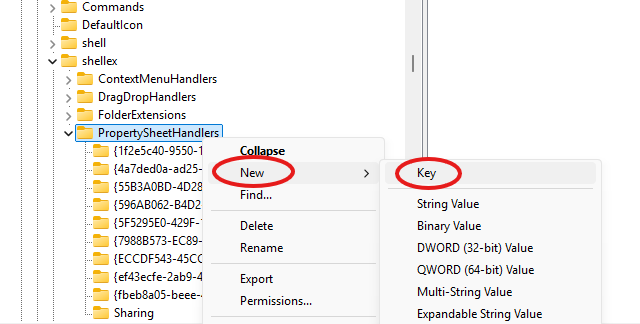
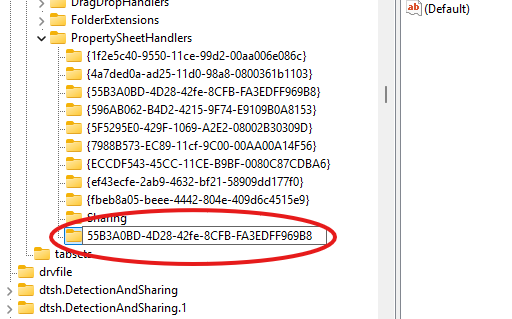
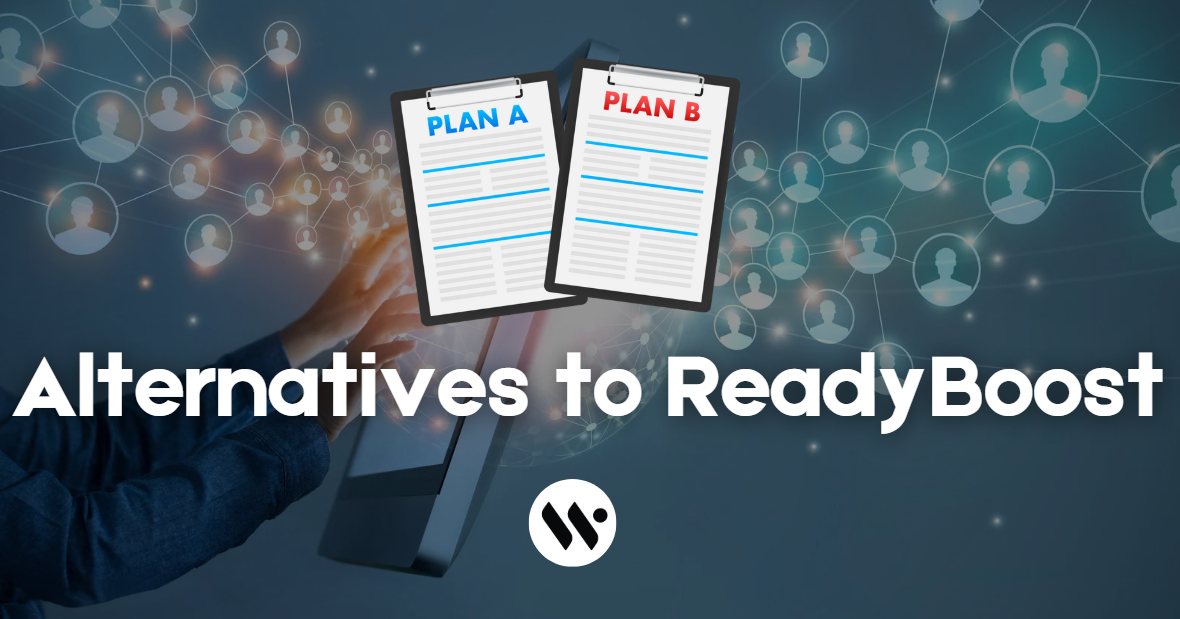
.webp)

.webp)

.webp)