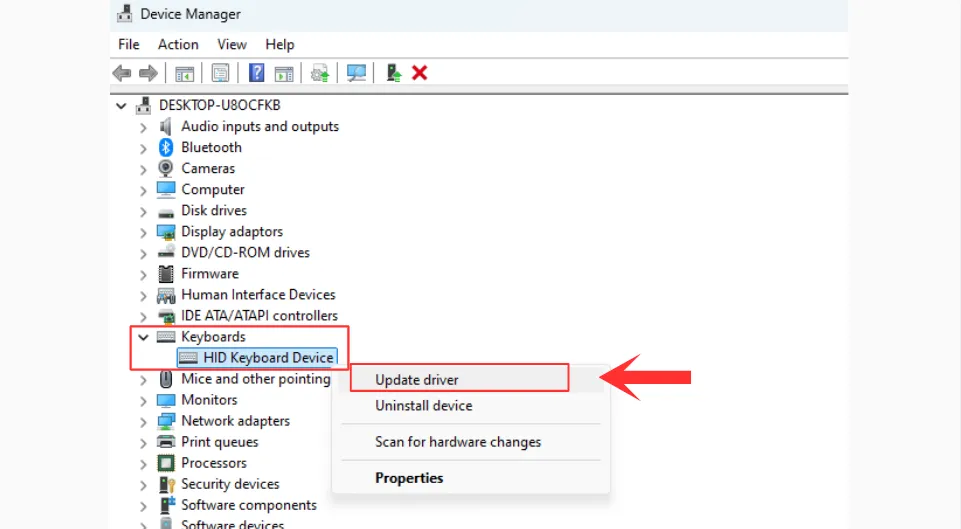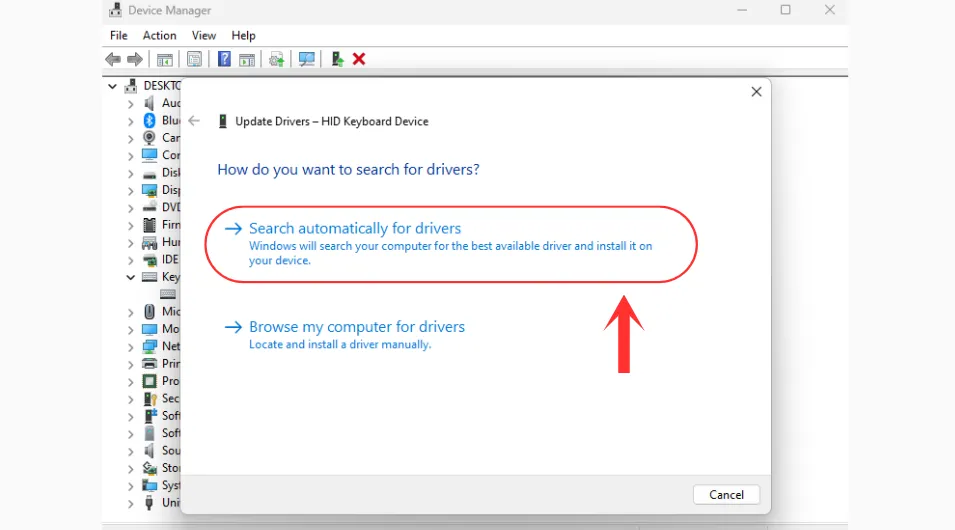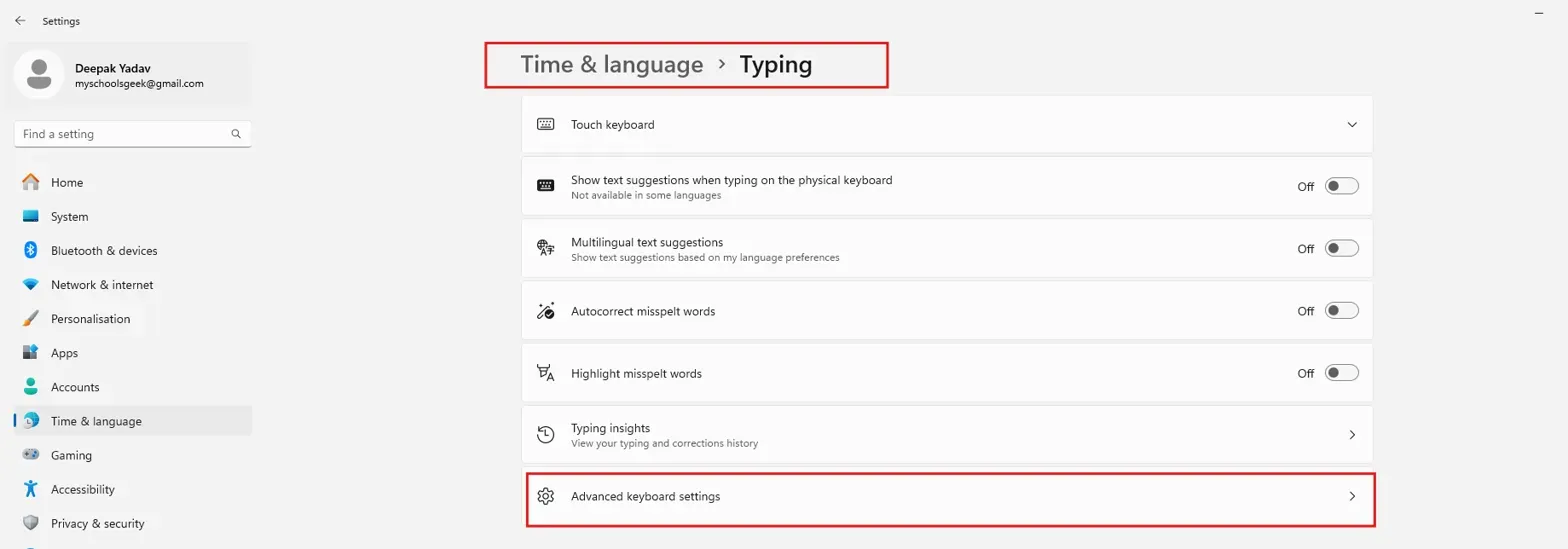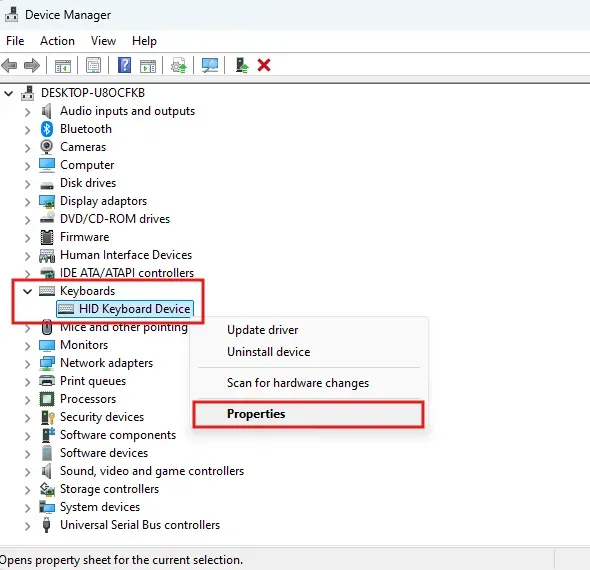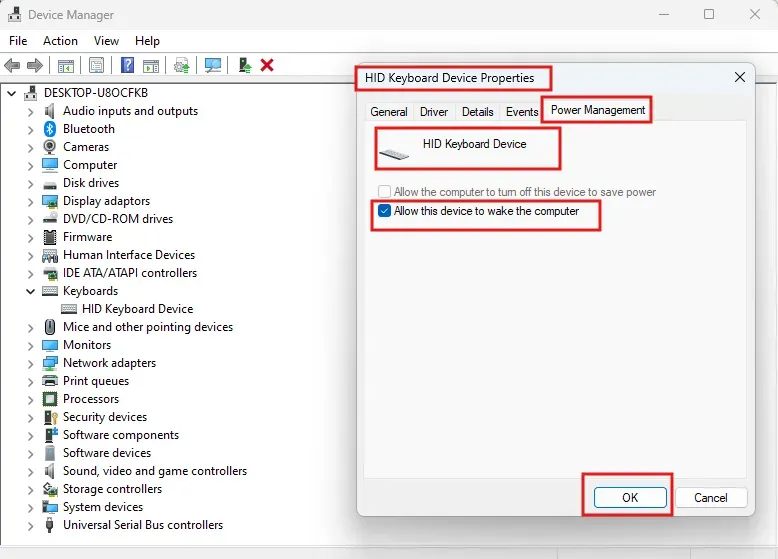How to Fix Volume Key Not Working in Windows 11
If your Windows 11 volume keys aren't working, try simple fixes like checking Fn Lock and BIOS settings. If these fail, update drivers, adjust Power Management, or use an AutoHotkey script. Check out the complete detailed steps below.