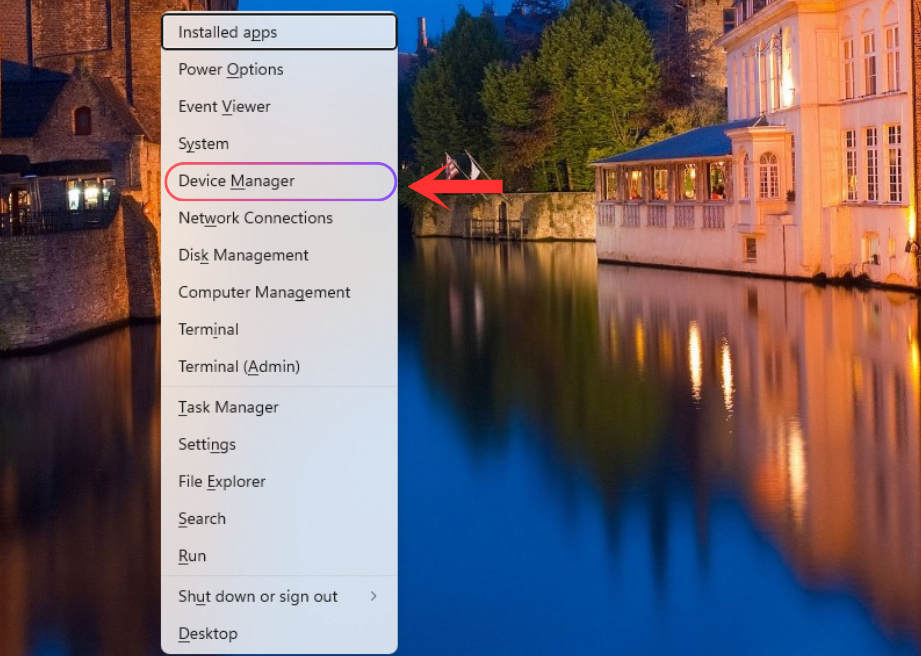How to Fix Windows 11 Volume Change Automatically (Decreasing / Increasing)
If you’re experiencing issues with your Windows 11 volume automatically changing—either increasing or decreasing on its own—you’re not alone. This volume can automatically increase or decrease due to a range of factors, primarily related to software settings, hardware malfunctions, or device configurations. Follow the steps in order, starting with the simplest solutions, to regain control over your audio settings.
⚠️ Inspect headphones, Bluetooth devices, speakers, and the keyboard for physical issues like stuck volume keys, faulty jacks, or device malfunction. Ensure they are functioning properly by testing with other devices.