 Method 1
Method 1
This is the most reliable way, and it works across all the latest Windows 11 builds.
Open Settings Open Graphics Settings
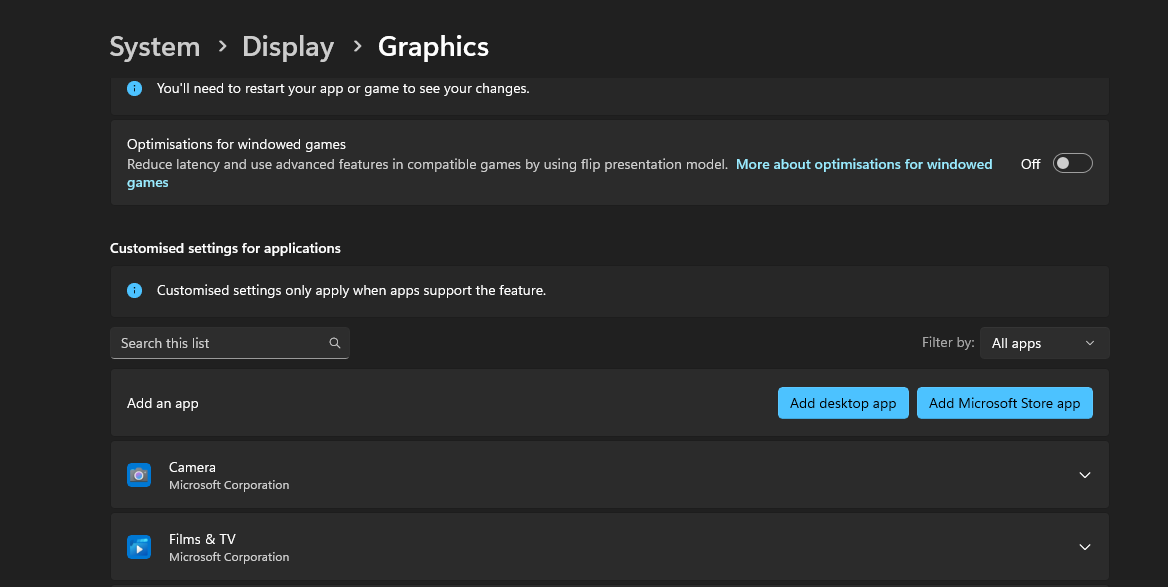
Press Windows + I or right-click Start → click Settings
Navigate to System → Click Display
Scroll to bottom → Click Graphics(May appear as Advanced Graphics Settings or under Related Settings)
Change Default Graphics Settings
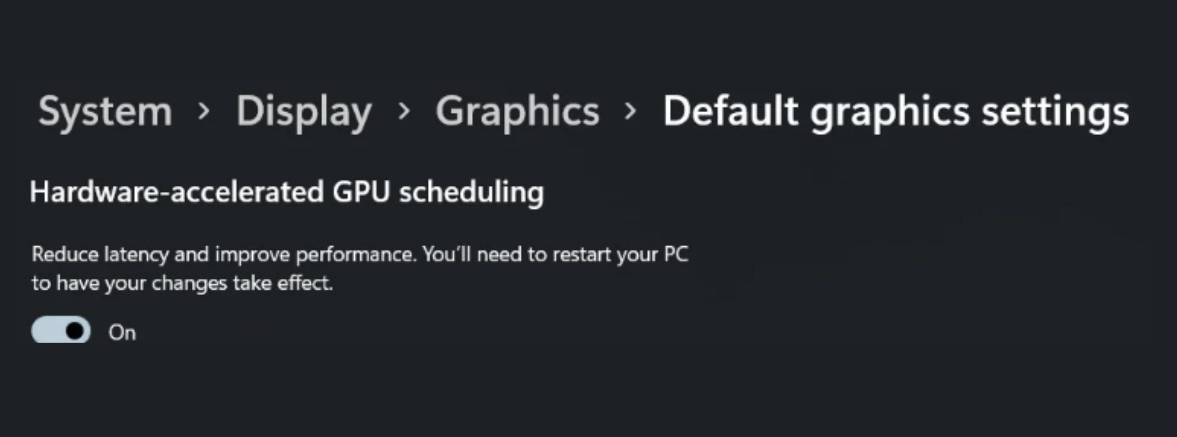
Click Change default graphics settings
Toggle Hardware-accelerated GPU scheduling On or Off
Restart Your PC
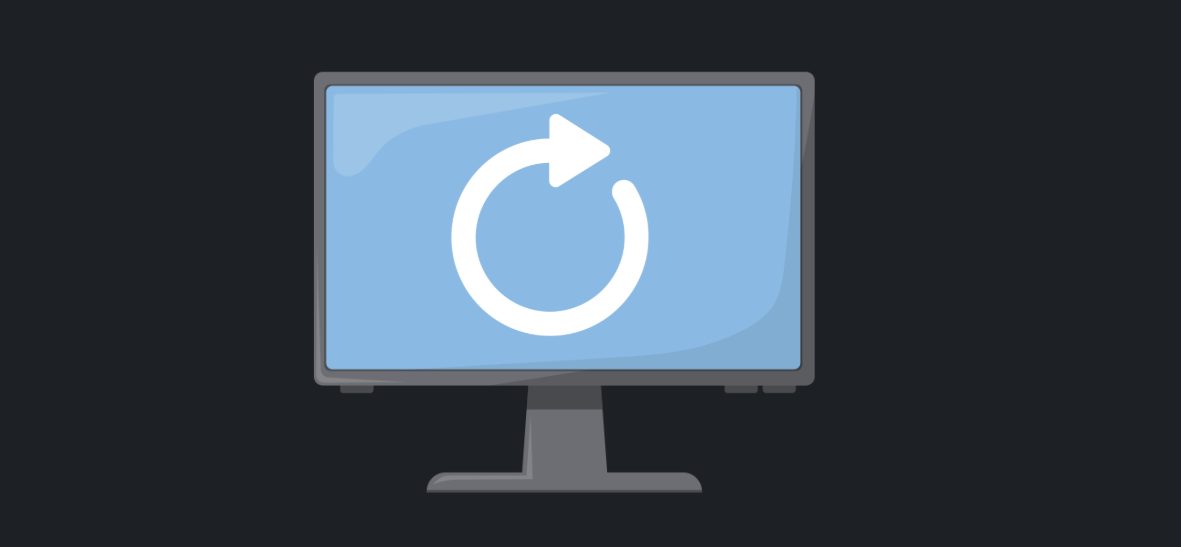
This step is required for the change to take effect

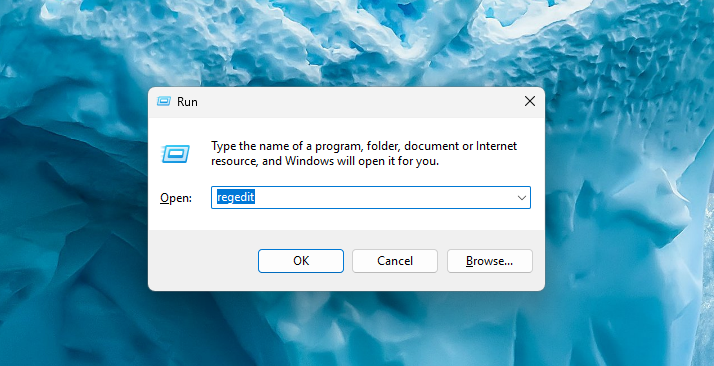
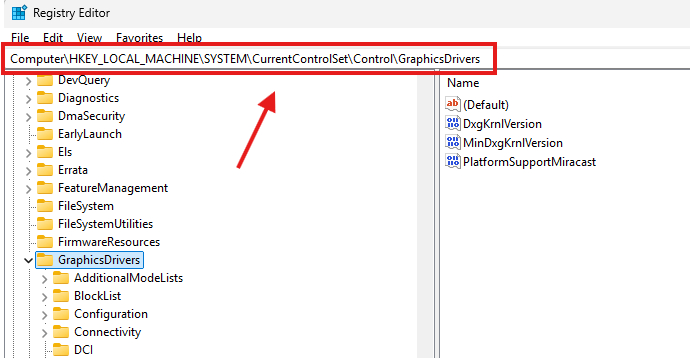
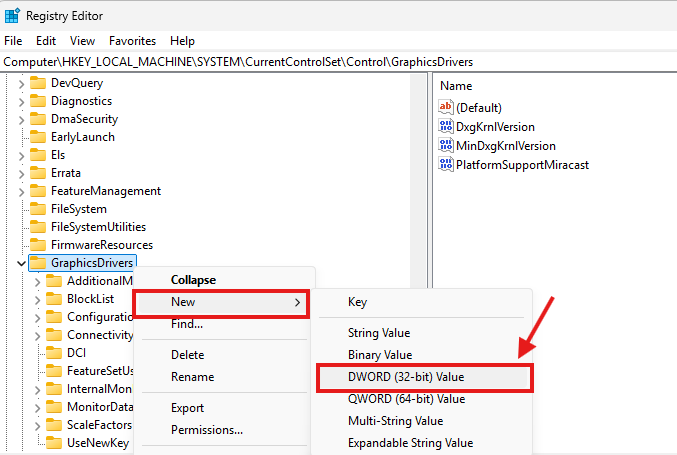
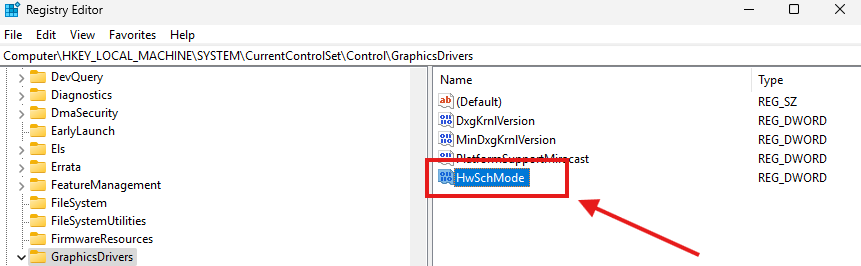
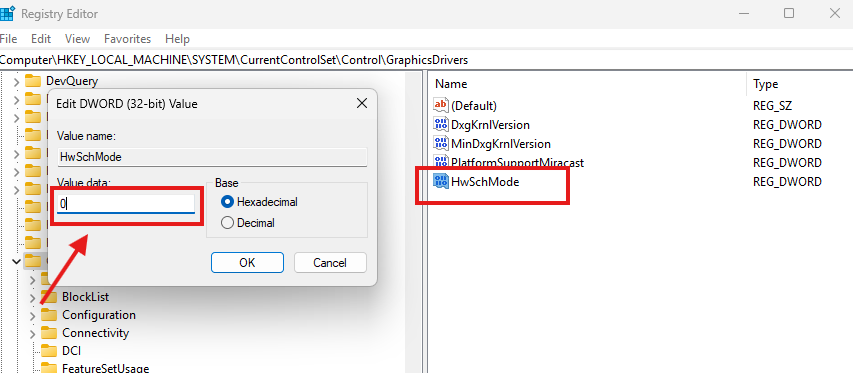
.webp)


.webp)

.webp)