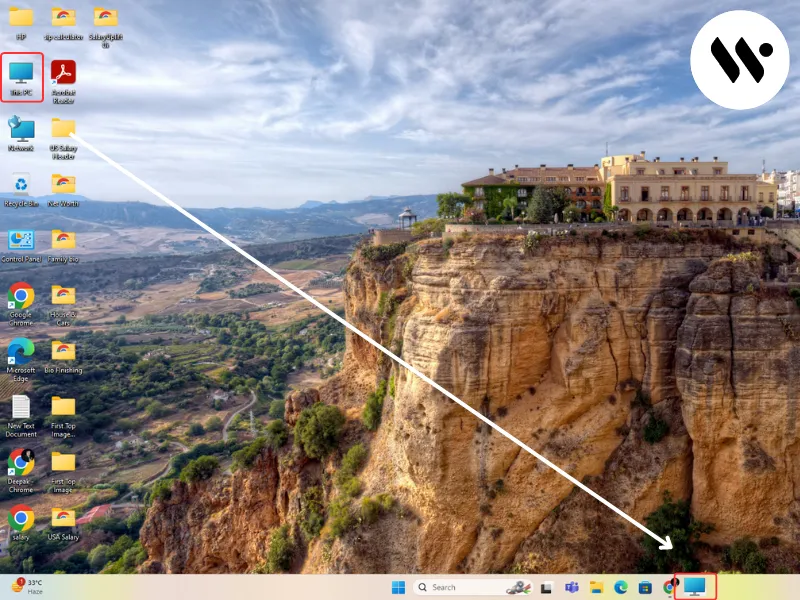Method 1
Method 1
This method provides a simple way to check and adjust your keyboard settings to ensure that shortcuts like Shift + F10 function properly by disabling Sticky Keys.
Open Settings Menu
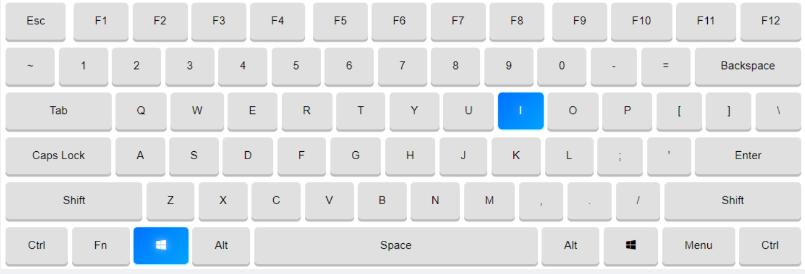
Press Win + I to quickly access Settings.
Go to Accessibility Options
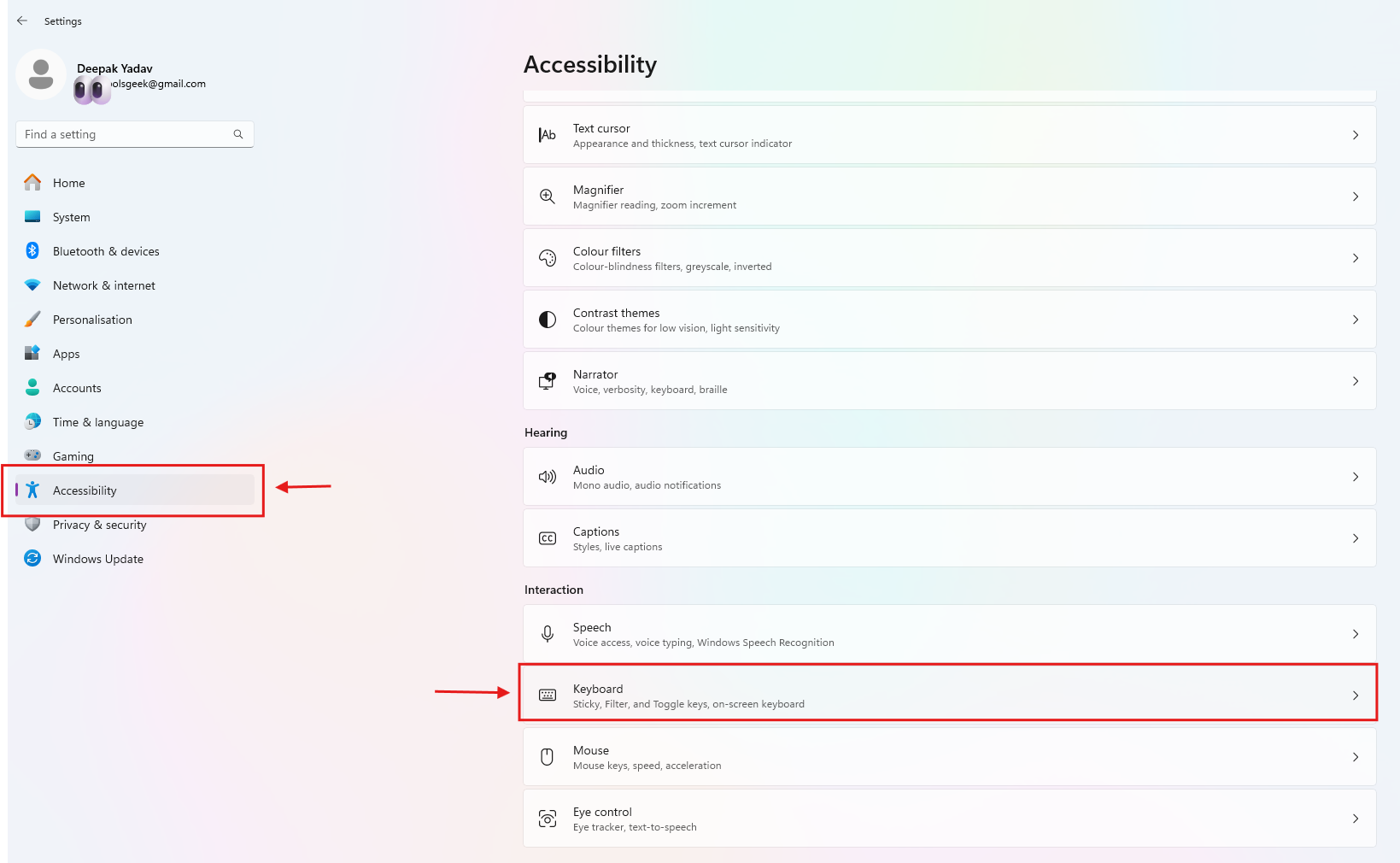
Navigate to Accessibility > Keyboard to view keyboard settings.
Disable Sticky Keys
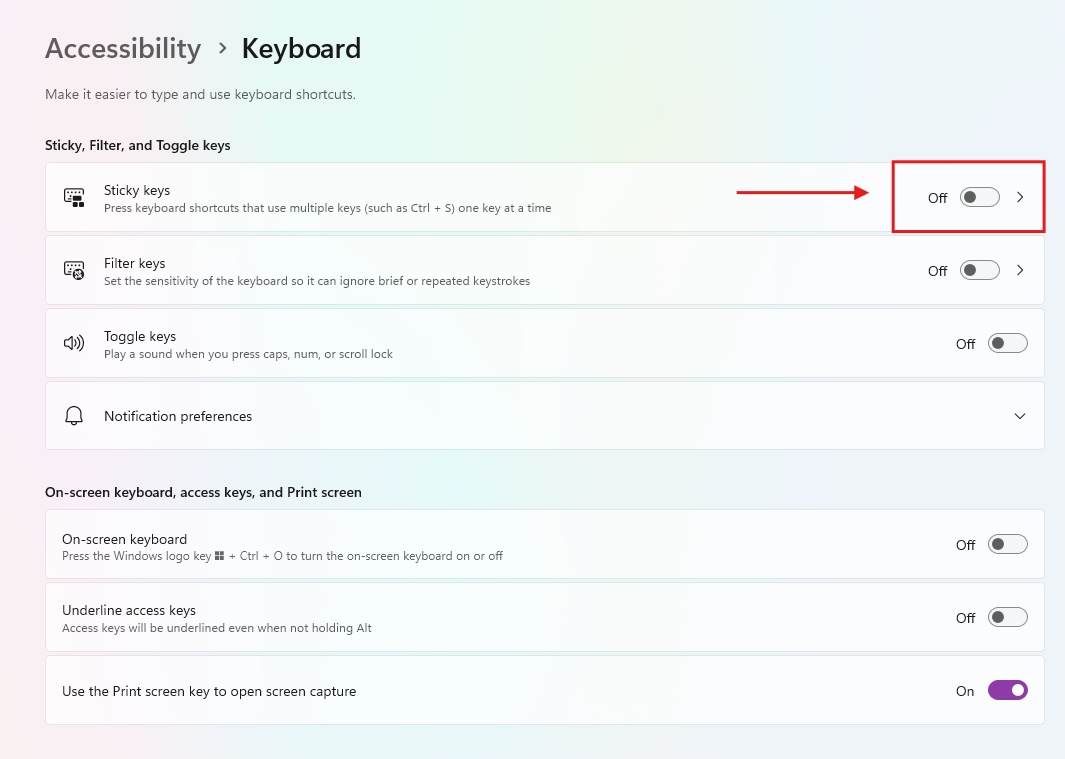
Ensure Sticky Keys is turned Off—it can block shortcuts like Shift + F10 from working correctly.
Test Your Shortcut

Now, try using Shift + F10 again to check if it’s working as expected.
Pro Tip: If Shift + F10 isn't working on your laptop, try Fn + Shift + F10 instead! Many laptops require the Fn key for function shortcuts.

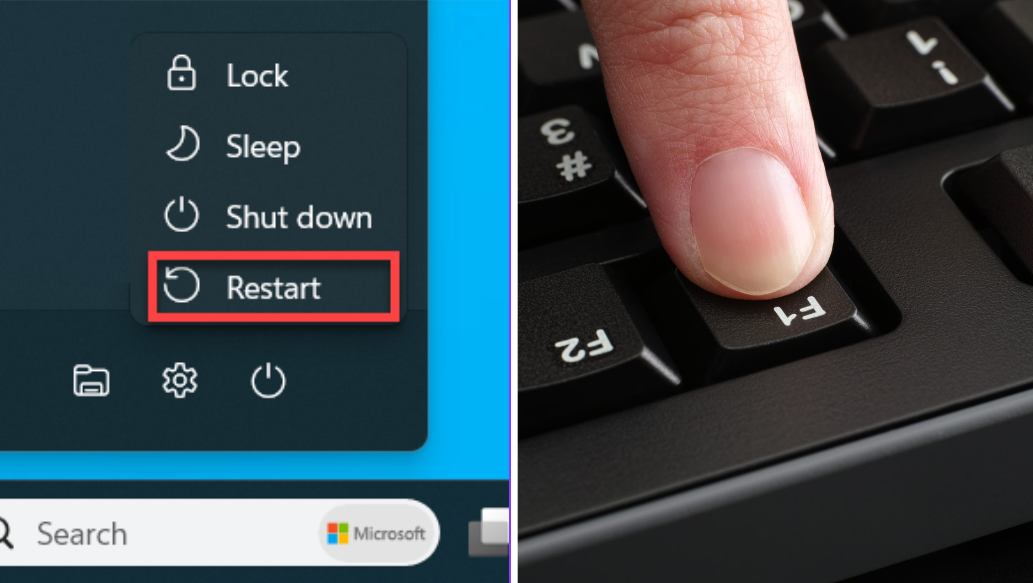
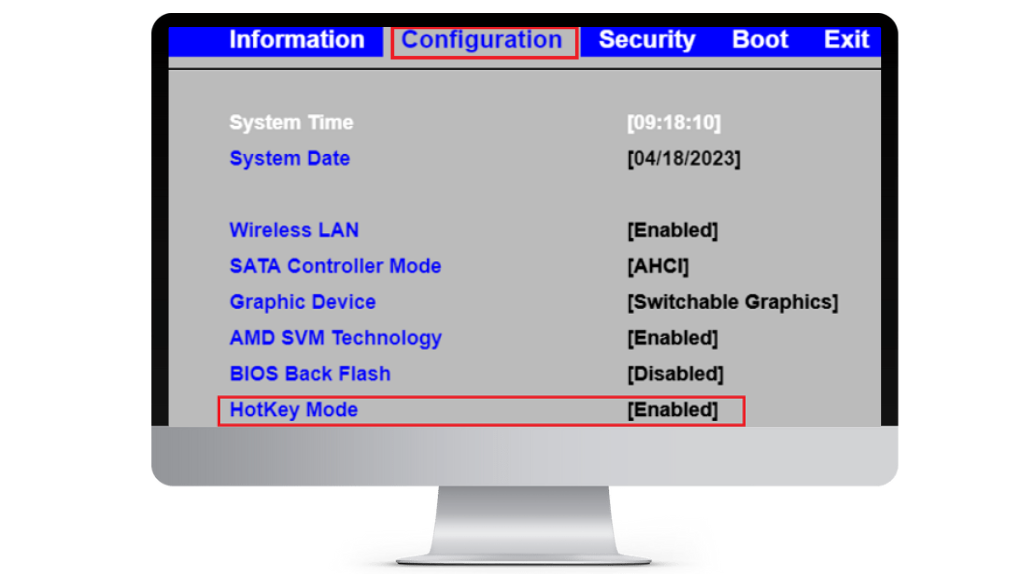
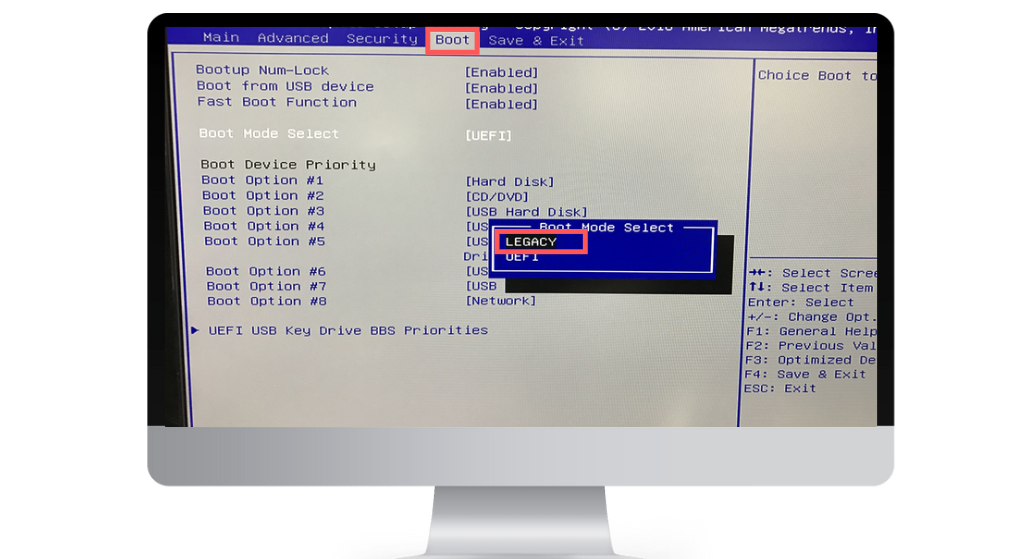




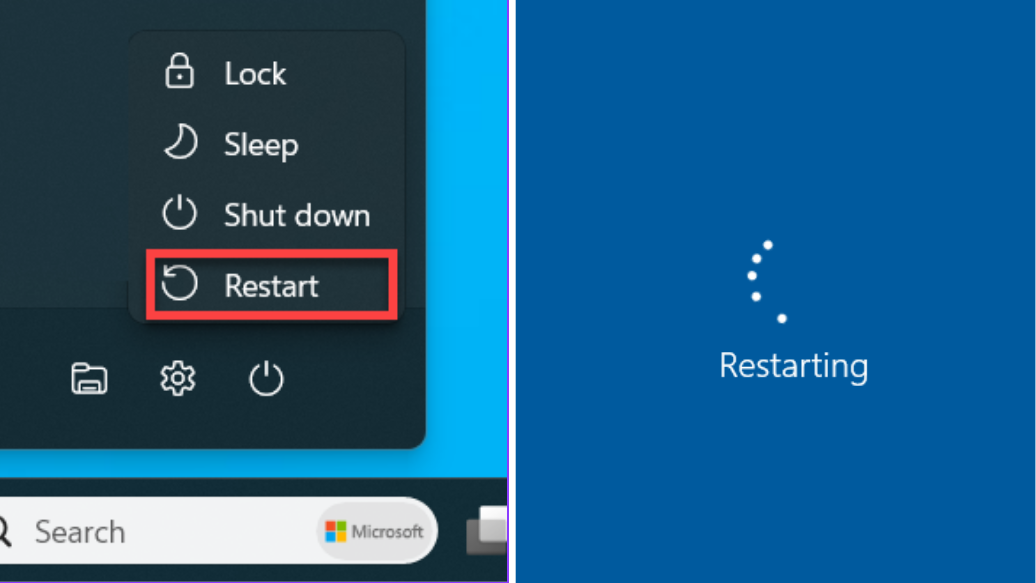
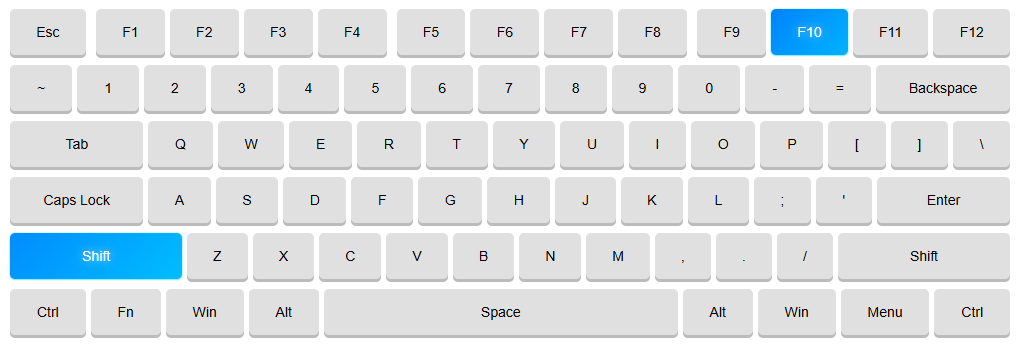
.webp)


.webp)