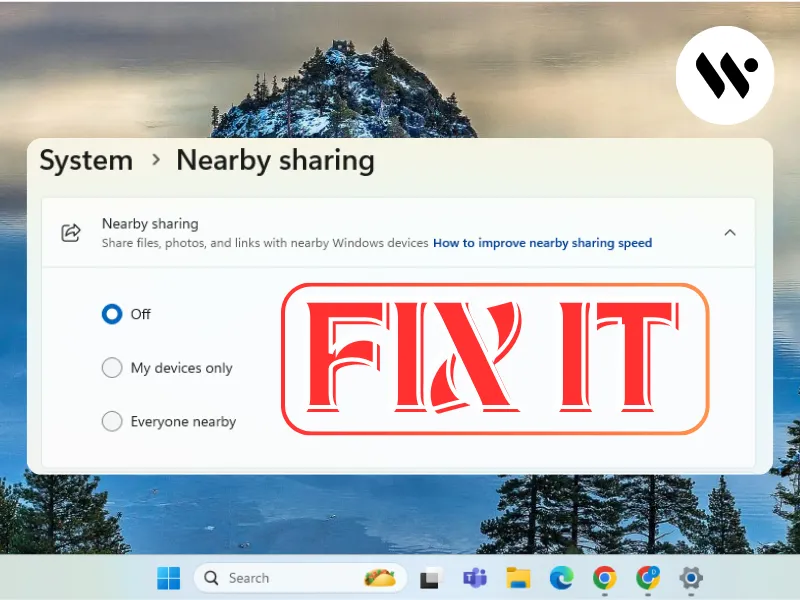Quick Fix for Nearby Sharing Not Working on Windows 11
Quickly resolve Nearby Sharing issues on Windows 11. Whether it's disabled settings, outdated drivers, or connectivity troubles, this guide provides step-by-step fixes to ensure smooth file sharing via Bluetooth and Wi-Fi.
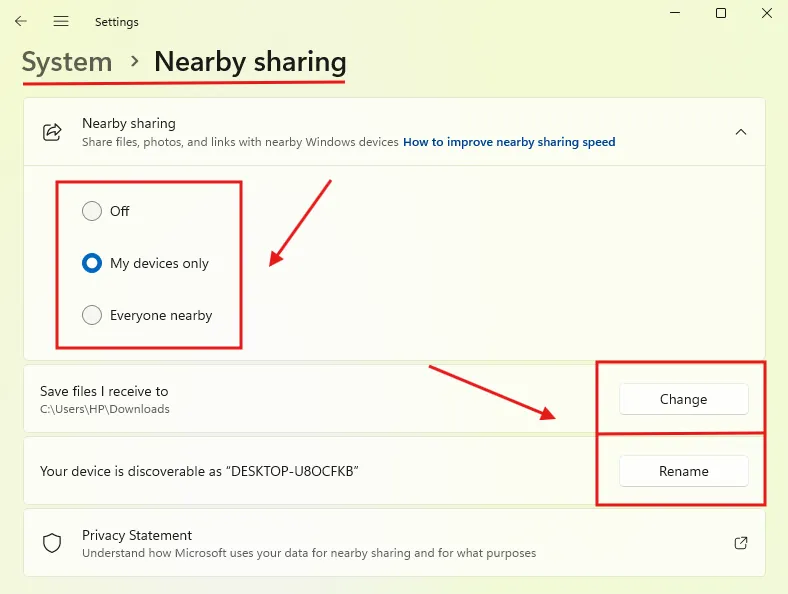
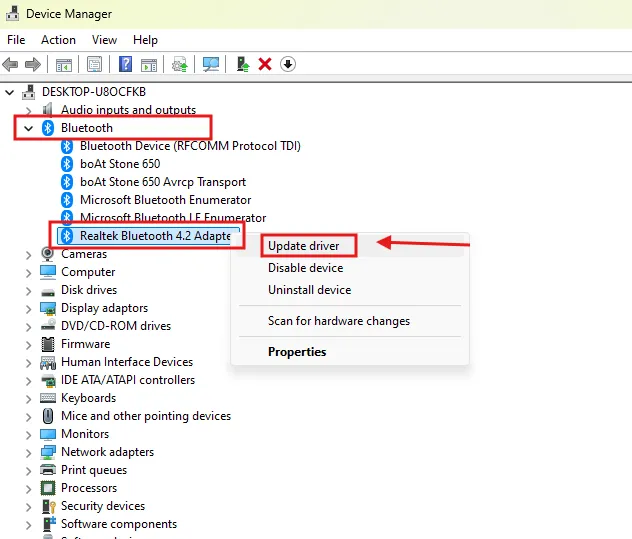
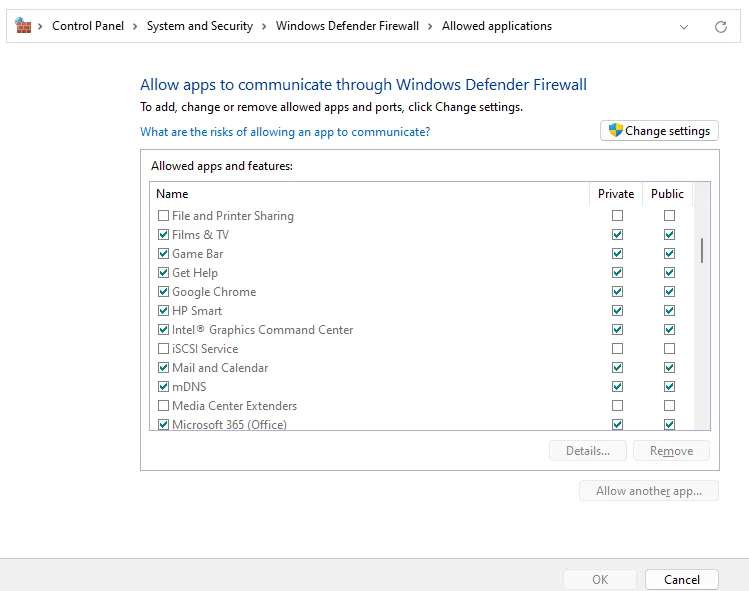
.webp)