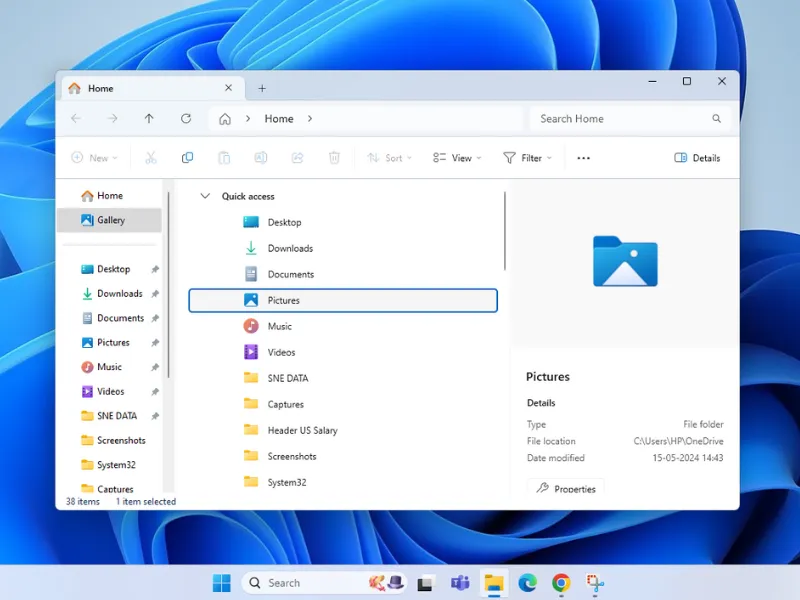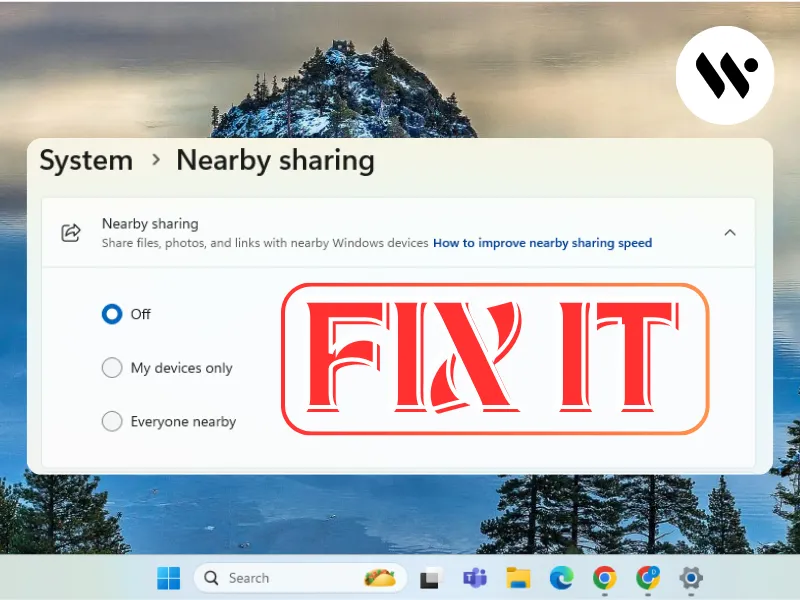Method 1
Method 1
Often, Windows 11 may not automatically switch the audio output to your Bluetooth headphones upon connection.
Open Sound Settings
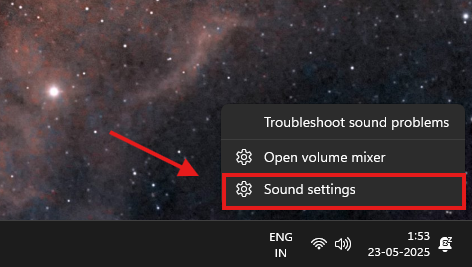
Right-click the volume icon on the taskbar → Select Sound settings
Choose Output
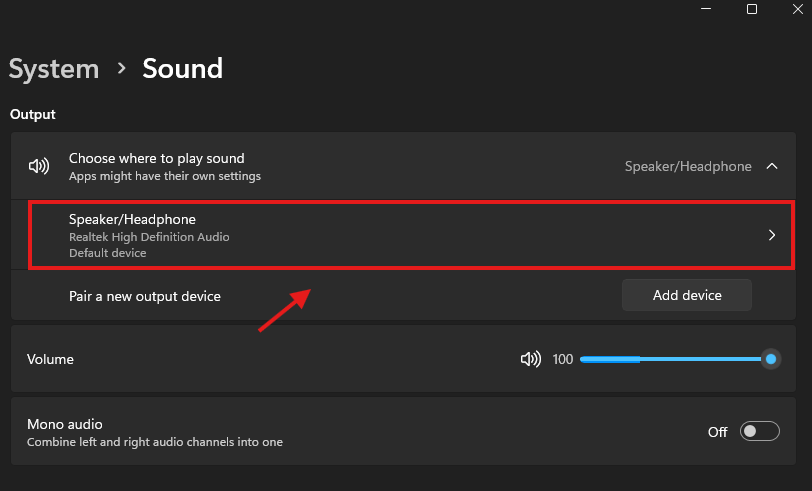
Under Output, select your Bluetooth headphones
Access More Options
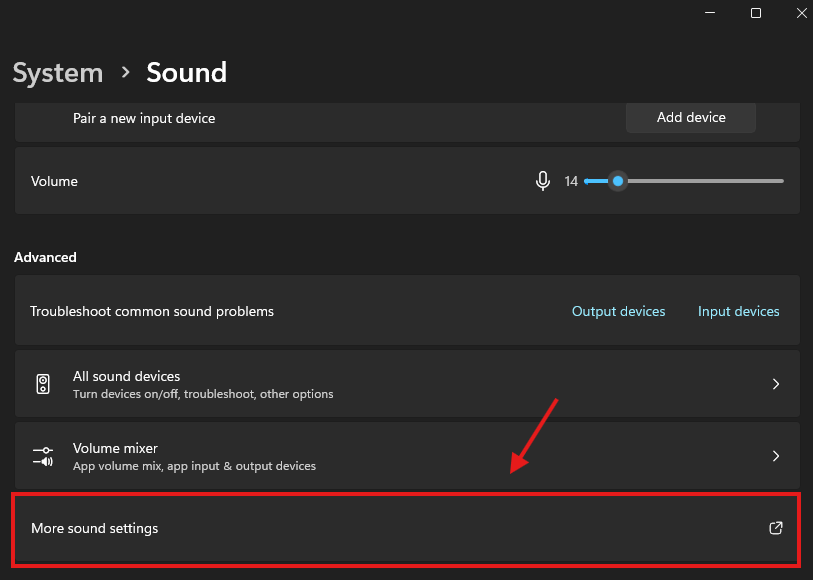
Click More sound settings → Go to the Playback tab
Set as Default
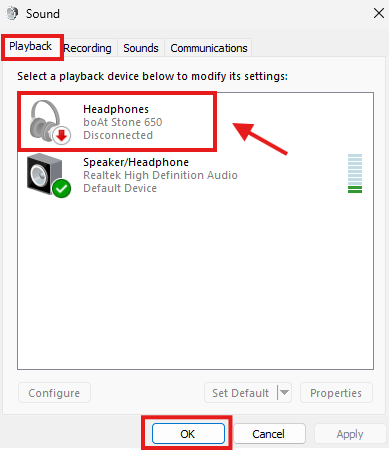
Right-click your headphones → Select Set as Default Device
Tip: Ensure Stereo is selected over Hands-Free AG Audio for better quality

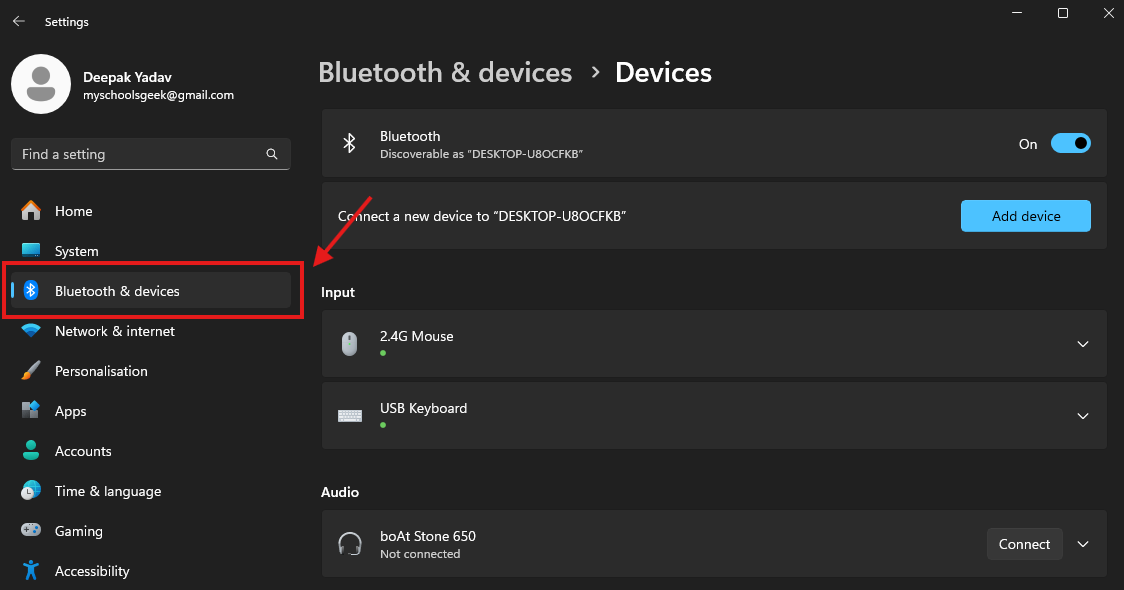
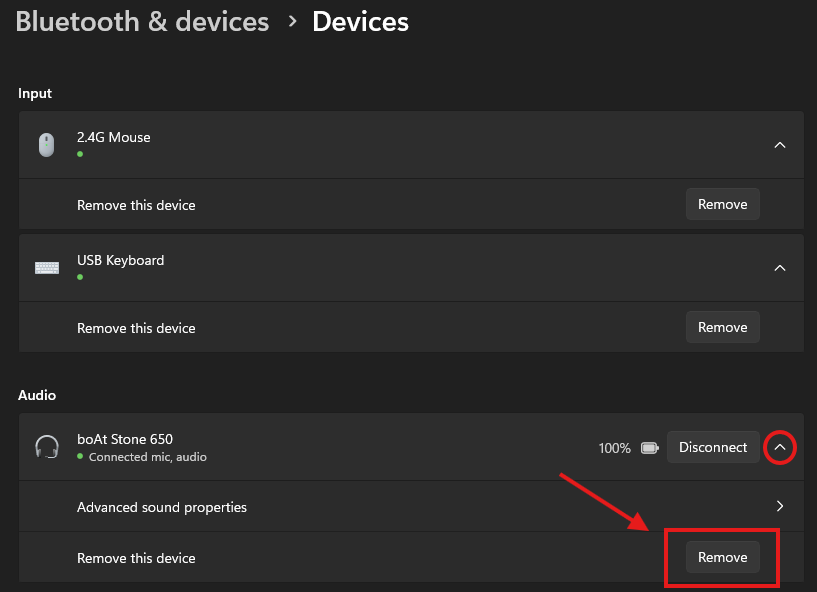
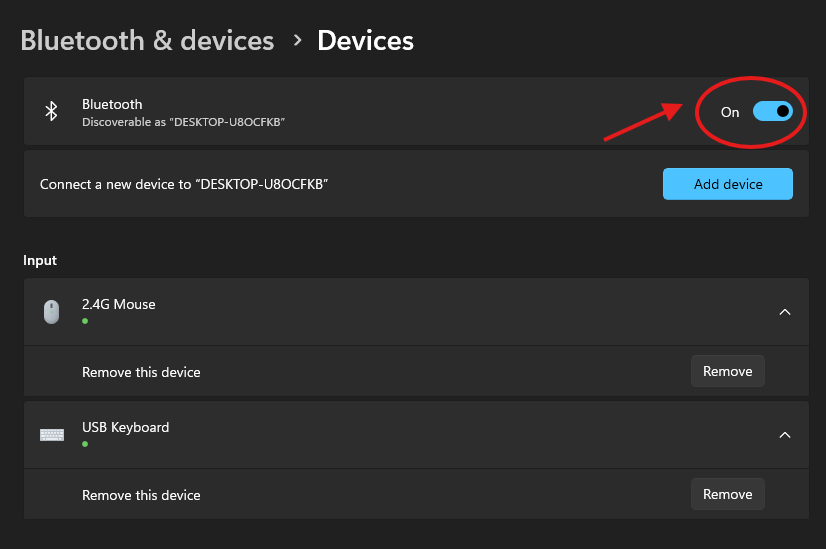


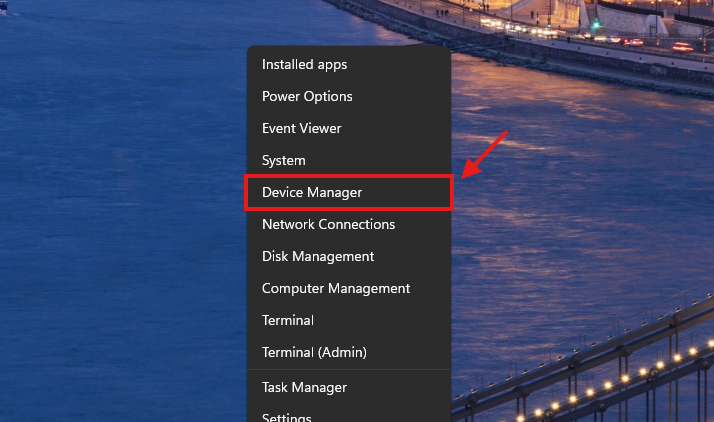
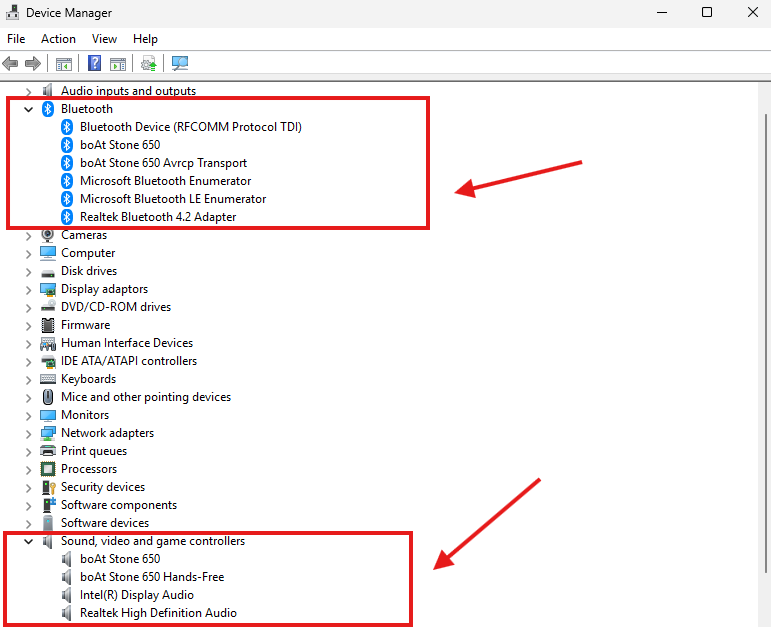
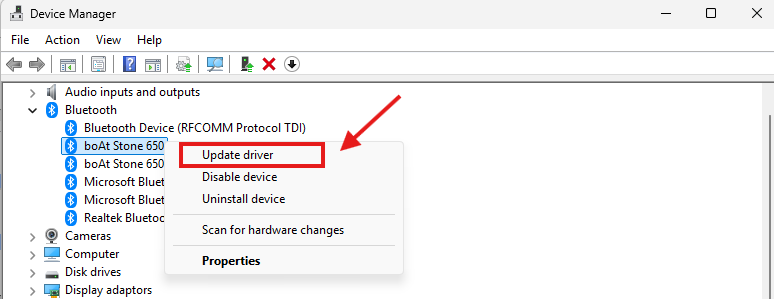
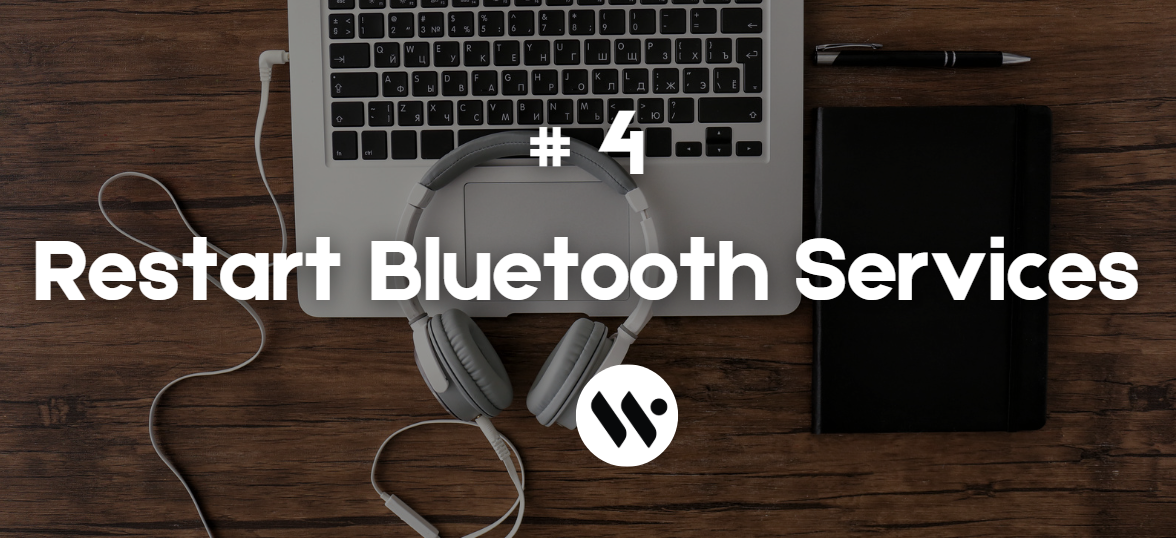
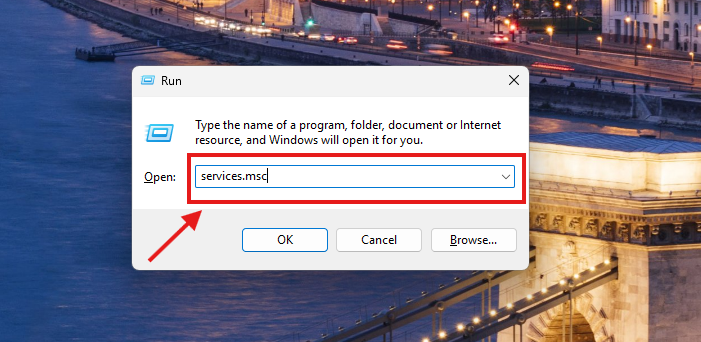
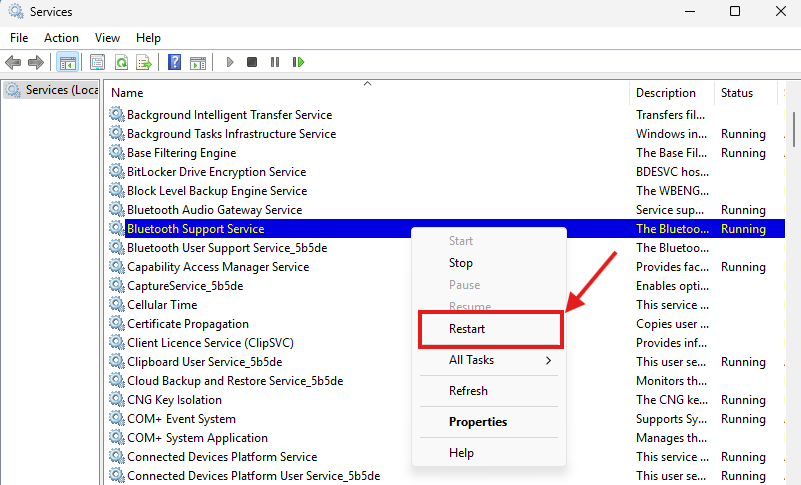
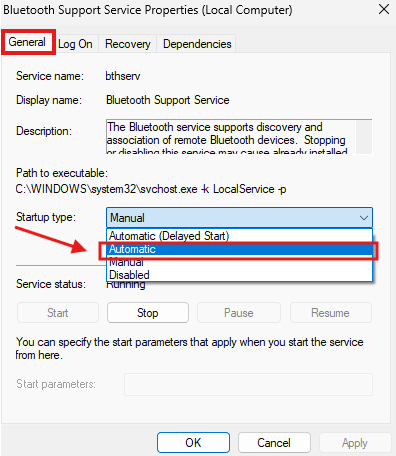

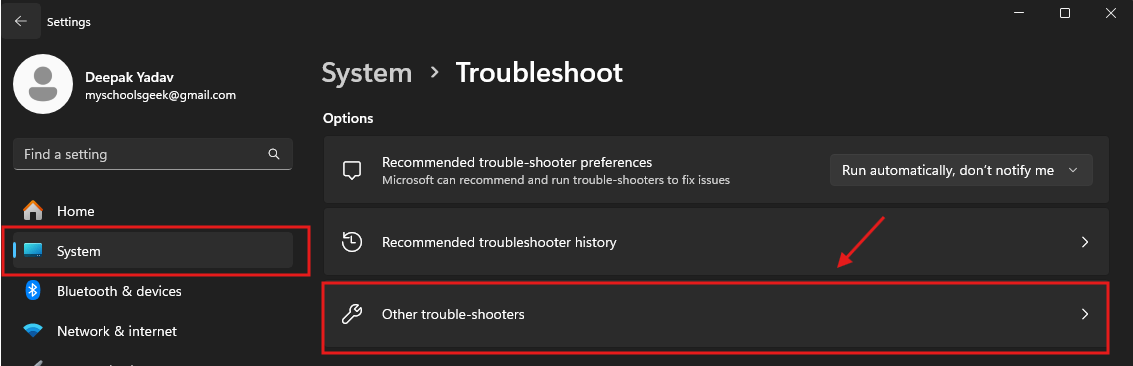
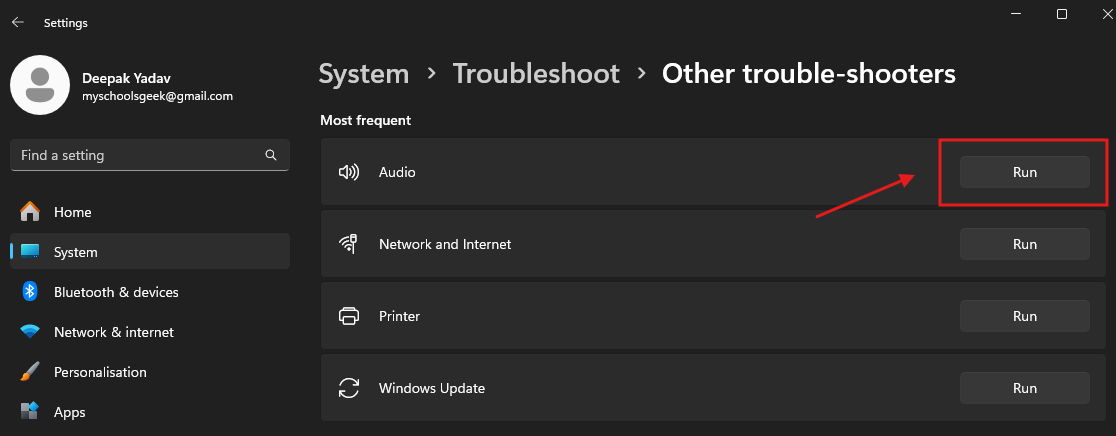
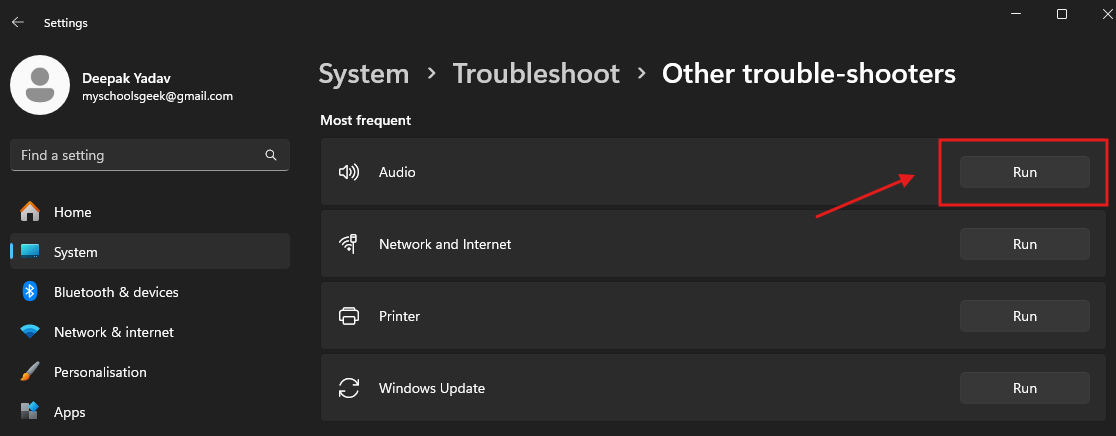


.webp)