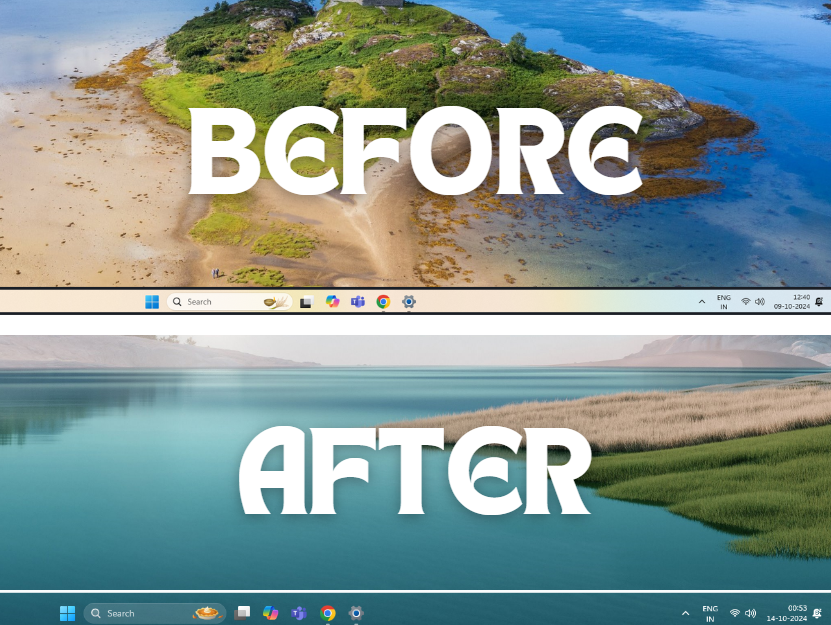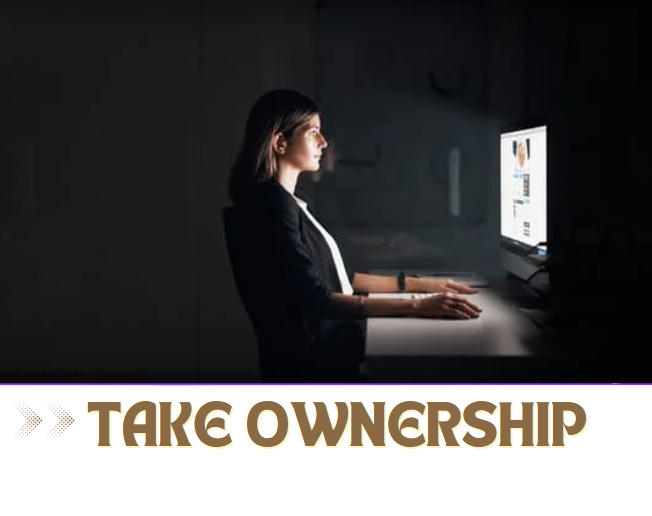Method 1
Method 1
This is the quickest way to change a file type when no content conversion is needed, just the extension.
Open File Explorer
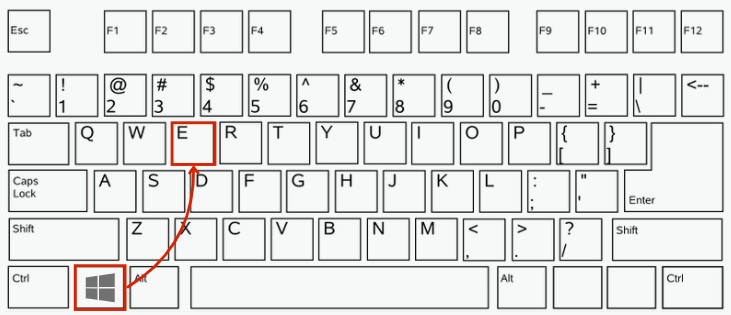
Press Win + E to open File Explorer.
Navigate to the File
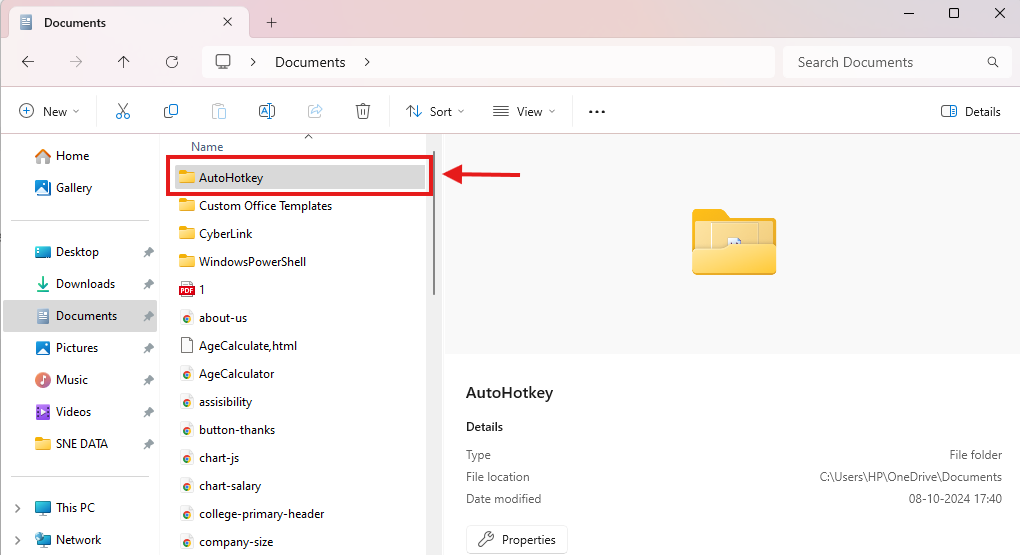
Find and select the file whose extension you want to change.
Enable File Extensions
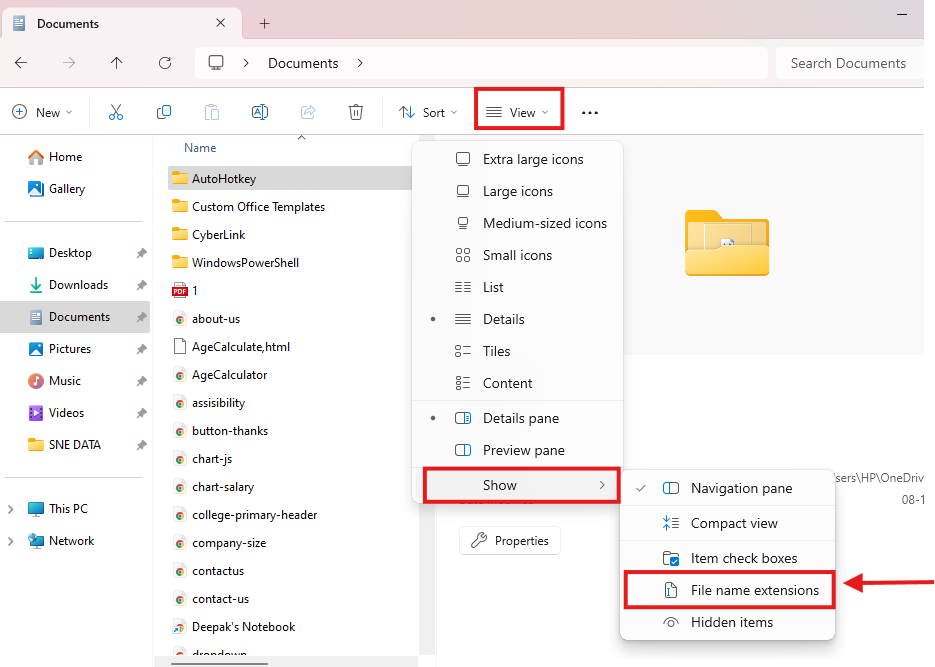
Go to View → Show → File name extensions.
Rename the File
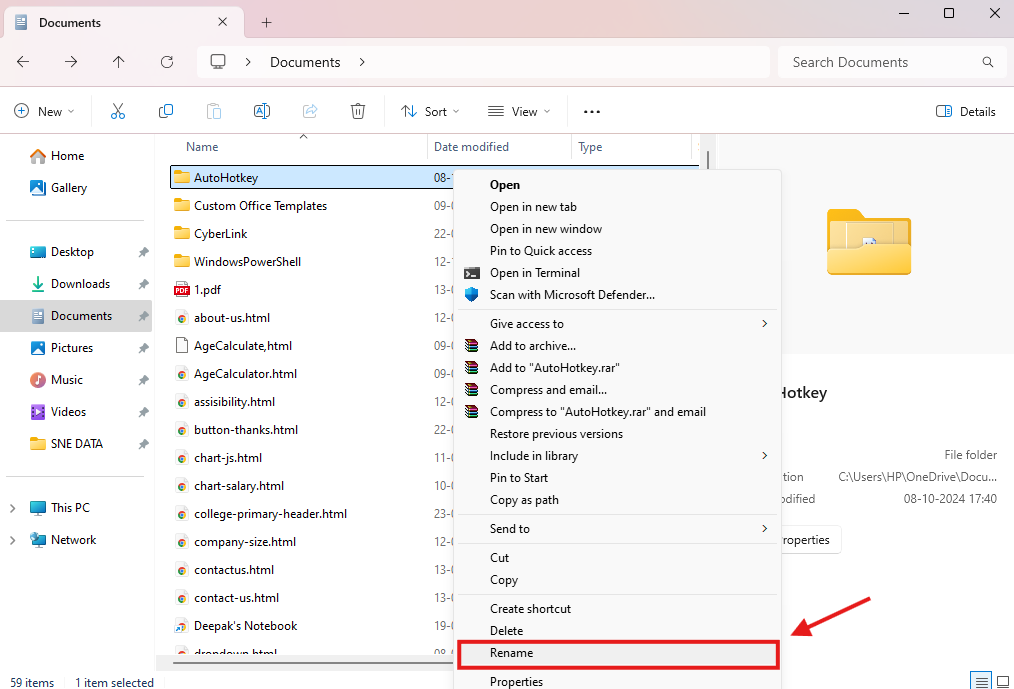
Right-click the file, select Rename, and change the extension (e.g., from .txt to .csv).
Confirm Changes
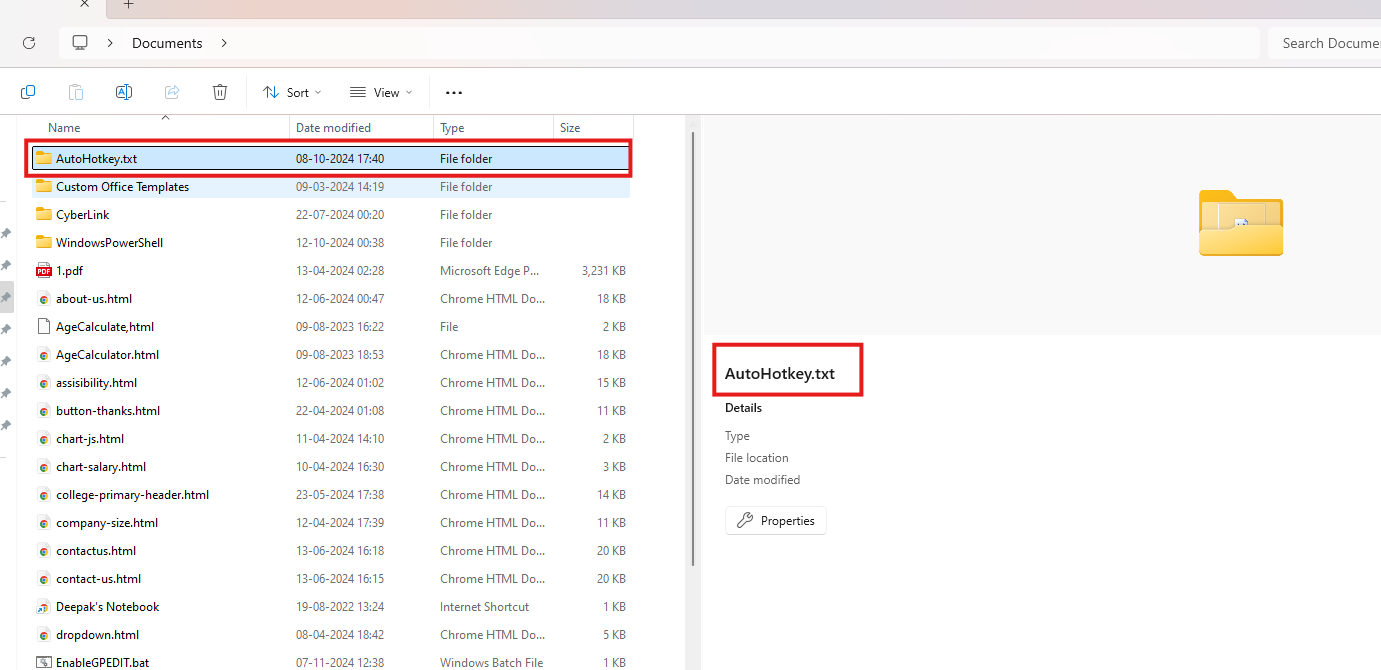
Press Enter and confirm the change when prompted.
Caution: Ensure the new extension matches the file's actual format, or the file may become unusable.

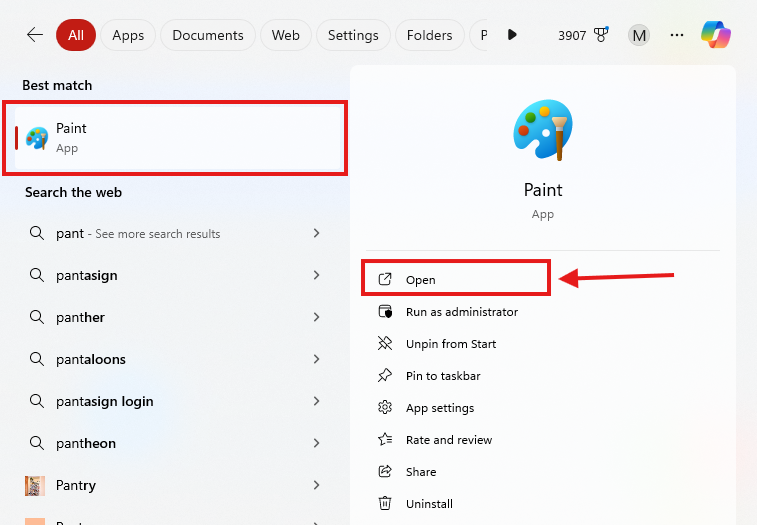
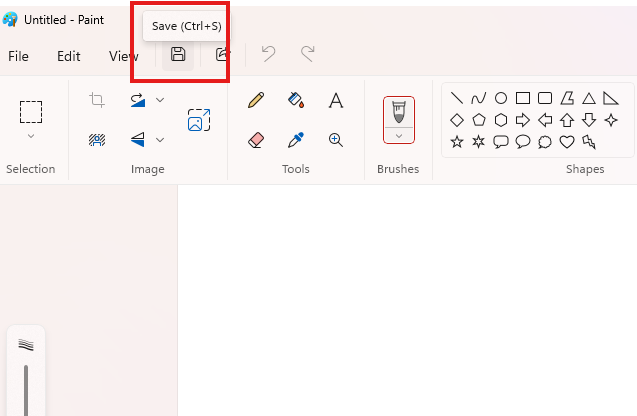

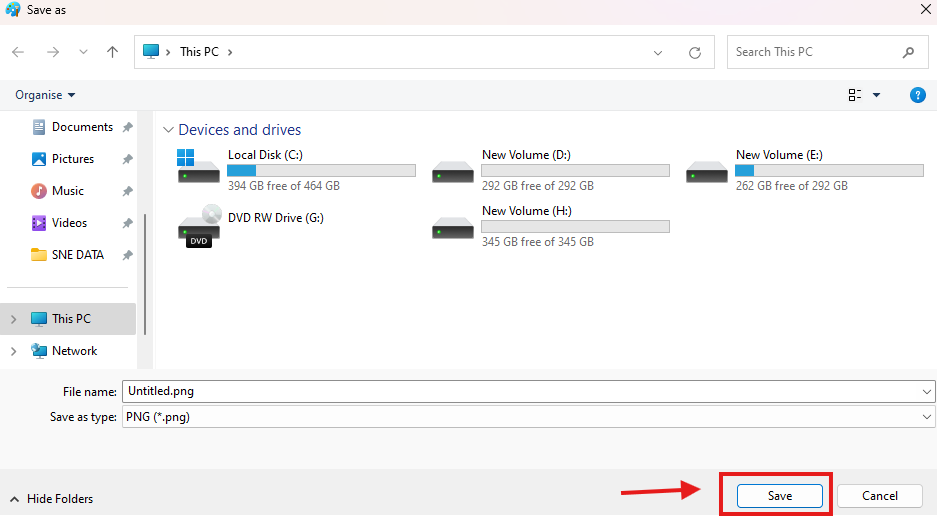


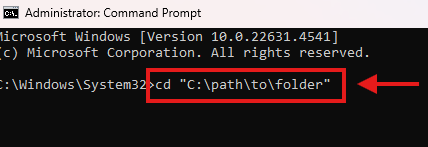


.webp)