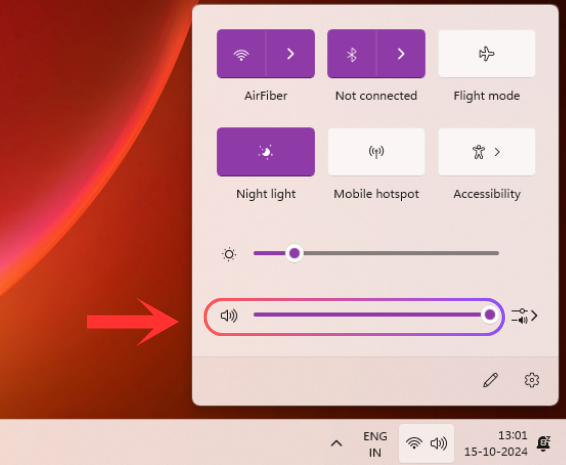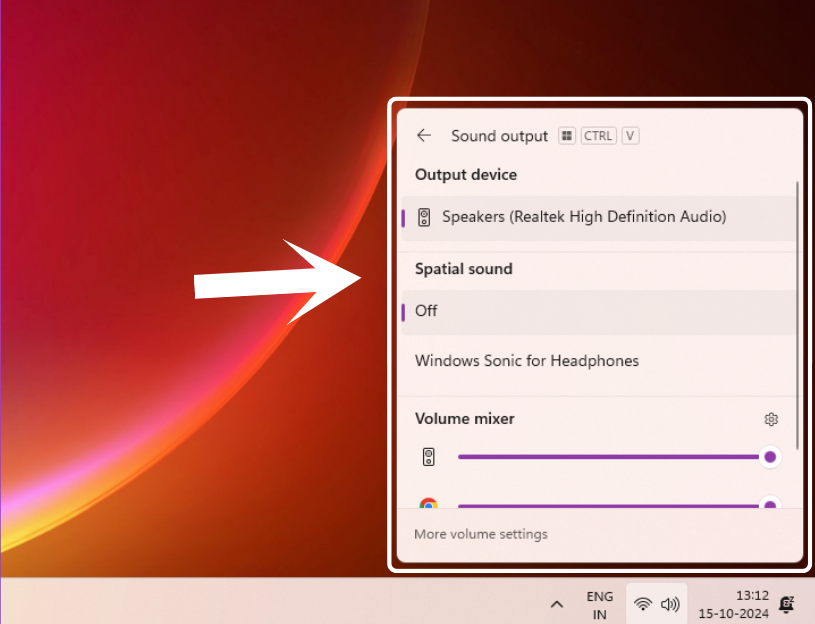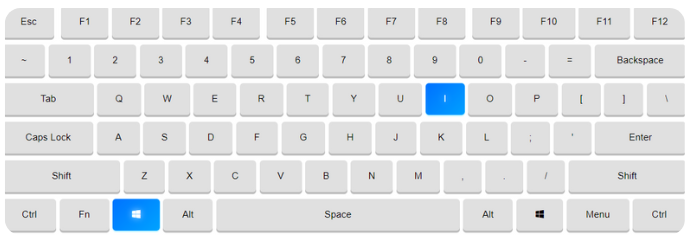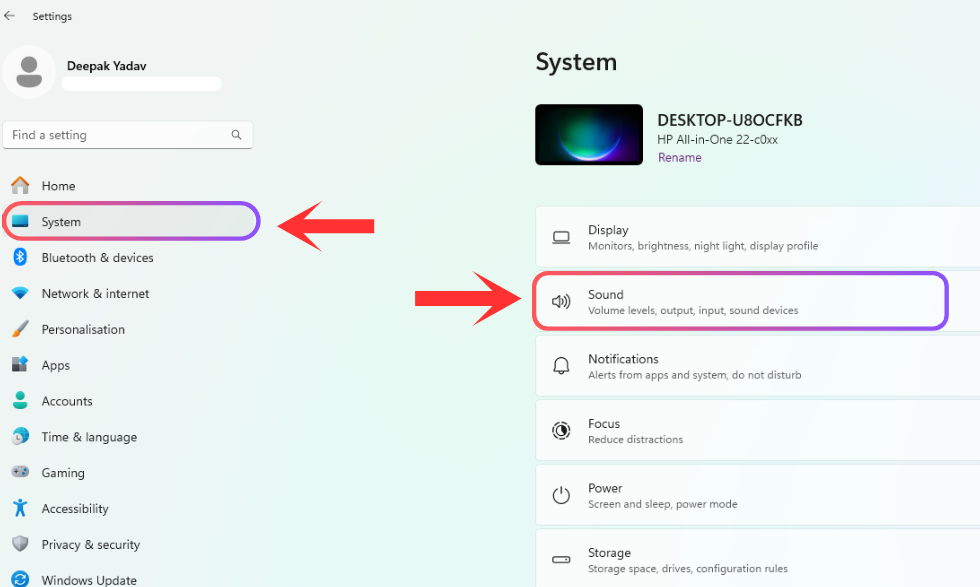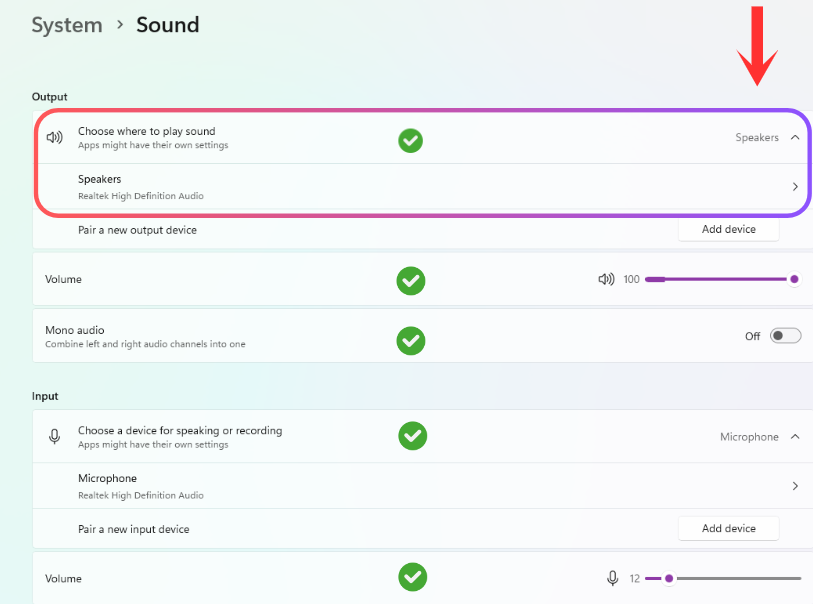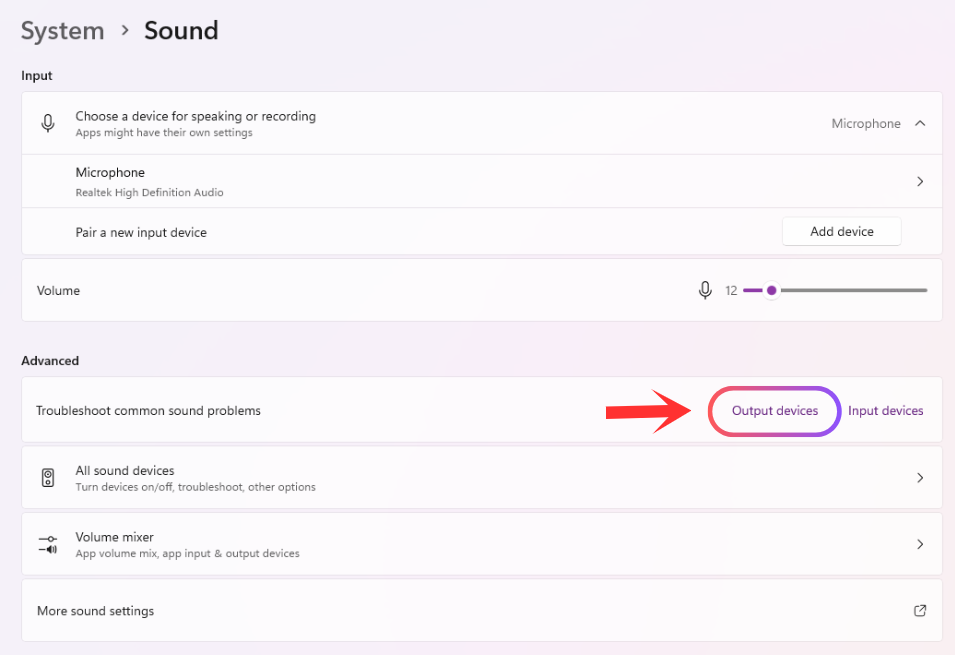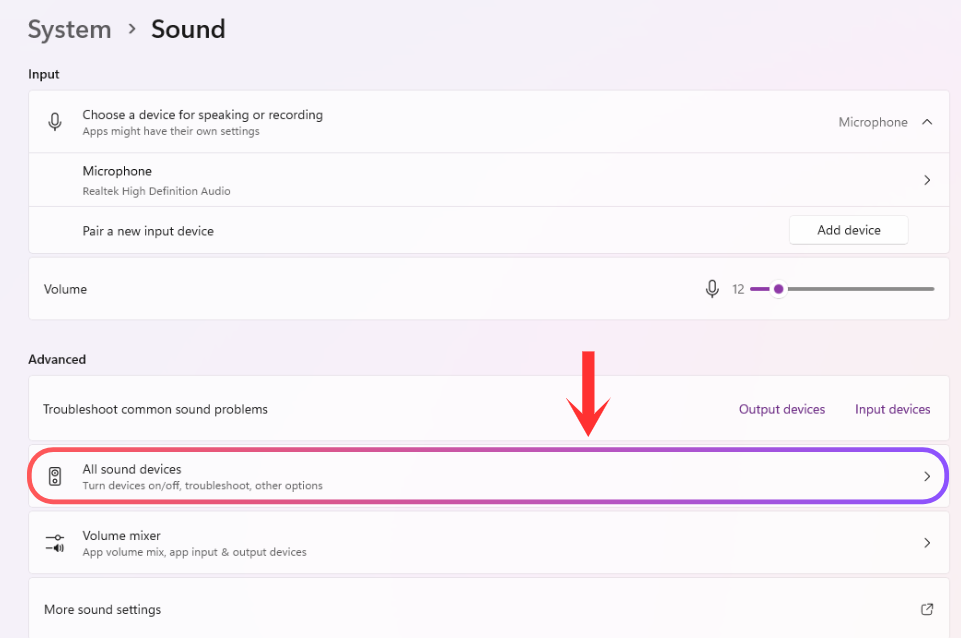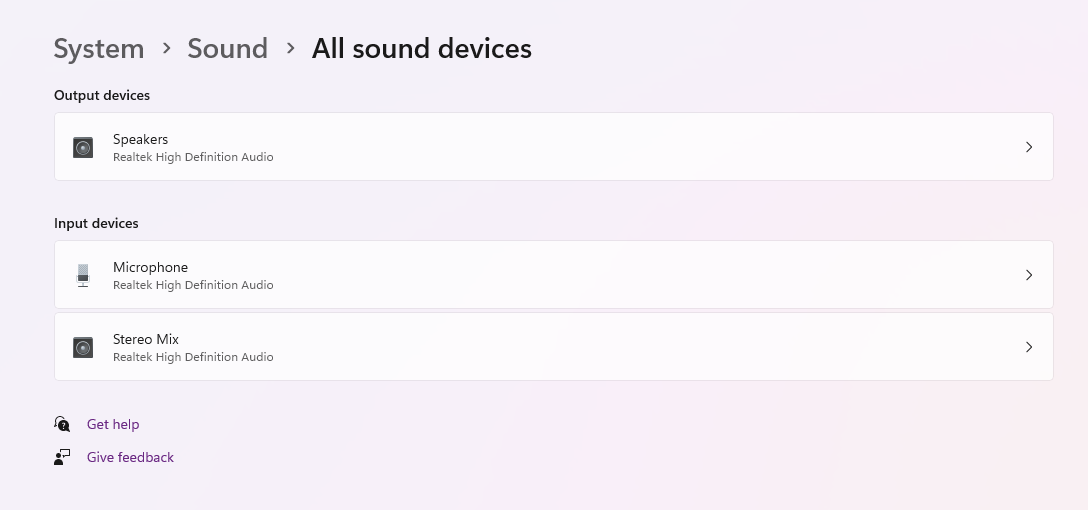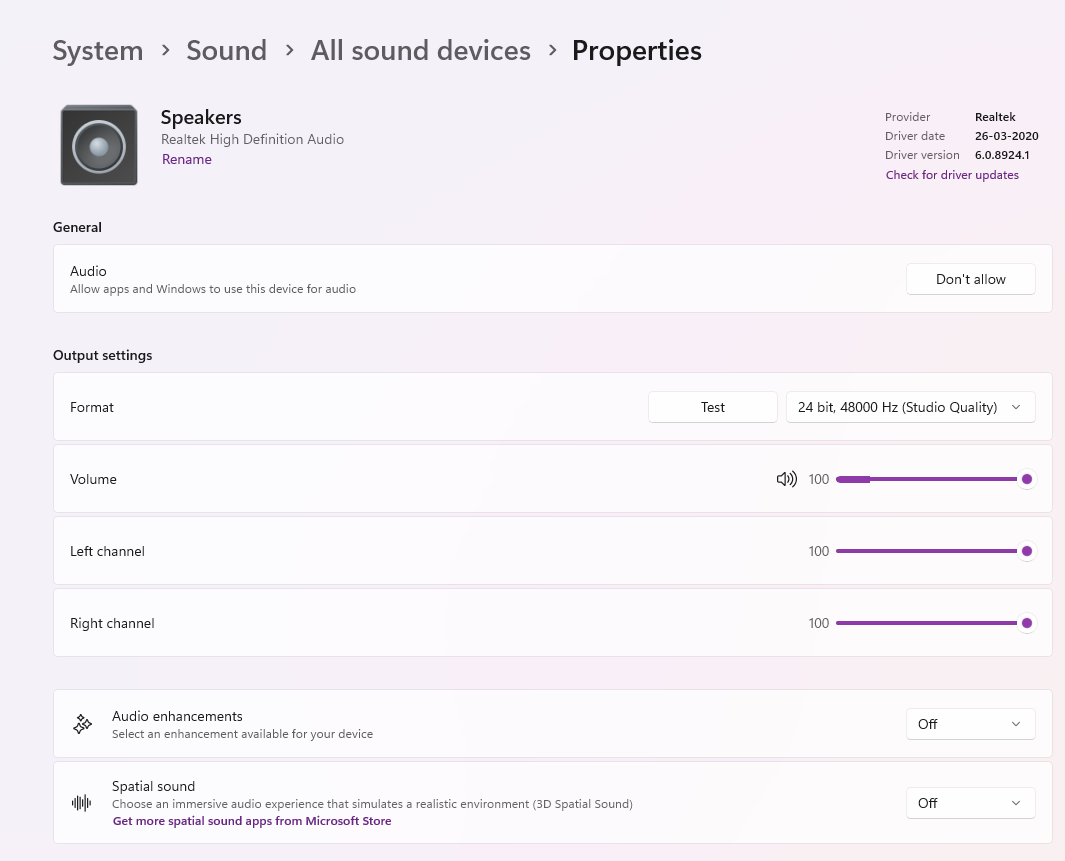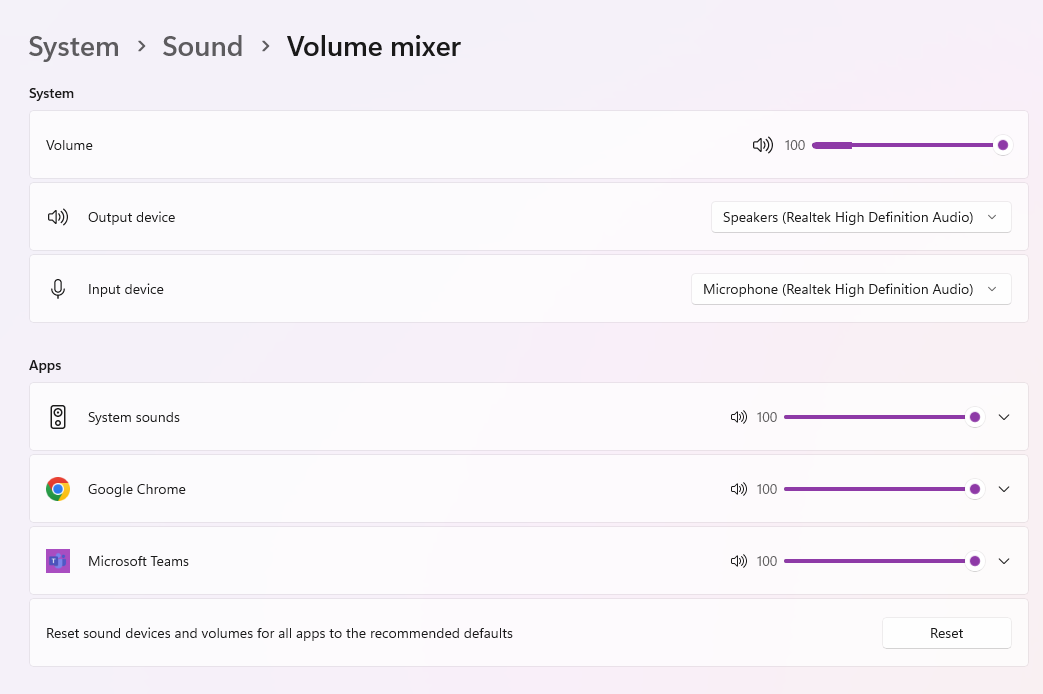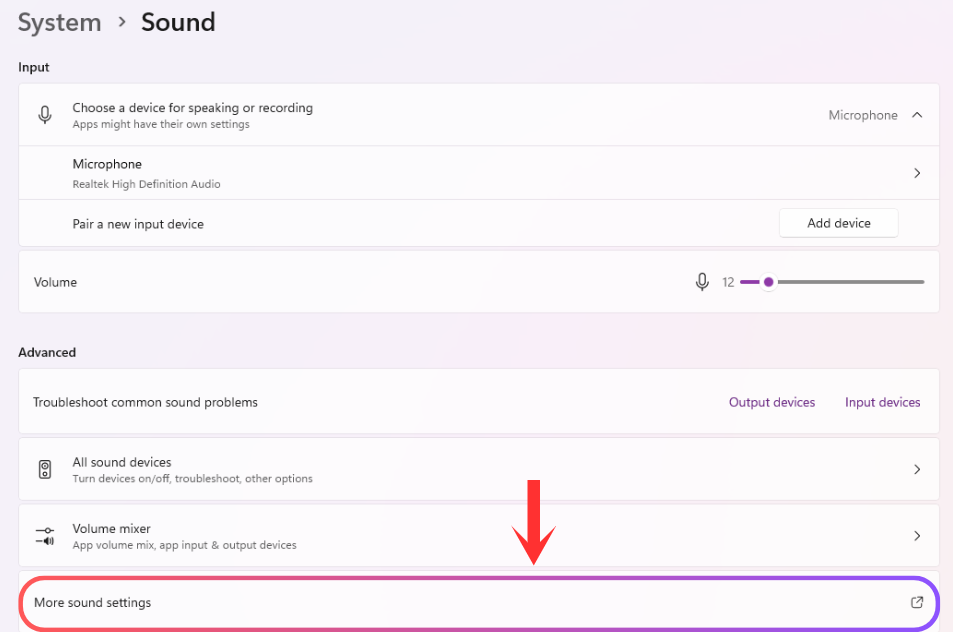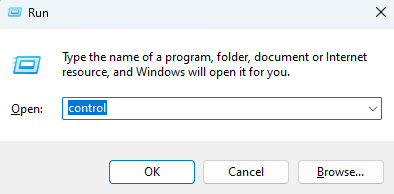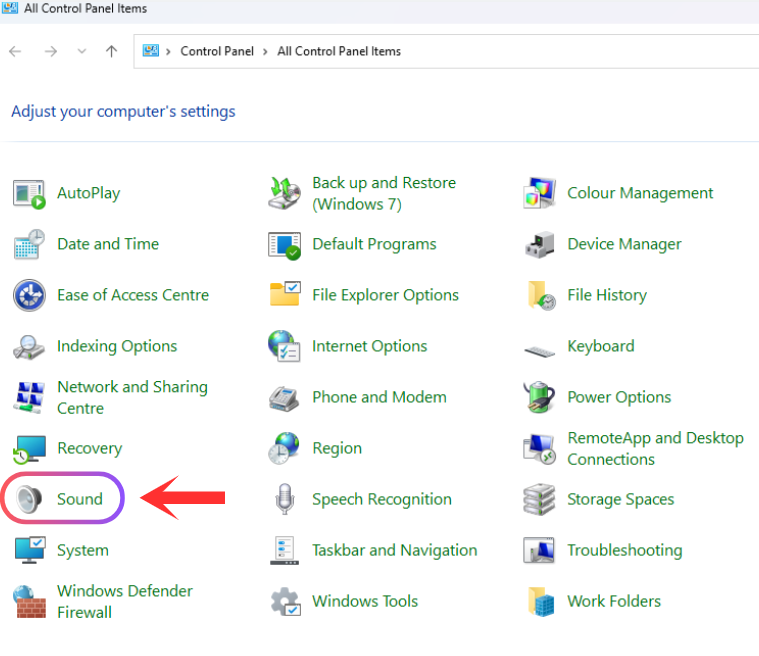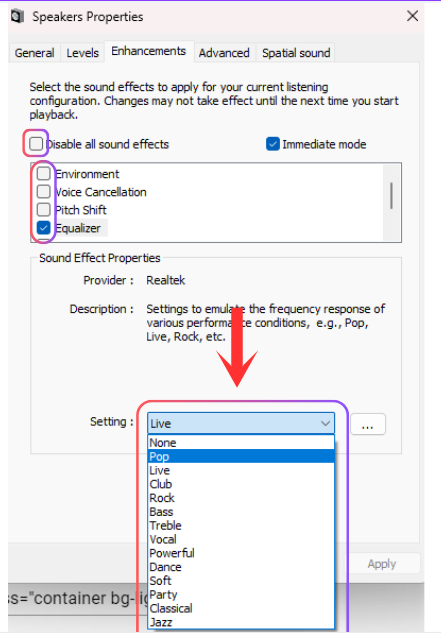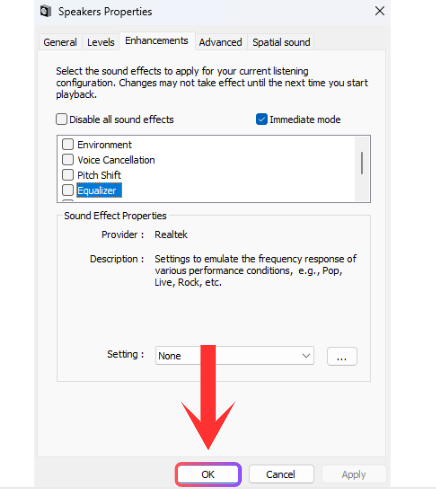How to Change the Sound Output in Windows 11
Changing the sound output in Windows 11 is simple. It enhances audio quality, supports multitasking (e.g., music on speakers, calls on headphones), and allows app-specific customization. Before adjusting your audio settings, ensure your devices are connected, recognized by your PC, and have the latest drivers installed. To make changes to your connected speakers or Bluetooth devices, follow the methods below to change the audio output for your Windows 11.
⚠️ Ensure that your audio devices are working correctly and that their drivers are up-to-date.