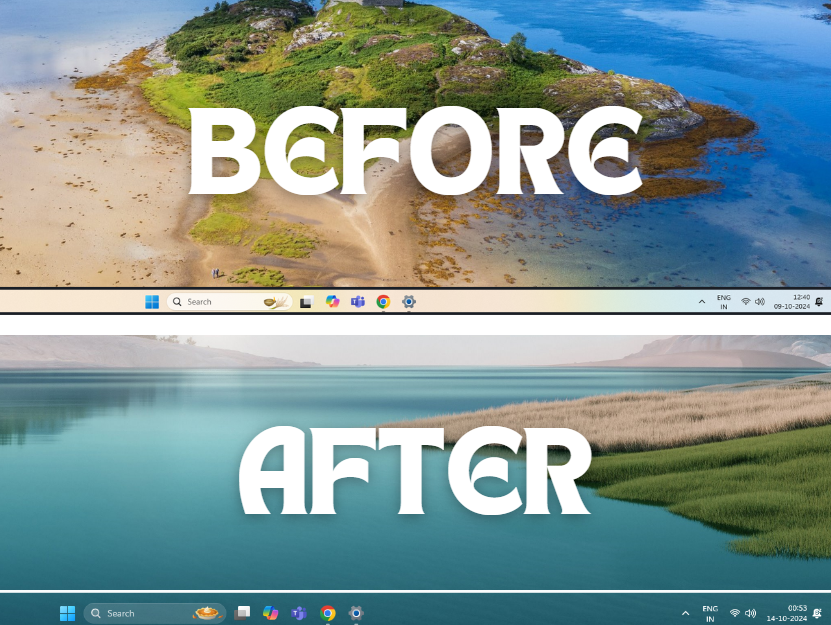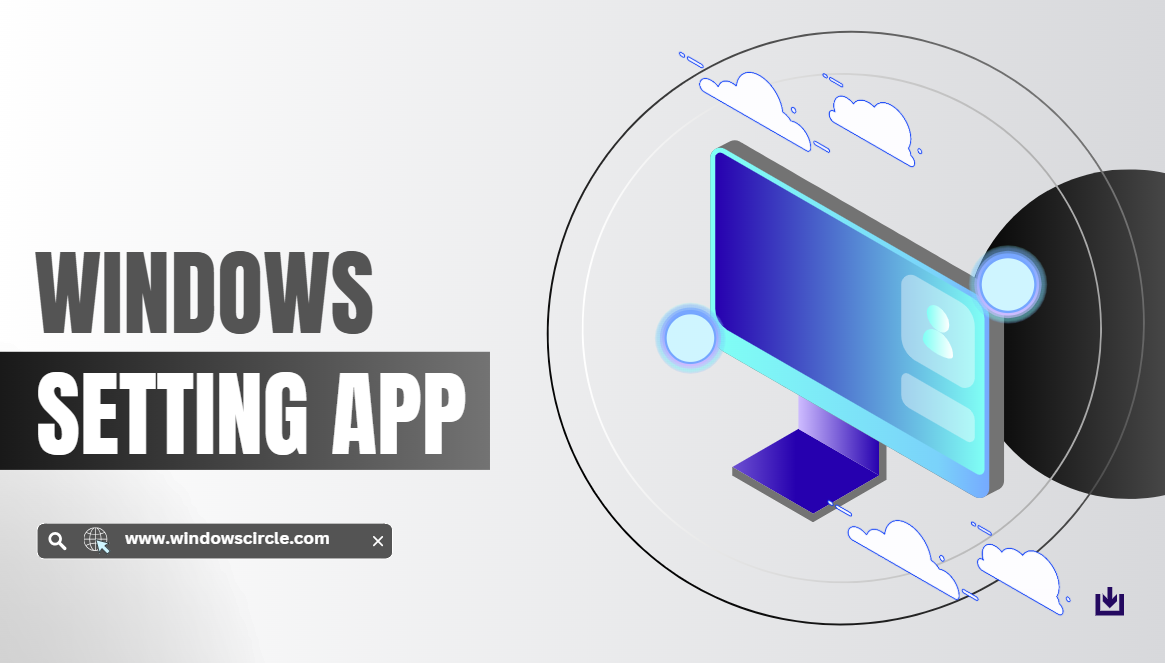 Method 1
Method 1
Quickly adjust power settings through the Settings app, suitable for everyday users.
Press Win + I to open Settings.
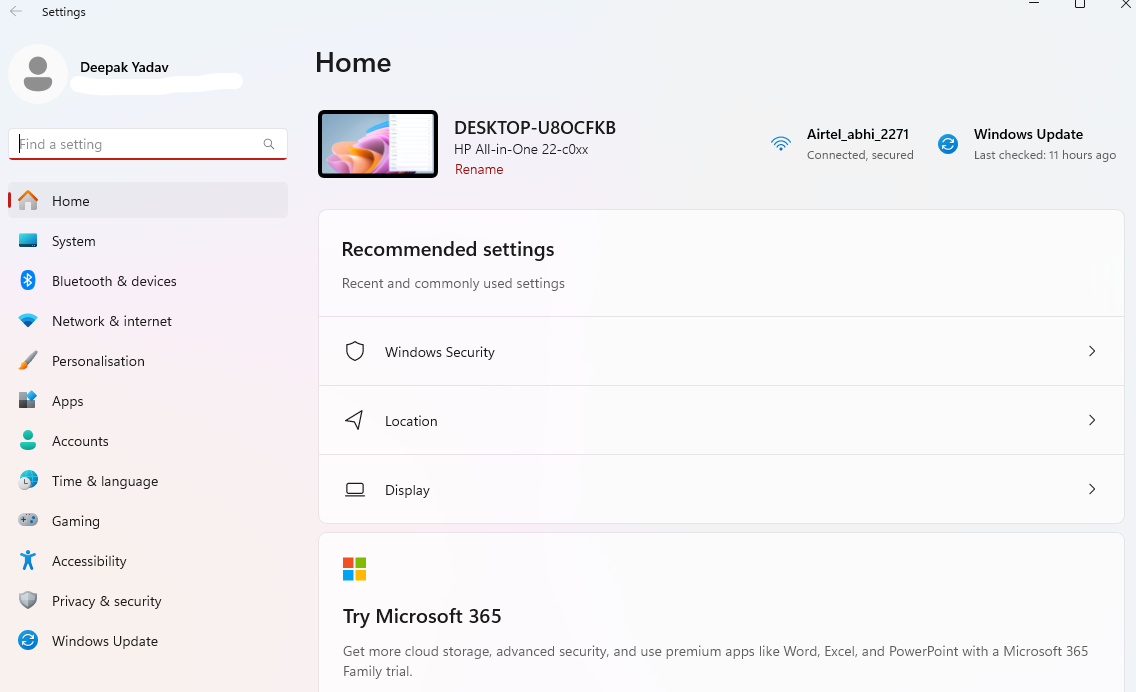
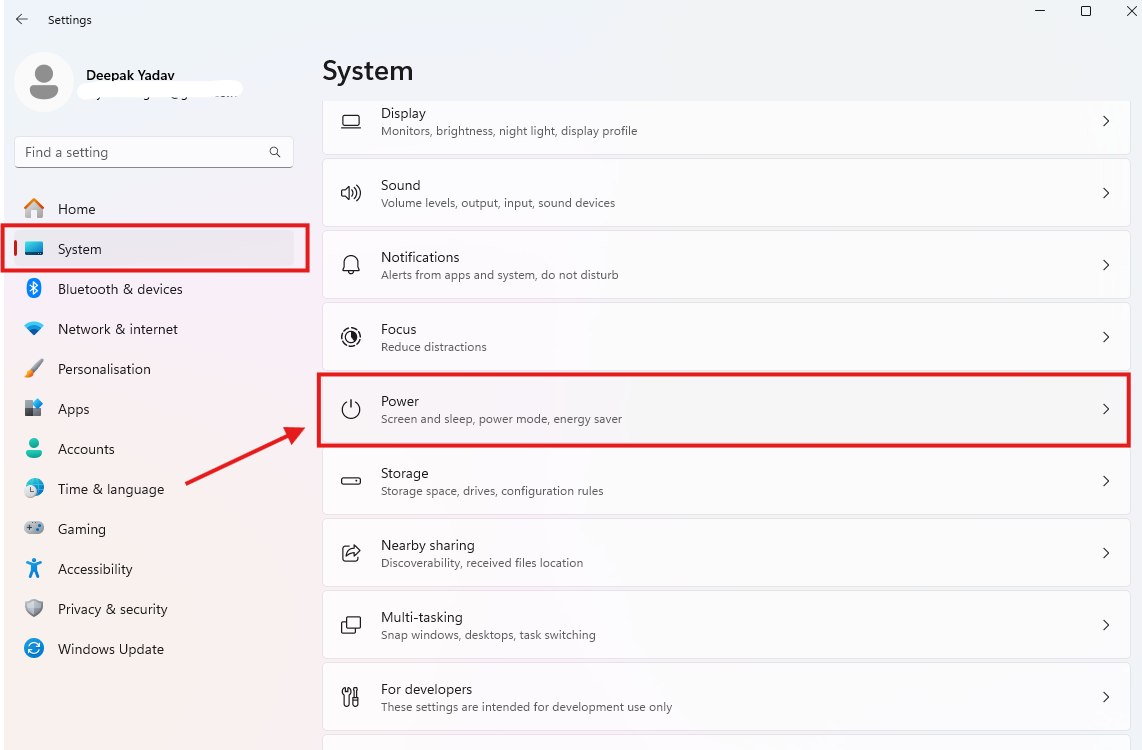 Step 2
Step 2
Navigate to System > Power & Battery.
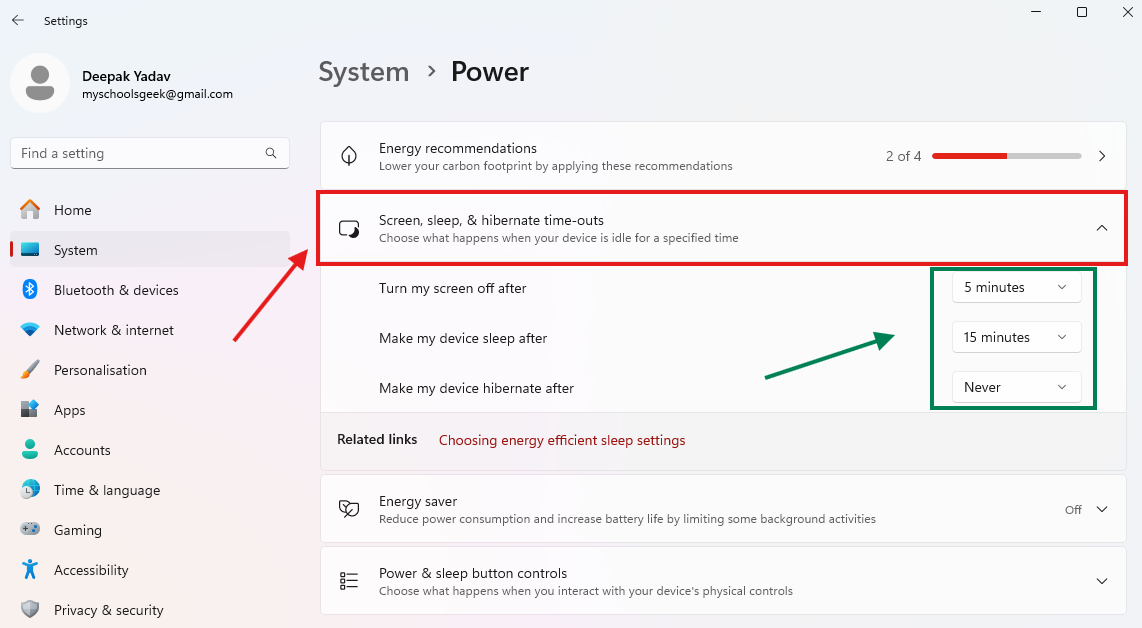
Screen & Sleep: - Adjust display timeout and sleep timers for both battery and plugged-in modes.
Power Mode: - Select between Best efficiency, Balanced, or Best performance.
Note: Use Battery Saver (under System > Power & Battery) to auto-limit background activity when the battery drops below 20%.

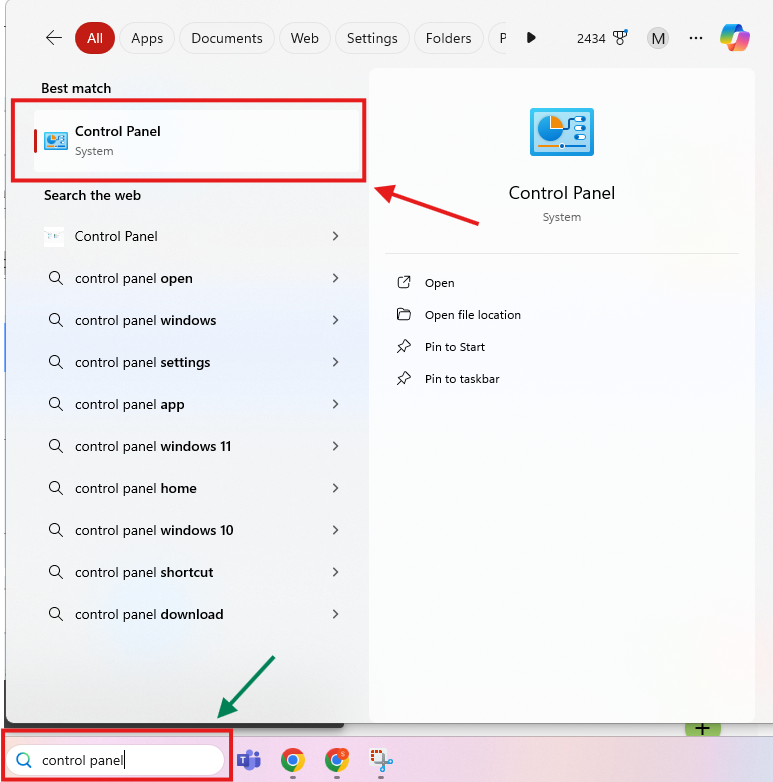

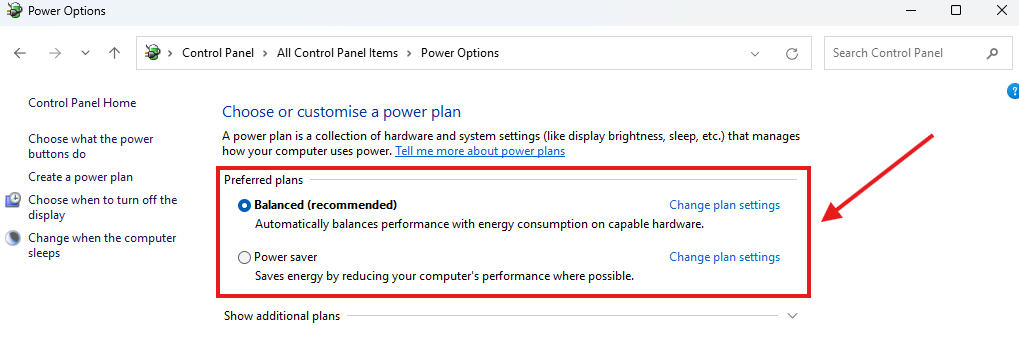

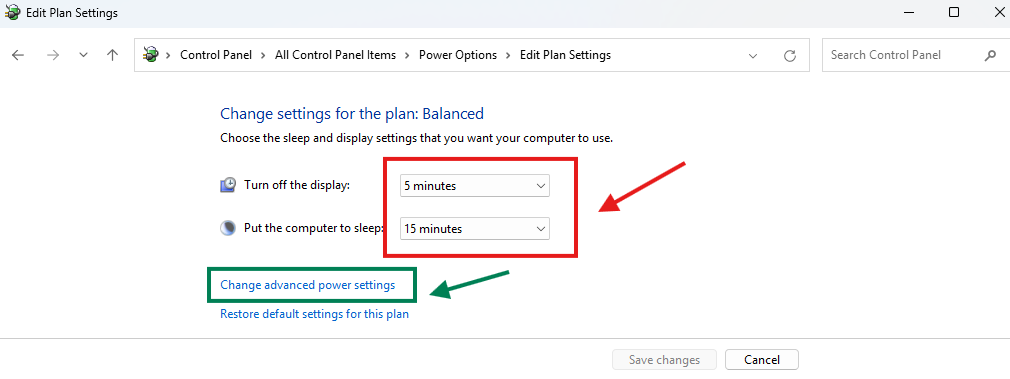

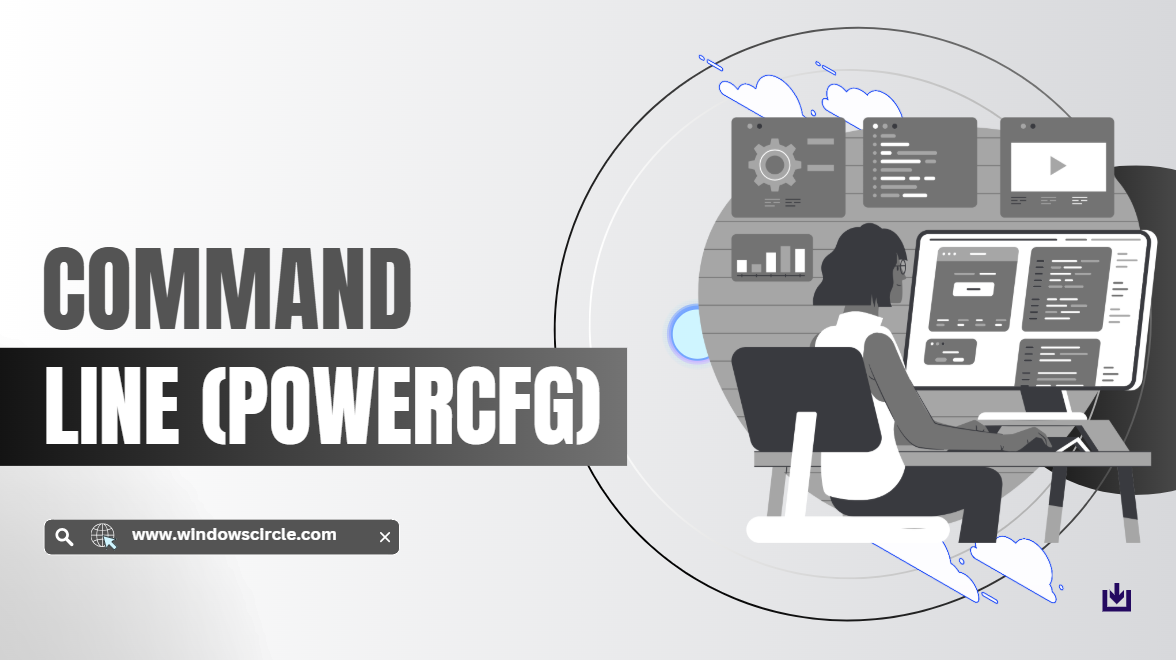
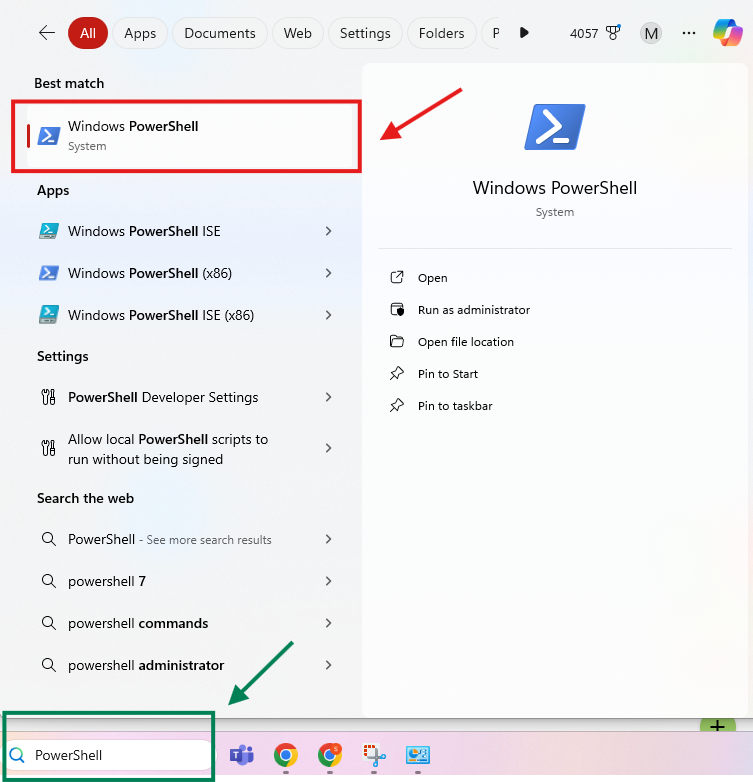




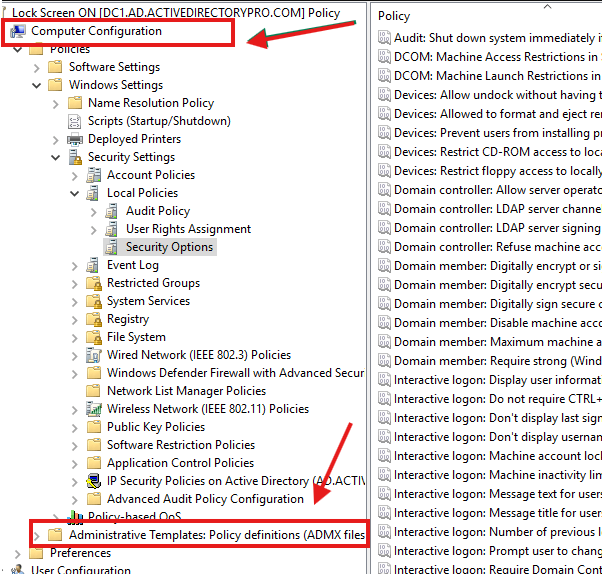
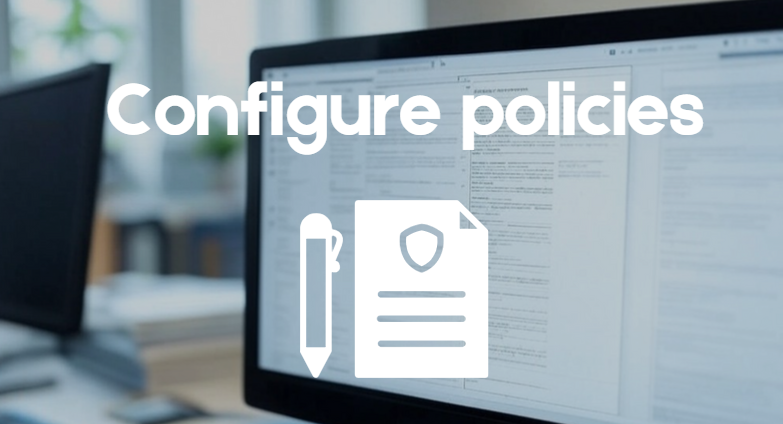

.webp)