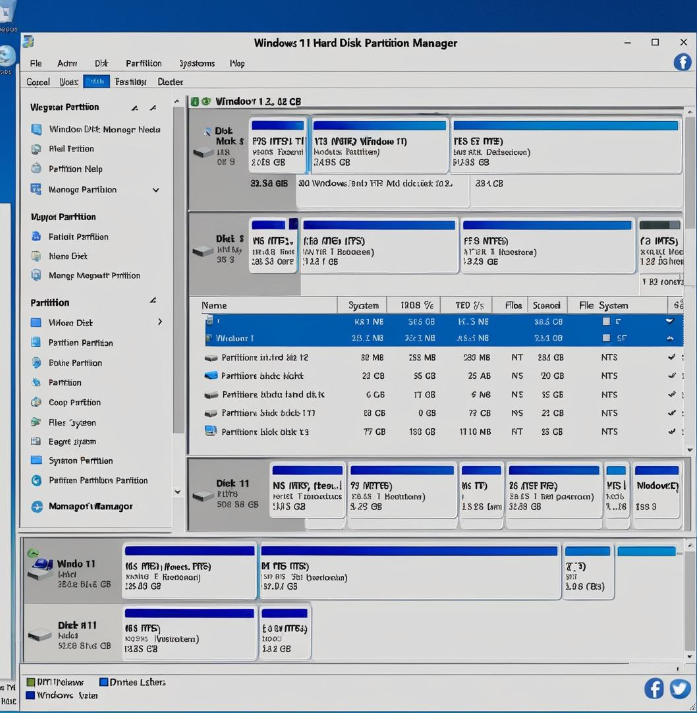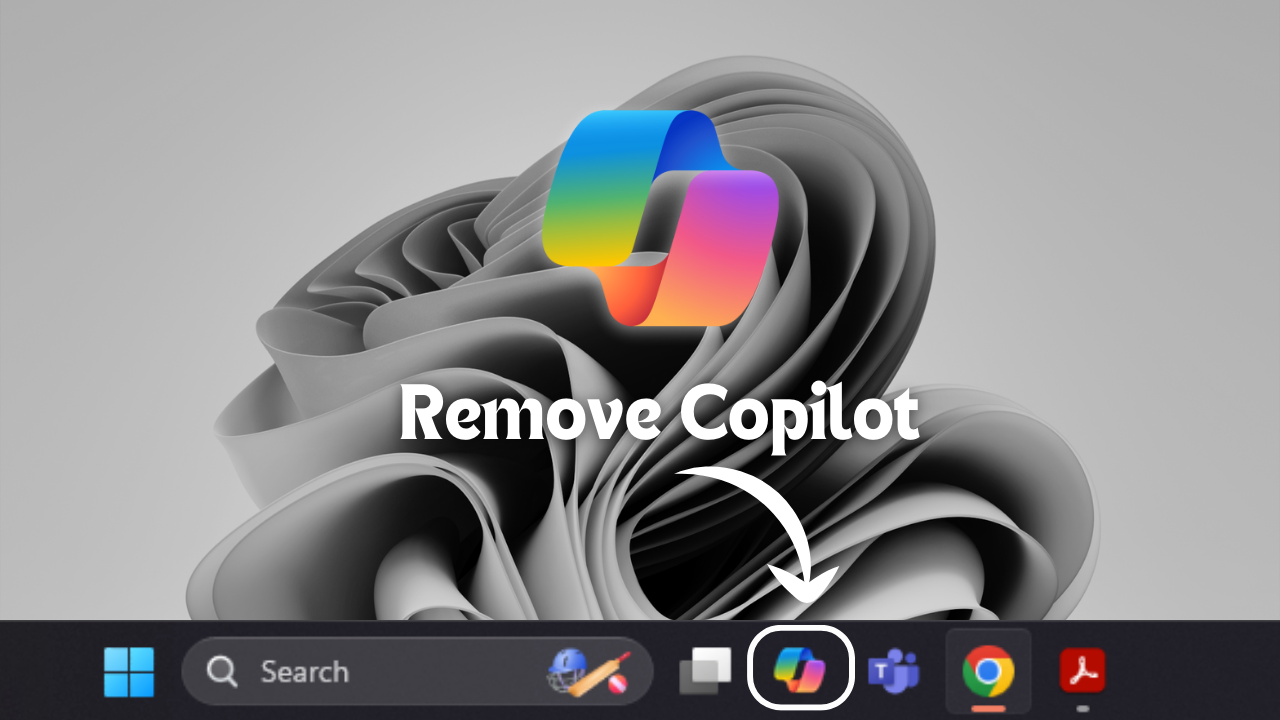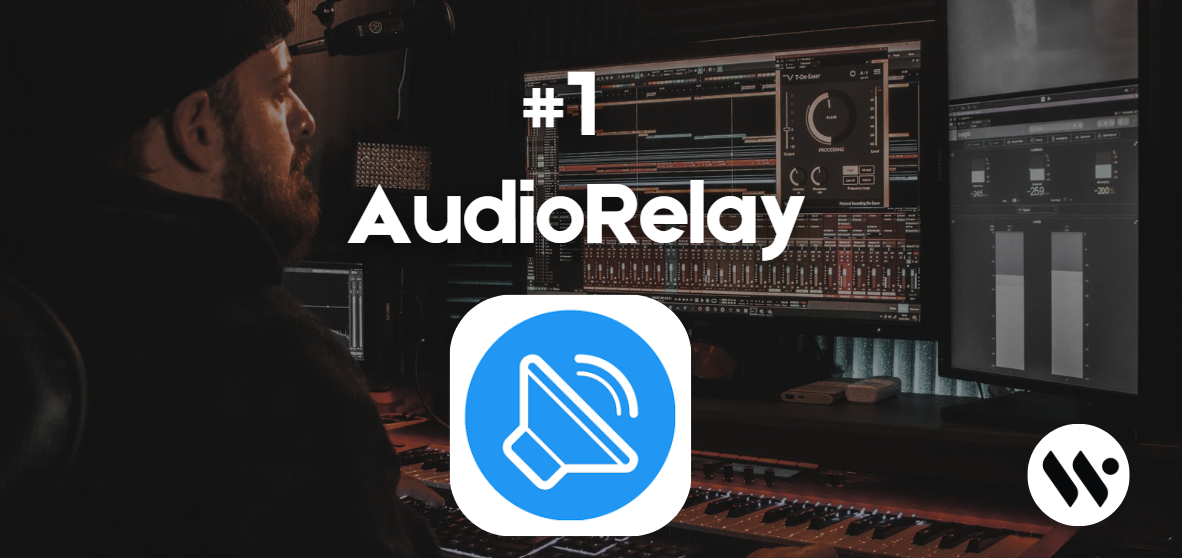 Method 1
Method 1
Reliable, low-latency, works on Android and iOS, easy to set up.
Install AudioRelay Server
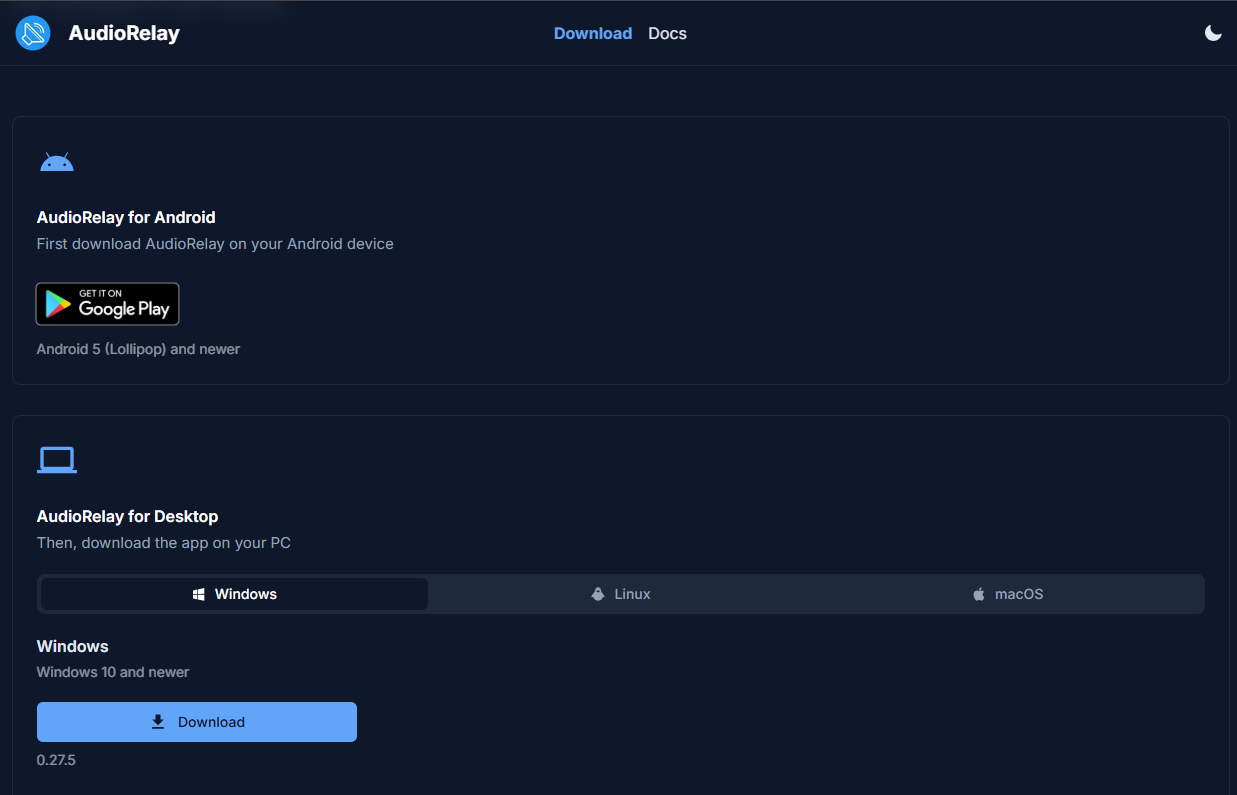
Download from audiorelay.net on your PC. (Or visit direct link given above)
Install AudioRelay app
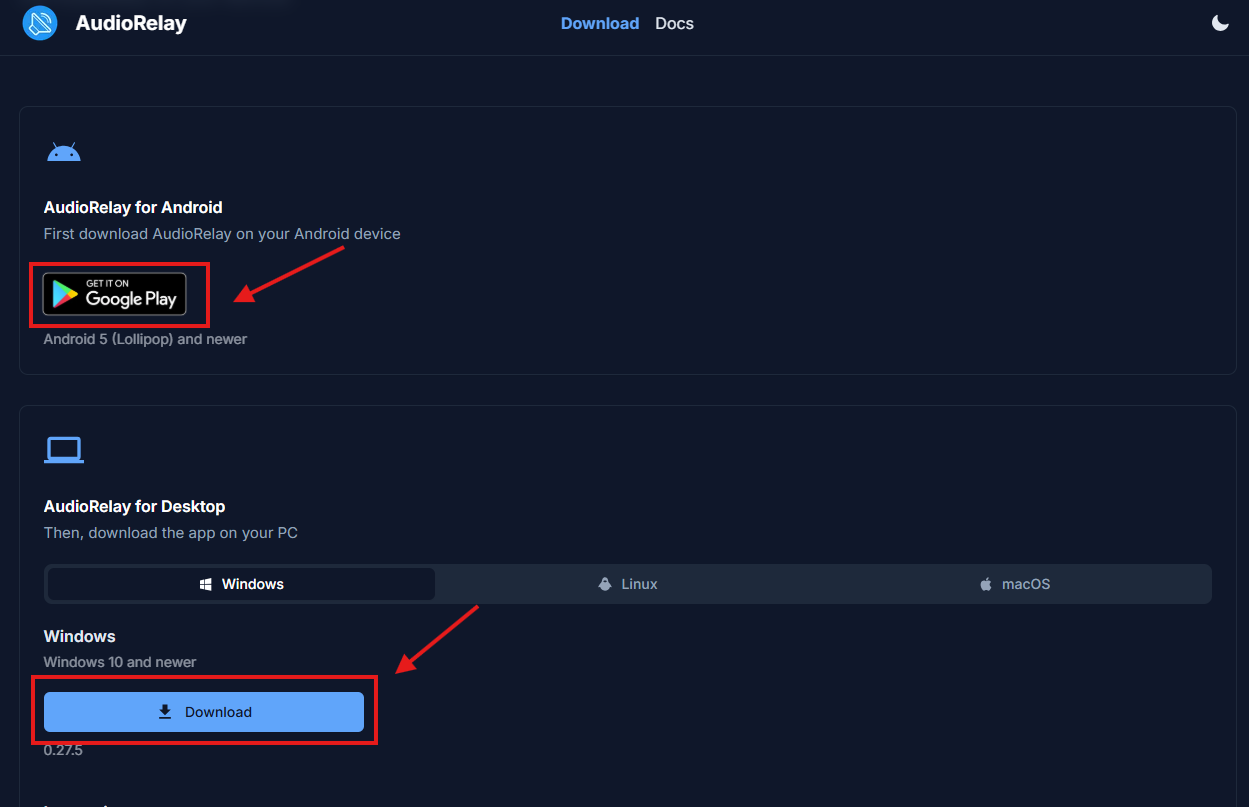
From Google Play or App Store on your phone
Connect devices to the same Wi-Fi network
Launch both apps and connect
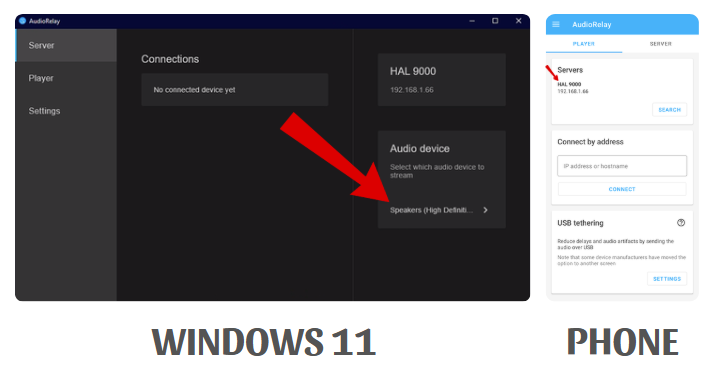
Connect automatically or enter PC’s IP manually.
Select audio source on PC app and start streaming
Info: Use Ethernet on PC for better stability and reduced lag
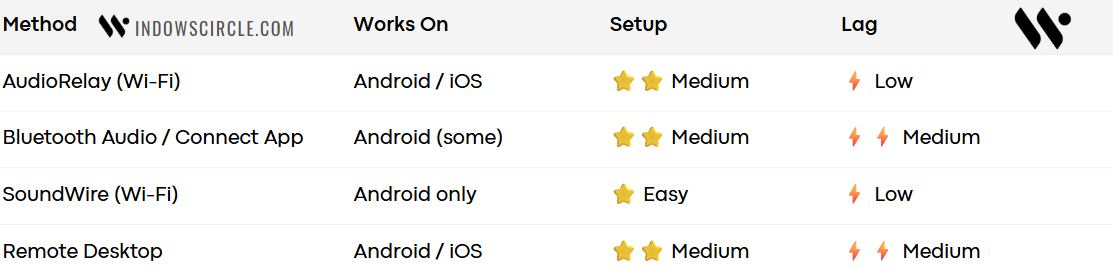
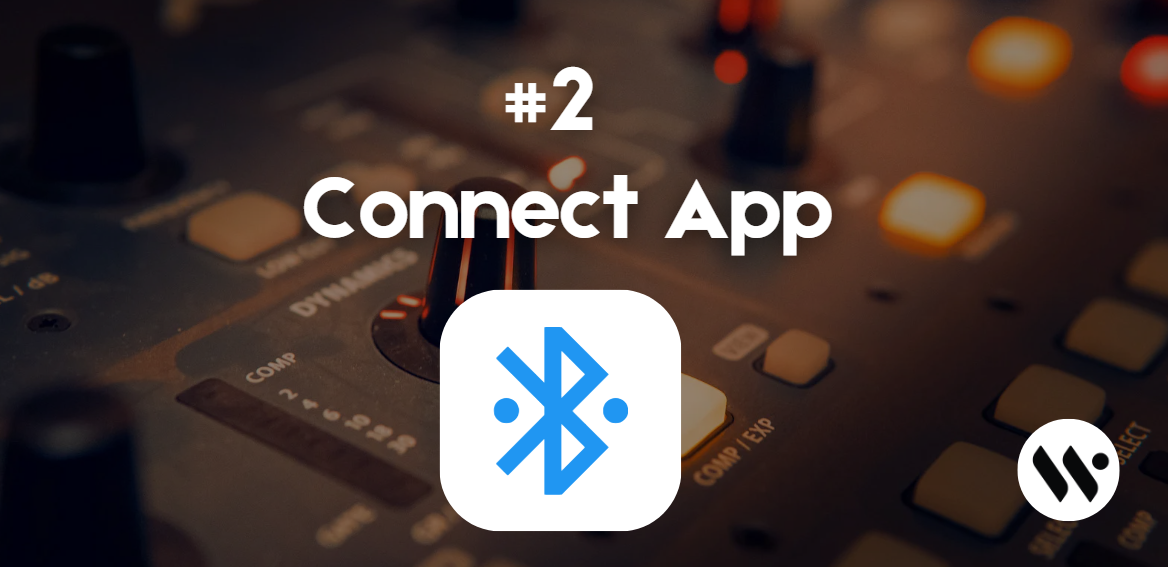
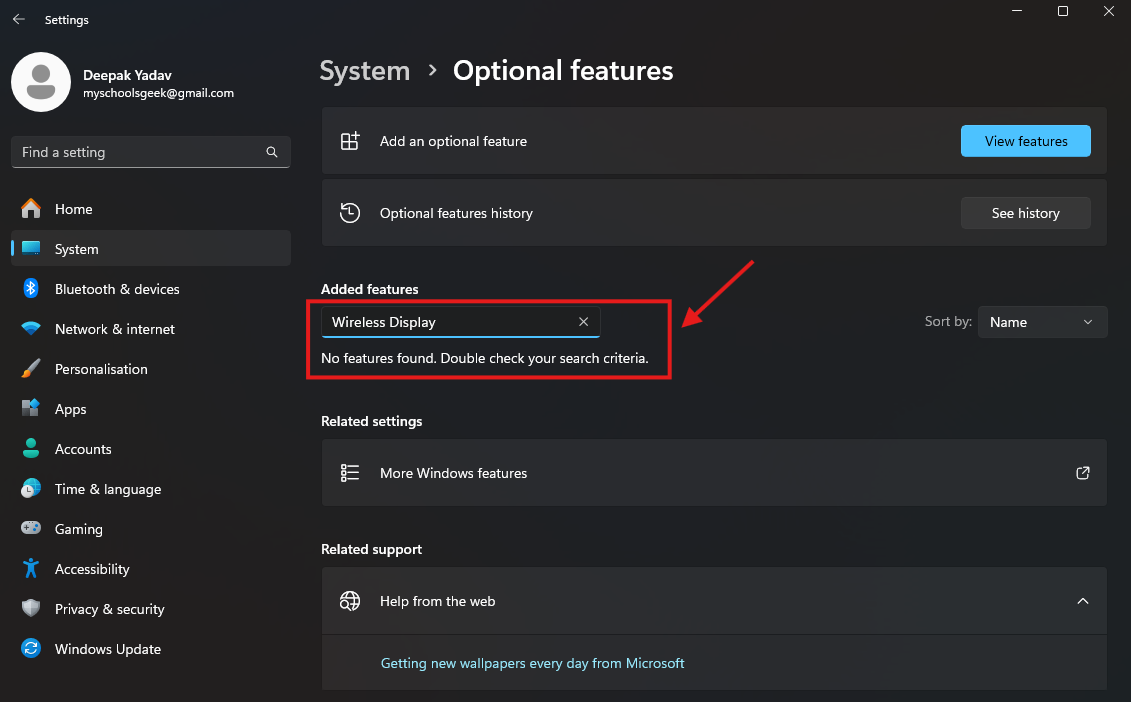
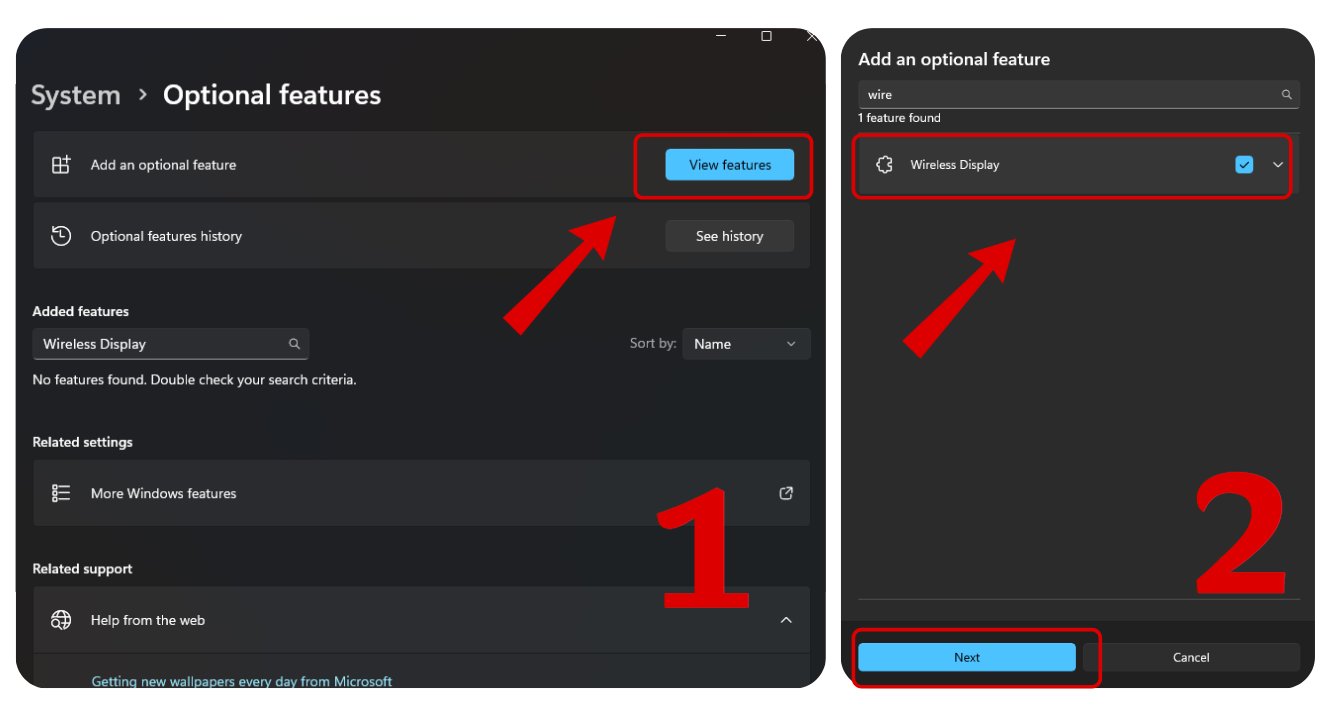
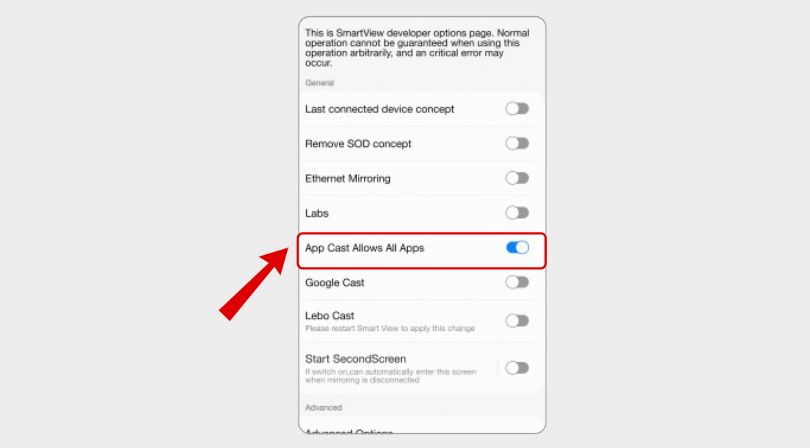
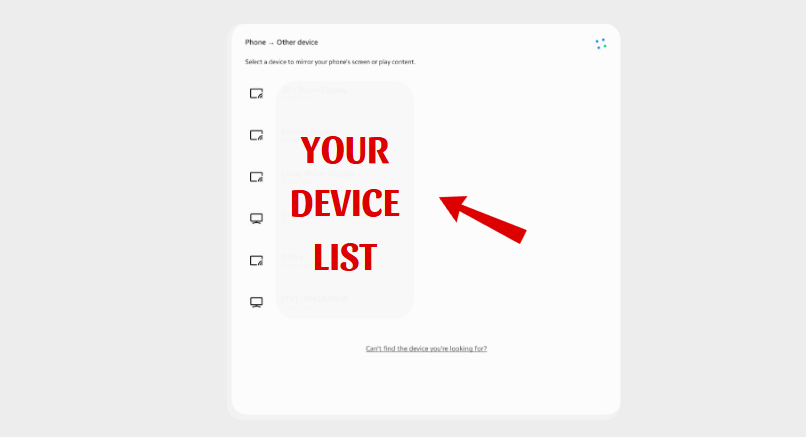
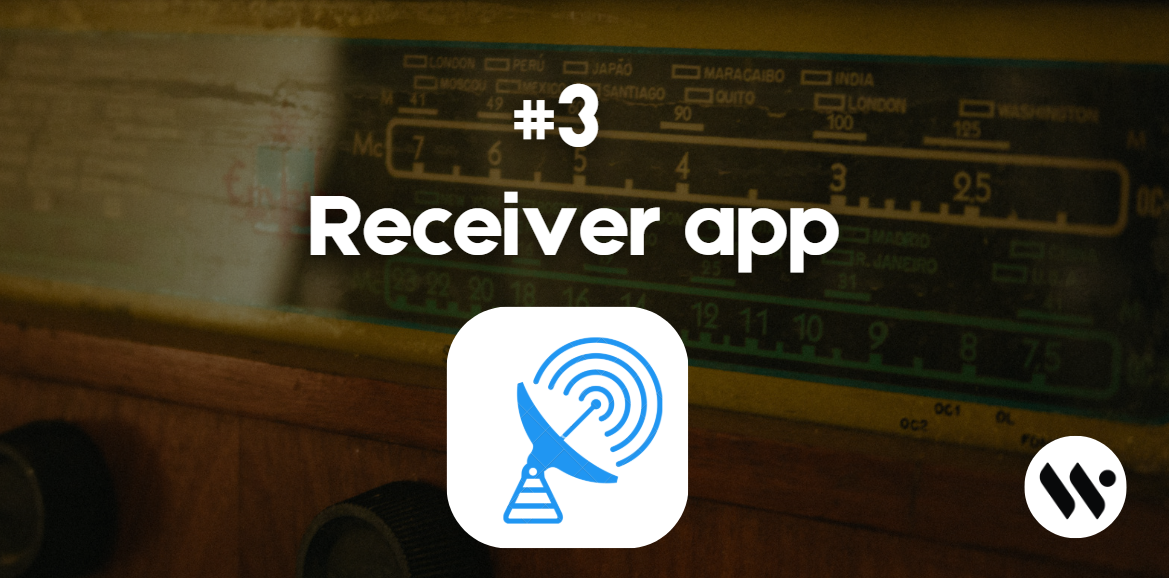
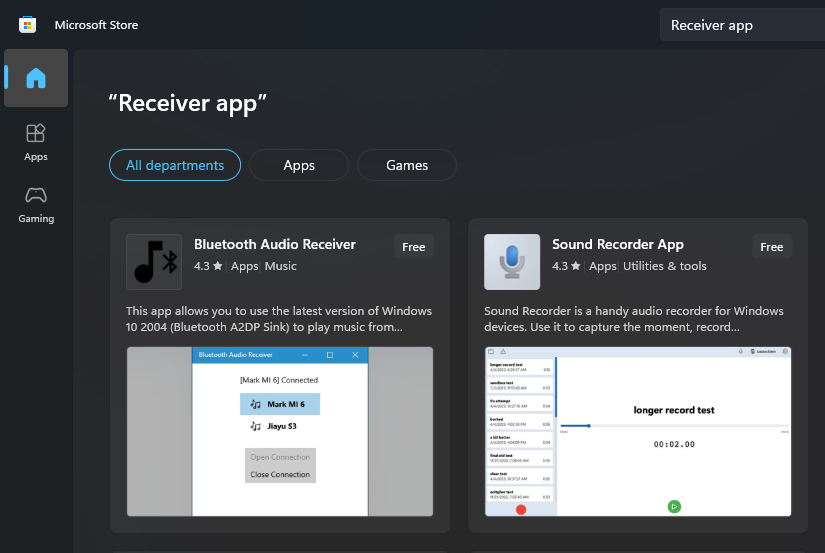
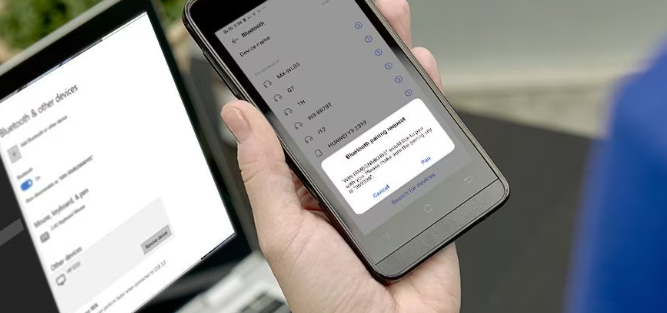
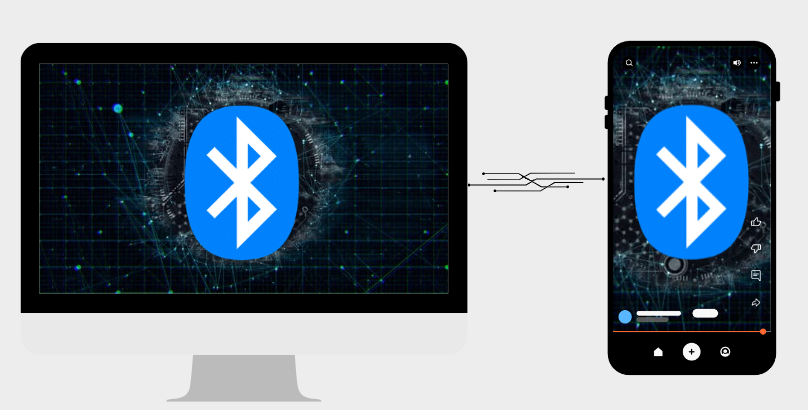
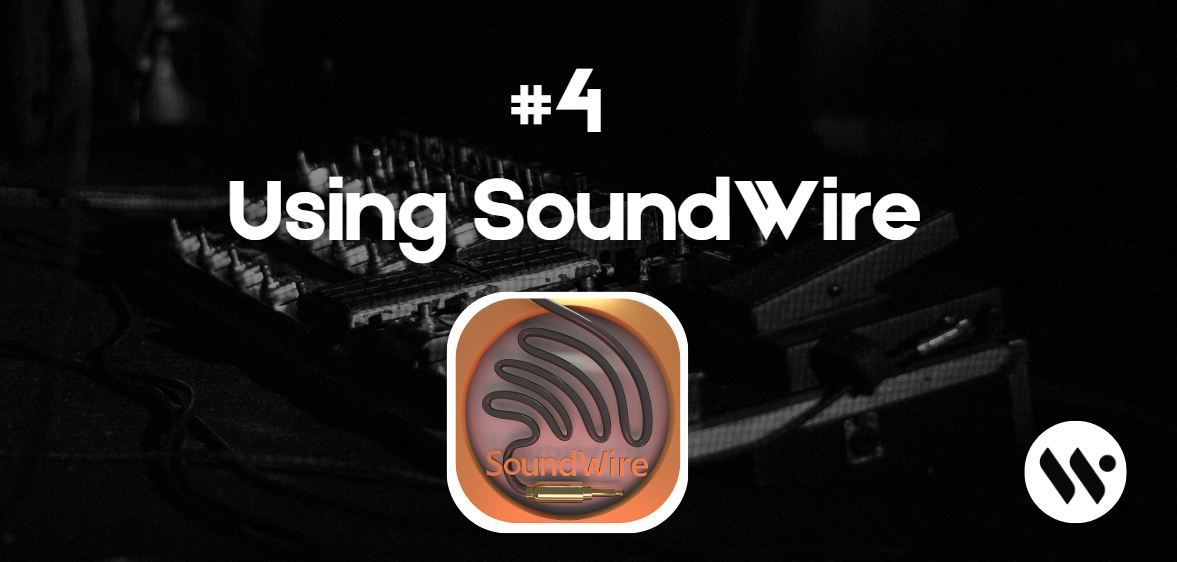
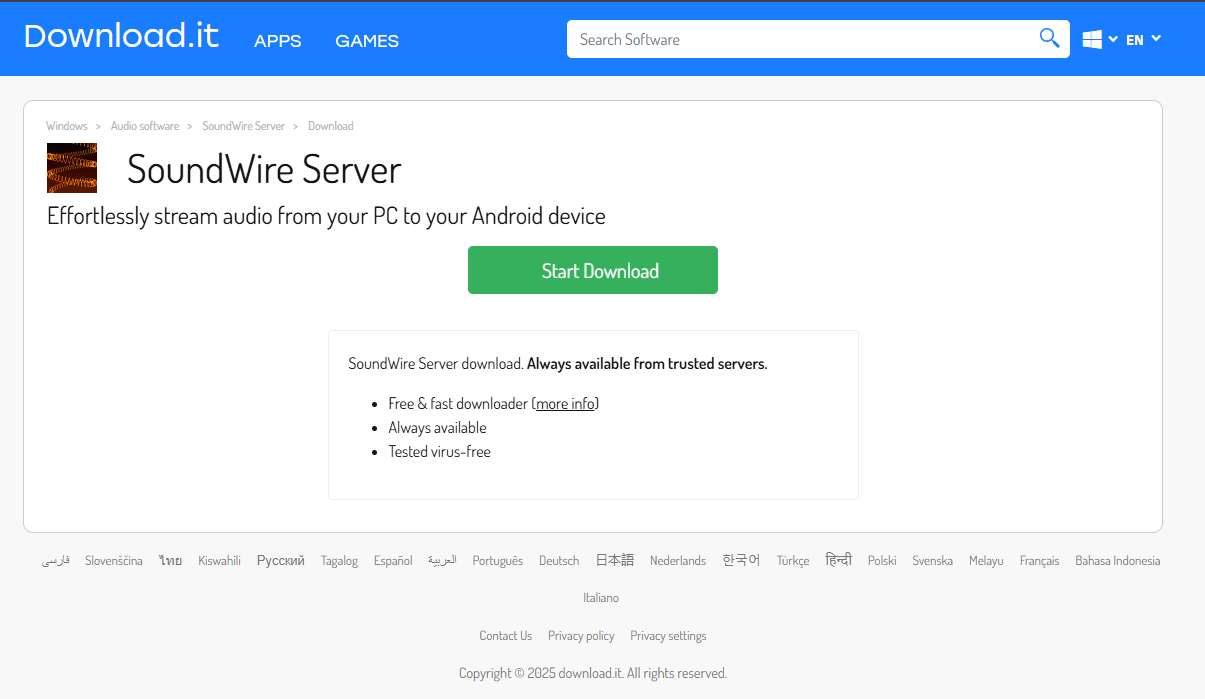
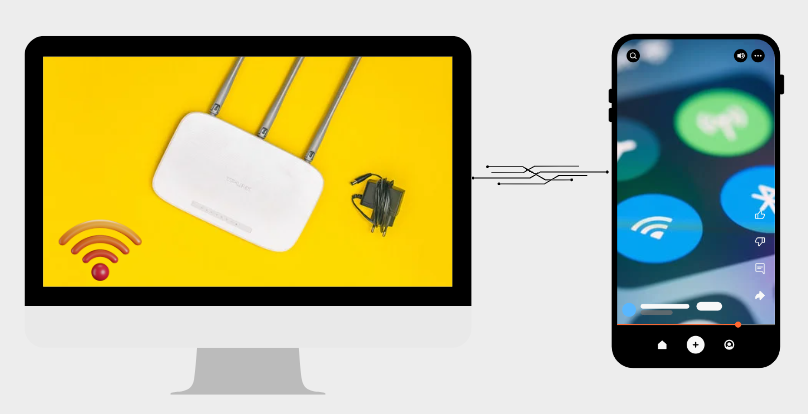
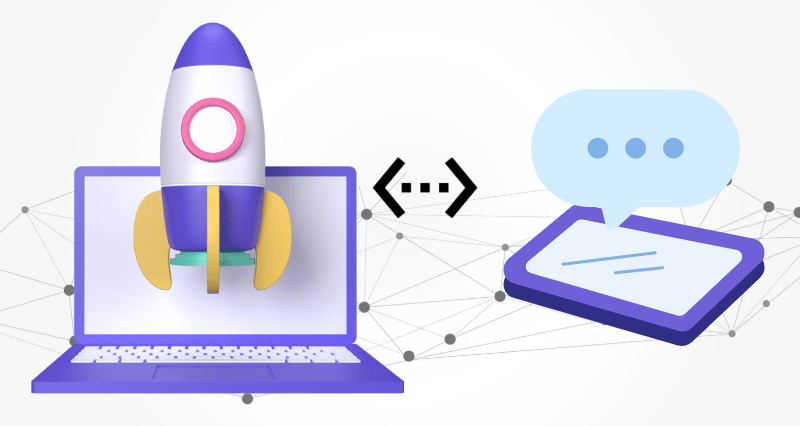
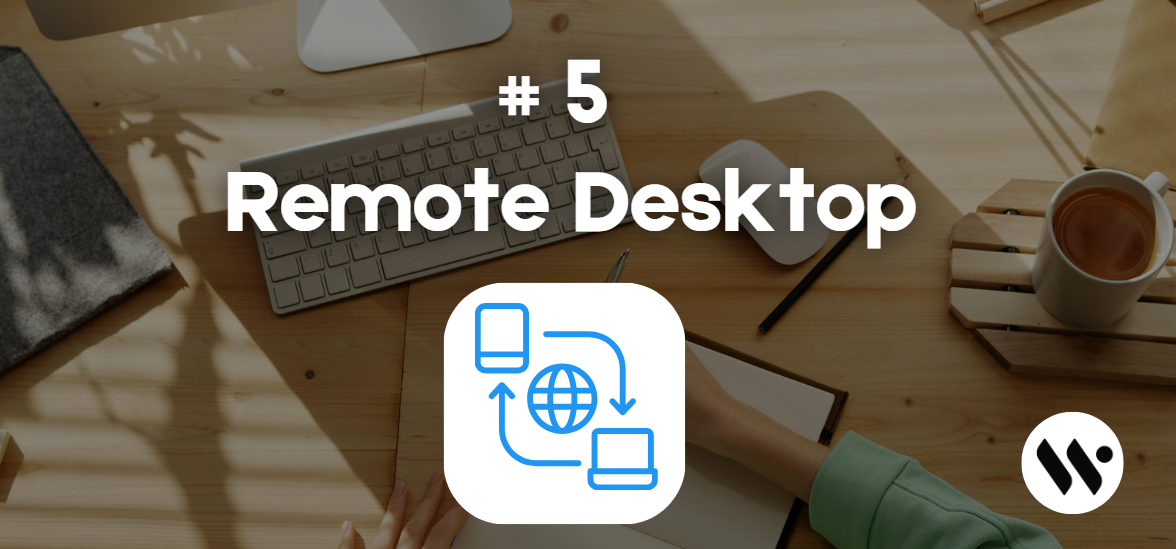
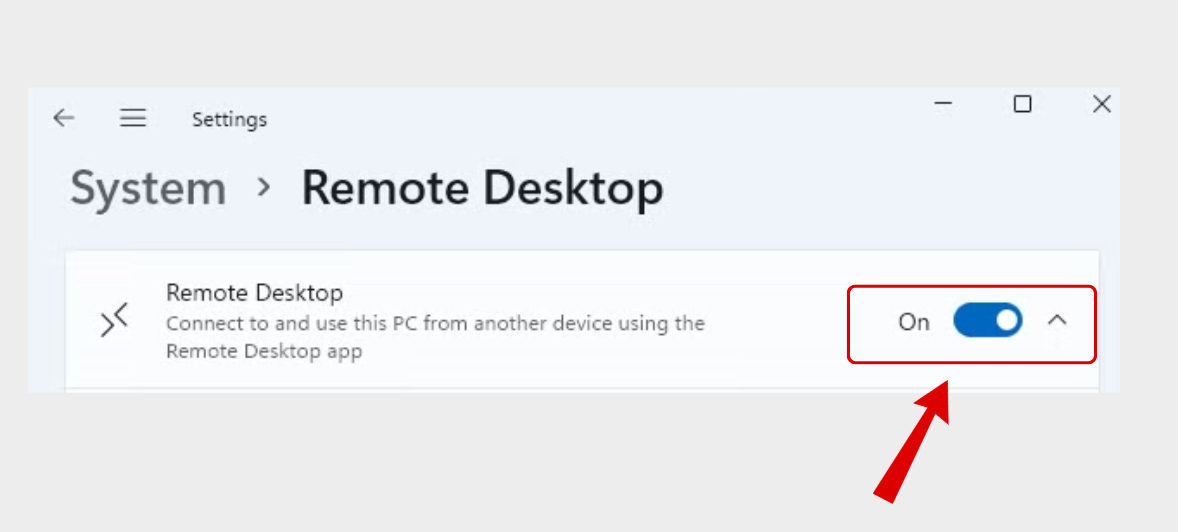
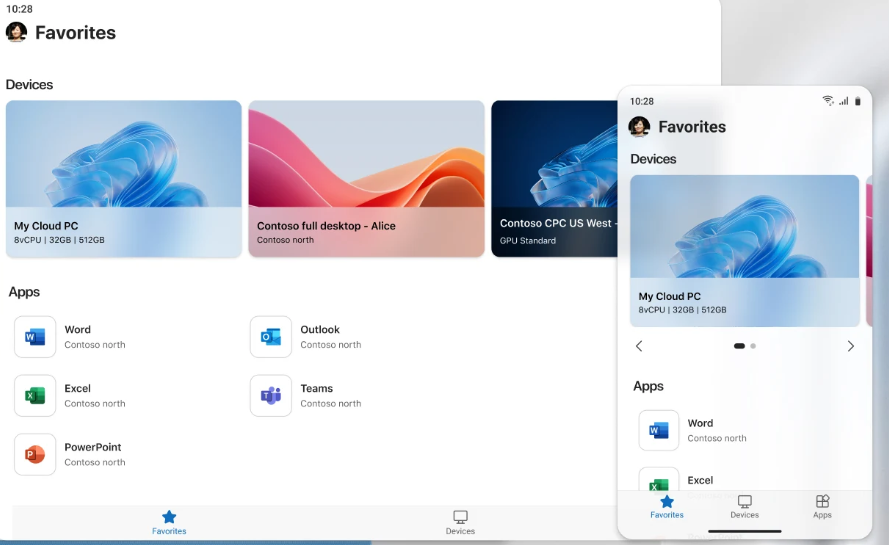
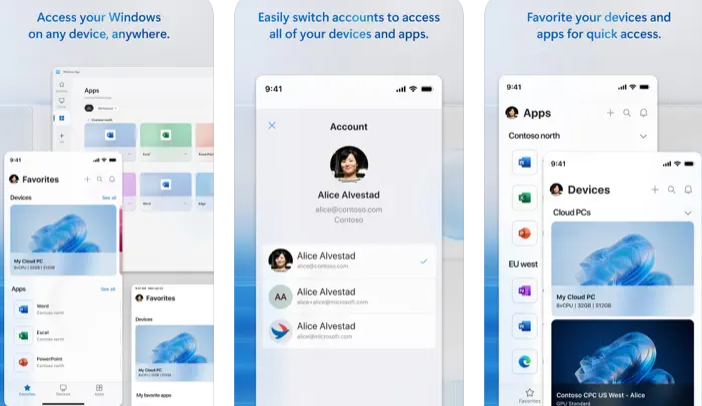

.webp)
.webp)