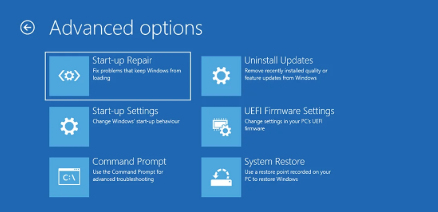Method 1
Method 1
Sometimes the audio service just freezes, like a stubborn app. Here’s how to kick it back into gear:
Open Run

Press Win + R, type services.msc, and press Enter.
Find the Service

Scroll down to locate Realtek Audio Universal Service.
Restart or Start

Right-click the service. If running, click Restart. If stopped, click Start.
Reboot Your PC

Restart your system and check if Realtek Manager opens.
Note: If the service keeps crashing, set it to Automatic (right-click > Properties > Startup type > Automatic). This forces it to run every time you start your PC.