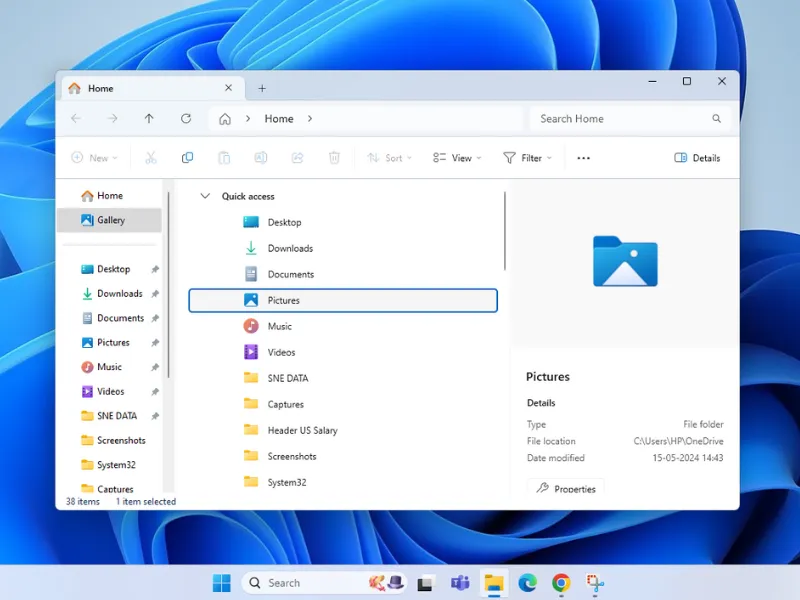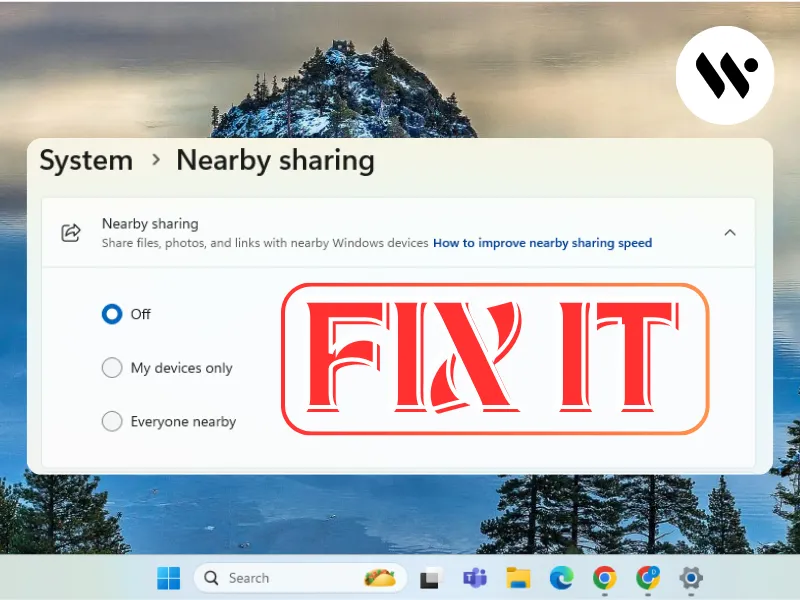Method 1
Method 1
🔹 A crashed clipboard process (rdpclip.exe) often causes the issue.
Open Command Prompt
Press Win + R, type cmd, and hit Enter.
Restart Clipboard Service

Run the command: taskkill /f /im rdpclip.exe & start rdpclip.exe











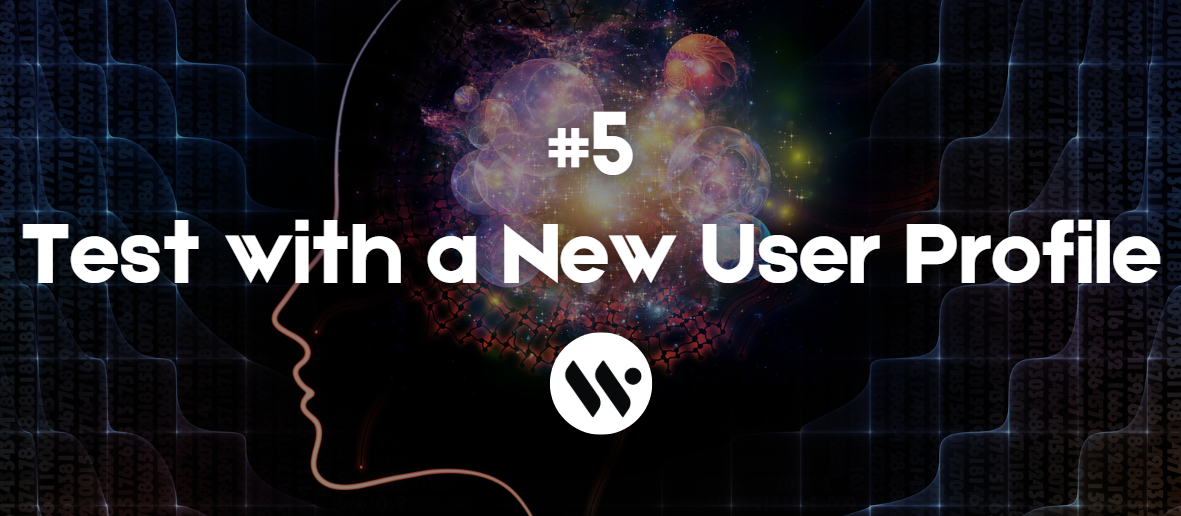




.webp)