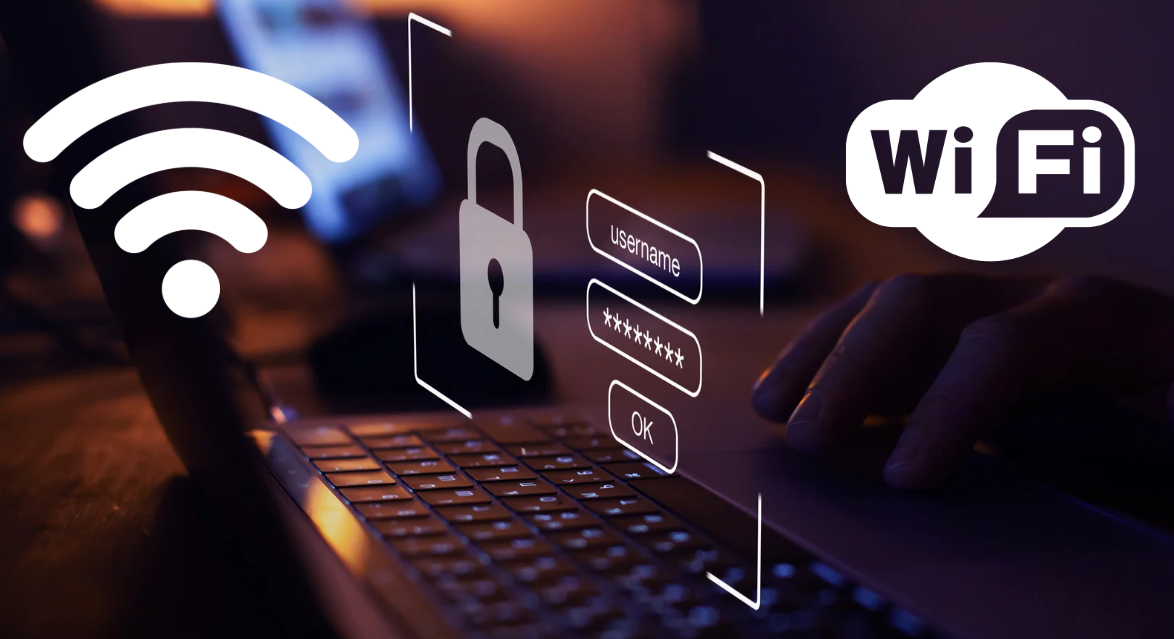How to Fix Dual Screen Scaling Issues in Windows 11
When using multiple monitors in Windows 11, scaling inconsistencies can cause blurry text, distorted images, and misaligned elements due to differences in resolution or scaling settings. These issues are common with mixed displays, like a laptop and an external monitor, and can disrupt your workflow. Fixing them is key to ensuring a smooth and comfortable experience.














.webp)