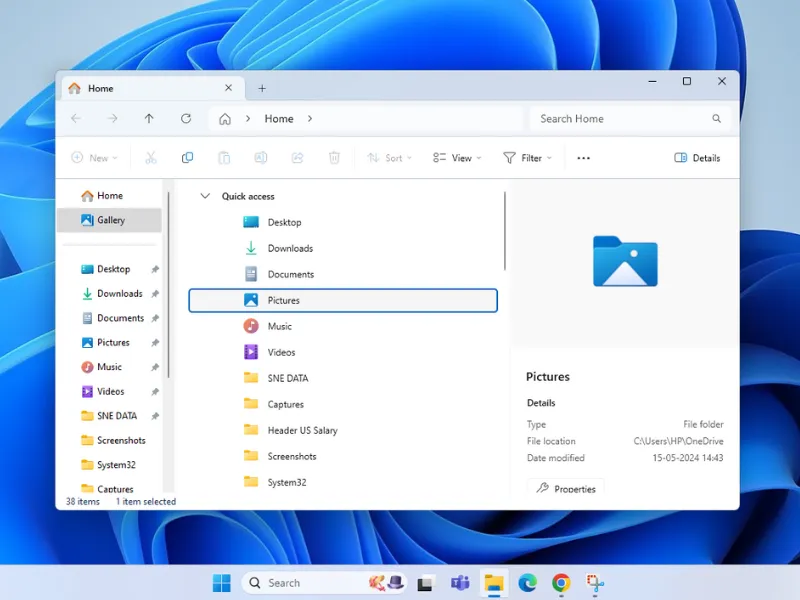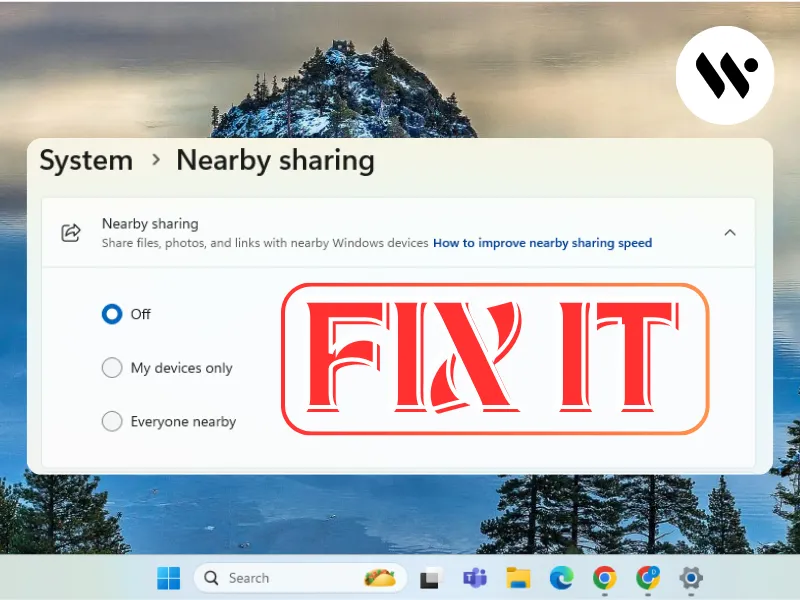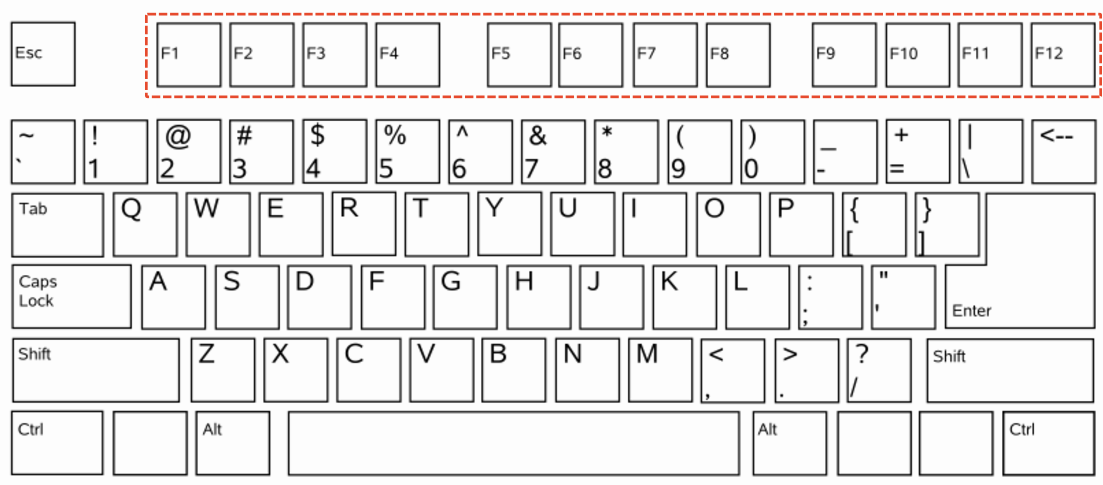 Method 1
Method 1
Most laptops use an Fn key shortcut to control the backlight.
Locate the Backlight Key

Look for a key with a backlight symbol (commonly F5, F6, or F8).
Press Fn + the backlight key to toggle through modes (Off, Low, Medium, High).
Continue pressing the shortcut to cycle through the available backlight settings.
Note: If the shortcut doesn’t work, ensure the Fn Lock feature is disabled by pressing Fn + Esc.
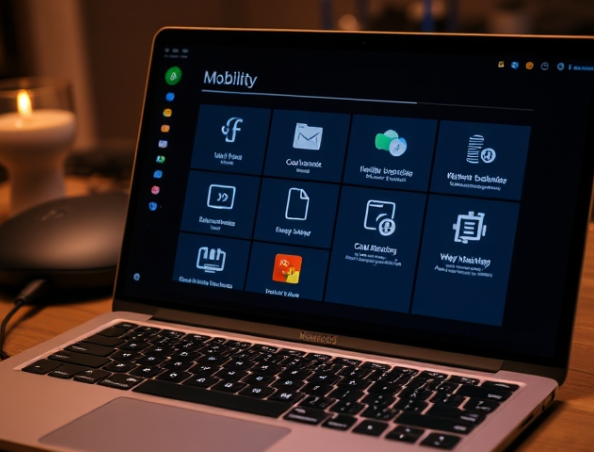
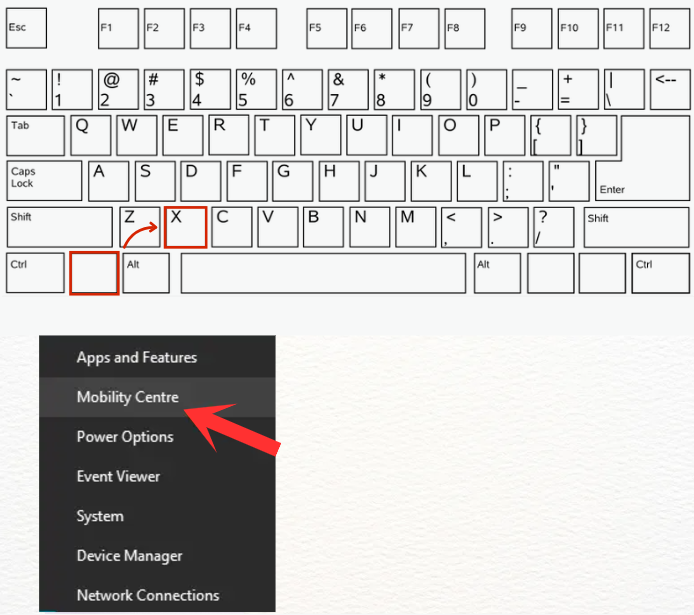

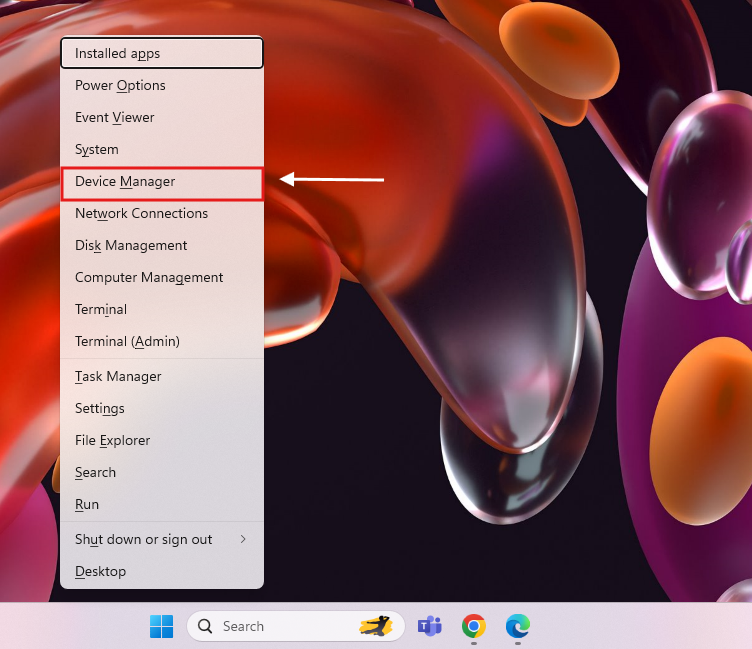
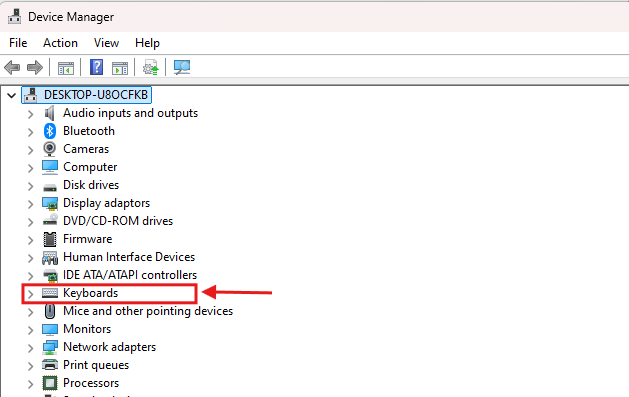
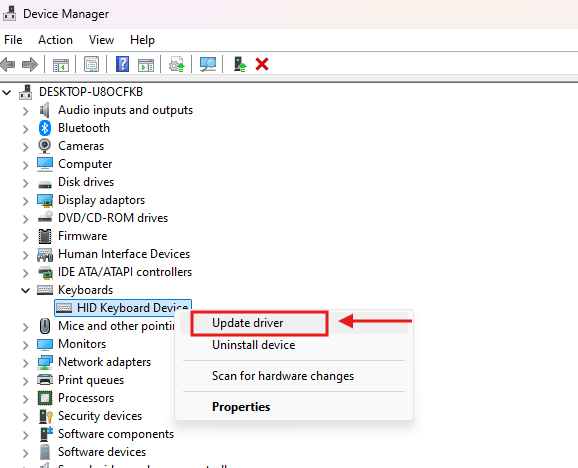

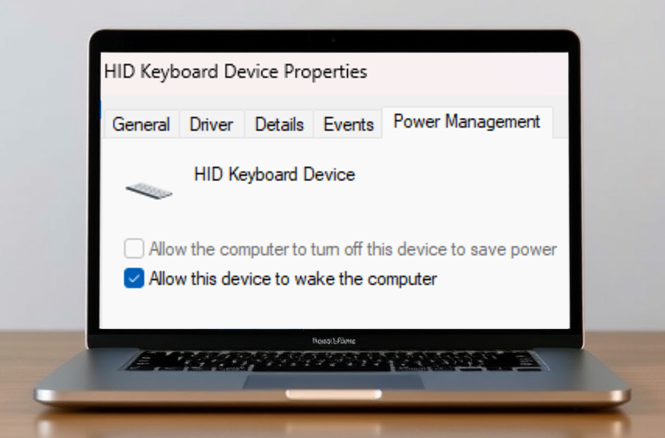

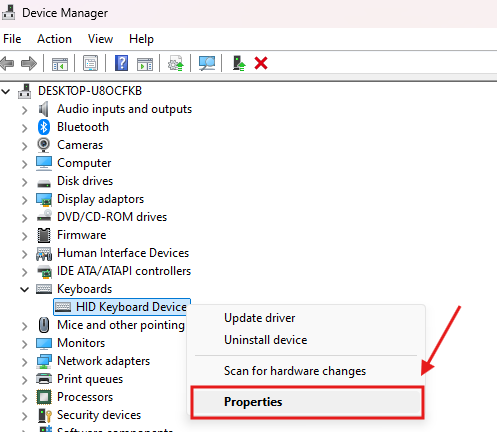
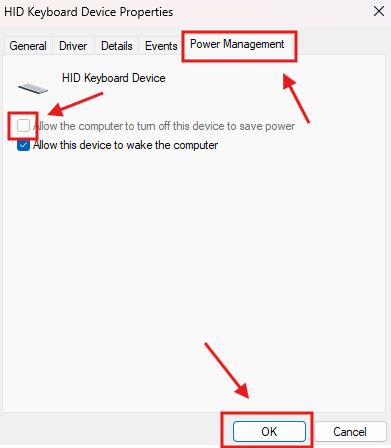



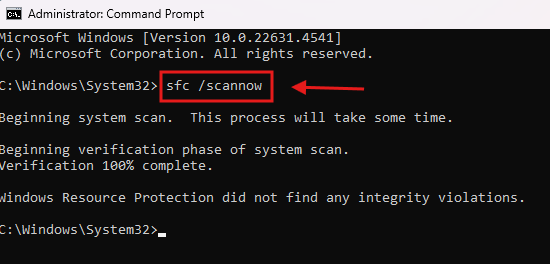

.webp)