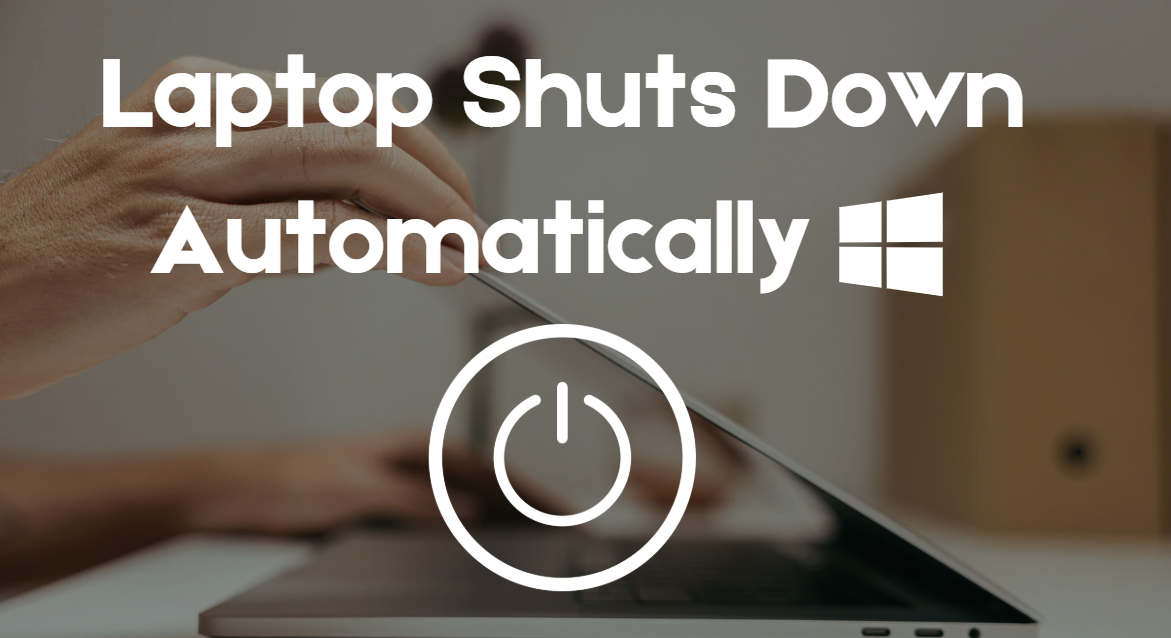Method 1
Method 1
Set your headphones to play sound and your mic to record audio in Windows 11 settings.
Open Sound Settings

Right-click speaker icon on taskbar → Click Sound settings
Select Output device

Under Output, choose your headphones from dropdown
Select Input device

Under Input, choose your microphone
Test Headphones

Play a YouTube video or audio file
Test Microphone

Speak and watch the input level in Settings → Sound
Tip: Unplug the headset, restart PC, then plug back in to reinitialize the audio driver