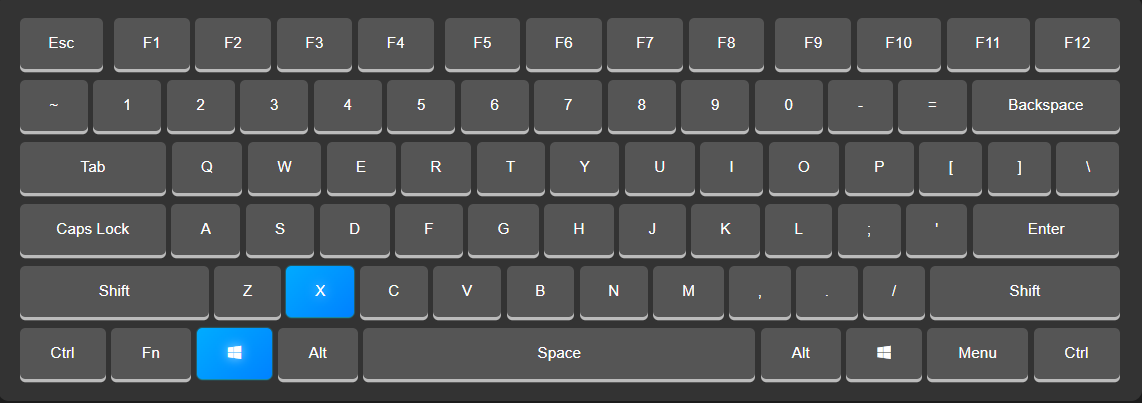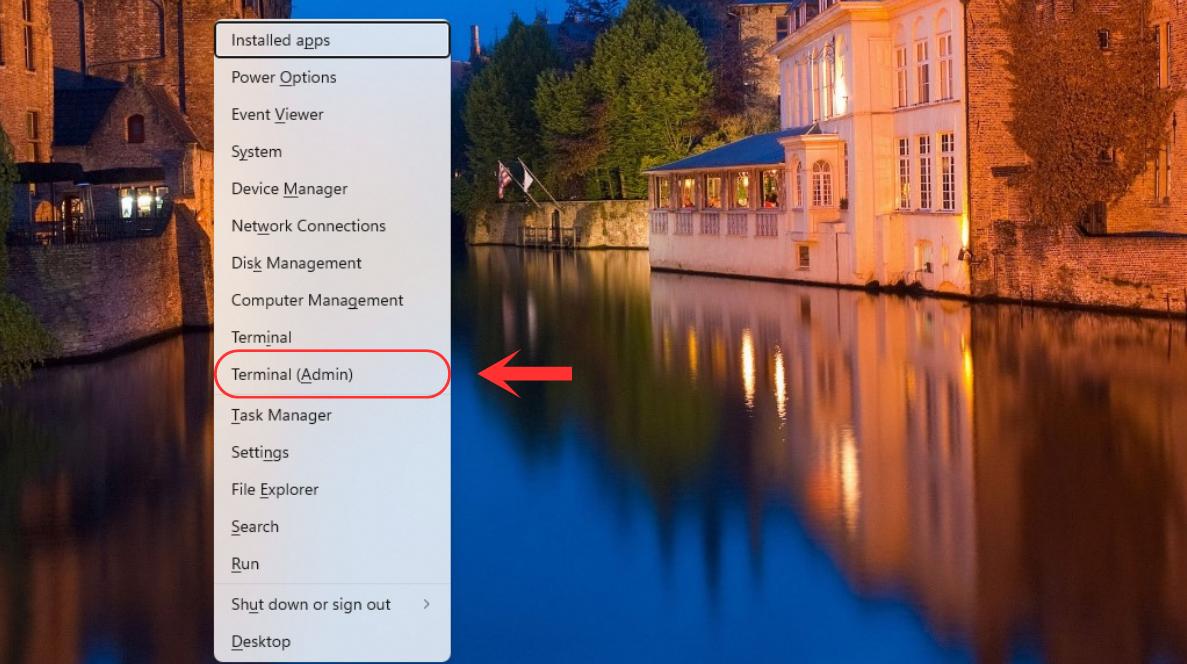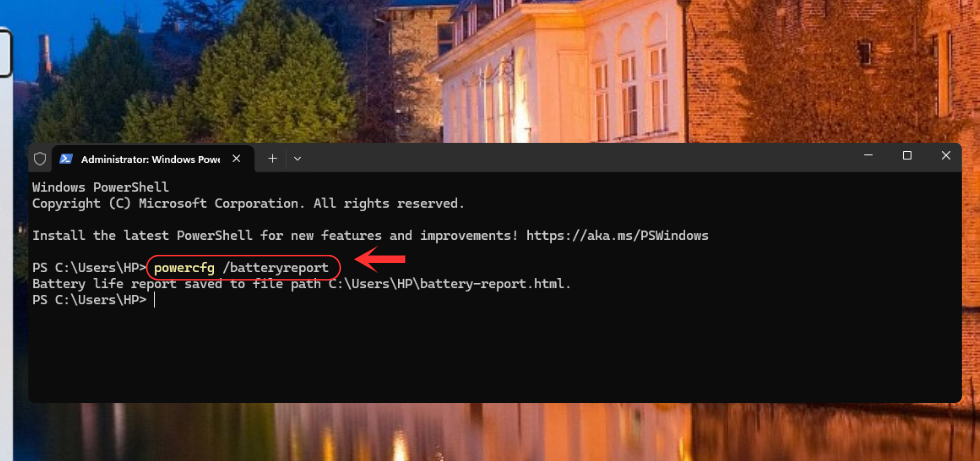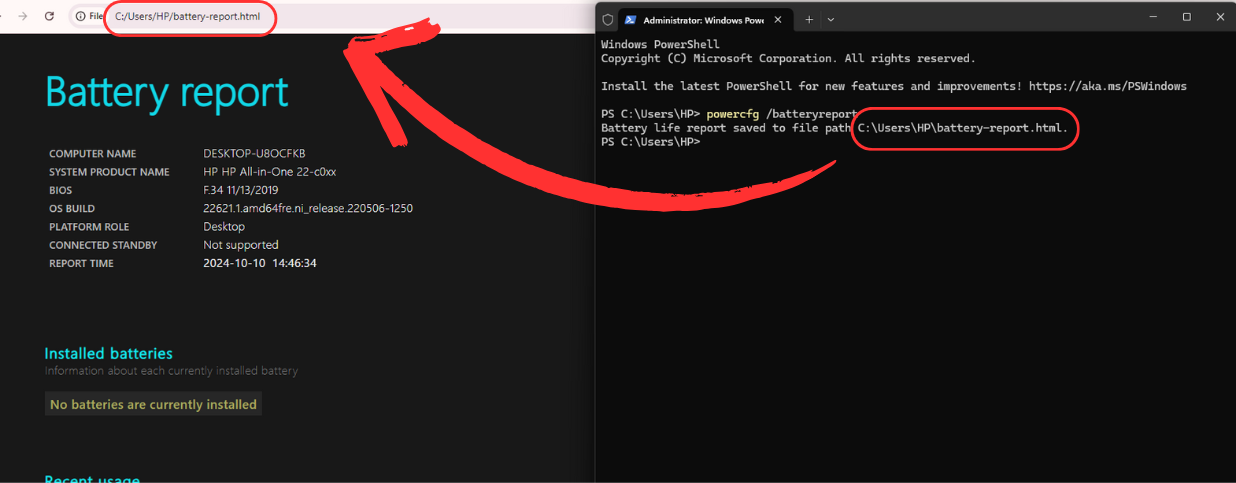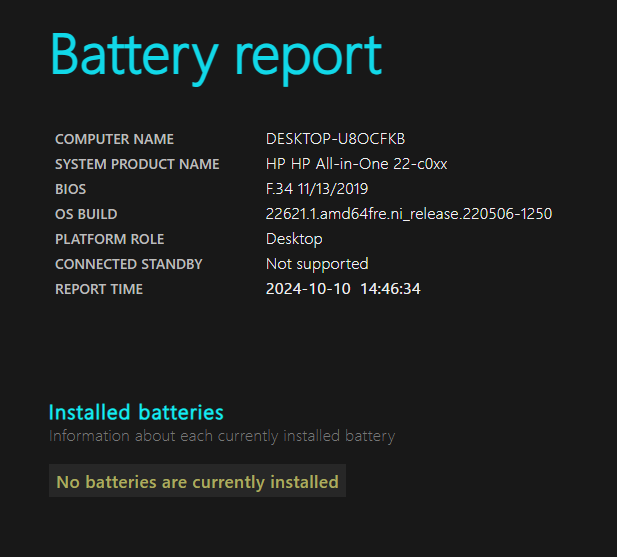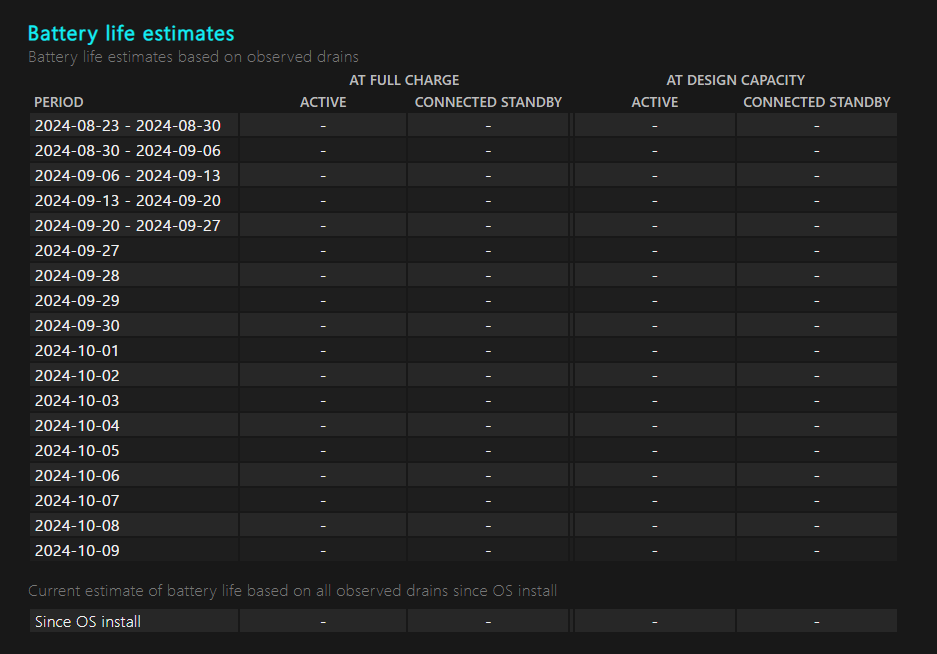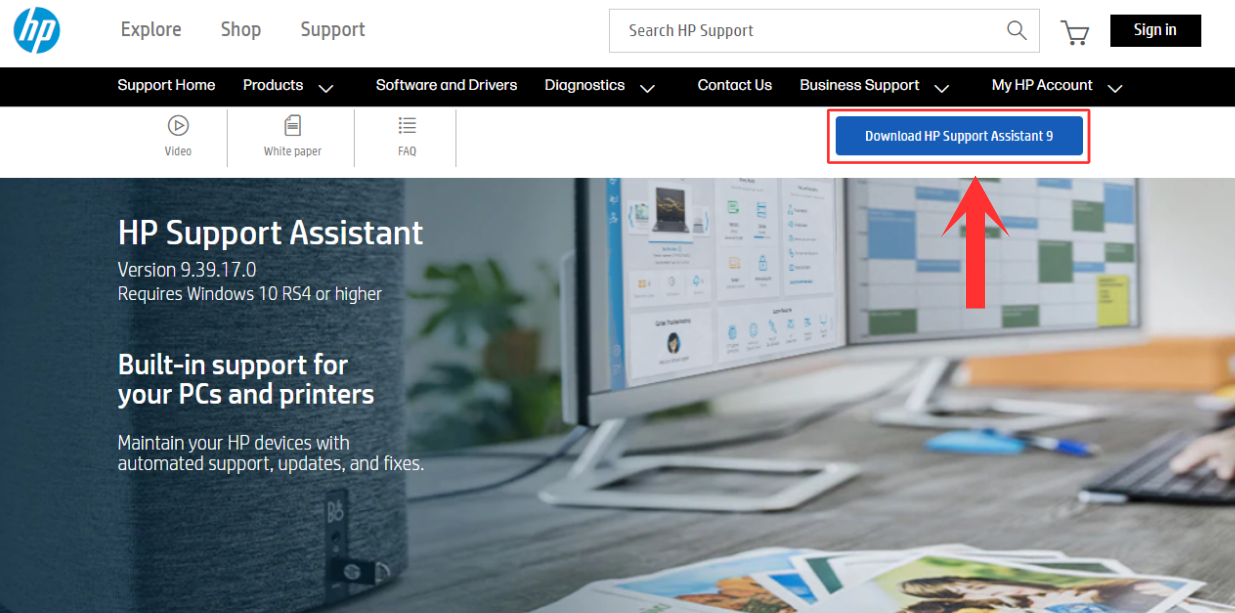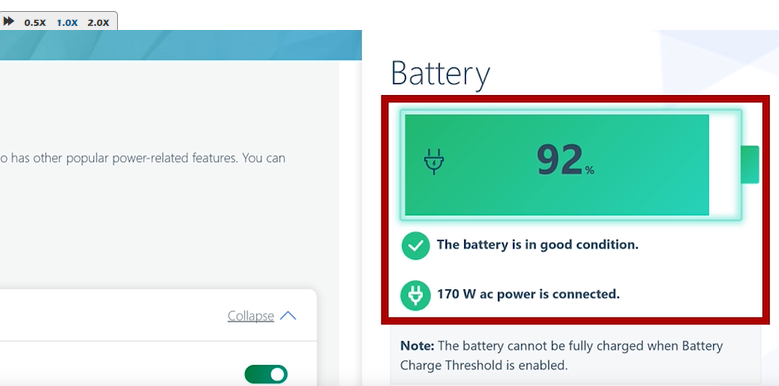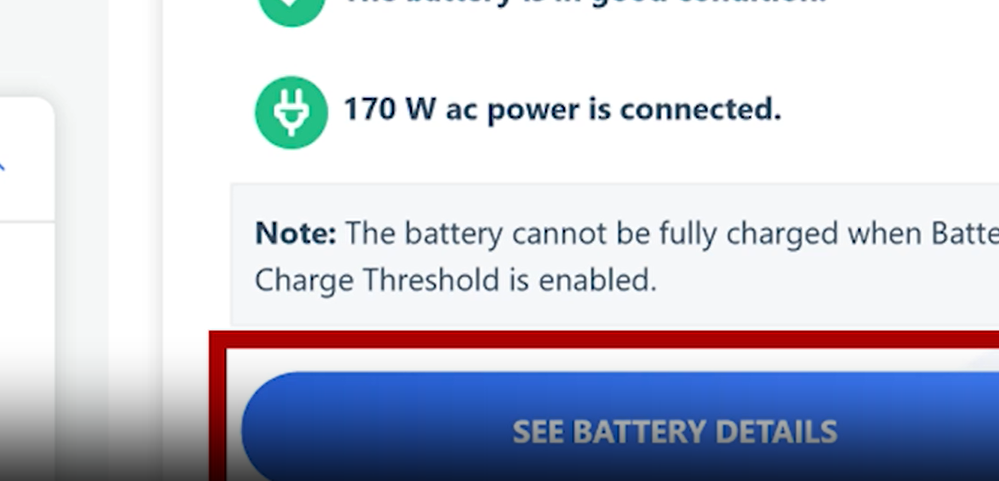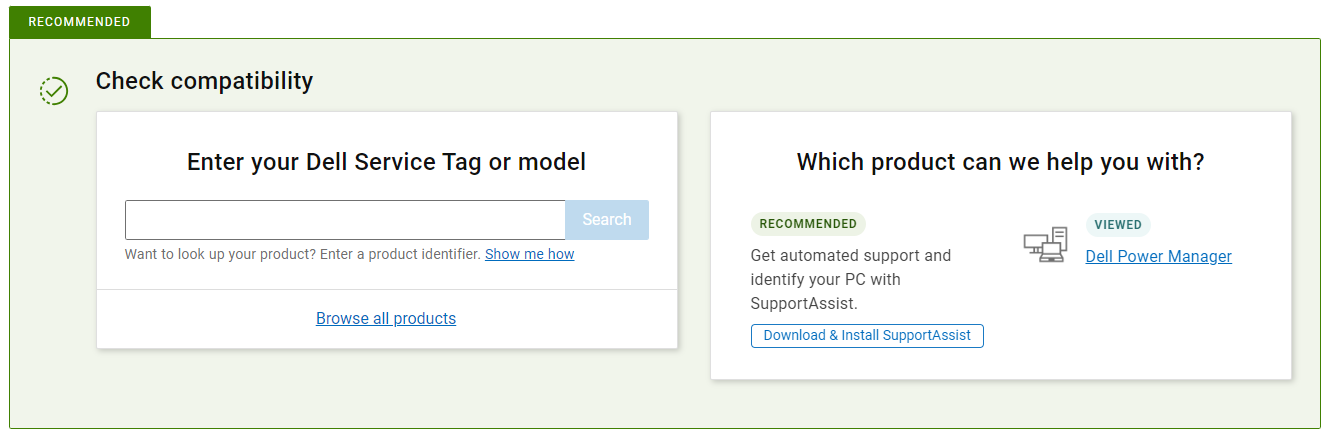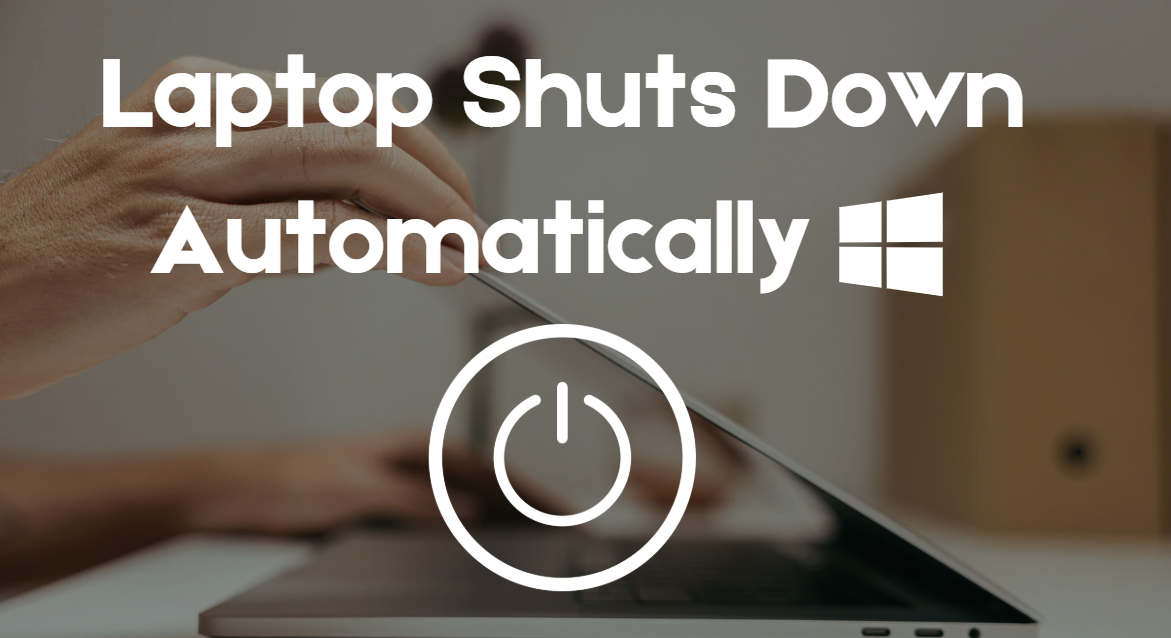How to Check & Improve Your Laptop's Battery Health on Windows 11
Your laptop's battery impacts performance and lifespan. In Windows 11, batteries typically retain 80% capacity after 1–2 years but may cause shutdowns and overheating if health drops below 50%. Learn to check battery health on HP, Dell, and Lenovo laptops with easy tools.