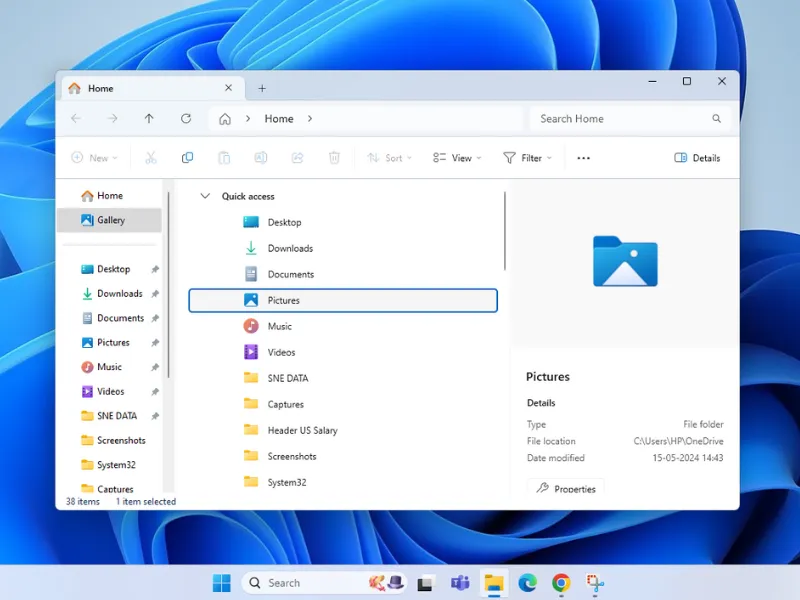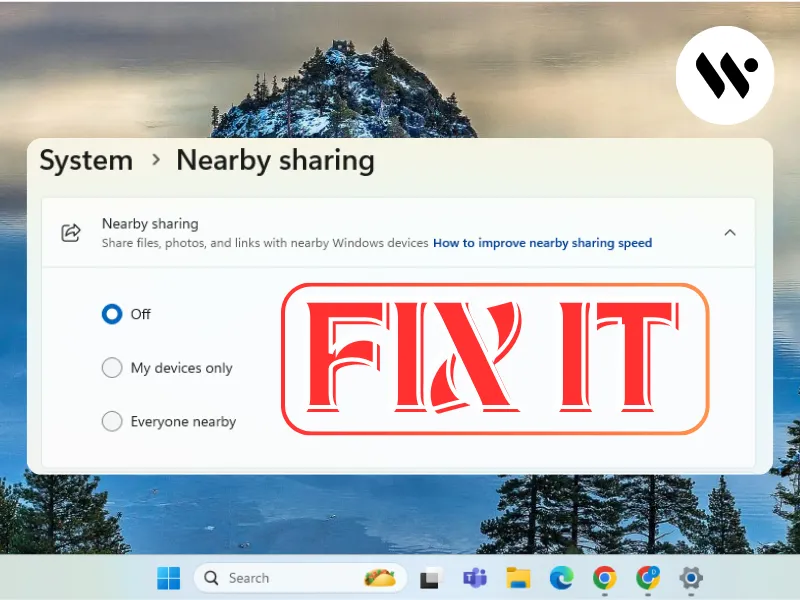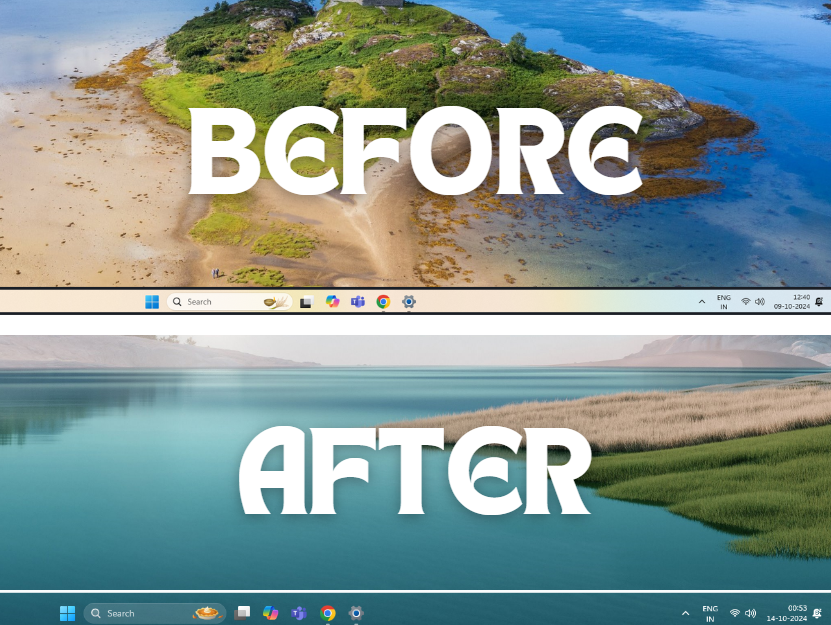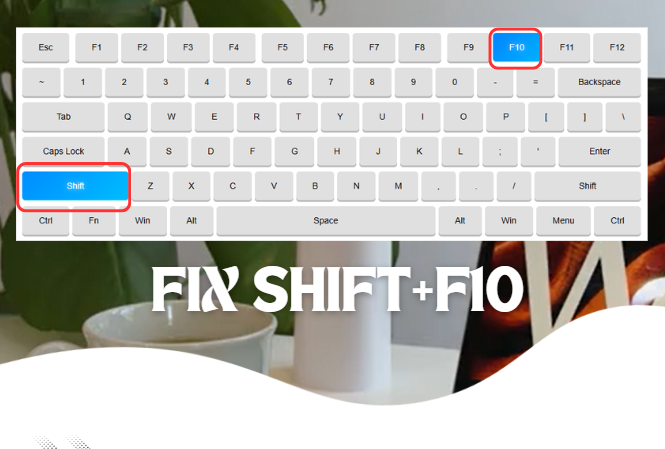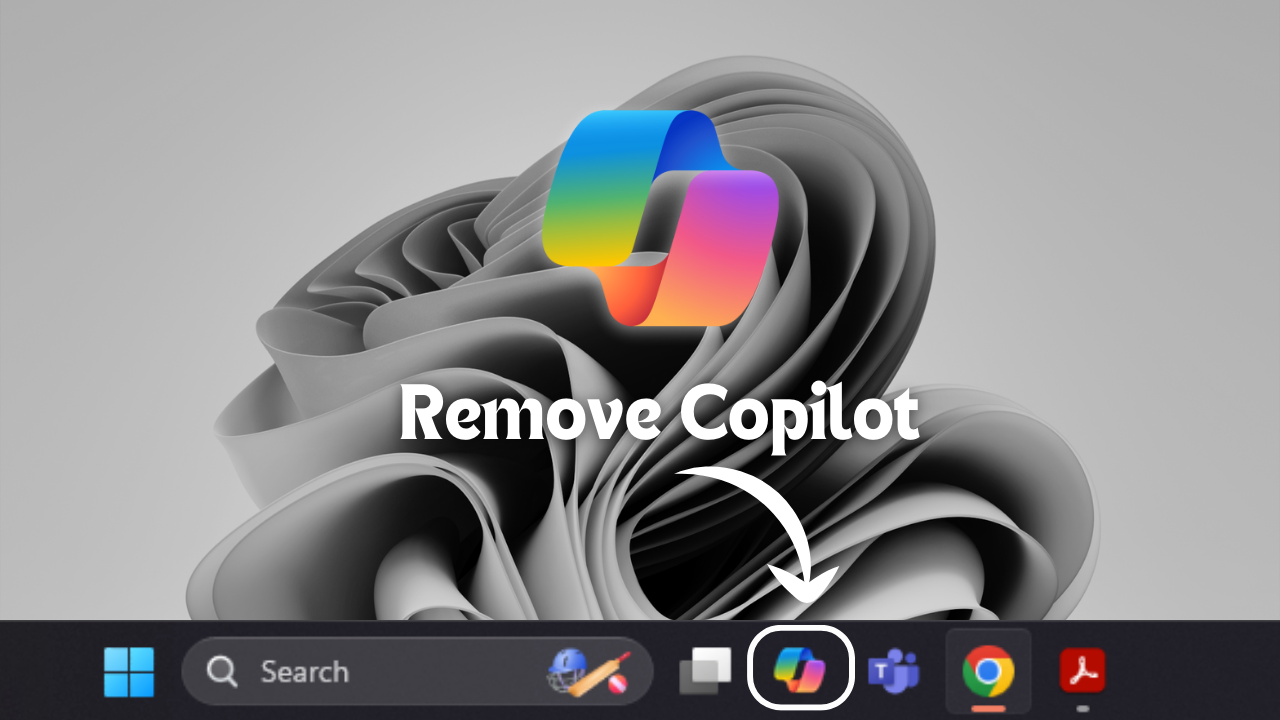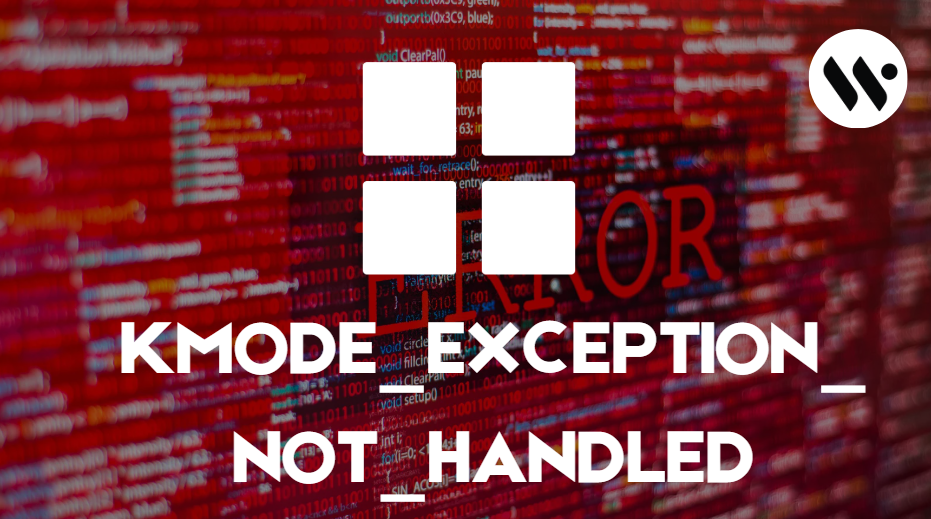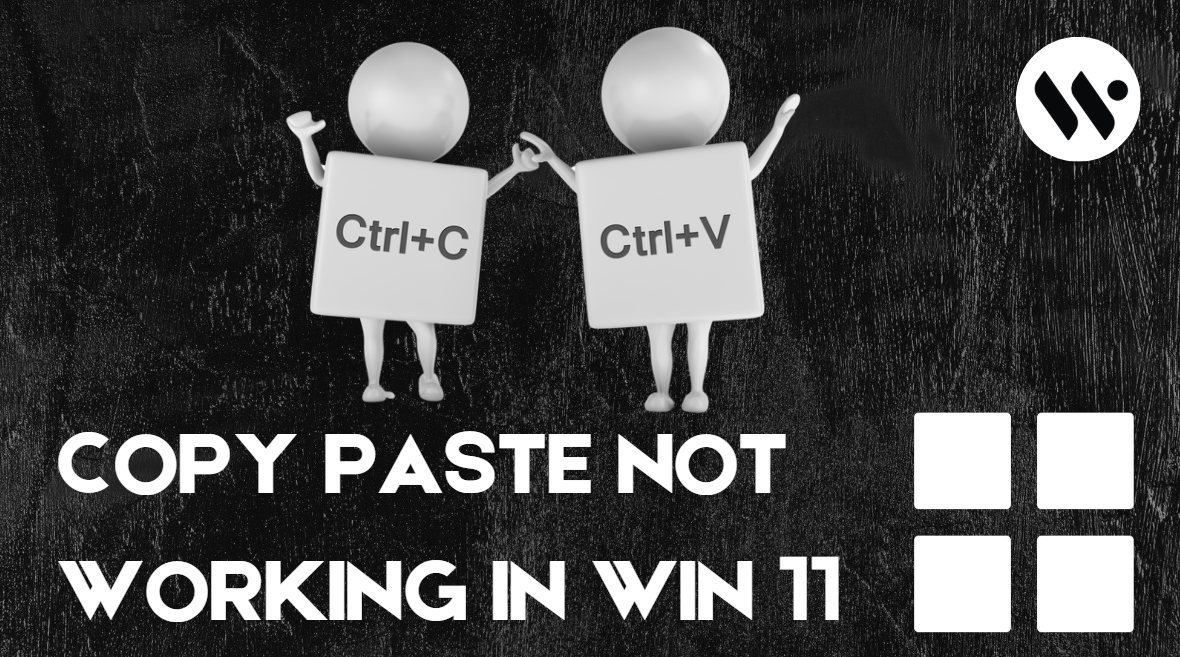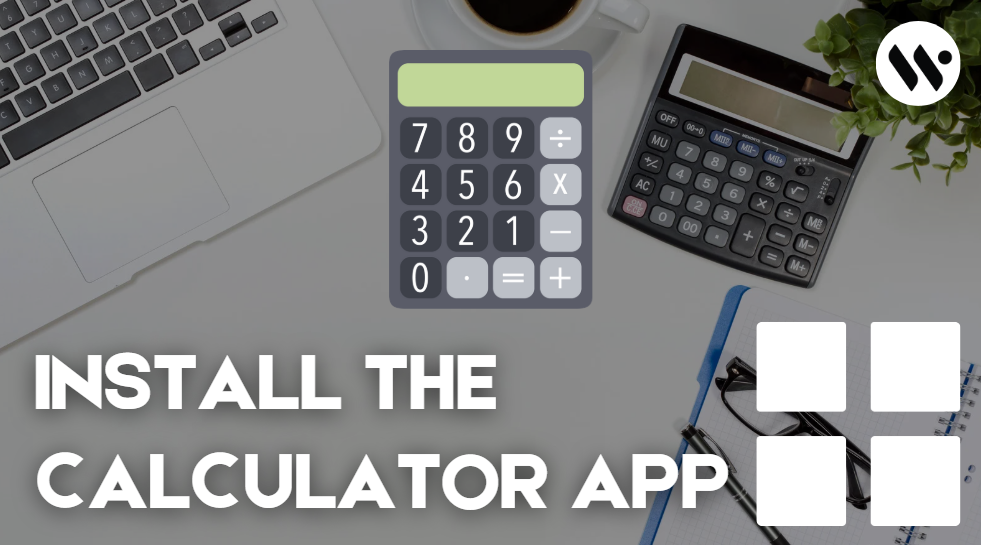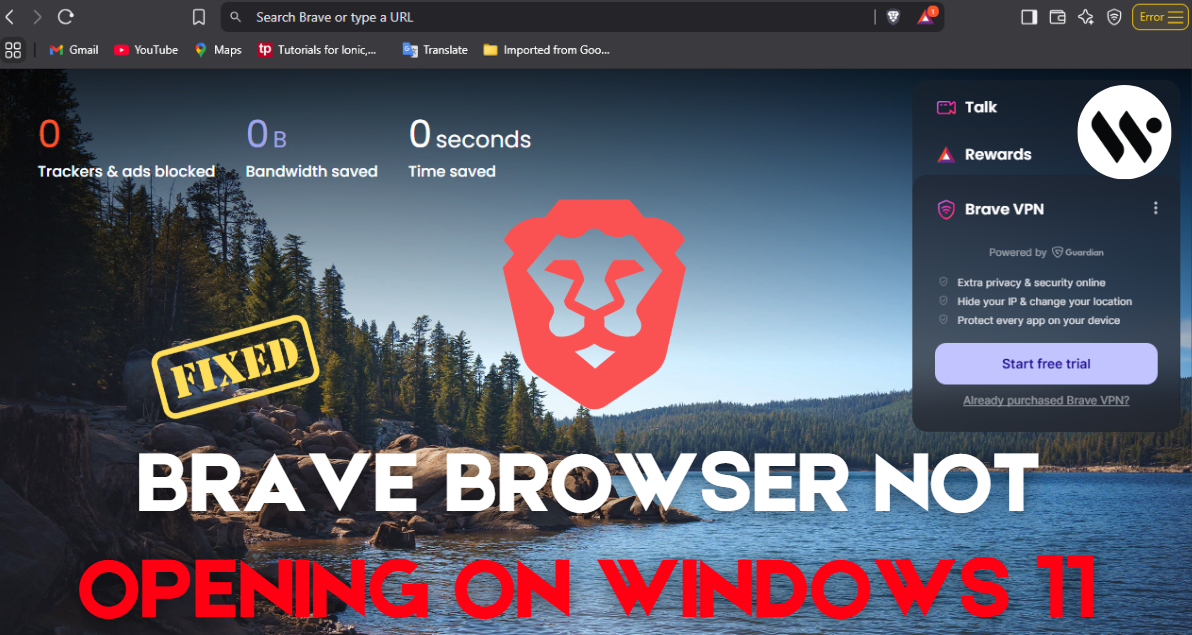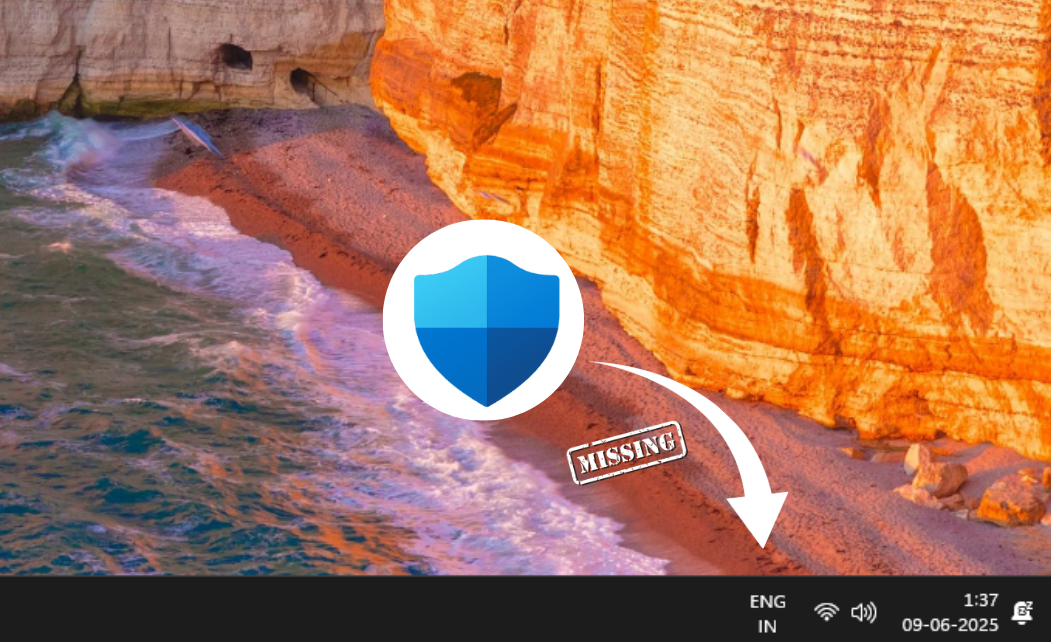How to Fix Shift + Right Click Not Working on Taskbar in Windows 11
The Shift + Right Click shortcut reveals an expanded context menu with advanced options (e.g., "Open as Administrator," "Copy as Path") for taskbar apps. If it fails, you lose quick access to these tools, often due to Corrupted system files, Third-party apps, Outdated/corrupted context menu handlers, or Incorrect registry settings.
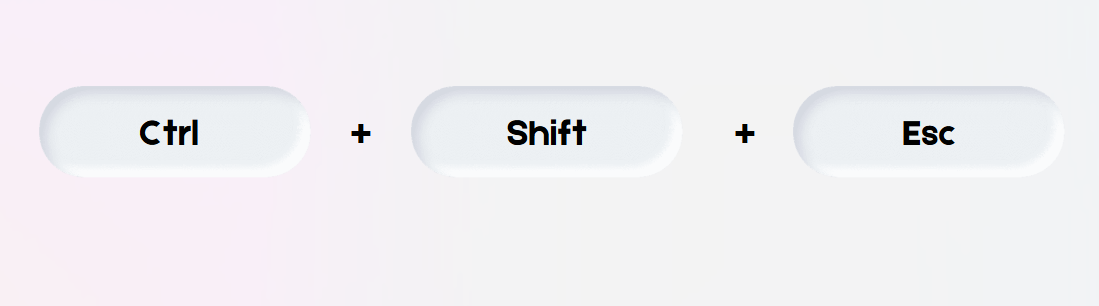
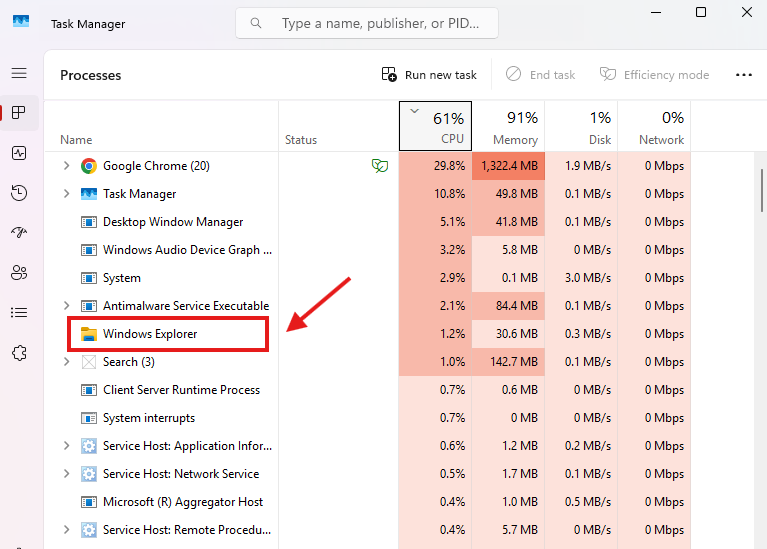
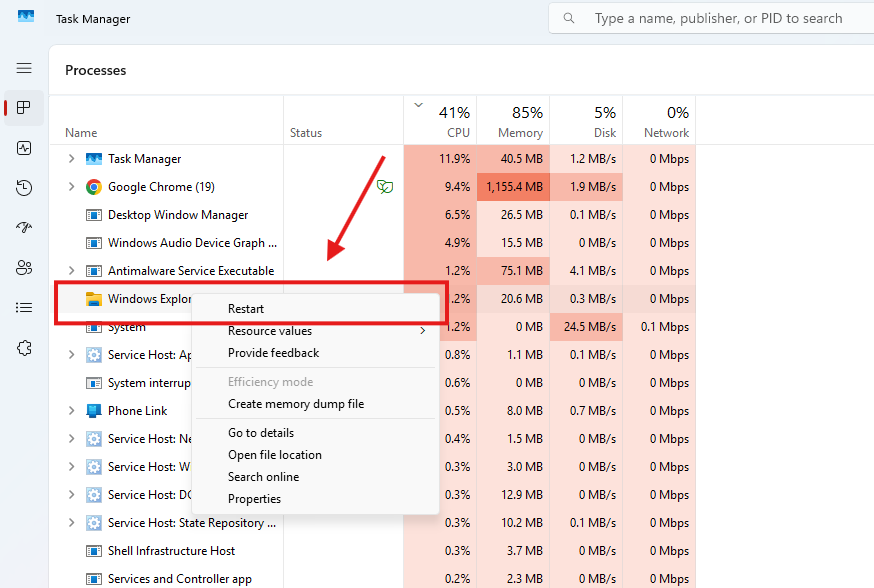
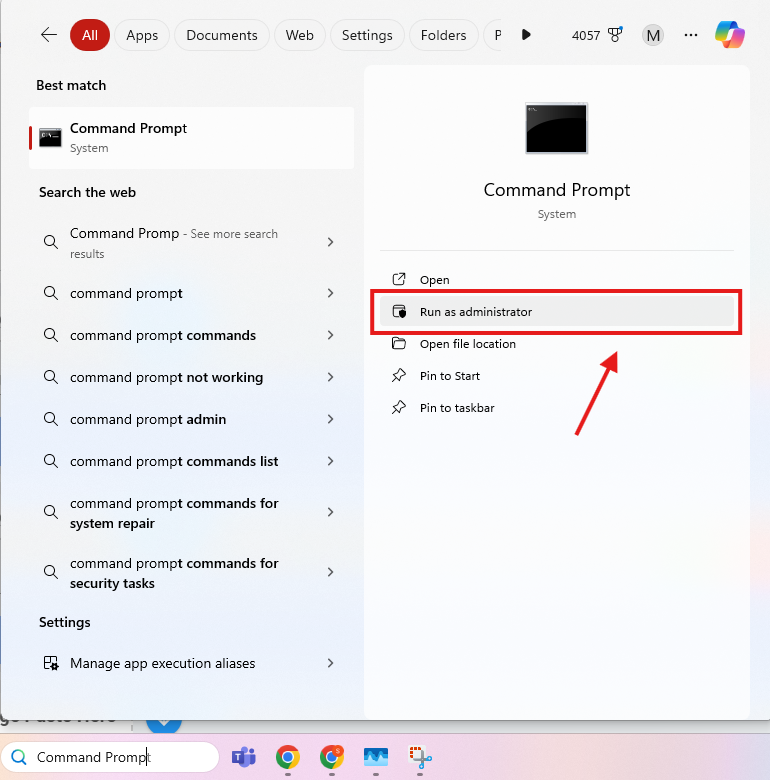
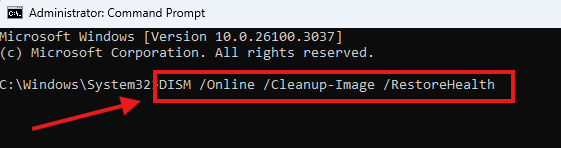
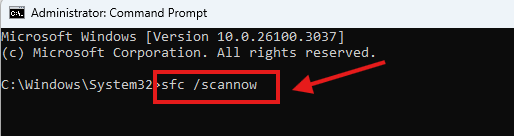
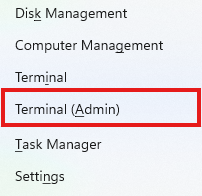
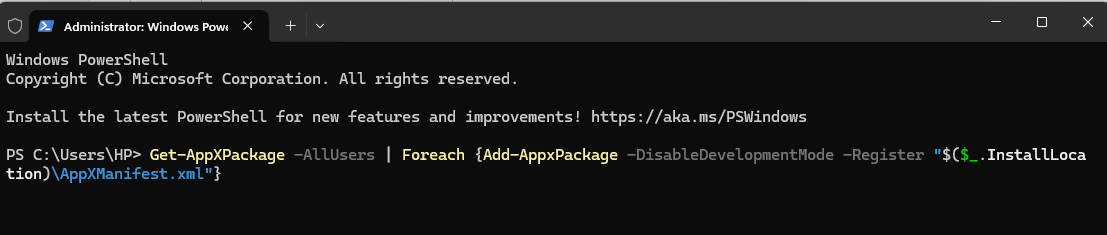
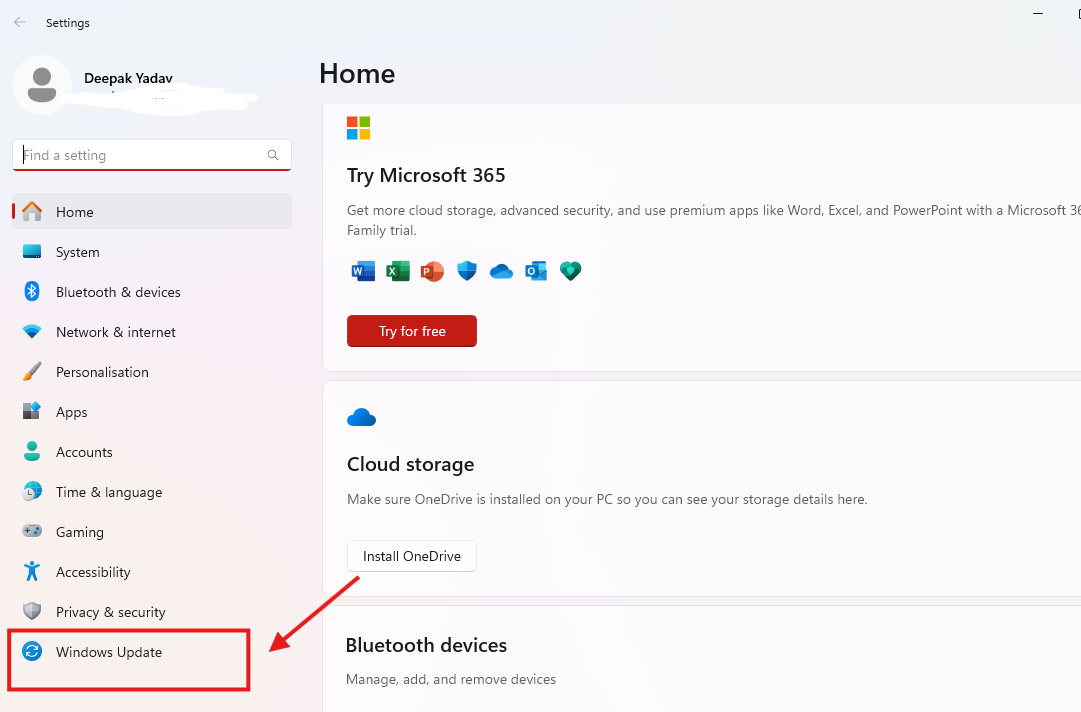
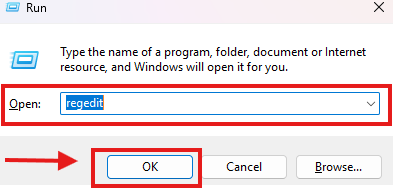
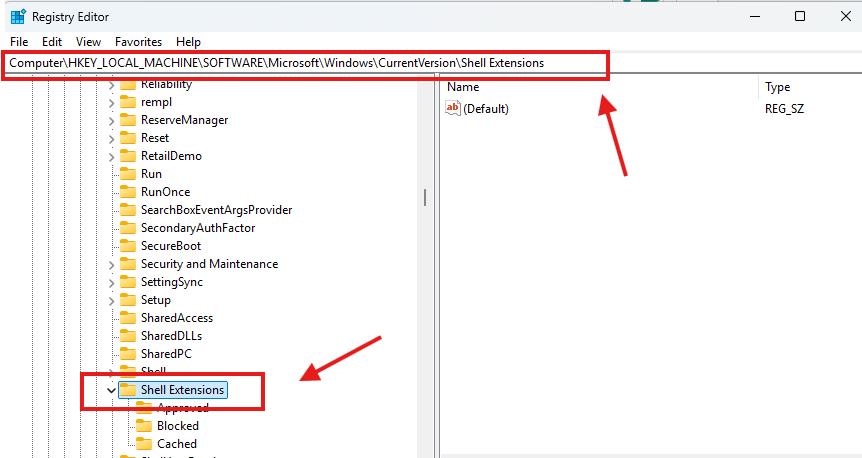
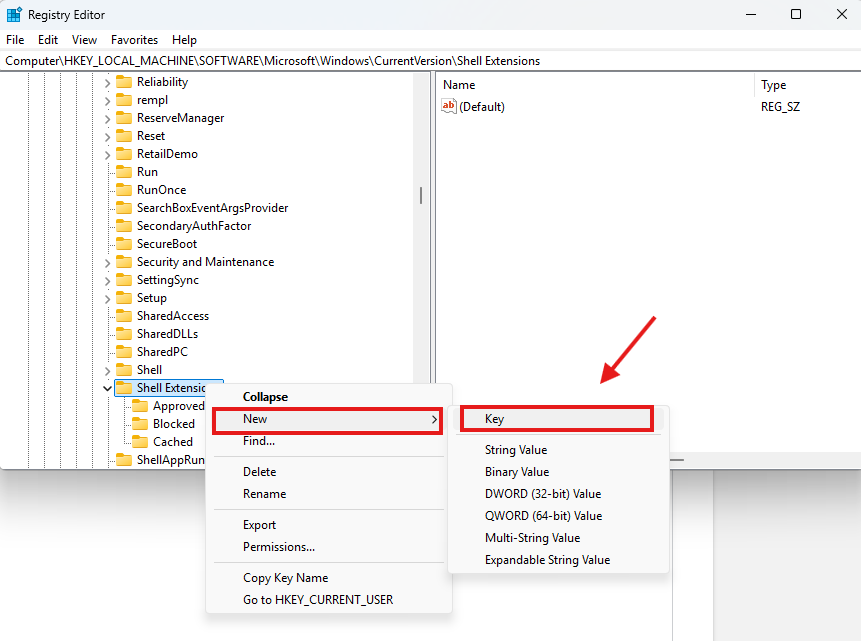
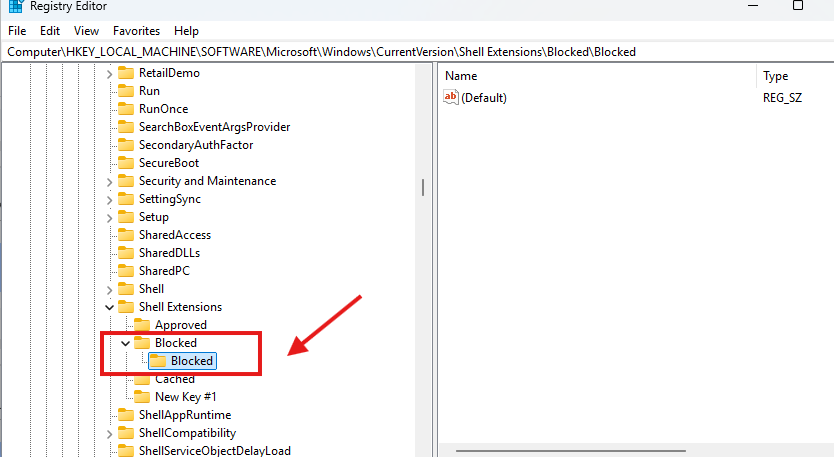

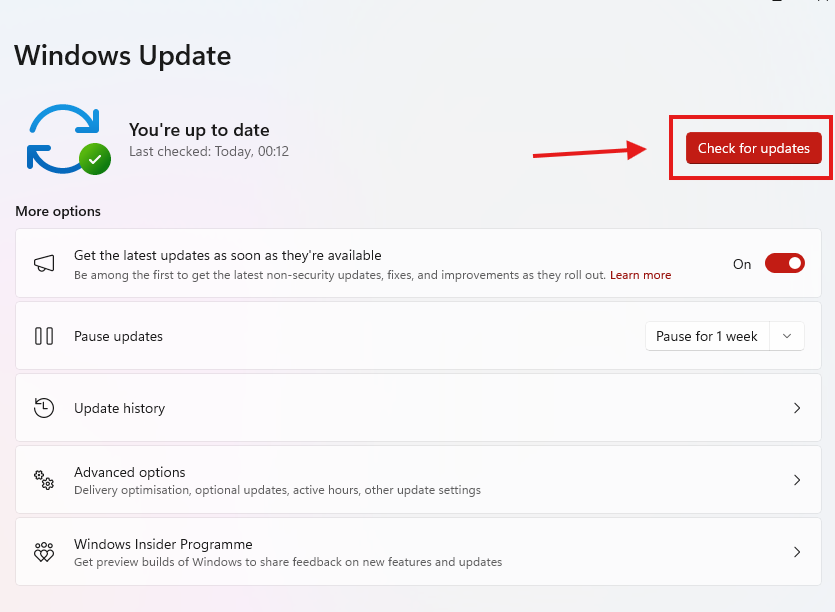
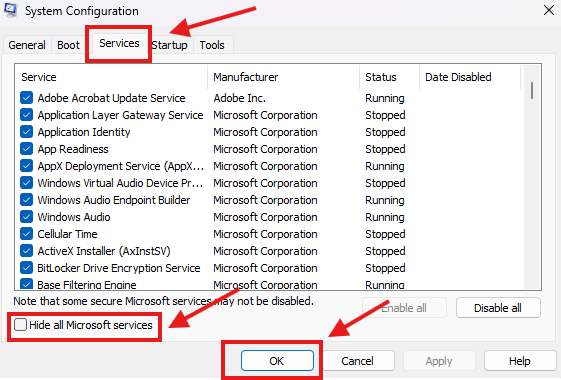
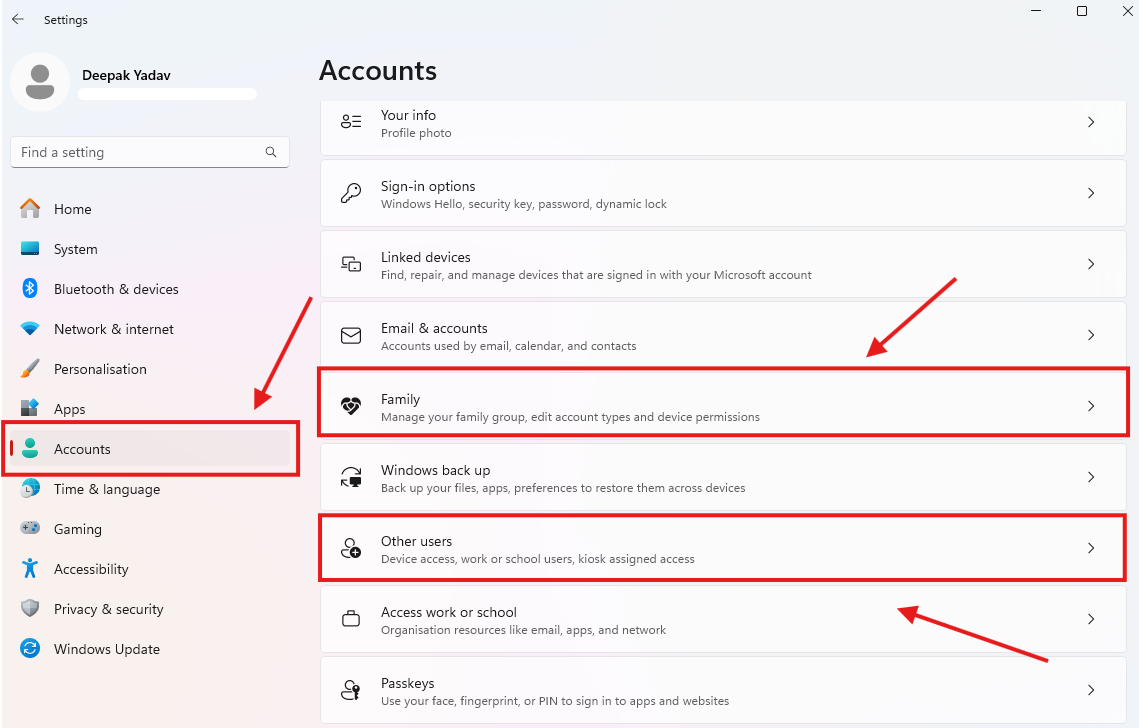
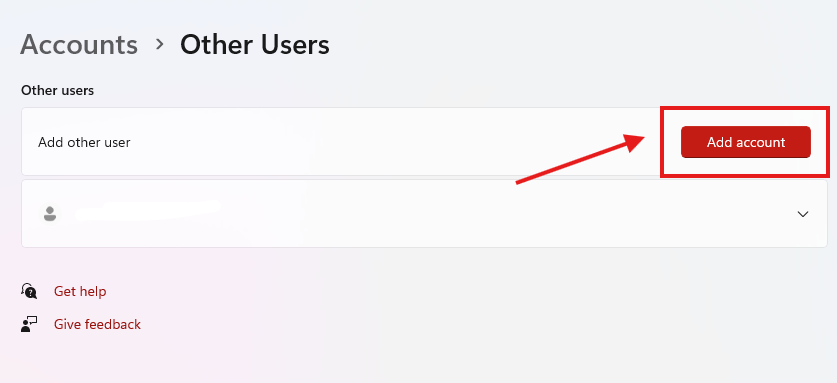
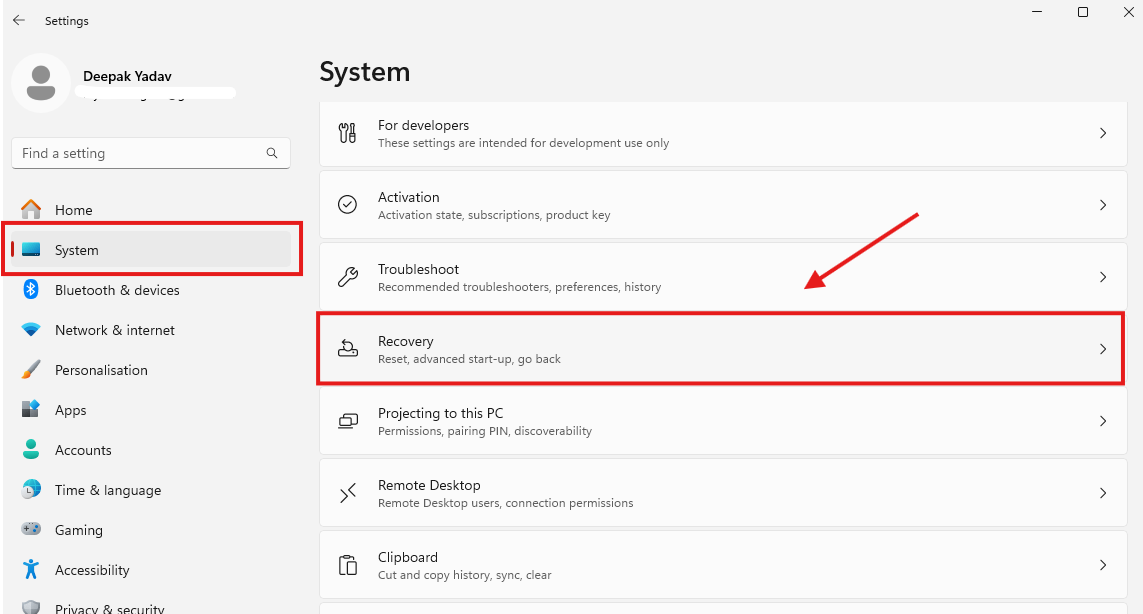
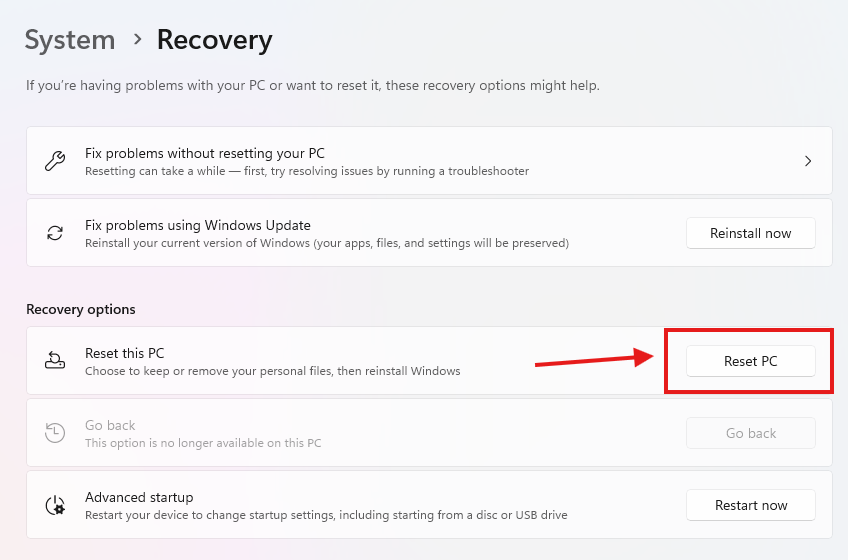


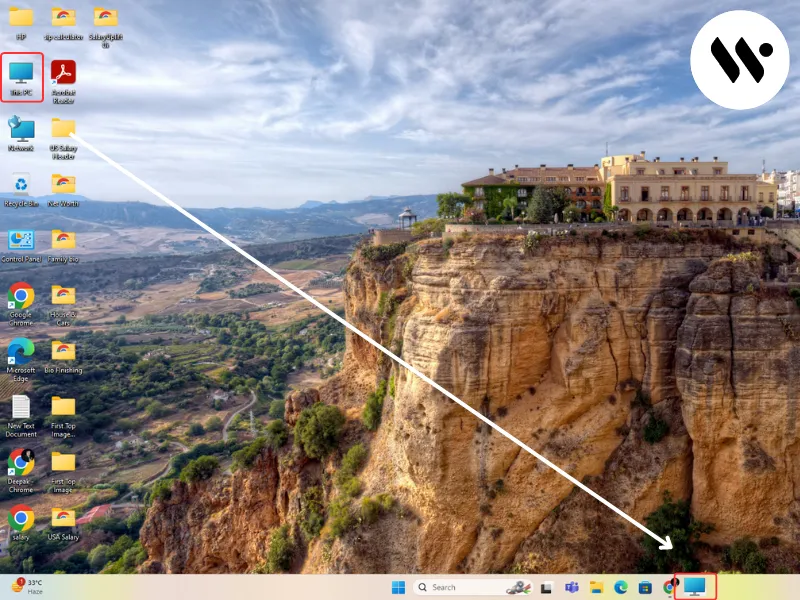

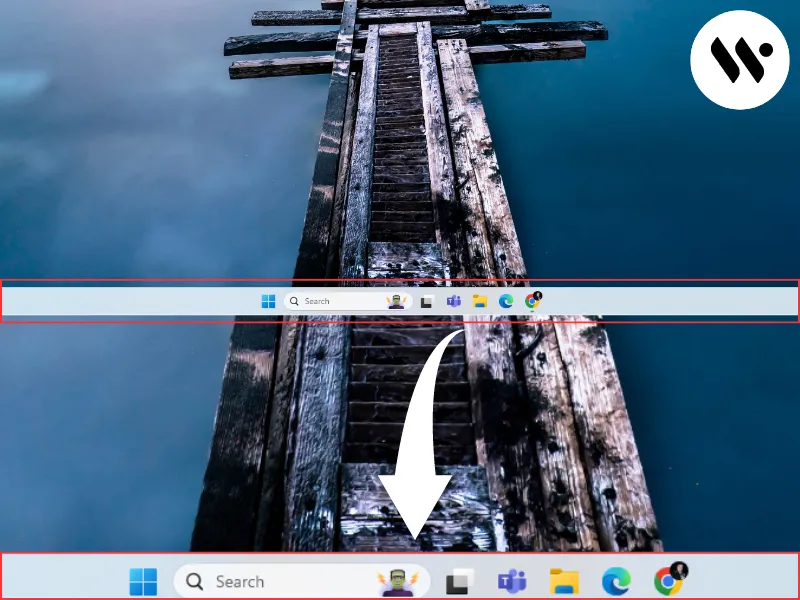
.webp)
.webp)