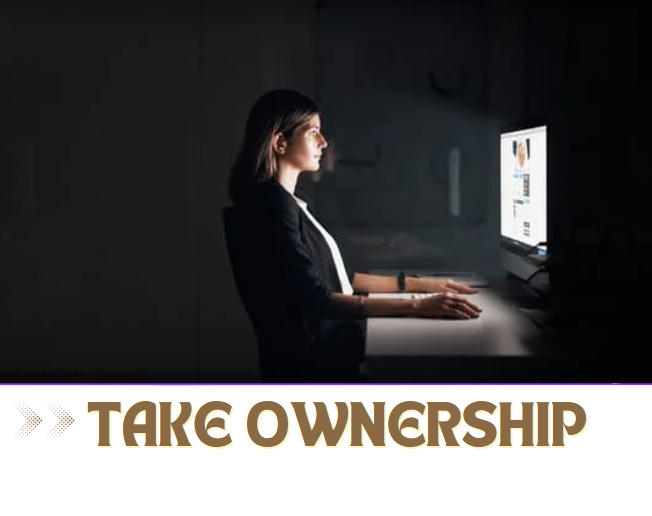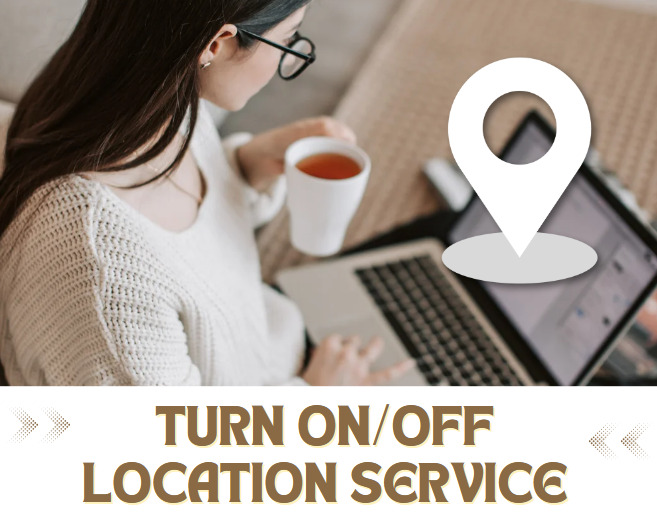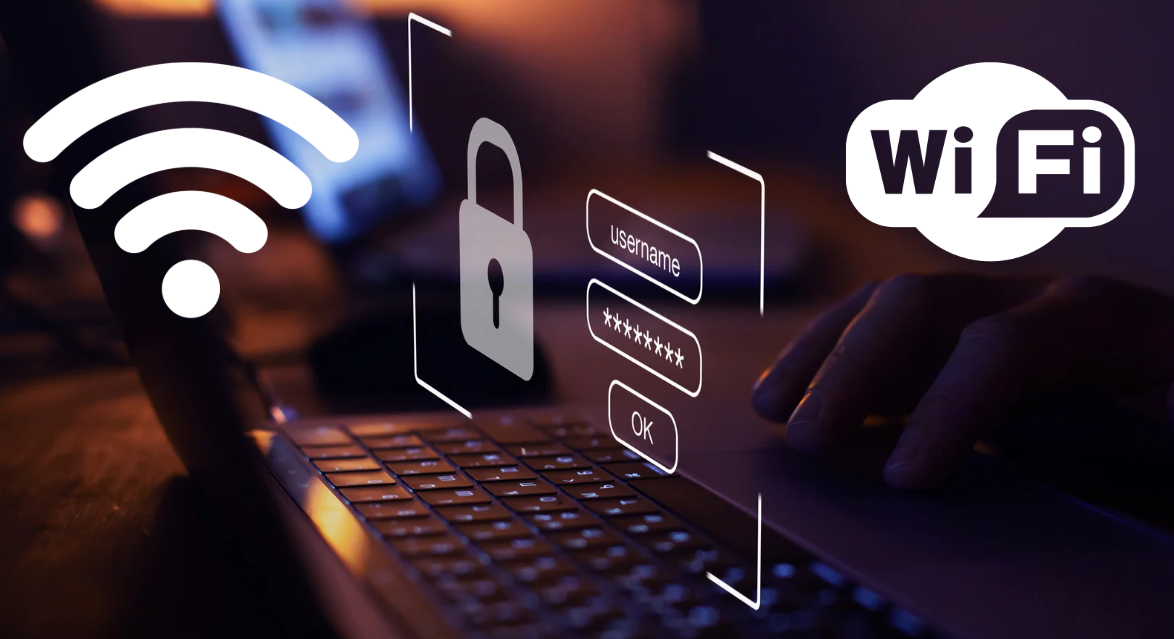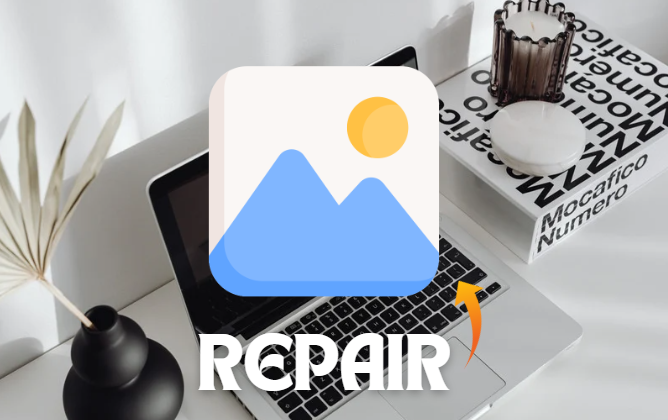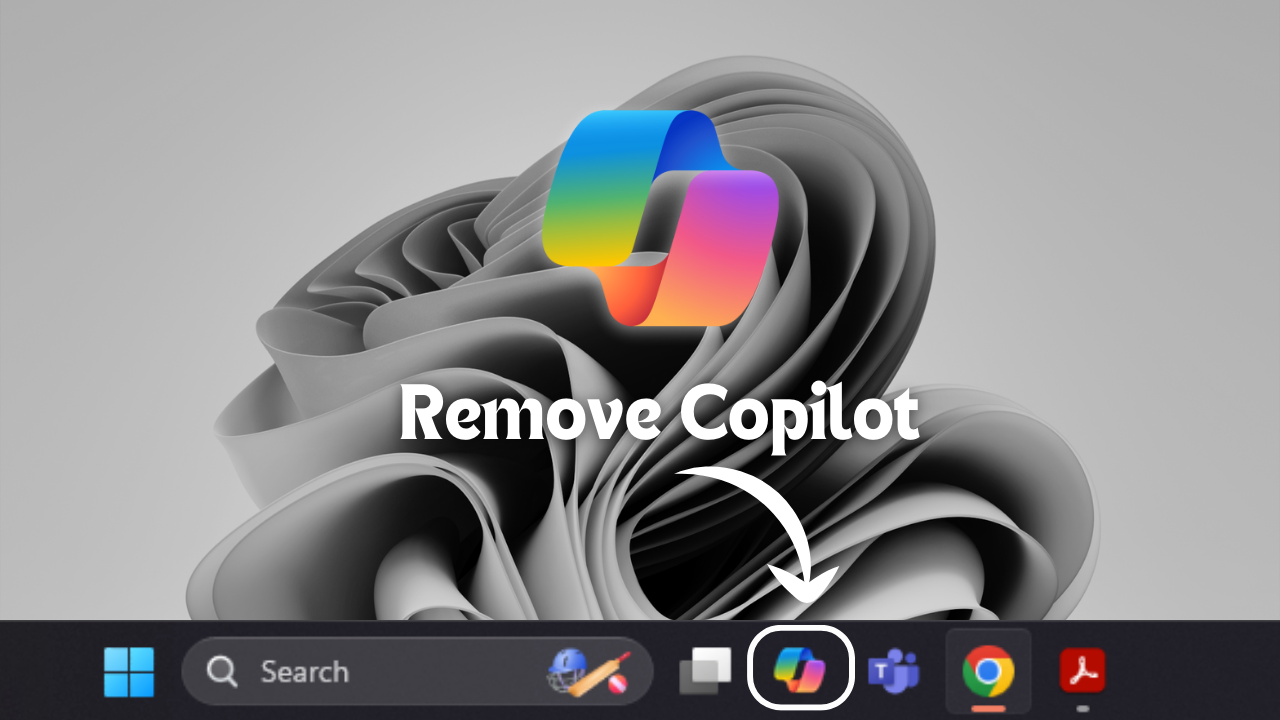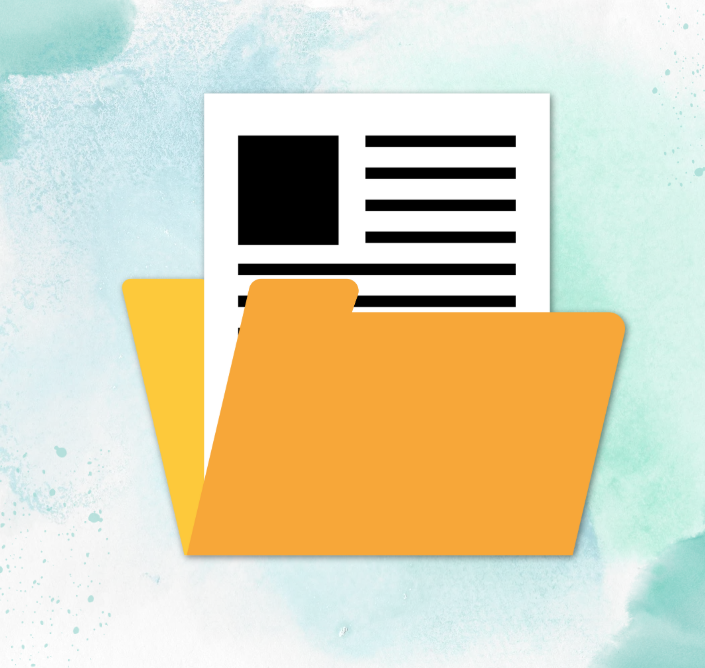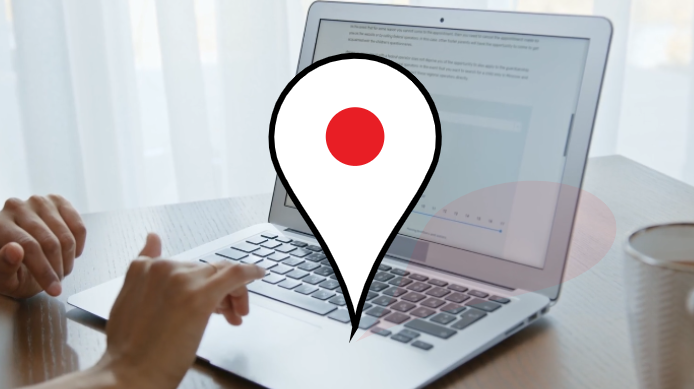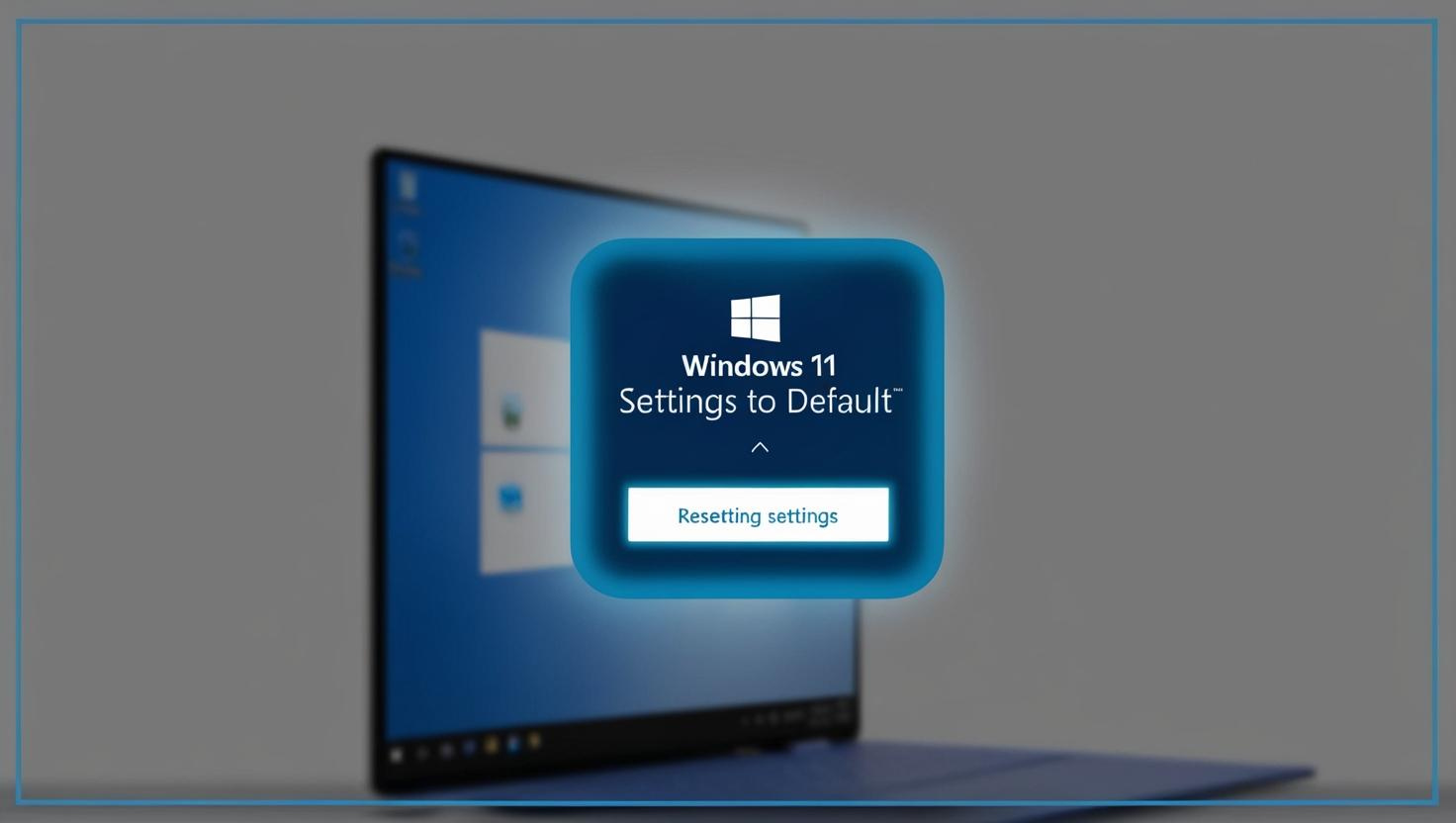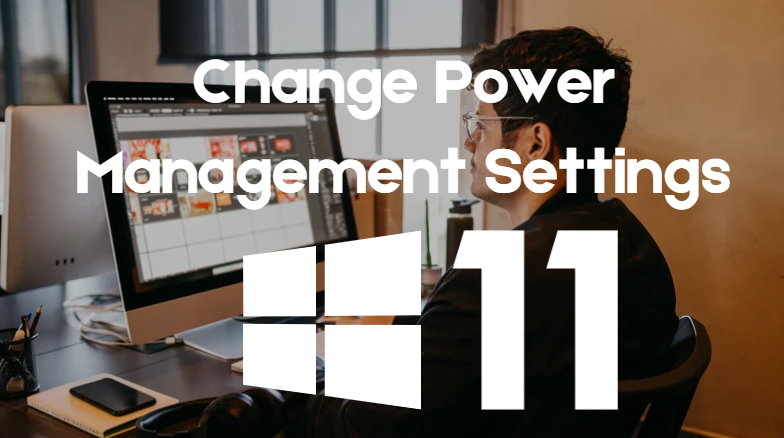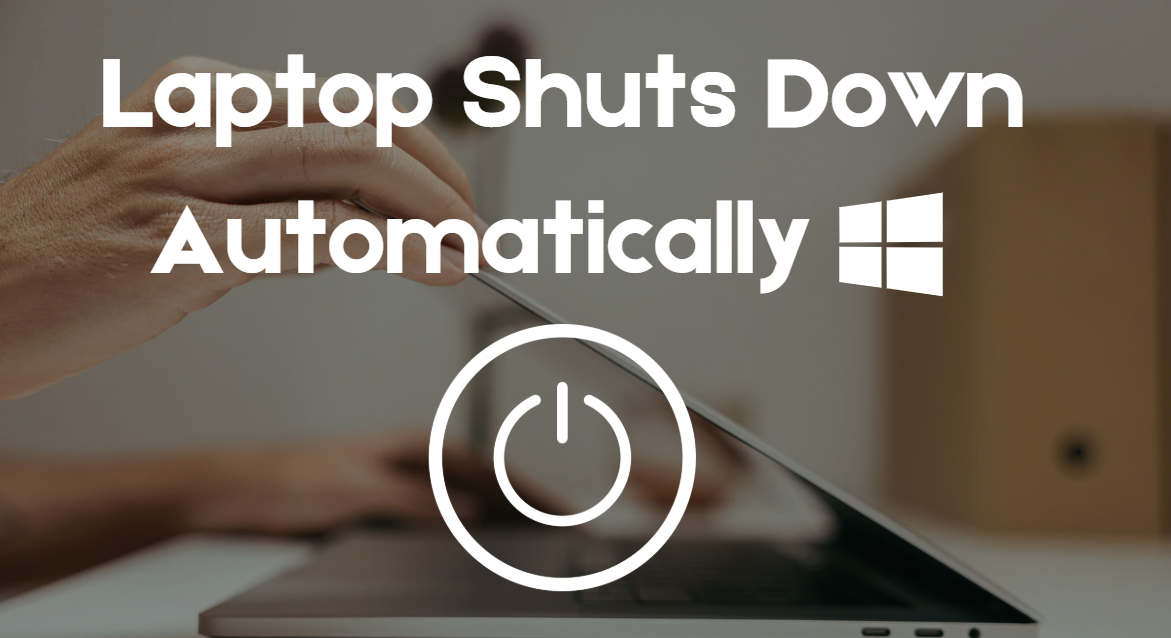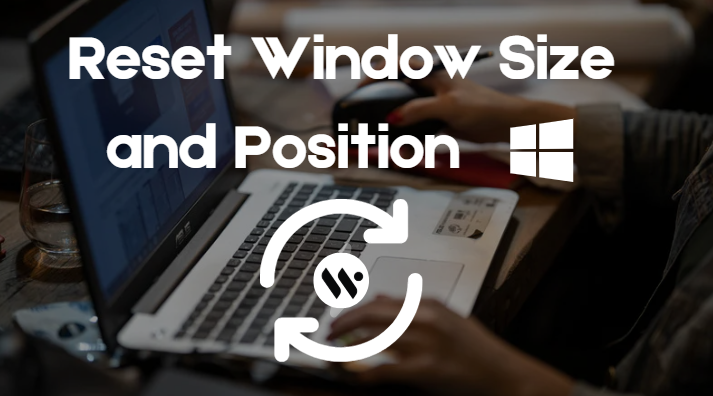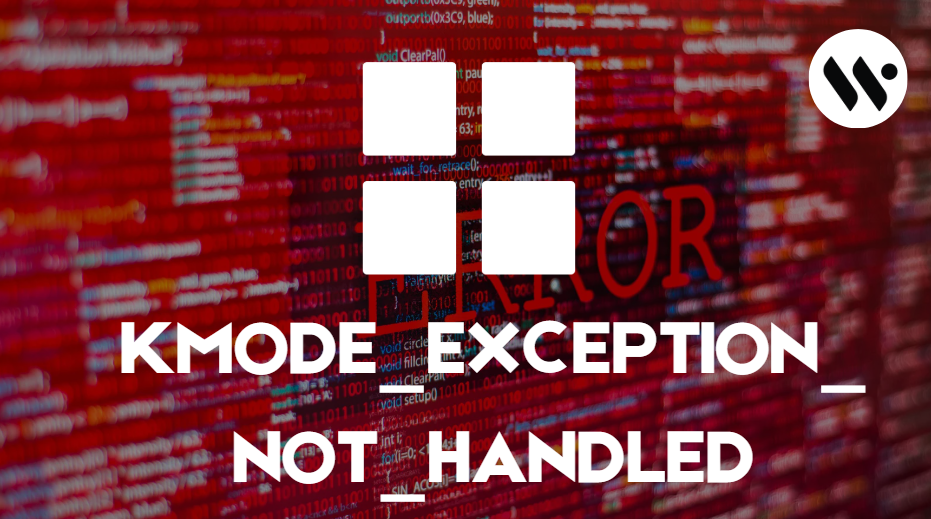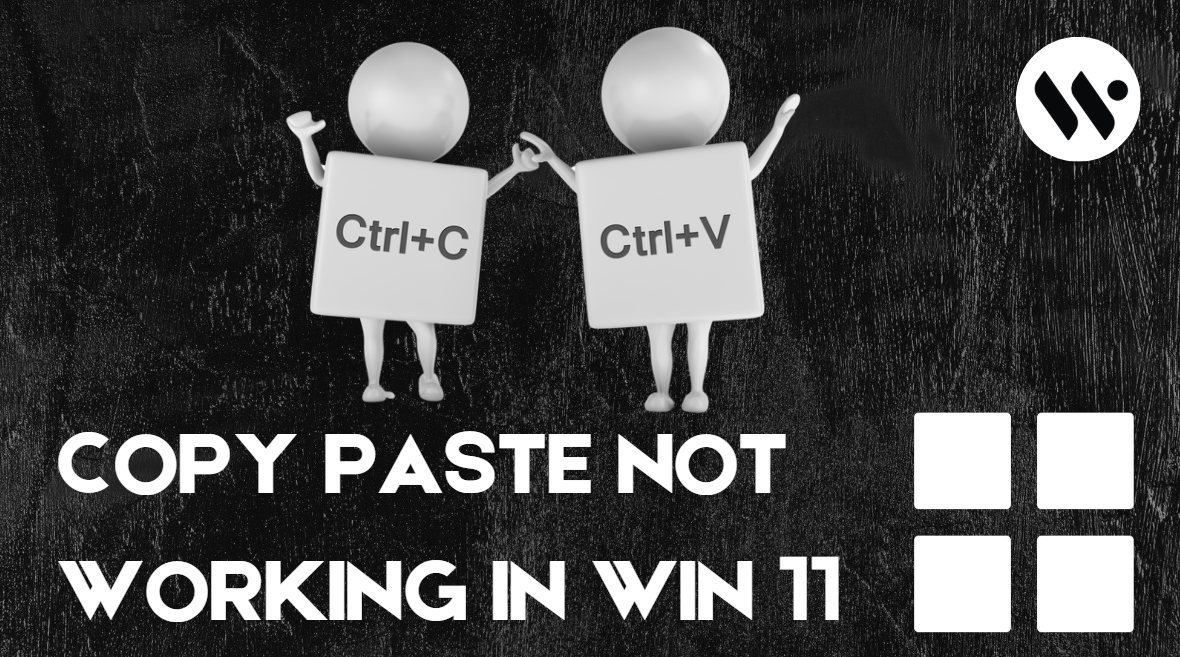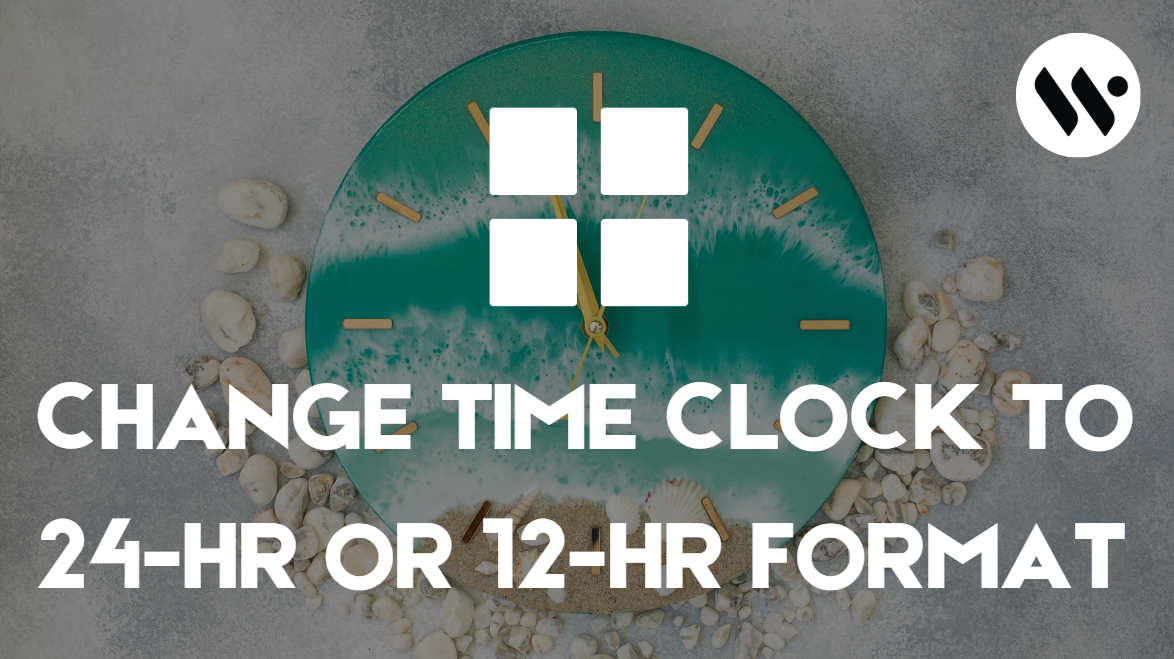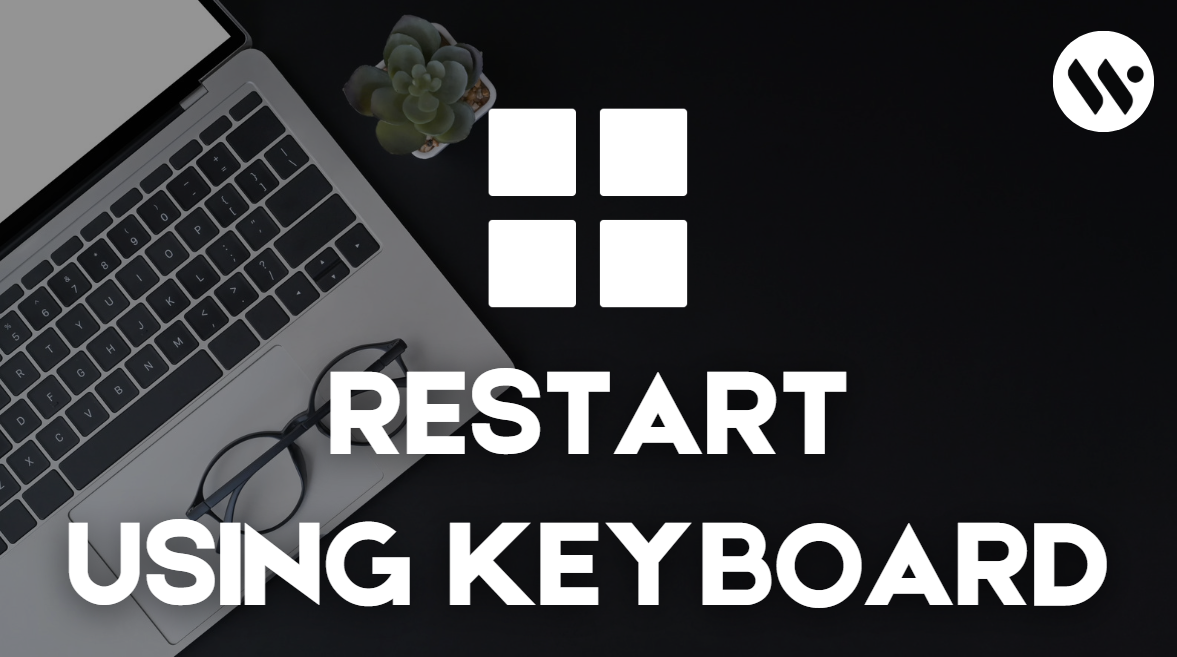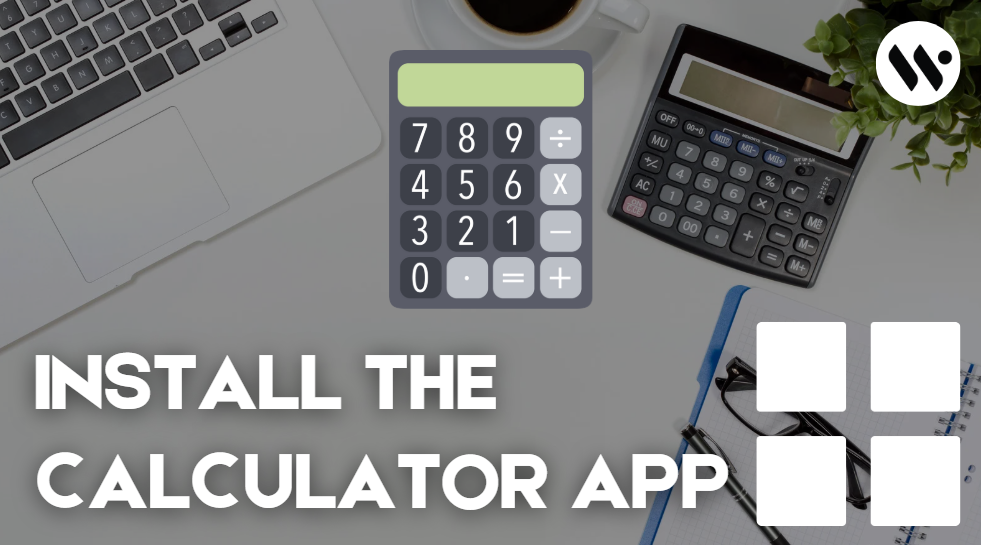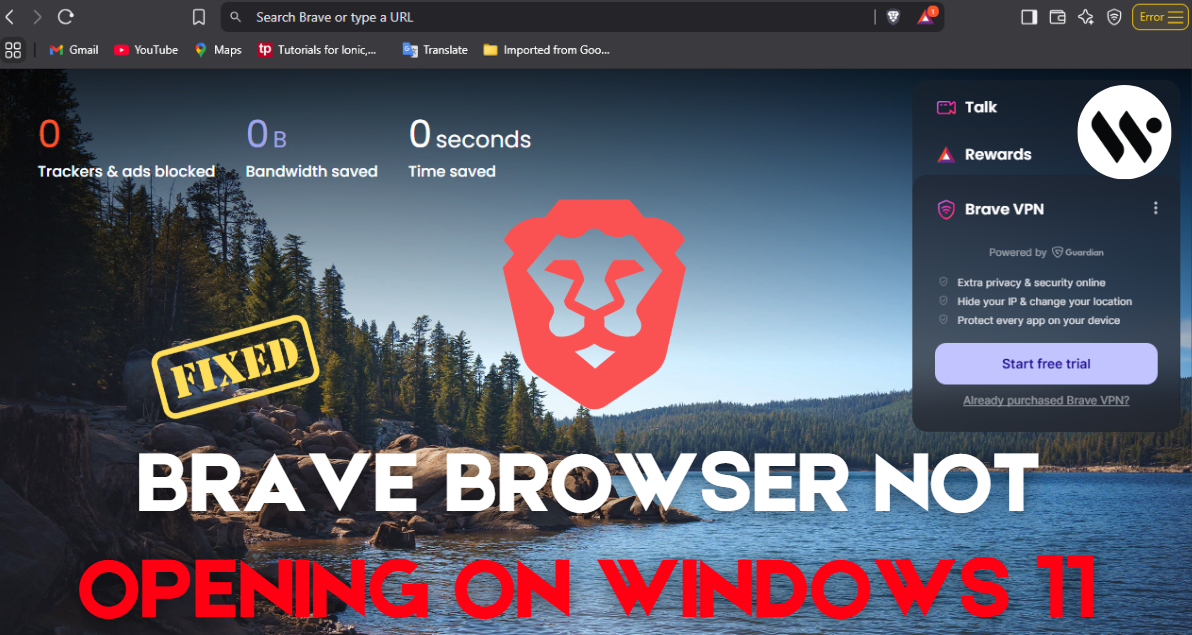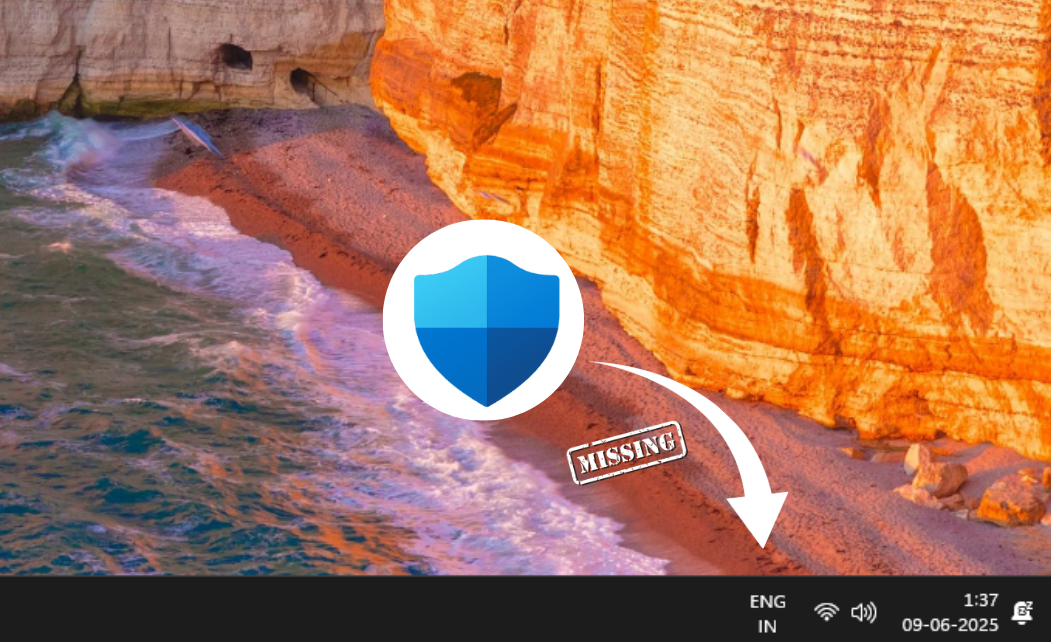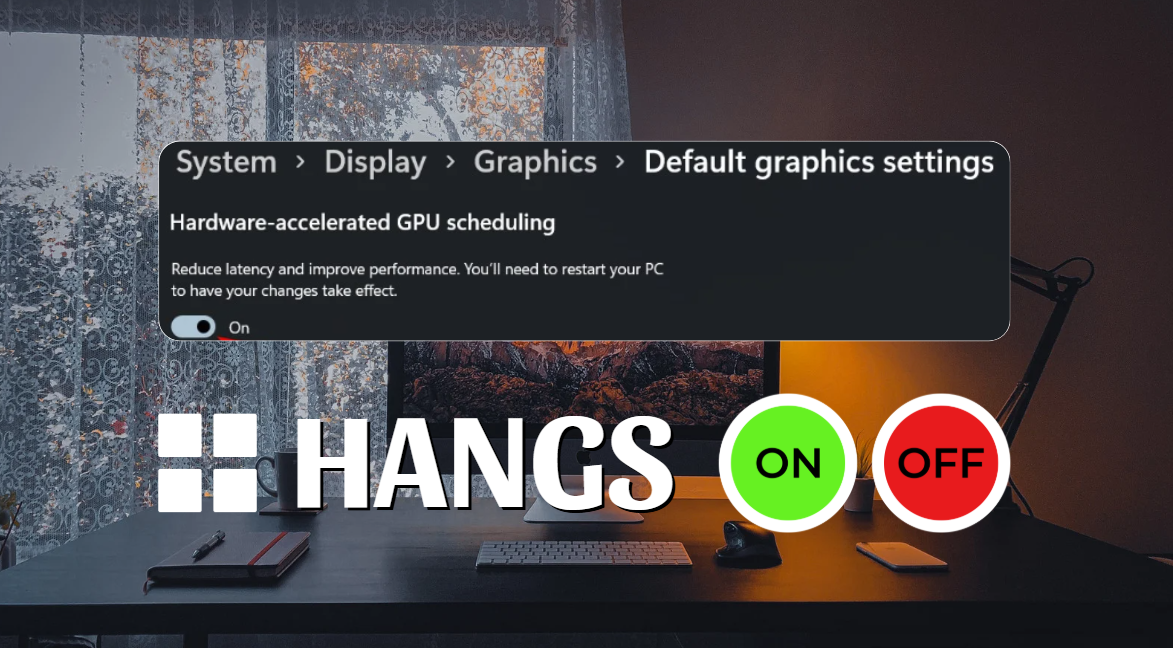Fix Windows Spotlight Issues on Windows 11 in Minutes – Try This Now!
Is Windows Spotlight not working on Windows 11? Fix it in a flash with this expert guide! Adjusting settings, clearing cache, running troubleshooters, and re-registering Spotlight via PowerShell, are quick steps to get your lock screen stunning visuals back in a jiffy.
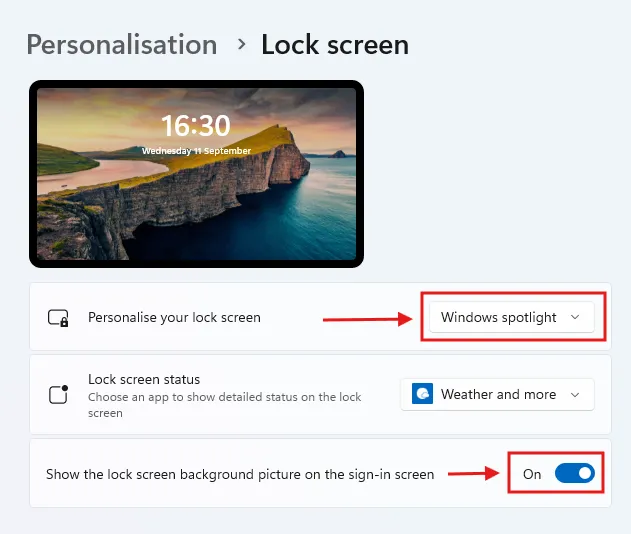
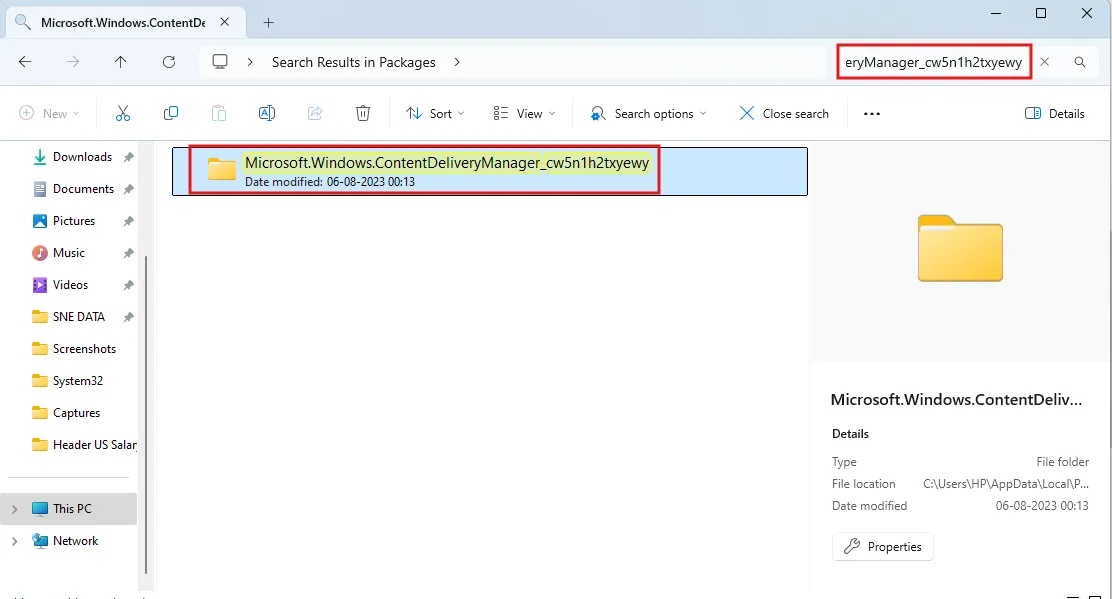
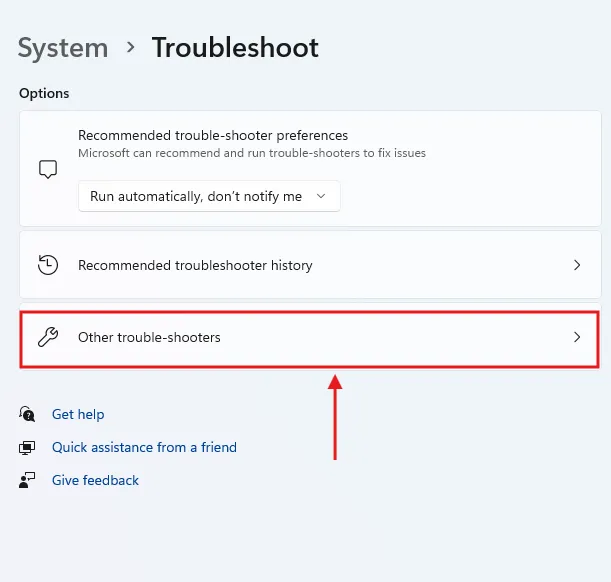
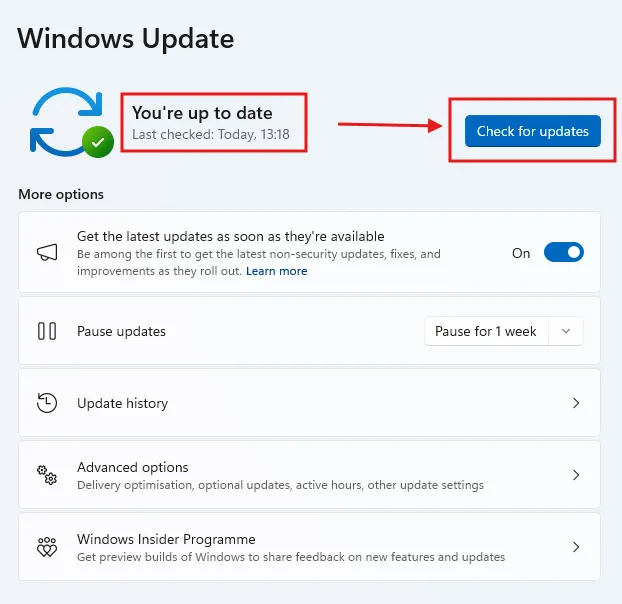
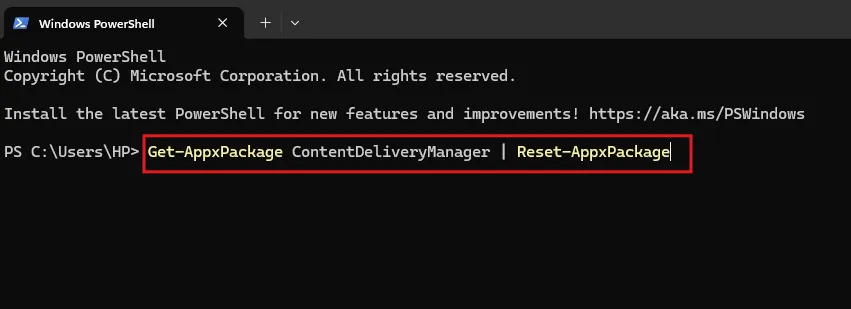
.webp)

.webp)


.webp)

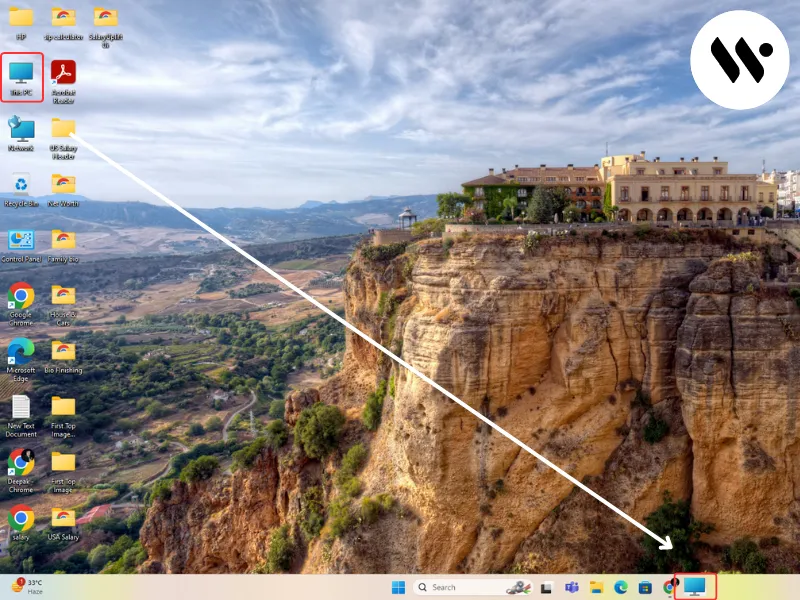
.webp)

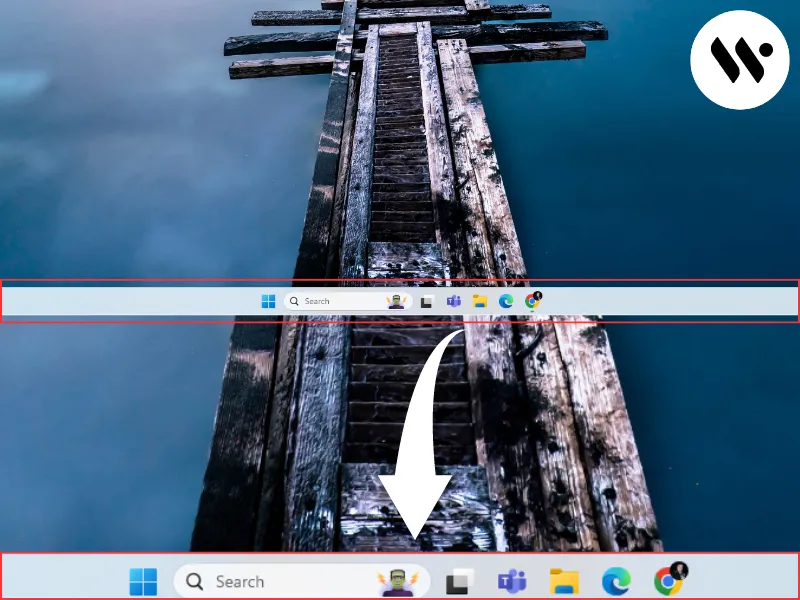
.webp)
.webp)
.webp)
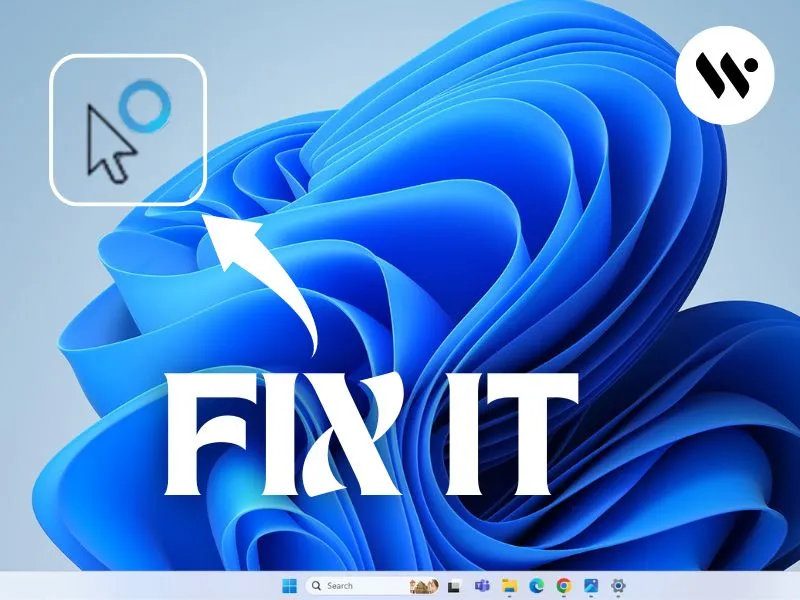

.webp)


.webp)
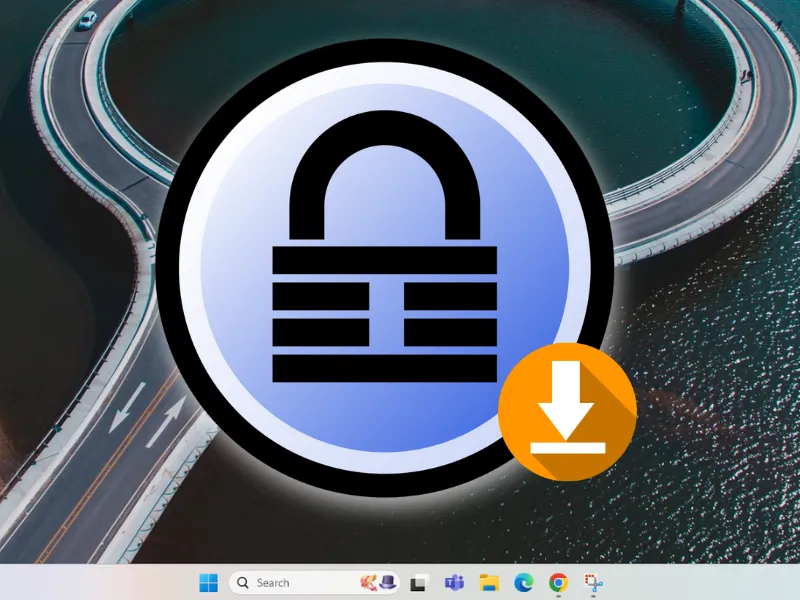
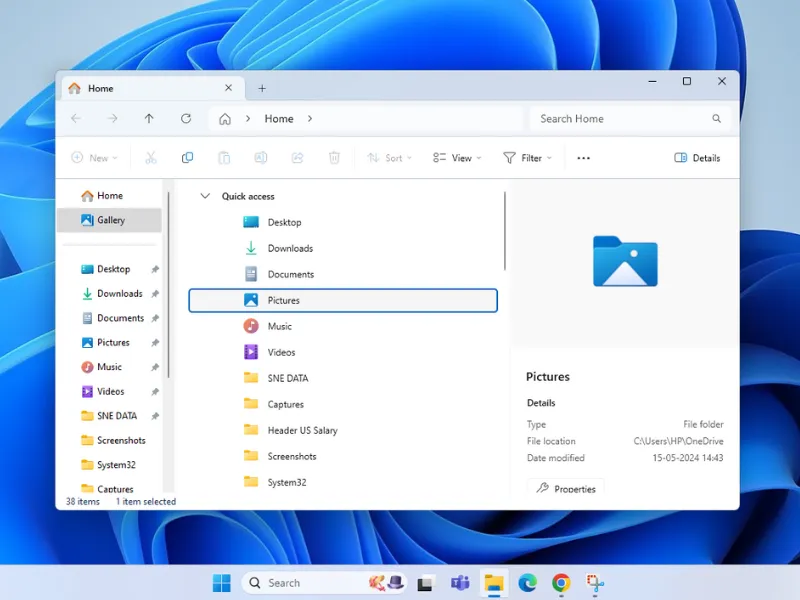
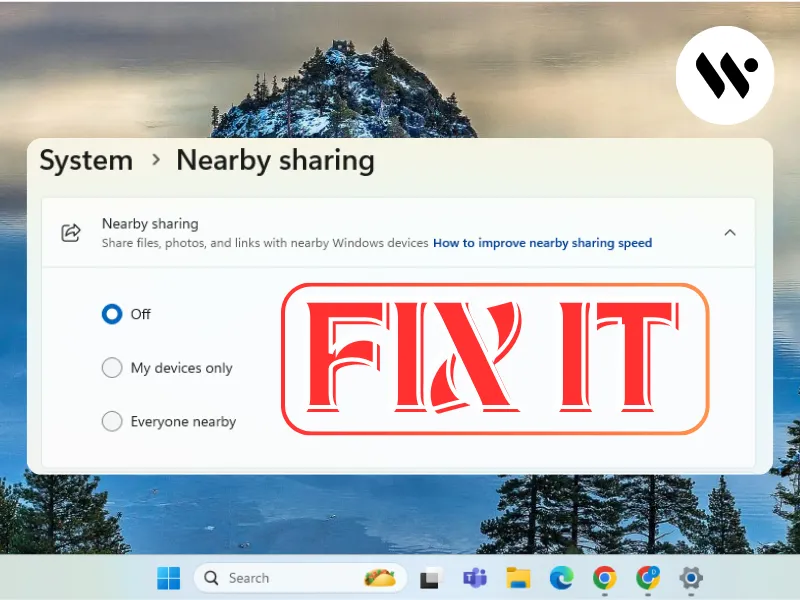
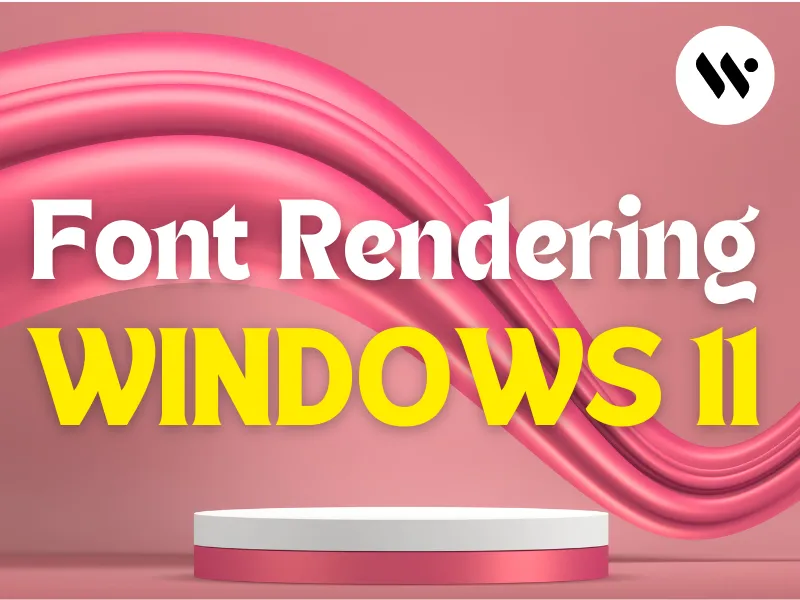





.webp)
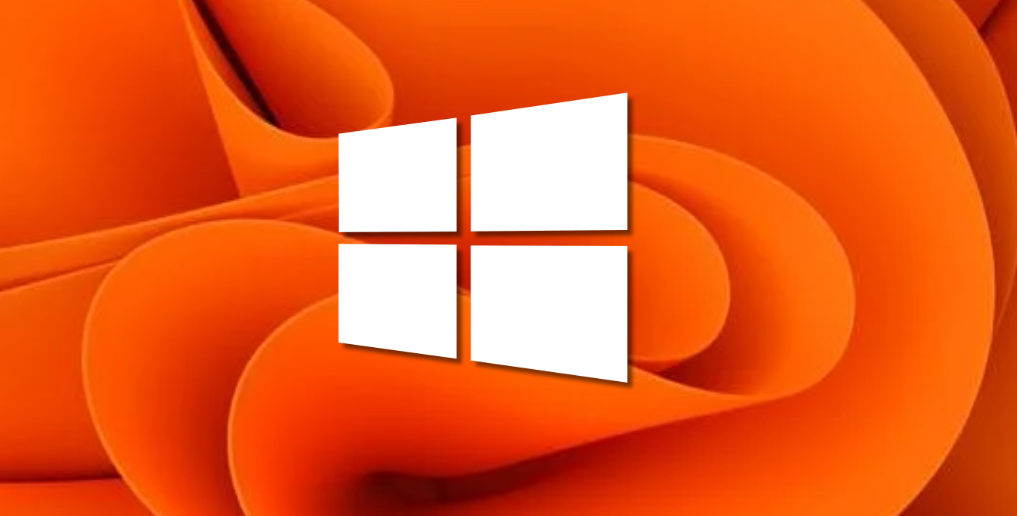




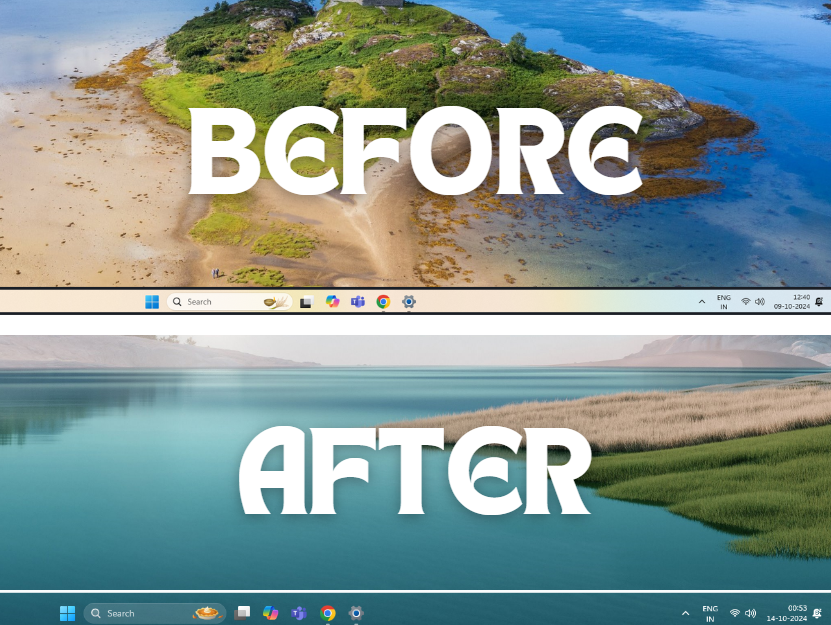



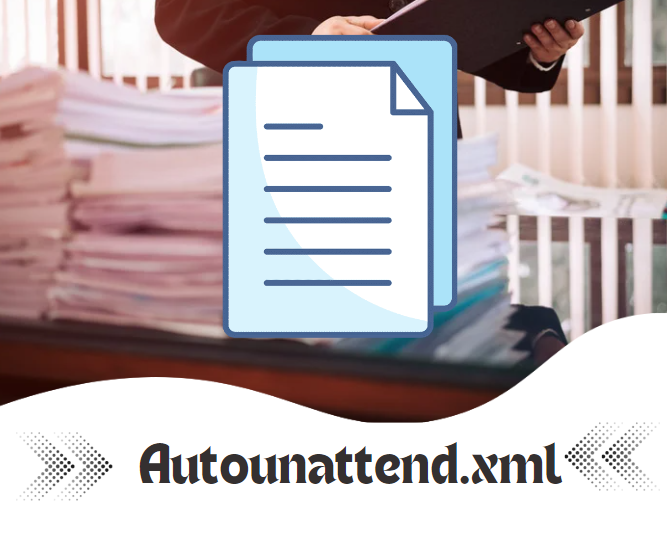



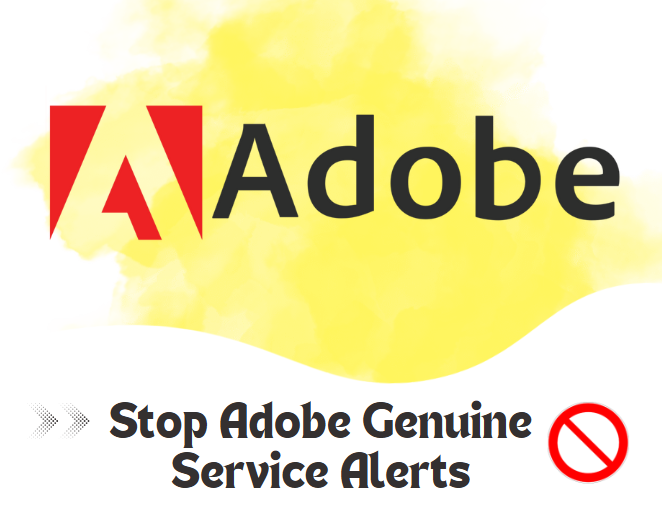


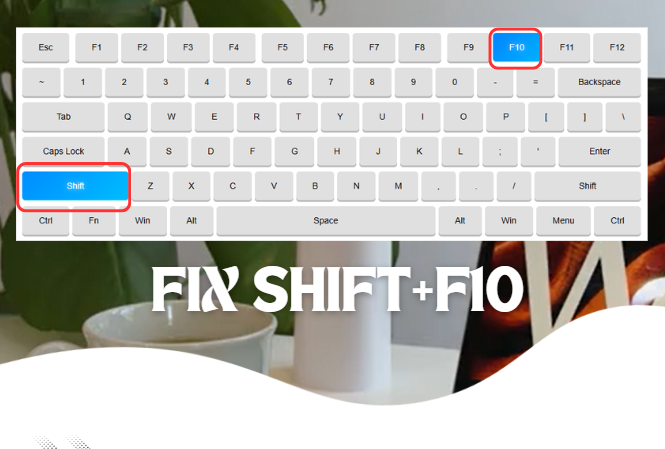

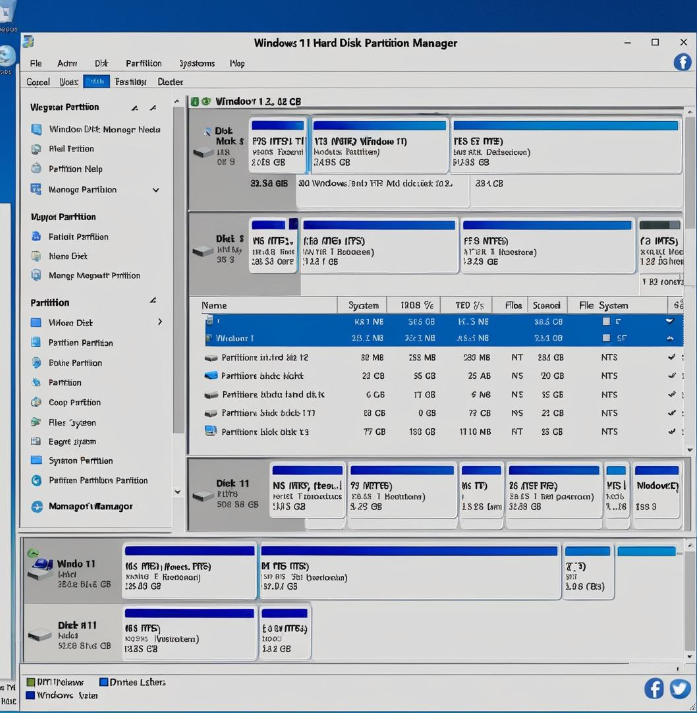
.webp)